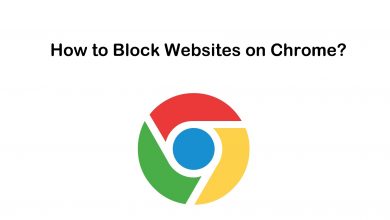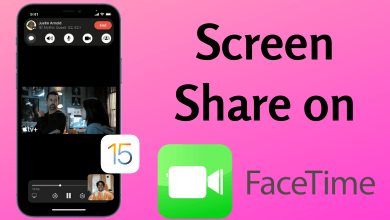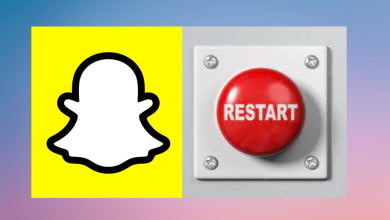Key Highlights
- To sideload Apple Music on Android TV: Install Downloader → Search Apple TV Android APK URL → Download → Install.
- To AirPlay Apple Music: Open Apple Music → Play any music → Tap AirPlay icon → Connect
- To Cast Apple Music: Open Apple Music → Play any music → Tap Cast icon → Connect
Apple Music is one of the wonderful music streaming services that offer tons of songs and podcasts in premium quality. The service natively supports almost all platforms. Unluckily, Apple Music is not officially available on Android TV, and you can’t download it directly from its app store. But you don’t have to give up on this. You can still get the app on your Android TV by sideloading using the Downloader app. Also, you can access the Apple Music website and listen to your favorite music tracks on the service.
To learn all the above-mentioned ways and enjoy a different music experience with Apple Music on the big screens of your Android TV, read this article to the fullest.
Contents
How to Sideload and Listen to Apple Music on Android TV
Apple Music is a premium-based music streaming service, and you need its subscription to access it on your Android Smart TV. So, visit the official website of Apple Music and get any of the plans it offers. The base plan costs $4.99/month. You can enjoy a free trial period of 30 days and cancel your Apple Music subscription at any time you wish. After subscribing, or if you are already an existing subscriber, you can proceed with the installation steps in the upcoming points.
1. Power on your Android TV and check if it has internet enabled.
2. Click the Apps tab on the home screen.
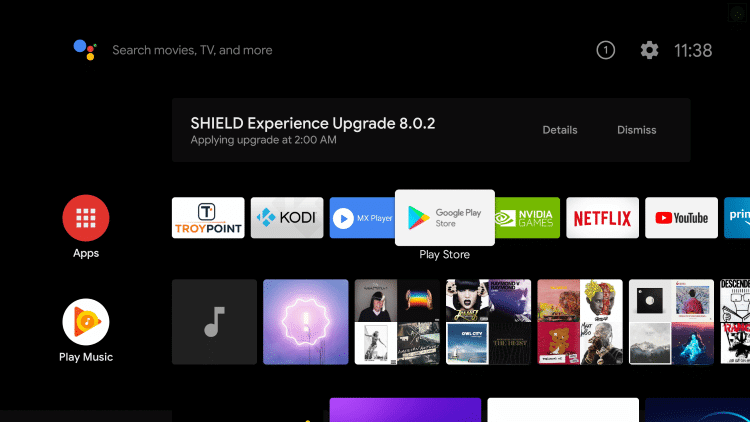
3. Choose the Google Play Store and click the Search icon.
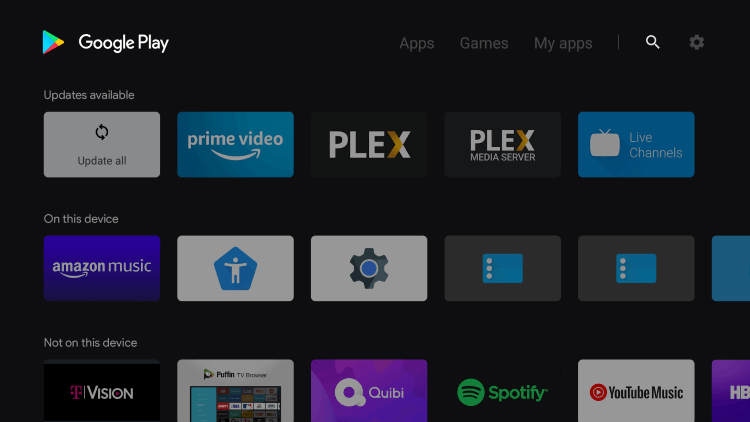
4. Type Downloader in the search bar.
5. Click Install to install the Downloader app on your Android TV.
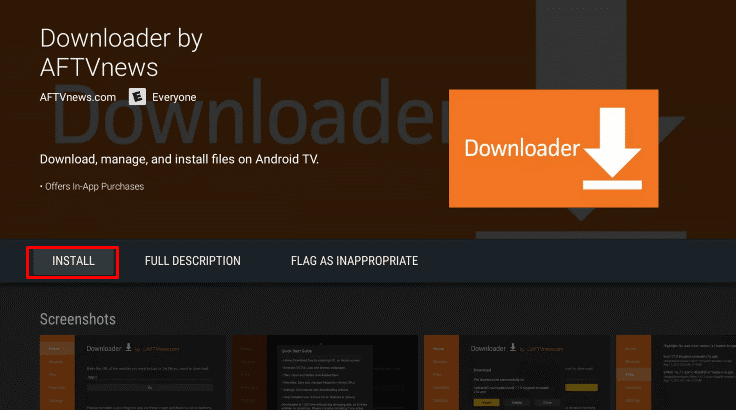
6. Upon installing, go back to Settings on the Android TV.
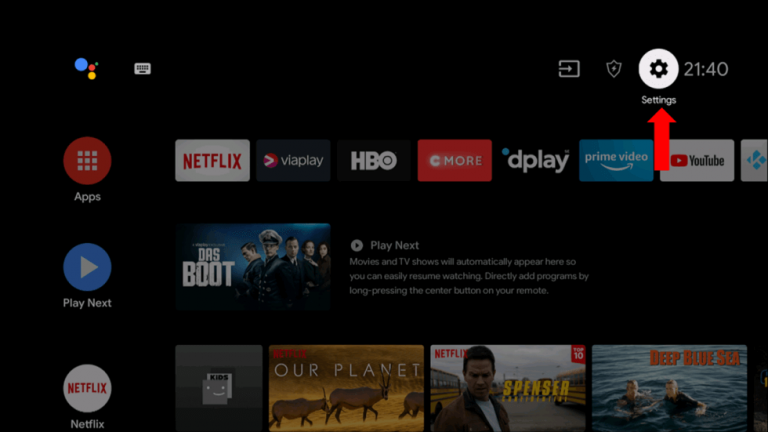
7. Select the Device Preferences in Settings and click the Security & Restrictions option.
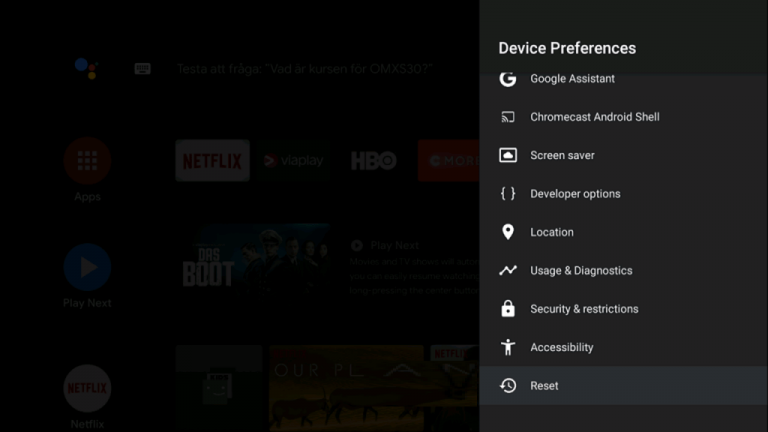
8. Choose Unknown Sources and click the Downloader app. Turn on its toggle to enable it on your Android TV.
9. Open the Downloader app on the Android TV and click Allow in the prompt.
10. Type the Apple Music Android TV APK URL (https://bitly.ws/34wVF) in the required tab.
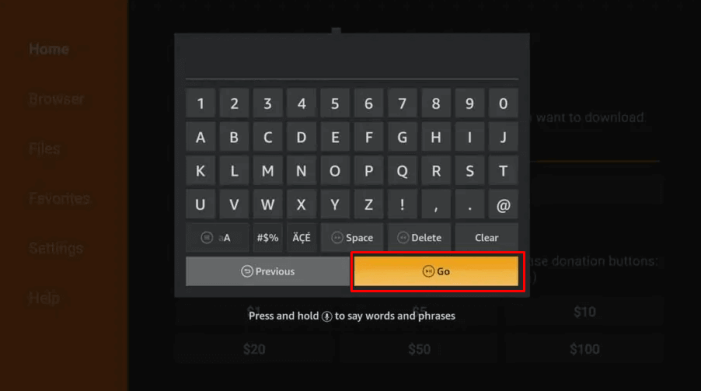
11. Select Go and click Download to download the Apple Music app.
12. After downloading, click Install to get the app.
13. Open the Apple Music app and log in to your account. Finally, select and stream your favorite music on your TV.
How to Listen to Apple Music on Android TV through Website
Apart from installing the app directly from the App Store, you can also listen to soundtracks on Apple Music through its website. Here’s how to do it.
1. Open a web browser on the Android TV and hit the Address bar.
2. Enter the URL of Apple Music (https://music.apple.com/browse) and search for the website.
3. Enter the right website and sign in with your Apple ID.
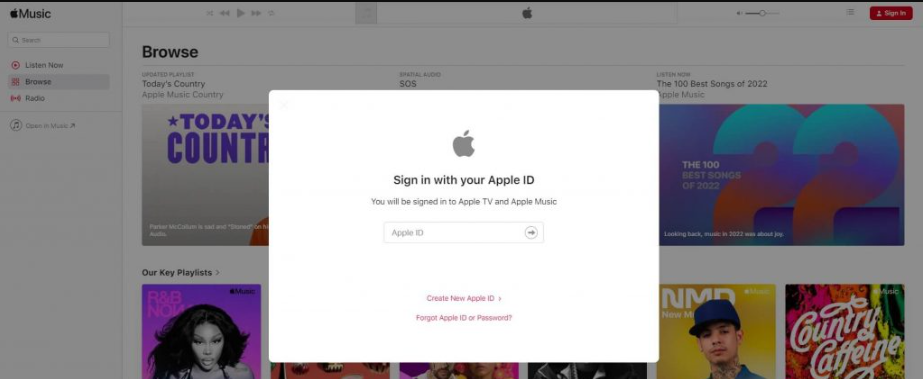
4. Now, choose your favorite songs and listen to them on your Android TV.
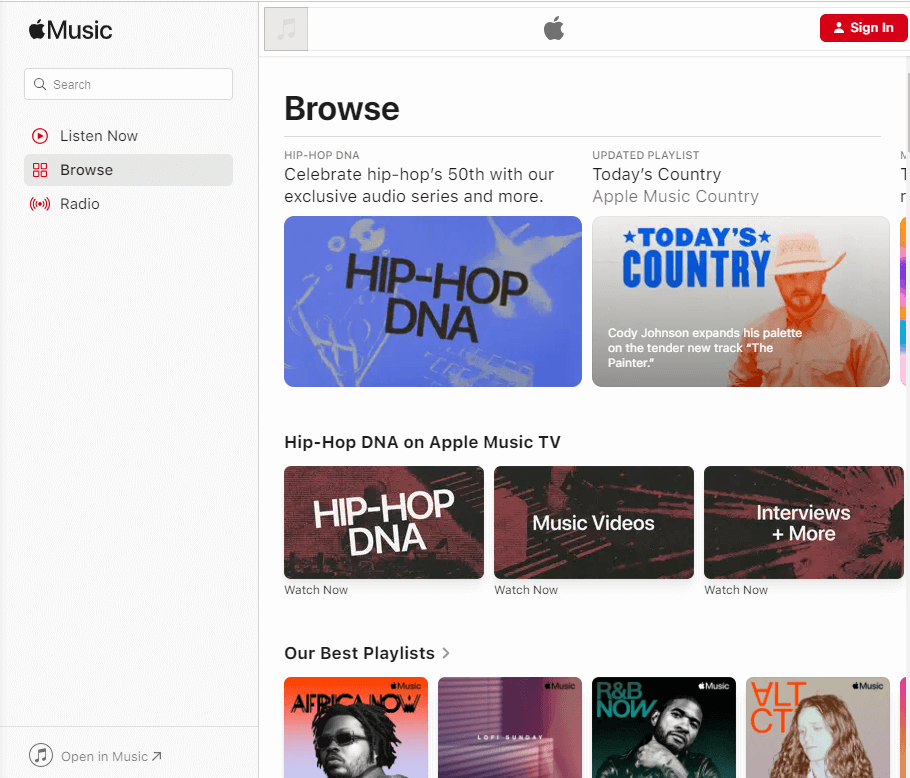
Alternate Ways to Get Apple Music on Android TV
You can also access Apple Music on your Android Smart TV without sideloading or heading to its website by casting the service from your smartphone. This method will save you time and can help you get Apple Music even on a hotel Android TV.
Since Apple Music is available on Android as well as iOS devices, I have explored ways to cast and AirPlay the service from both devices in the upcoming headings.
How to AirPlay Apple Music on Android TV from iPhone/iPad
First, go to Apple’s official website and check if your Android TV is on the list of AirPlay-supported devices. If your TV is compatible, follow the below steps.
1. First, enable the AirPlay option on Android TV.
2. Then, install the Apple Music app on your iPhone or iPad.
3. Log in to your Apple Music account and start playing your favorite song.
4. Next, tap the AirPlay icon at the bottom.
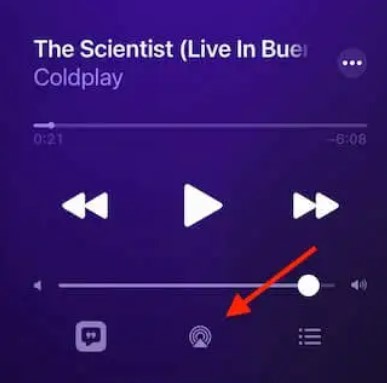
5. Tap the Android TV from the list of devices.
6. Enter the AirPlay code on your iPhone/iPad, which is displayed on the TV screen.
Once the device is paired, the song will start streaming on the TV.
How to Cast Apple Music on Android TV from Android Mobile
Apple Music offers cast support as a built-in feature for instant listening and so you can cast Apple Music from your Android smartphone. To do so,
1. Connect your Android mobile and TV to the same WiFi network.
2. Download and open the Apple Music app on your smartphone and log in to your Apple Music account.
3. Then, play the song that you want to cast.
4. Open Now Playing by tapping the song and click the Cast icon placed at the bottom of the song.
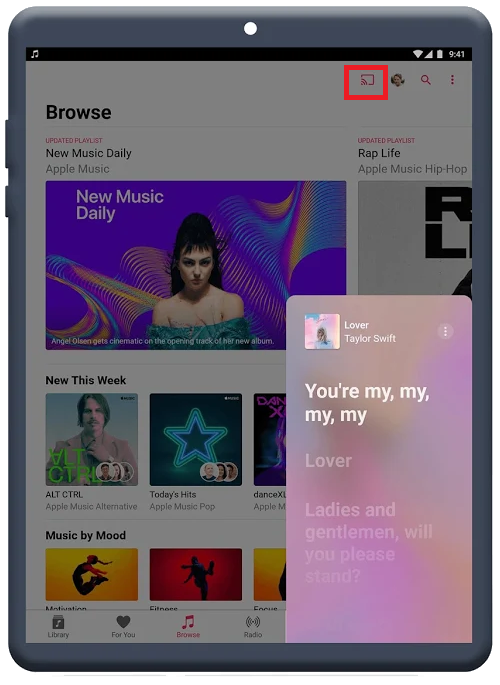
5. Choose your Android TV and establish a connection between your mobile and Android TV.
The selected music will play on your Android TV screen.
FAQ
No, Apple Music is unavailable on the Google Play Store app for Android Smart TVs. However, you can access the service on your Android TV by sideloading and screen mirroring.
With the Android Auto feature, you can use Apple Music to listen to music in your car and control it within the display panel.