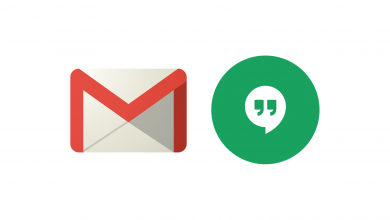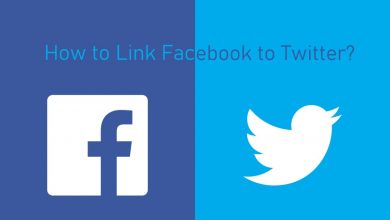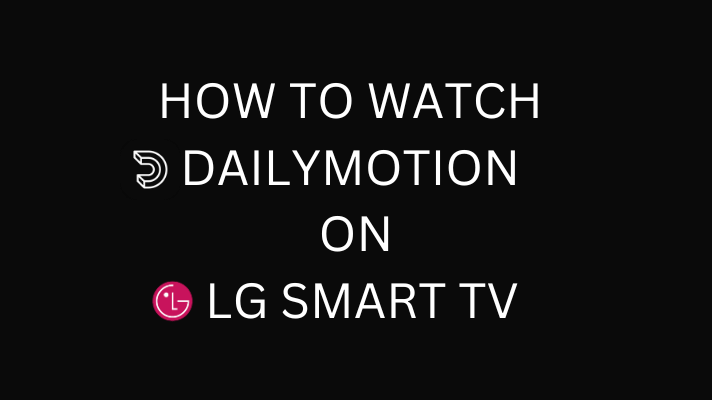Key Highlights
- Press the home button on the remote → choose Apps → search for Apple Music → Install the app → launch the app → sign in to your account → Play the songs.
- You can also AirPlay and cast Apple Music to your TV from iPhone and Android smartphones.
Apart from Apple devices, the Apple Music app is also supported on other platforms like LG Smart TV. However, the application is only available for LG TVs released after 2019. You can’t install it on the older models. On supported models, you can also AirPlay or Cast Apple Music to LG TV from your smartphone.
Contents
Apple Music – Pricing & Plans
Since it is a premium music service, you can’t stream music without purchasing the subscription plans.
- Student – $5.99/month
- Individual – $9.99/month
- Family – $14.99/month
New users can get a 30-day free trial on Apple Music before purchasing the premium plans.
How to Install Apple Music on LG Smart TV
If you own an LG TV that runs on webOS 4.0 or later, you can install the Apple Music app directly from the LG Content Store.
1: Turn on your LG TV and press the Home button on your TV remote.
2: Move to the Apps category and open it.
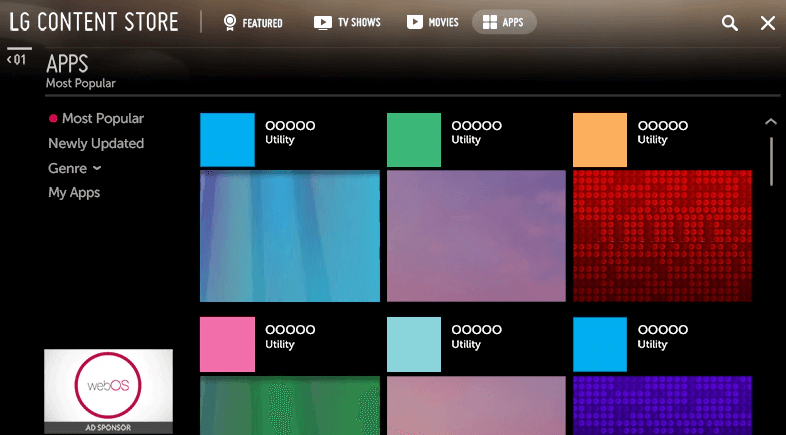
3: Select the Search button on the LG Content Store and search for the Apple Music app.
4: Select the Apple Music app and hit the INSTALL button.
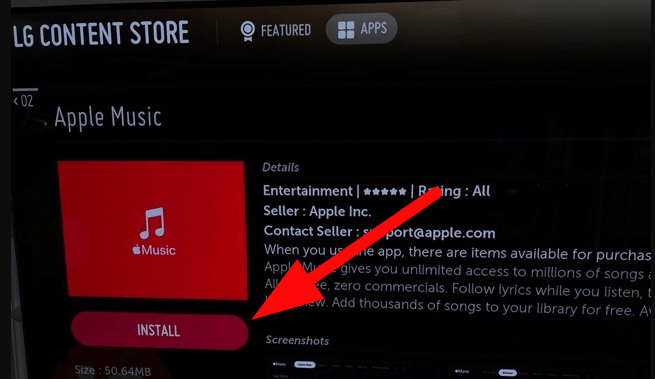
5: After installing the app, launch it and choose the Sign-in method you want.
- Using Mobile: Scan the QR code on your mobile → Enter your Apple ID and password.
- Manual Sign-in: Enter the Apple ID and its password directly on the TV with the help of the LG TV remote.
6: After signing in, you can access the entire library of Apple Music on your TV.
How to Airplay Apple Music on LG TV
If you can’t find the Apple TV app, you can use the Airplay feature to stream Apple Music on your TV.
1: First, ensure the LG TV and your iPhone are connected to the same WiFi network.
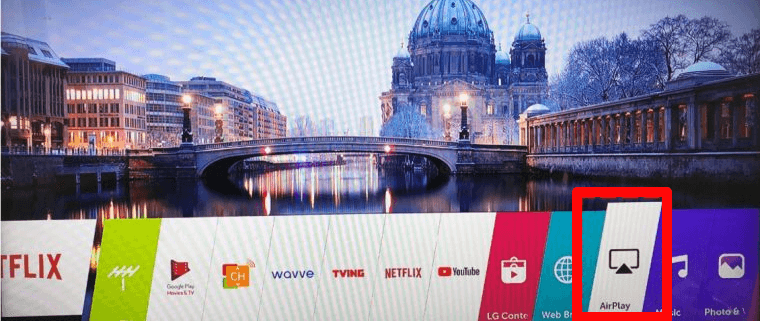
2: Now press the Home button on your remote and open the Home dashboard. Now select the Airplay menu and turn on the Airplay feature.
3: After turning it on, take your iPhone and launch the Apple Music app.
4: Play the song you want and click the AirPlay icon on the media player.
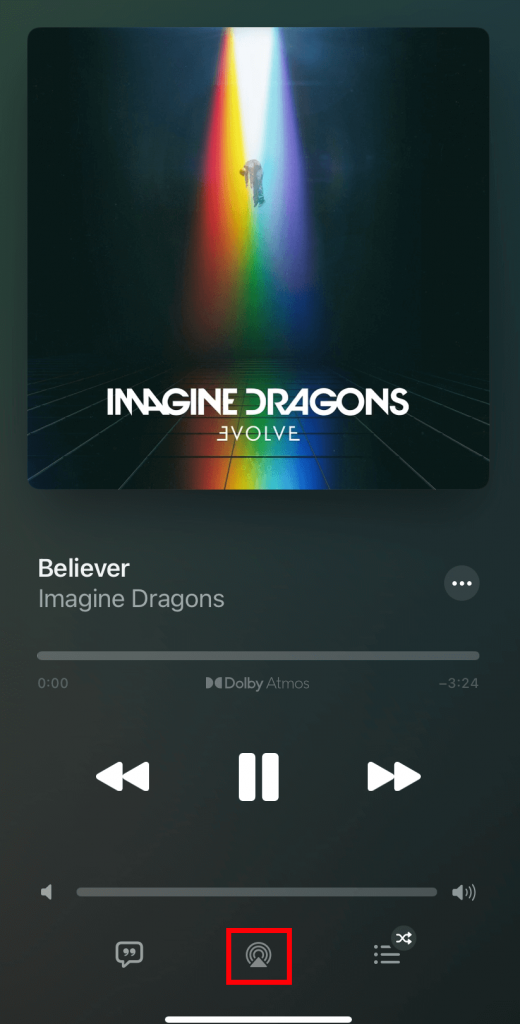
5: Select your LG Smart TV from the list and listen to the song on your TV.
How to Cast Apple Music on LG TV
If you’re an Android smartphone, utilize the Google Cast functionality to Play Apple Music on LG TVs.
1: Connect your LG TV and Android device to the same WiFi connection.
2: Open the Apple Music app on your Android device and click on the Cast icon on your device.
3: Select your LG TV name and start casting Apple Music on your TV.
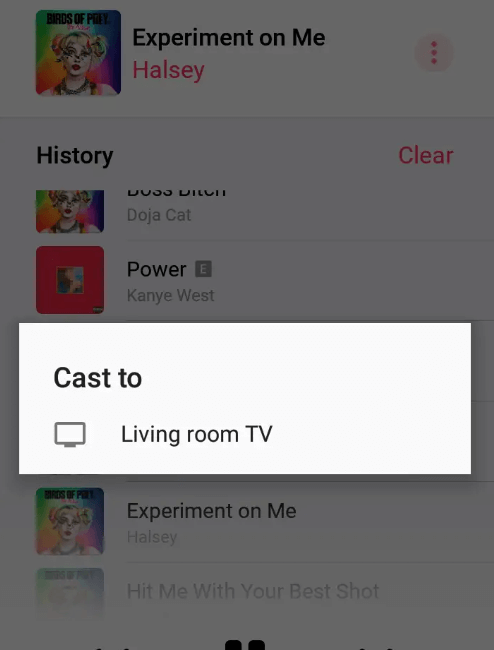
Frequently Asked Questions
Yes. You can cancel your Apple Music subscription anytime using Mac, Apple TV, and other devices.
Yes. On the compatible LG TV models, you can play music with Dolby atmos support in your home.