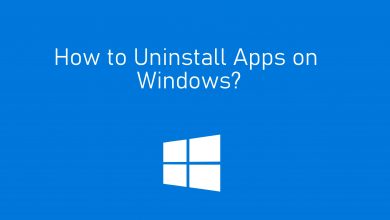Apple TV is a standalone streaming platform from Apple where you can rent or purchase your favorite movies or TV shows. You can also subscribe to Apple TV Plus to watch original content. The application is available for streaming devices like Firestick, Roku, Google TV, and Smart TVs. Sometimes, the Apple TV app on Roku may not work properly due to various reasons. Regardless of the reason, the issue can be fixed with simple troubleshooting techniques. Here are a few solutions that you can apply to fix the Apple TV app not working on the Roku issue.
Note – Apart from the Roku streaming device, it also applies to Smart TVs running on built-in Roku OS. It includes TCL TV, Hisense TV, JVC TV, Philips TV, and Sharp TV.
Contents
How to Fix Apple TV Not Working on Roku TV
- Check Internet connection
- Restart your Roku
- Uninstall and reinstall the Apple TV app
- Clear cache on Roku
- Sign out of incorrect Apple ID
- Reset WiFi router
- Update Roku OS
- Reset Roku
Check Internet Connection
The first thing you need to check for is the internet connection. The Apple TV app requires a constant internet connection to stream the media content. If you had a slow or poor internet connection, the application will struggle to load the content. So ensure that the internet connection is stable and working properly. On the other hand, bring your router close to the Roku device or disconnect the other devices connected to the same network.
Reset WiFi Router

The next method is to try refreshing your WiFi router when you get the error. It will refresh your internet connection so you can easily connect the device to the network without any issue.
- Unplug the router for a few minutes.
- Plug it back after a few minutes.
- Now, try to reconnect the Roku device to the network. If still the error persists, try other methods.
Restart Your Roku Device
The restart will remove all the temporary glitches on the Roku devices, including the issue with the Apple TV app. To restart your Roku device, go to Settings → System → System restart → Restart.
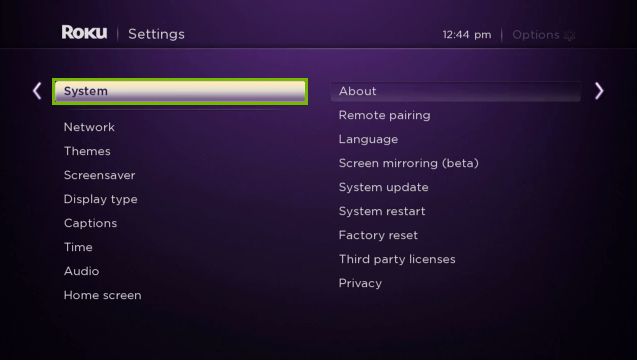
You can also force restart by unplugging the device from the power source and plugging it back after a few minutes.
Uninstall and Reinstall the Apple TV App
If the Apple TV app on Roku has any specific issue, you can fix it easily by reinstalling the app from the Roku Channel Store.
[1] Press the home button on your Roku remote.
[2] Navigate to the Apple TV app and press the (*) button on the remote.
[3] Tap Remove channel and confirm your action.
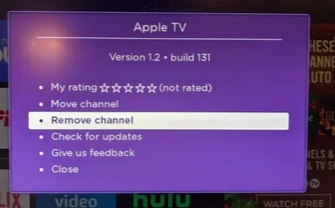
[4] Restart your Roku device and then reinstall the Apple TV app.
Clear Cache on Roku
The next possible solution to fix Apple TV not working on Roku is clearing the cache.
[1] Get to the home screen of Roku by pressing the home button.
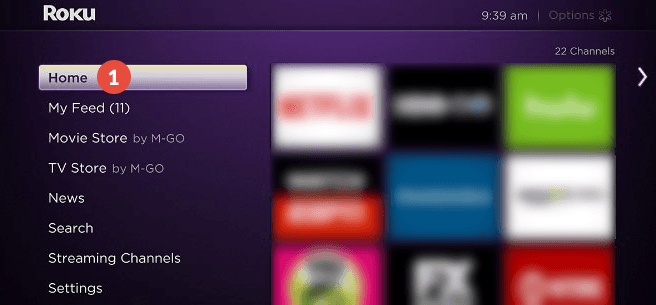
[2] Now, press the following keys in order.
- Home button – 5 times
- Up button
- Rewind button – 2 times
- Fast Forward – 2 times
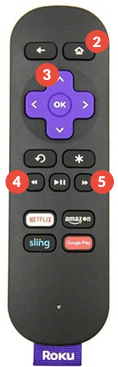
Sign out of Incorrect Apple ID
Sometimes, the users may have more than one Apple ID. If so, they may have entered the incorrect ID to sign in on your Apple TV app. So signing in with the right Apple ID will help them fix the issue.
[1] Press the Home button on your Roku remote.
[2] Search and open Apple TV.
[3] Click Settings and select Accounts.
[4] Select Sign Out.
[5] Close the Apple TV app and launch it back after a few seconds.
[6] Now, follow the on-screen instructions to log in with the correct Apple ID.
Update Roku OS
Updating the OS is necessary for all devices to work properly. It also helps in accessing the latest version of the Apple TV app on your device.
[1] Go to Settings and select System.
[2] Scroll and select the System Update option.
[3] Tap Check Now and check for any new updates.
[4] Select Download and install to update your Roku device.
Reset Roku
If the above methods fail to work, reset your Roku device and start using it from scratch. It will erase everything on your device, including the apps and settings you configured. After restart, you need to reinstall the Apple TV app from the Channel Store.
[1] On the home screen, scroll down and select the Settings menu.
[2] Click System and choose System Reset.
[3] Click Factory Reset.
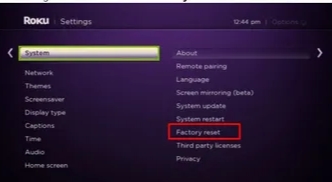
[4] Once done, set up your Roku device.
If the issue is not fixed even after resetting the device, contact the support team of Apple and Roku. They will help you to fix the issue.
Frequently Asked Questions
The reason could be the outdated Apple TV app, slow internet connection, cached data, or outdated Roku firmware.