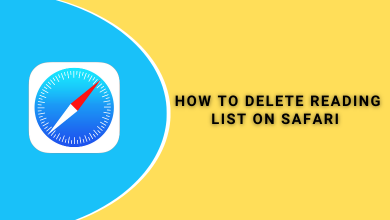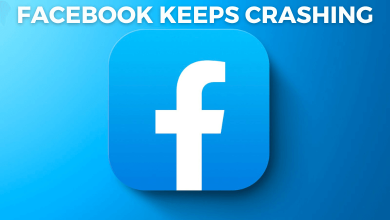If you know to pictorially indicate the direction, then you would have found what this section is all about. For others, we decided to reveal it and it is nothing but the arrow symbol. While it seems to be an easy task to draw by hand, it isn’t the same while dealing with the keyboard. Hence this article helps you better deal with the arrow keyboard symbol.
Contents
How to type Arrow Symbol on Keyboard?
Find out how you can type arrow symbols on the keyboard on your Windows and Mac PC.
On Windows PC
Alt Code –> Alt + 24
(1). Turn on NumLock.
(2). Press & hold the Alt key and enter the Alt code to get the arrow you want. For example, Alt + 24 will give you an upward arrow (↑)
For more different arrow keyboard symbols, you can check out the table given below.
Alt Codes for Different Arrow Symbols
| Arrow Type | Arrow Symbol | Alt Code |
| Upward Arrow | ↑ | 24 |
| Downward Arrow | ↓ | 25 |
| Right Arrow | → | 26 |
| Left Arrow | ← | 27 |
| Up-Down Arrow | ↕ | 18 |
| Left-Right Arrow | ↔ | 29 |
| Up-Down Arrow with Base | ↨ | 23 |
| Upward filled Arrow | ▲ | 30 |
| Downwards filled Arrow | ▼ | 31 |
| Rightwards filled Arrow | ► | 16 |
| Leftwards filled Arrow | ◄ | 17 |
Try the Other Way!
In addition to Alt codes, Windows PC users can insert arrow symbols using Character Map, and Ribbon on Word files.
Using Character Map
(1). Use the search bar to type as Character Map to launch it on PC.
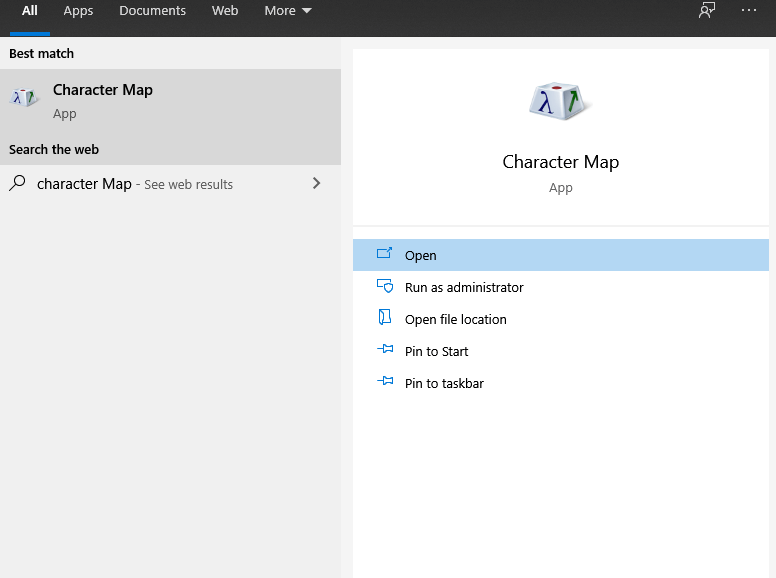
(2). Scroll down till you see the desired arrow symbol.
Tip! Select Font as Wingdings and choose between different arrow symbols.
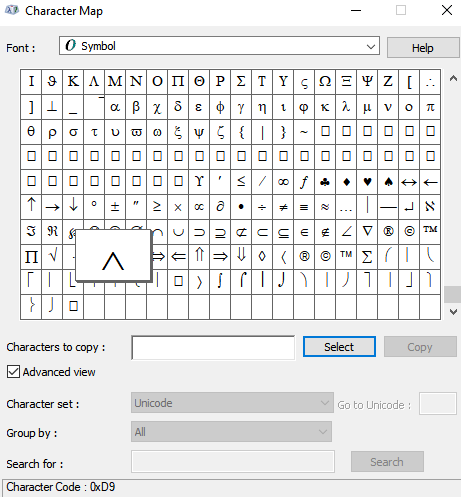
(3). Double click to select it and press the Copy button.
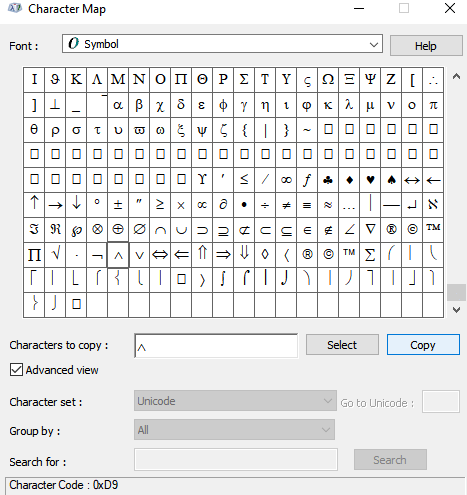
(4). Navigate to the section you want to insert it and press Ctrl+V to paste it.
Using Ribbon
(1). Open the Microsoft Word document.
(2). Click on Insert tab > select Symbol.
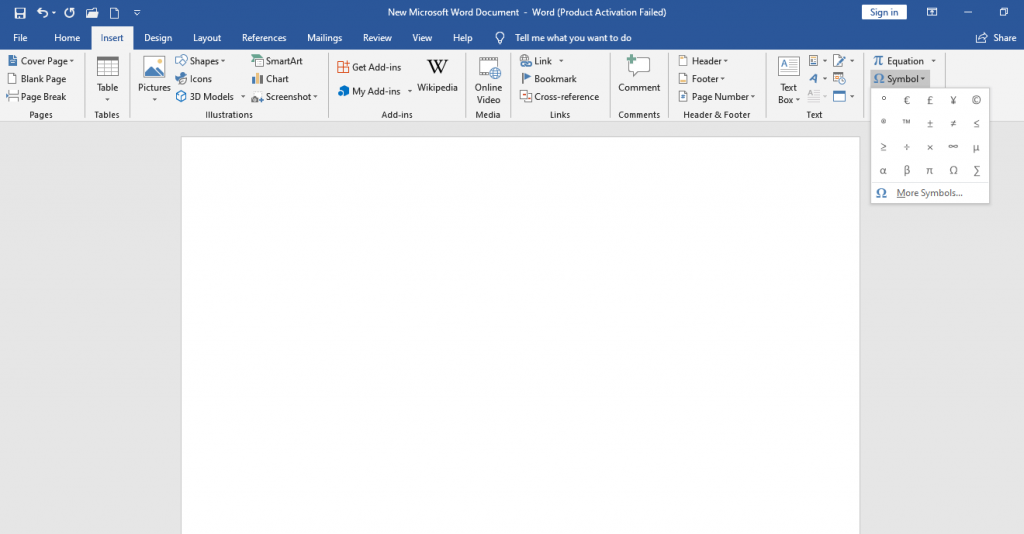
(3). Choose More Symbols and scroll down to find arrow symbols.
(4). Double-click on it, and the Symbol will get copied to the clipboard.
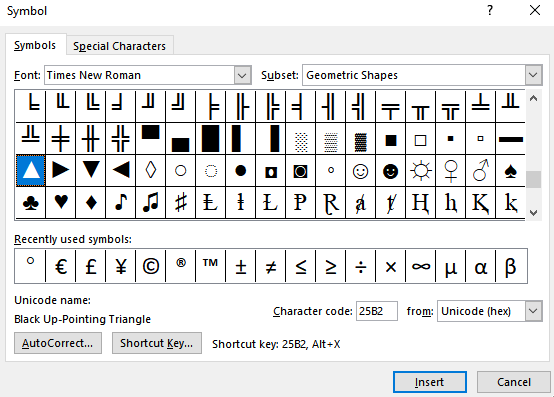
(5). Navigate to the desired place and press Ctrl+V to paste it.
Apart from all these ways, there is a simple way to enter the Arrow symbol. You can use the Emoji keyboard on your Windows PC. Click the keyboard shortcut key Windows + Full Stop button or the Windows + Semi-Colon button. You will get the Emoji keyboard. From that, you can choose the Arrow symbol that you want to enter.
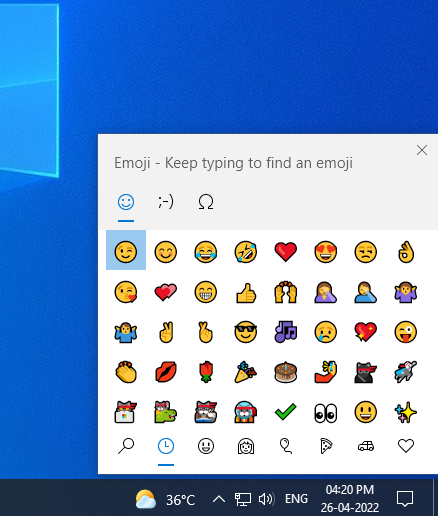
On Mac PC
You can insert an arrow symbol using Character Viewer on your Mac PC. Here is the procedure.
(1). Hover to click on Edit in the menu bar on any program. For instance, TextEdit.
(2). Select Emoji & Symbols option from the drop-down.
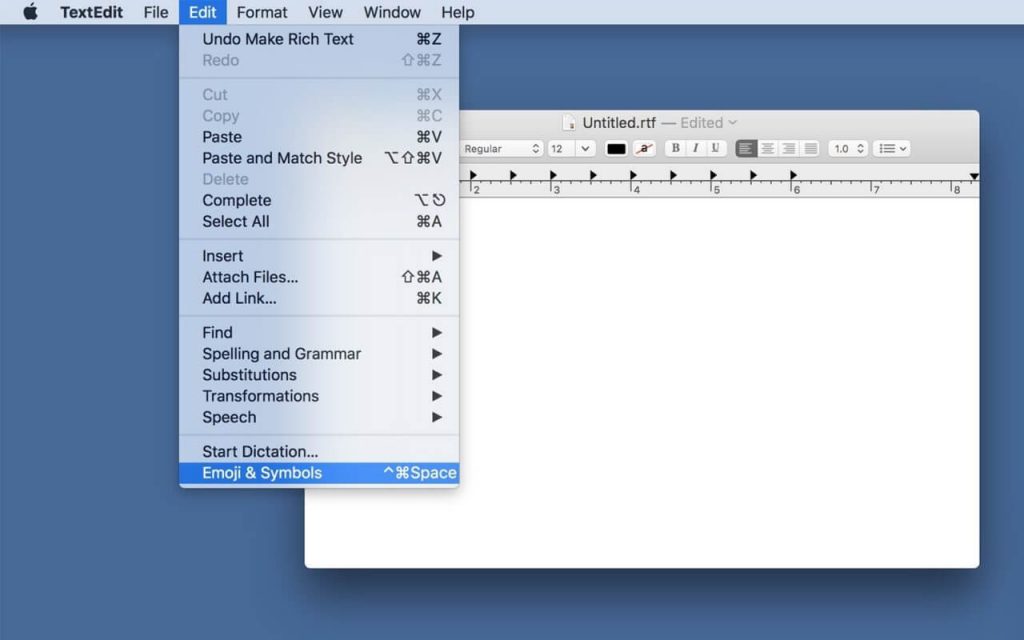
(3). The Character Viewer dialog box will open. Click on Arrows in the left pane to see hundreds of arrow symbols.
Note: You can also press the keyboard shortcut key, Ctrl + Cmd + Space Bar to open the Character Viewer dialog box.
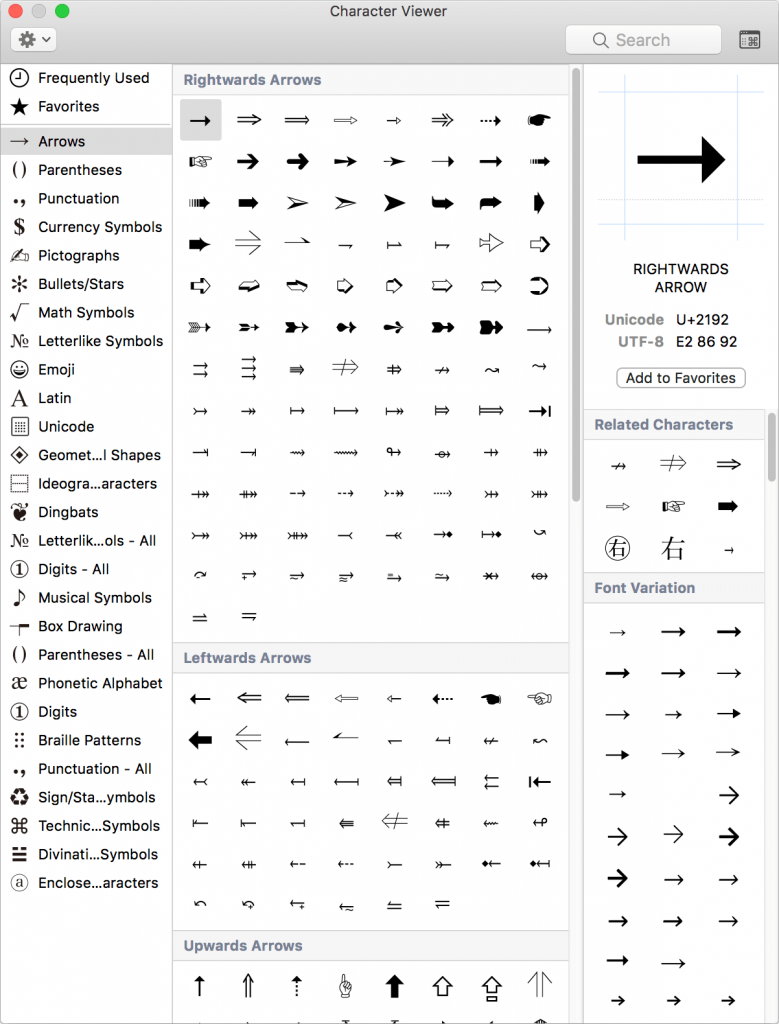
(4). Double-click any arrow and go to the desired location to paste it.
Techowns Tip: How to Type Heart Symbol on Keyboard.
That’s all. You can follow the guidelines mentioned above on the respective device to use the arrow keyboard symbol. Keep tabs open to know more about such articles by following us on Facebook and Twitter.
FAQs
You can use the Character Viewer dialog box to type the Arrow symbol on Mac PCs.
For the right arrow, you can use the Alt code, Alt + 26.