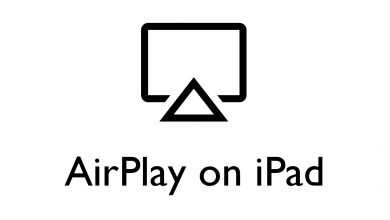Avast is a familiar name in the Antivirus environment. But some of the users didn’t know that Avast also offers a VPN service with a dedicated app called Avast SecureLine VPN. Even though it is not popular as ExpressVPN or NordVPN, it offers 55+ server locations in 34 countries. The best part about Avast VPN is that it supports P2P networking on all servers and has 256-bit AES encryption to protect your data. It is necessary to install a VPN of Firestick to bypass geo-restrictions and prevent your identity secure while streaming. Let’s discuss the procedure to get Avast SecureLine VPN on Amazon Firestick.
Avast VPN offers different subscription plans depending on the number of devices you want to access it.
- $47.88/year for 1 device ($3.99/month)
- $59.88/year for 5 devices($4.99/month)
- $71.76/2 years for 1 device ($2.99/month)
- $95.76/2 years for 5 devices ($3.99/month)
- $107.64/3 years for 1 device ($2.99/month)
- $143.64/3 years for 5 devices ($3.99/month)
Click here to sign up for Avast VPN.
How to Install and Use Avast SecureLine VPN on Firestick
The app isn’t officially available on the Amazon App Store to download on Firestick. Still, you can sideload the Android APK version using the Downloader app. Follow the steps given below to install the app on Firestick.
1) Turn on Amazon Firestick and navigate to Settings from the home screen.
2) On the settings screen, choose My Fire TV or Device.
3) In the following screen, choose Developer Options.
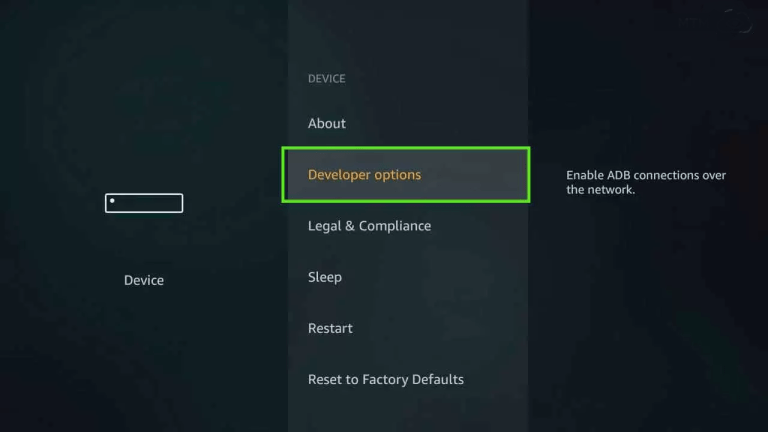
4) Click on the Apps from Unknown Source.
5) Choose Turn On.
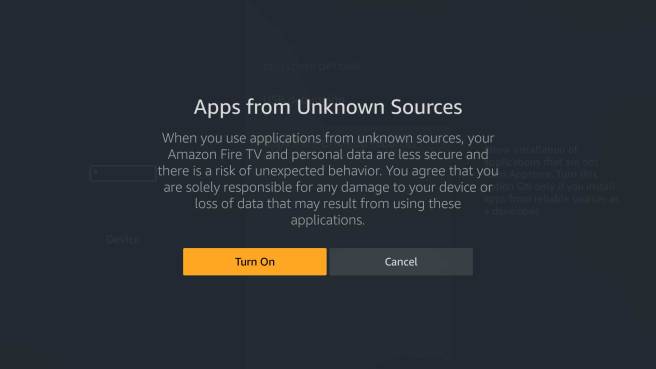
6) Now, install and launch the downloader app on Firestick.
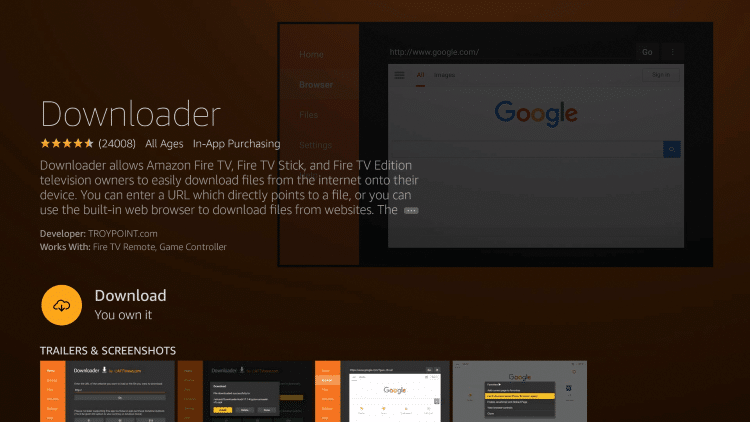
7) Highlight the URL Field by pressing the select button on your remote.
8) Type the URL https://bit.ly/3pQUUXM and click on the Go button.
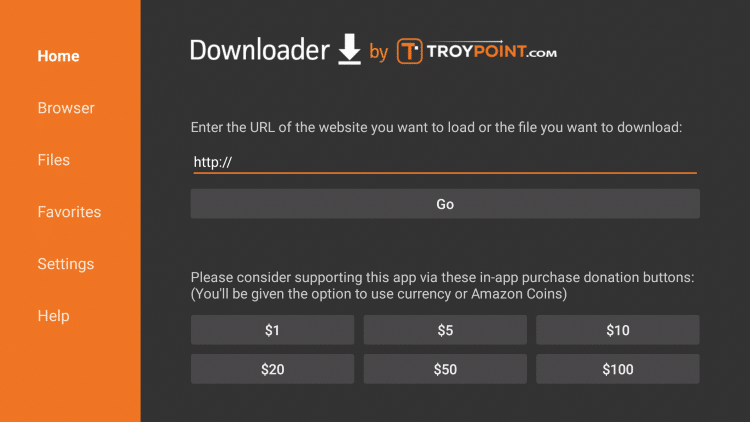
9) The Avast VPN apk will download on your Firestick.
10) Once the app is downloaded, click the Install tab on the installation window.
11) After installing it, click Open to launch the Avast VPN app or click Done and then delete the apk file by going through the on-screen prompts.
12) Launch the Avast VPN app on your Firestick and log-in with the email id & password used to sign up for Avast VPN.
13) On the home screen, choose the server location you want and click on the Connect icon.
14) You can also select the automatic option to choose the fastest server.
Avast VPN Alternatives
If you aren’t interested in sideloading the Avast VPN, you can install and use the dedicated VPN services available on the Firestick. Here are some of the VPNs that you can try
Hope the tutorial has provided all the solutions that you’re looking for. If you have any queries, drop them in the comments section. Follow our Facebook and Twitter guides to get instant updates from us.