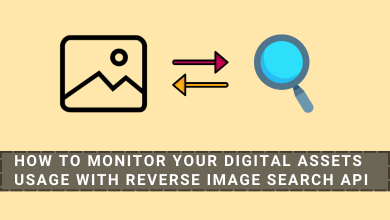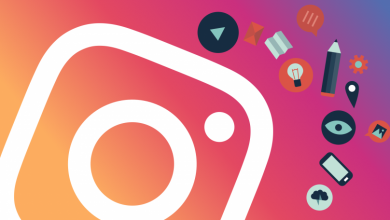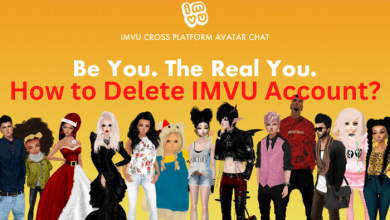Beast TV is a streaming application with many premium channels, catch-up TV, Video on demand, PPV events, movies, sports, etc. It covers sporting events like MLB, NHL, NFL, WWE, UFC, NBA, and Boxing. Unfortunately, the Beast TV is unavailable for any platform, including Amazon Firestick. However, you can install Beast TV on Firestick using a third-party sideloading tool.
Contents
Beast TV Pricing
You get 4 different plans in Beast TV. All plans include 48 hours of a free trial.
- Monthly Pass- $15.99
- 3 Months Plan- $25.99
- Yearly Plans- $49.99
How to Install and Watch Beast TV on Firestick
For better understanding, we have divided the installation procedure into three halves. It involves
- Installing Downloader App
- Enabling Unknown Sources for Downloader
- Installing Beast TV
Installing Downloader App on Firestick
[1] Connect your Firestick to a WiFi connection.
[2] On the home screen, navigate to the Find menu and choose the Search option.
[3] Use the virtual keyboard or Alexa voice assistant to search the Downloader app.
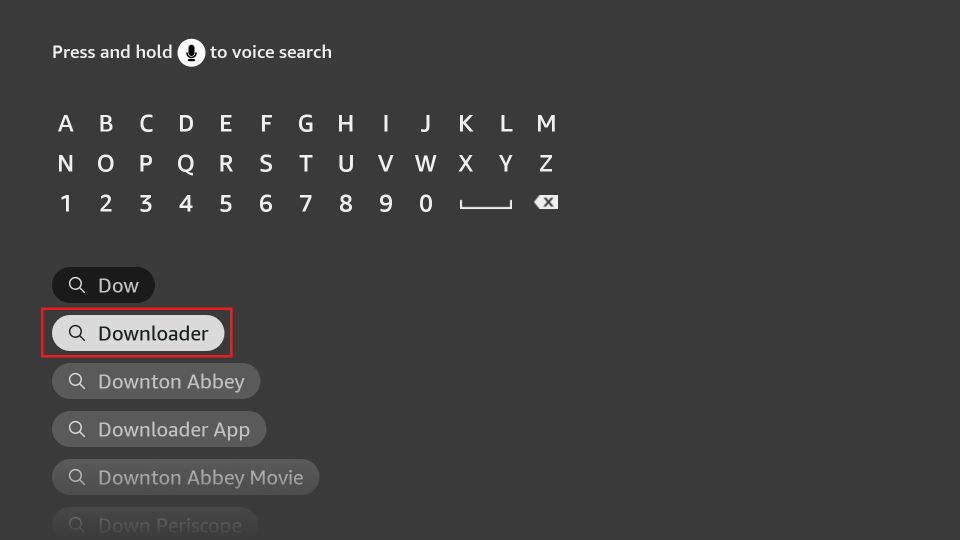
[4] Select the Downloader app from the search results.
[5] Further, select Get to download the app.
Enabling Unknown Sources for Downloader
[1] Select the Settings menu on the Firestick home screen.
[2] Select My Fire TV.
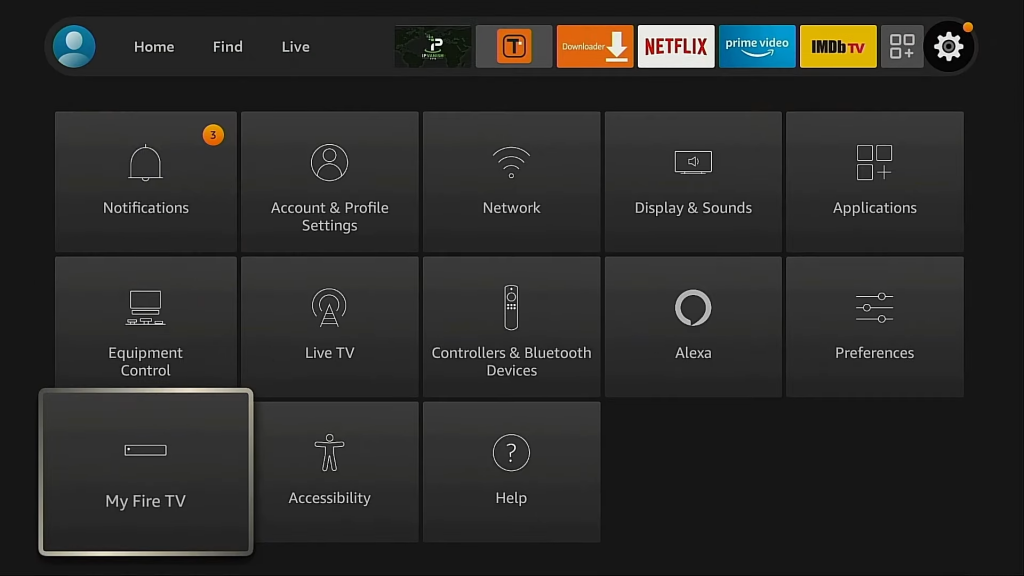
[3] Next, select Developer Options.
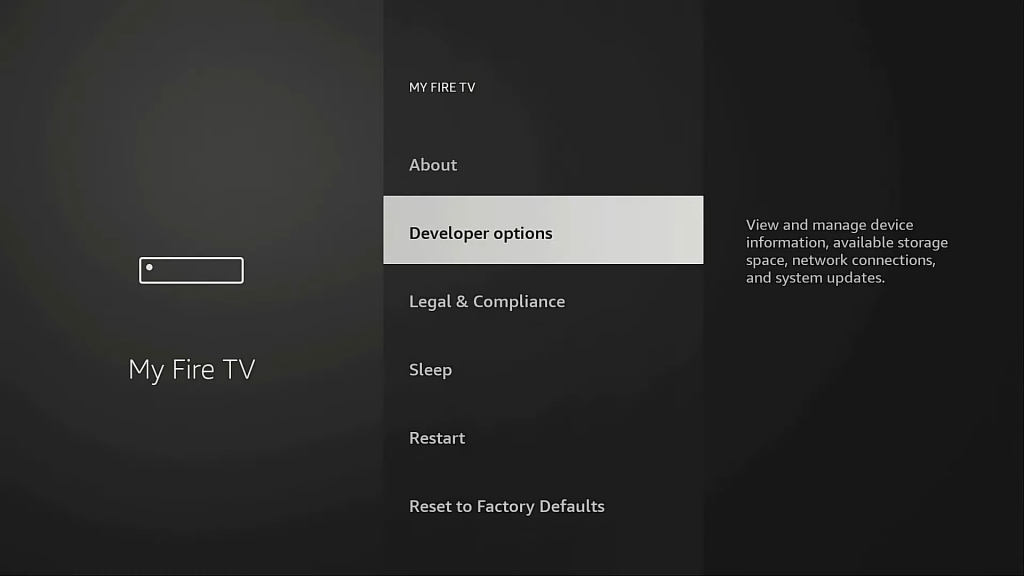
[4] Under Developer Options, select Apps from Unknown Sources to turn on.
[5] Select the Downloader app and enable the feature for sideloading apps.
Sideloading Beast TV Apk on Firestick
[1] Launch the Downloader app that you have installed on your Firestick.
[2] Allow all the necessary permission for sideloading an apk file.
[3] Type the Beast TV apk URL and select Download.
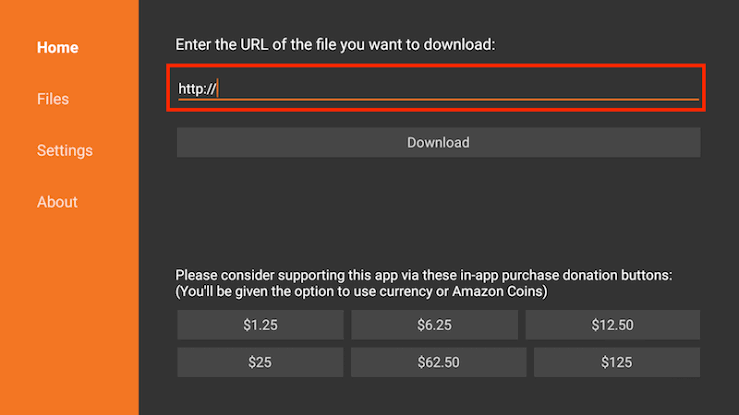
[4] Once the APK file gets downloaded, select Install.
[5] Select Open to launch and stream the Beast TV on your Firestick by configuring its login credentials.
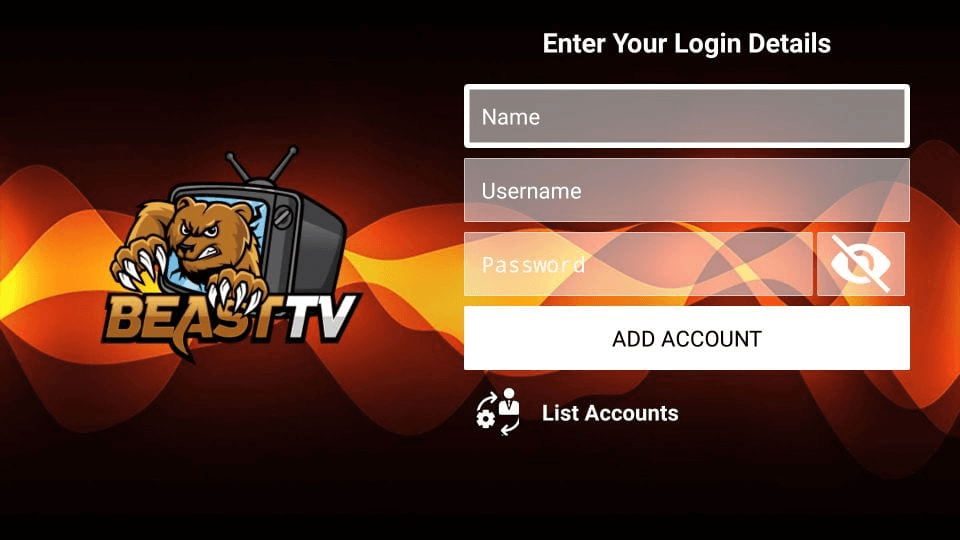
How to Sign Up for Beast TV
[1] Visit https://beastiptv.com using your PC or smartphone browser.
[2] Scroll down to choose your subscription plan and tap the Sign Up button located below the plan.
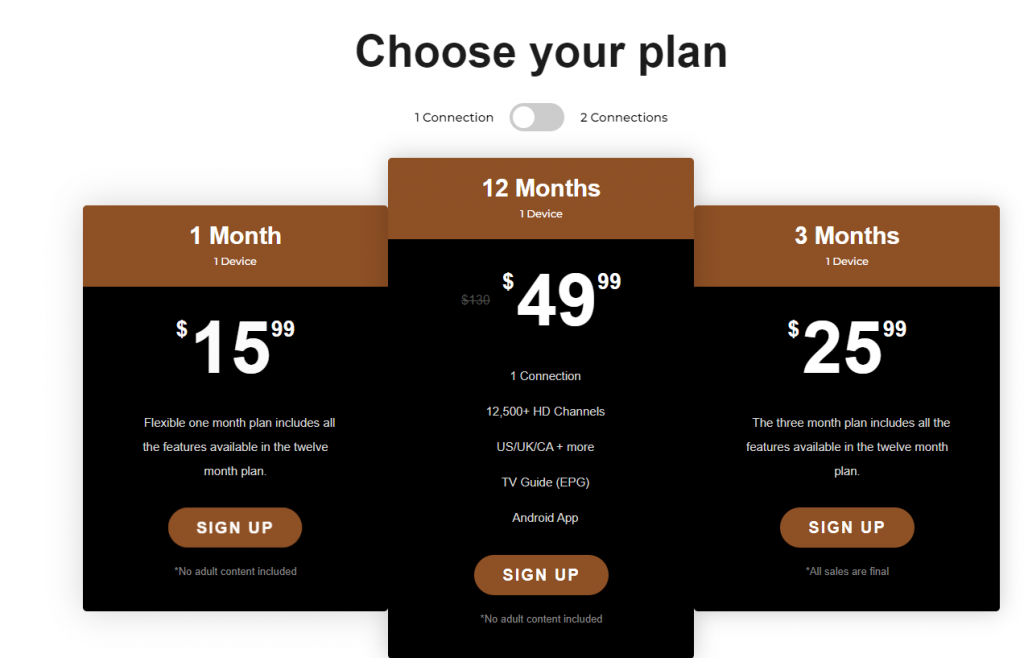
[3] Enter the required credentials like name, email, and phone number. Finally, tap the GO TO PAYMENT option.
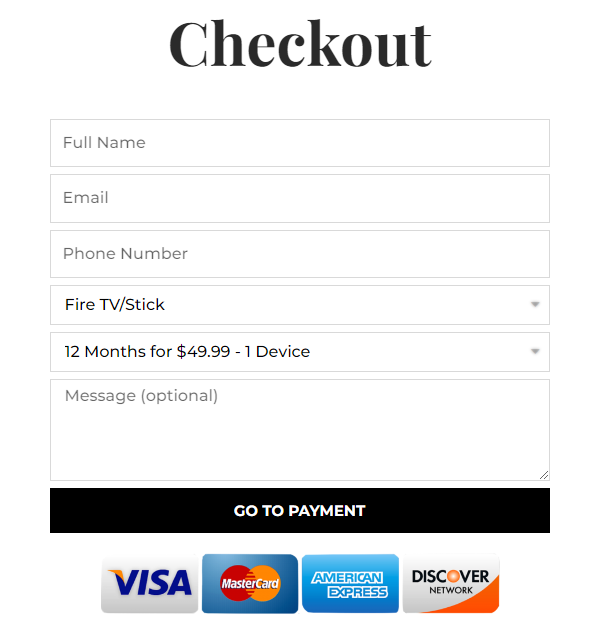
[4] After completing the sign-up process, you can stream the media content on the supported devices.
Frequently Asked Questions
Yes. Beast TV is unsafe and illegal to use. However, you can use the VPN for safe and secure streaming.
Beast TV is not available on Roku Channel Store. You can enable the screen mirroring on Roku to cast the media from a smartphone.
When your internet connection is poor and unstable, you will face issues while streaming. So, check your internet connection.