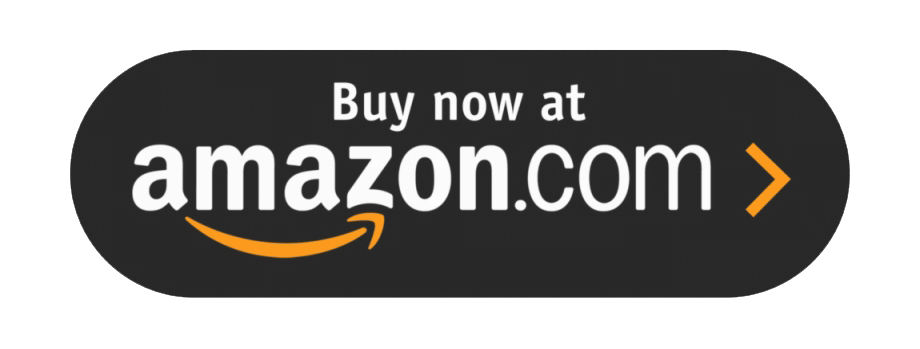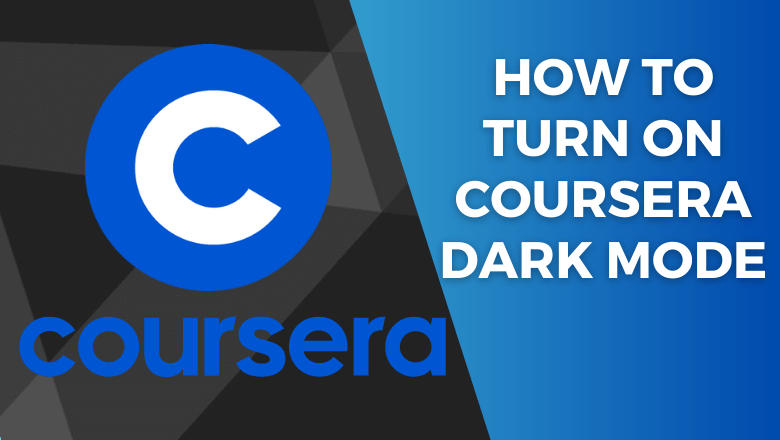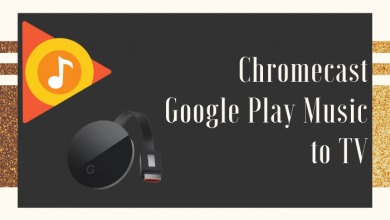Key Highlights
- Installation: Press Home on remote → LG Content Store → Type Britbox → Install → OK.
- Activation: Open BritBox app→ Sign In → Visit BritBox site → Log In → Enter Activation Code → Connect → Stream.
BritBox is one of the leading subscription-based streaming platforms in the United Kingdom. With BritBox, you can watch content in various categories like Binge Mystery, Drama, Documentary, Comedy, and more. Unlike other streaming platforms, BritBox is available on most Smart TVs. If you are using LG Smart TV, you can install BritBox from the LG Content Store.
Contents
- BritBox Subscription Plans
- How to Install BritBox on LG Smart TV
- How to Activate BritBox on LG Smart TV
- Alternate Method to Install BritBox on LG Smart TV Using Streaming Devices
- Apple TV 4K
- Amazon Fire TV (4K)
- Chromecast with Google TV (4K)
- Roku Ultra 4K
- Troubleshooting: BritBox App Not Working on LG Smart TV
- Frequently Asked Questions
BritBox Subscription Plans
BritBox has two subscription plans: Monthly – $7.99/mon and Yearly – $79.99. Both subscriptions offer a 7-day free trial on BritBox for new subscribers.
How to Install BritBox on LG Smart TV
[1]. Turn on your LG Smart TV and ensure that your TV is connected to a stable internet connection.
[2]. On your LG TV remote, press Home to get the Home screen.
[3]. Navigate to the LG Content Store and select the Search icon.
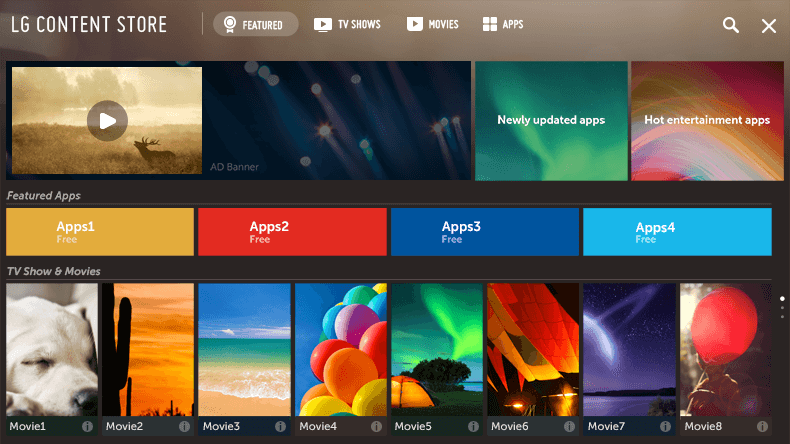
[4]. Using the on-screen virtual keyboard, type BritBox and search for the app.
[5]. From the search results, select the BritBox app and Install it on your Smart TV.
[6]. Select OK once the app gets installed.
[7]. Finally, select Open to launch the BritBox app on your LG Smart TV.
How to Activate BritBox on LG Smart TV
You can activate BritBox on your LG Smart TV quickly within a few minutes.
[1]. Launch the BritBox app and select Sign In. You will get the activation code on your TV screen. Make a note of it.
[2]. Open the default browser on your PC or smartphone and visit the BritBox activation site [http://www.britbox.com/connect/lg].
[3]. Click Sign In and login to your account using the credentials.
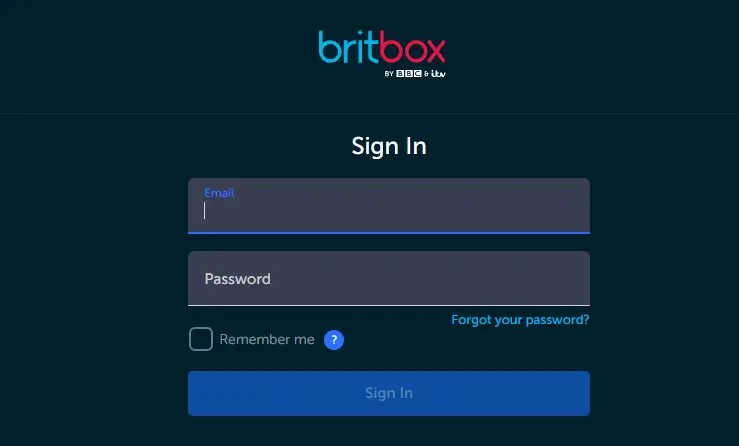
[4]. Enter the activation code on the required field and click Connect.
[5]. Return to your Smart TV and enjoy streaming the BritBox content.
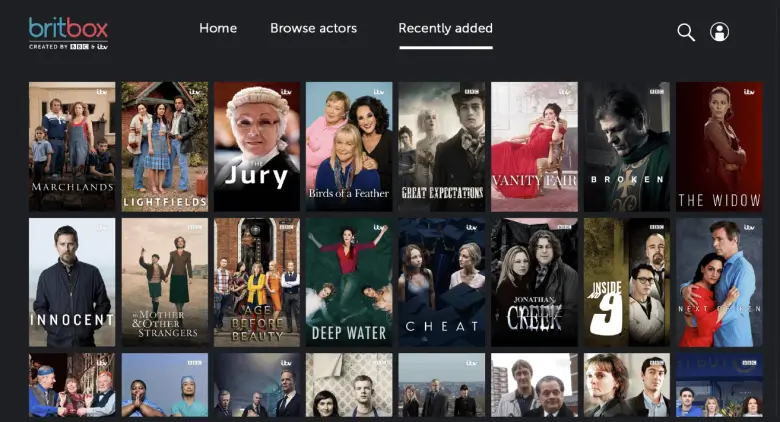
Alternate Method to Install BritBox on LG Smart TV Using Streaming Devices
Apple TV 4K
You can connect Apple TV to your Smart TV with an HDMI cable. The streaming device is supported on most smart TVs, including LG Smart TV. However, you can install the BritBox app directly from the App store.
Cost: 32 GB version costs $179, and the 64 GB version costs $199.
Installation Guide: BritBox on Apple TV.
Amazon Fire TV (4K)
Amazon Firestick is compatible with many devices. You can stream BritBox on your Smart TV using a Fire TV stick if you have the old LG TV models.
Cost: $49.99
Installation Guide: BritBox on Firestick.
Chromecast with Google TV (4K)
Unlike other streaming devices, you can use Google Chromecast to install the apps on your Smart TV. By connecting Chromecast, you can easily cast the content to LG Smart TV from your smartphone.
Cost: $31.58
Installation Guide: BritBox on Google TV
Roku Ultra 4K
Yet another best option to install the BritBox app is the Roku Ultra device. It supports streaming a large number of services and channels, including BritBox.
Cost: $99.99
Installation Guide: BritBox on Roku
Troubleshooting: BritBox App Not Working on LG Smart TV
Sometimes, the BritBox app may not work fine on your Smart TV. Under these circumstances, you can follow the troubleshooting methods to resolve the issue.
- Check if the app is supported on your TV model.
- Ensure that your TV is connected to a standard internet connection.
- Try to restart your smart TV.
- Update the BritBox app to fix the issue on your app.
- Update LG smart TV to the latest firmware to fix minor technical glitches and errors.
- Reset the LG Smart TV and re-install the BritBox app.
Frequently Asked Questions
Yes. BritBox is available on Amazon Prime, and you must subscribe to access the content.