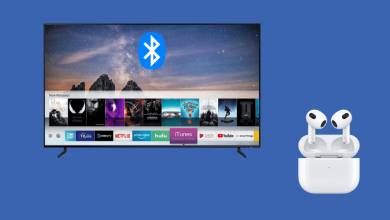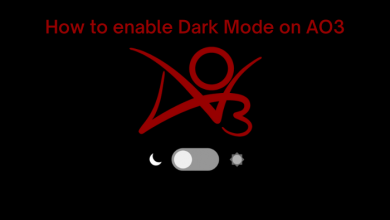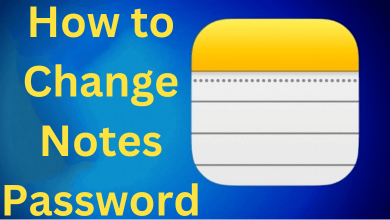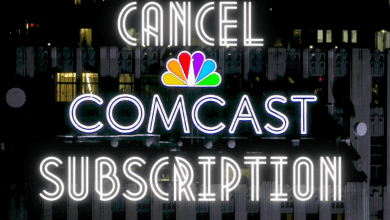Google Maps is one of the reliable apps that millions of people using it every day to find addresses and navigate around the globe. You can access it with the help of a web browser or a dedicated app on your smartphones and tablets. Along with finding the directions from your work to home or vice versa, you can also check the traffic to your home, work, or any other place and predict the time taken for your travel. You can use it while traveling to your office in the morning or returning from the office to home in the evening.
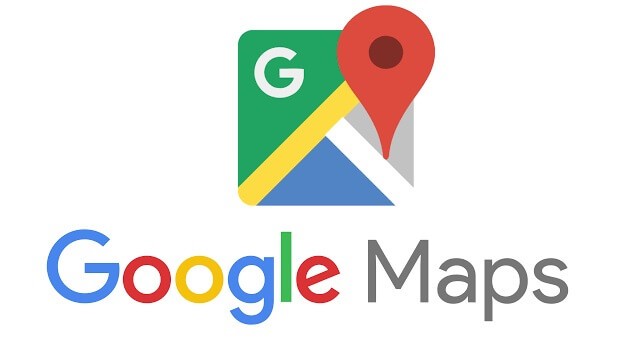
Most of us will be frustrated with the fact that there is too much traffic to my home or my work. If you are one of them, there is a savior right in your smartphone. Google Maps is often called as Google Traffic app. With Google Maps, you will get the most accurate traffic condition and get the shortest navigation to your work or home. Before checking traffic to your workplace or home, you should have saved the location of your workplace or home on the Google Maps app or website.
Contents
How to Check Traffic to Home or Work (Using Android and iOS)
1: Open the Google Maps app on your Android/iOS device.
Note: Google Maps is a pre-installed app on all Android smartphones and iOS users need to install the app from the App Store.
2: Make sure that you’re signed in and saved your home or workplace.
3: Tap the Hamburger icon and click the Your Places menu.
4: Select either Home or Work.
5: Click Directions to find the easiest route for your location.
6: Click the Stack icon and select Traffic. In the latest version of Google Maps, you will get the traffic conditions by default.
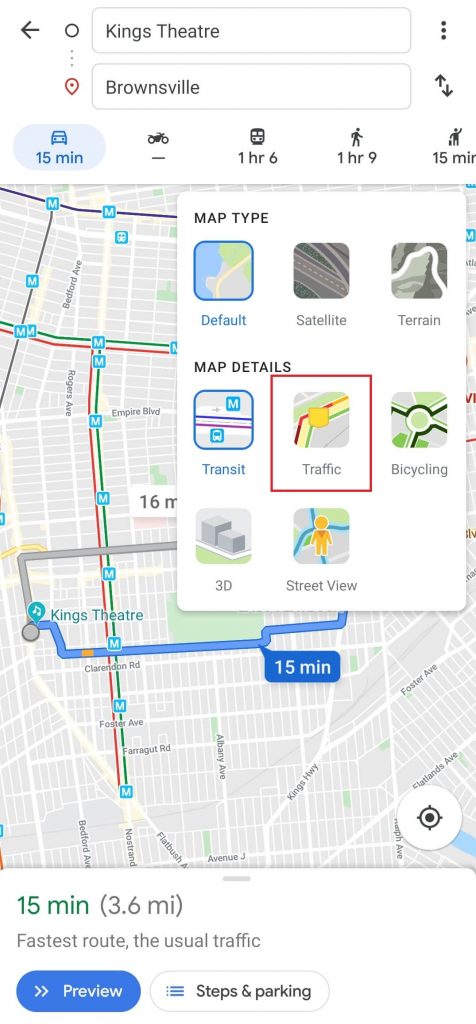
7: Now, the direction to your location will be indicated in different colors with an estimated traveling time.
- Red – heavy traffic
- Orange – moderate traffic
- Green – no traffic
How to Check Traffic to Home or Work (Using Browser)
1: Open Google Maps on your Windows or Mac PC.
2: Click the Menu icon that you can see in the top left corner.
3: Select your homeplace or work and click the Directions to display the route for your location.
4: Again, click the menu icon and select Traffic. In the Google Maps too, you will get the live traffic updates by default.
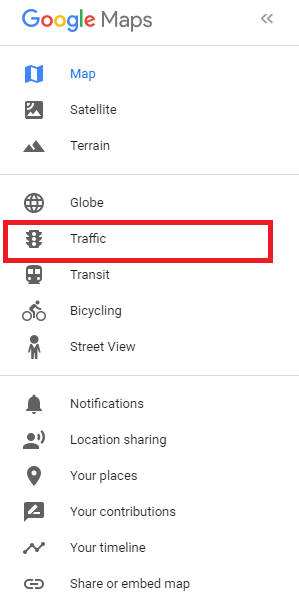
5: Now, the streets will be indicated with the same set of colors mentioned above.
How to Check Traffic to Work or Home (Universal Way)
If you are feeling lazy to install, open, and use the Google Maps app or website to check the traffic, there is an easy way to do the same. The cool thing is that you can use any of the devices for this method, provided that the Chrome browser is installed and signed in with your Gmail account.
1: Open the Chrome browser.
2: Go to the Search box and search for the query “check traffic to work” or “check traffic to home” or “traffic from here to home” or “traffic to my work“
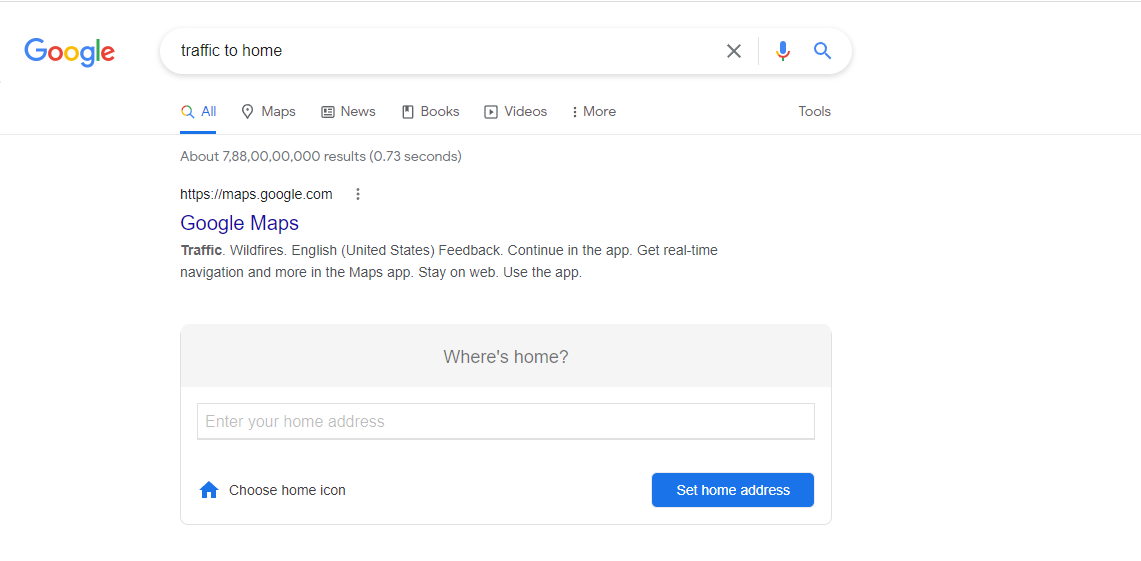
3: If your work or home location is saved, you will get the route from your current location to your current work location. If your work or home location is not saved, the browser will prompt you to add the location.
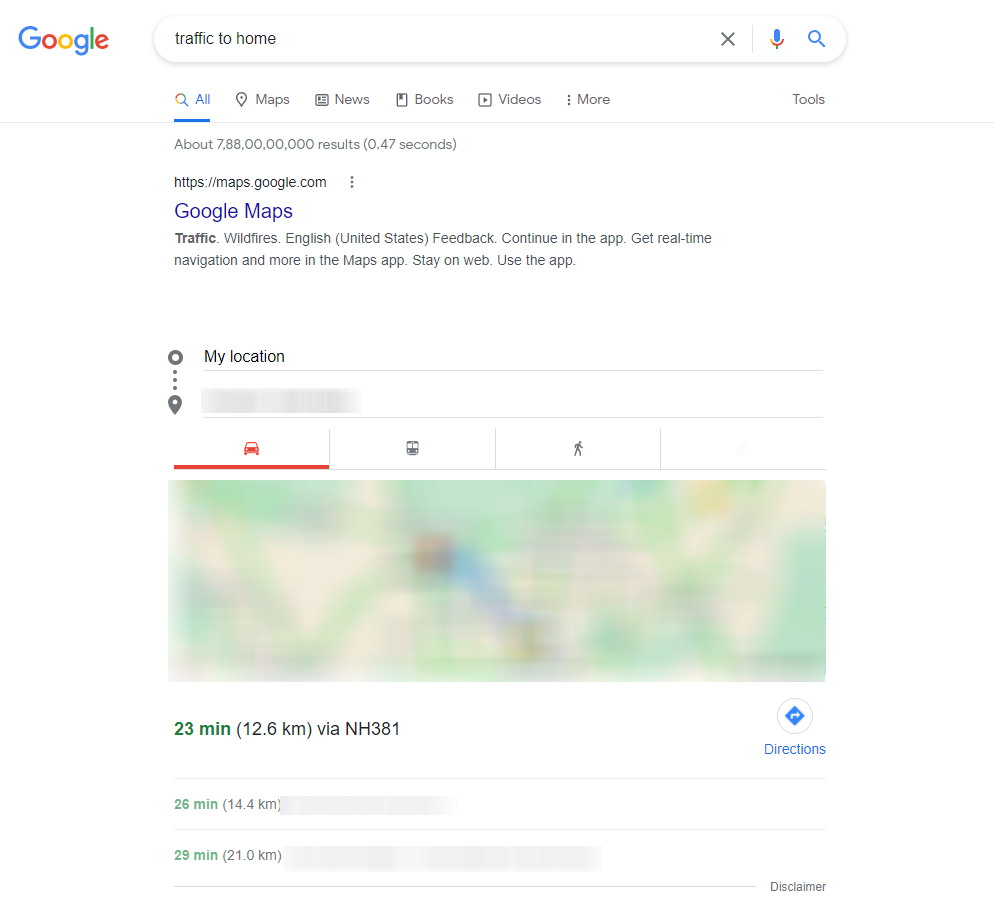
4: Clicking on it will direct you to the Google Maps webpage (or Google Maps app if installed).
5: From there, you will get detailed traffic conditions and alternate routes.
In the same way, you can check traffic to any of your favorite routes to plan ahead. Just a simple query, “check traffic on my route” will help you to avoid late calls. If you are the laziest person, like me, you can use the voice assistant. Say OK Google, the Google Assistant will be activated. Now, say “how’s the traffic to work” or “how’s the traffic to home,” you will get the direction from your current location to your work or home with the current traffic conditions.
How to Check Traffic at Different Times on Google Maps
Google Maps is a featured-packed app with a lot of hidden features. Using the Google Maps app, you can get the traffic condition at your preferred time so that you can plan accordingly. By specifying the time, you can get the estimated traffic from home to your work location.
1: Open the Google Maps app or website.
2: Set your destination and the start location.
3: Now, you will get the route along with the traffic condition.
4: Then, click the three-dotted icon and choose the Set depart or arrive time option. Set arrival time to plan ahead.
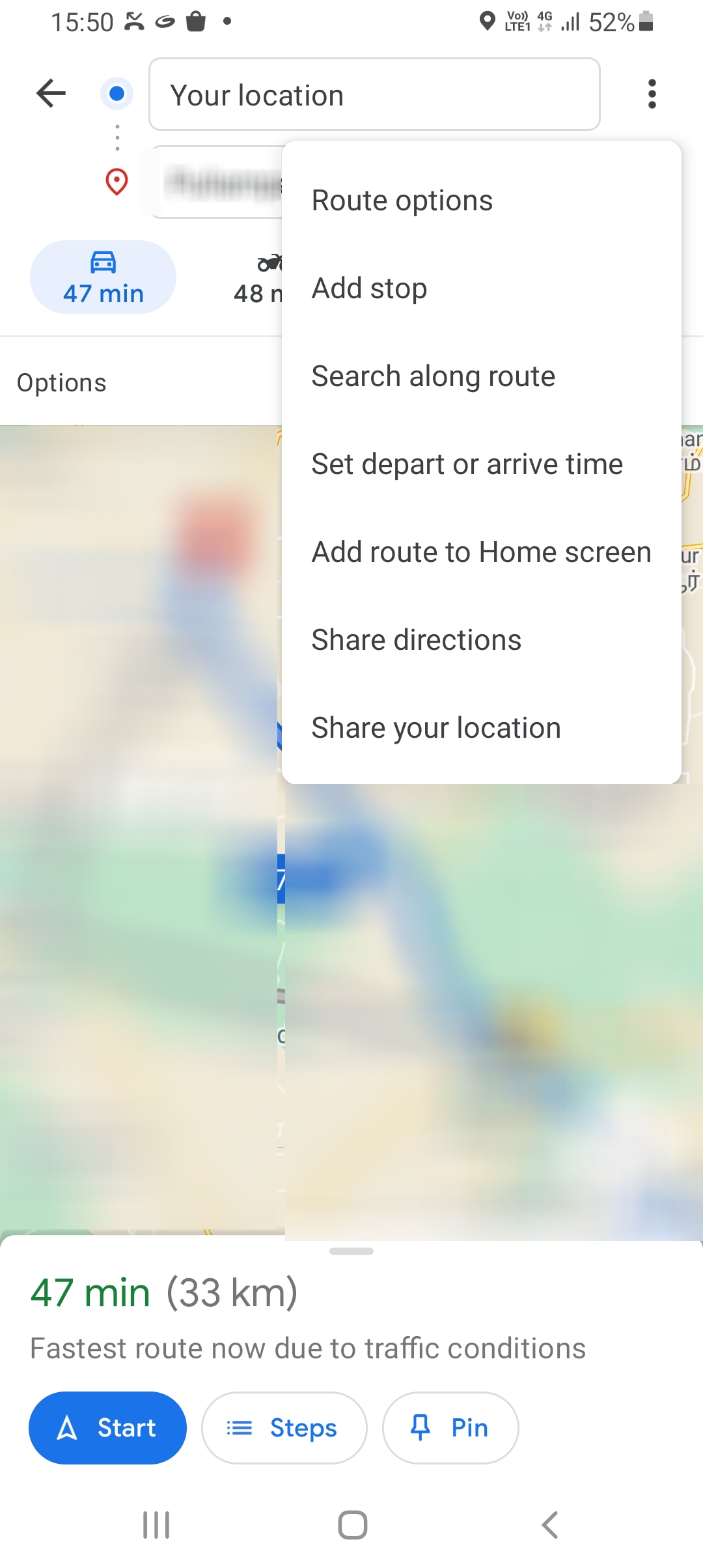
5: You will get the estimated traffic at the defined time.
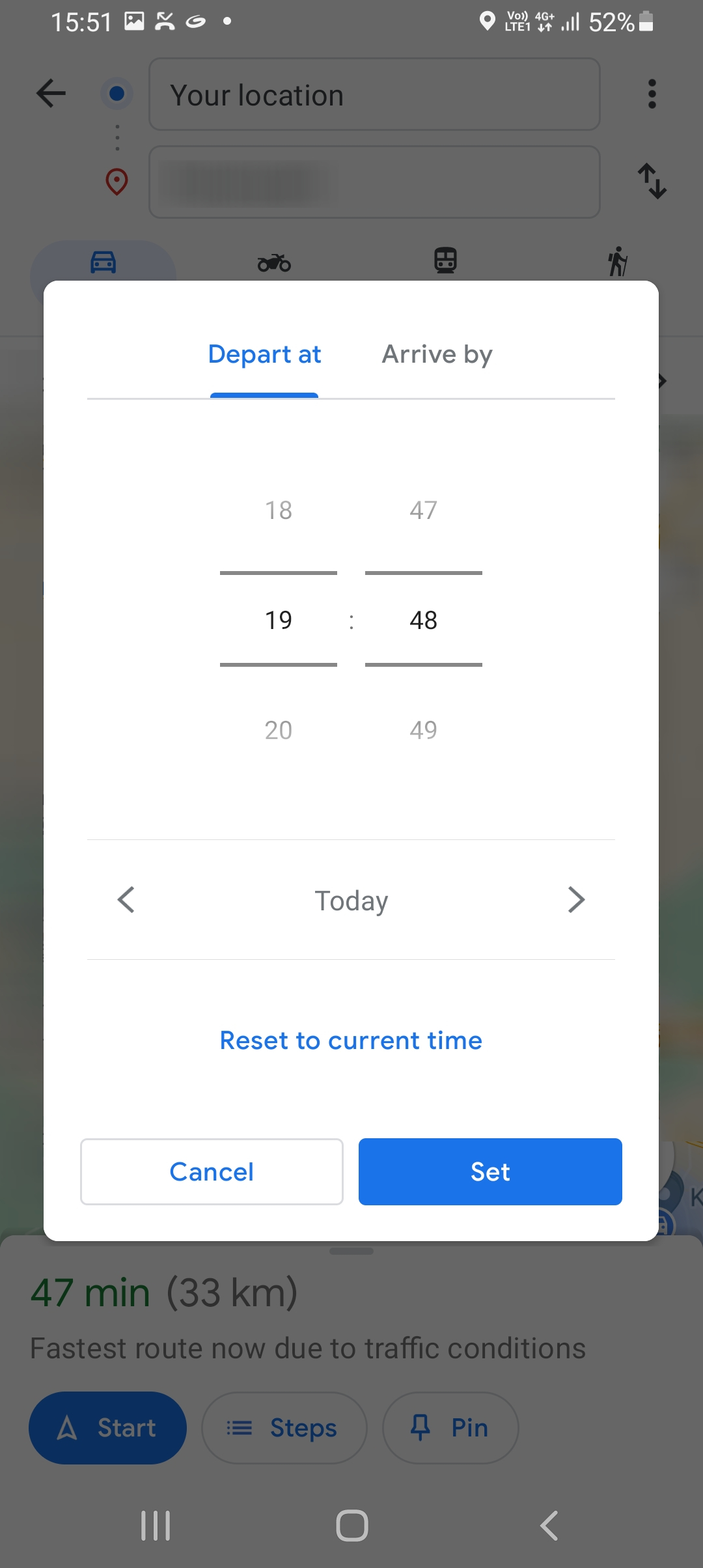
6: Using this feature, you can check the traffic at different times and plan your travel.
With this, you can check the traffic to your workplace or office from your home beforehand and you will never be late to your office.
Google Maps Nearby Traffic – New Widget
In the mid of June 2022, Google announced that the Maps will have a new widget, Nearby Traffic. With the Nearby Traffic widget, you can get to see live traffic conditions right from the home screen. The widget is available for some users and will be available for all soon. By using the widget, you can get live traffic and zoom in and out from the widget.
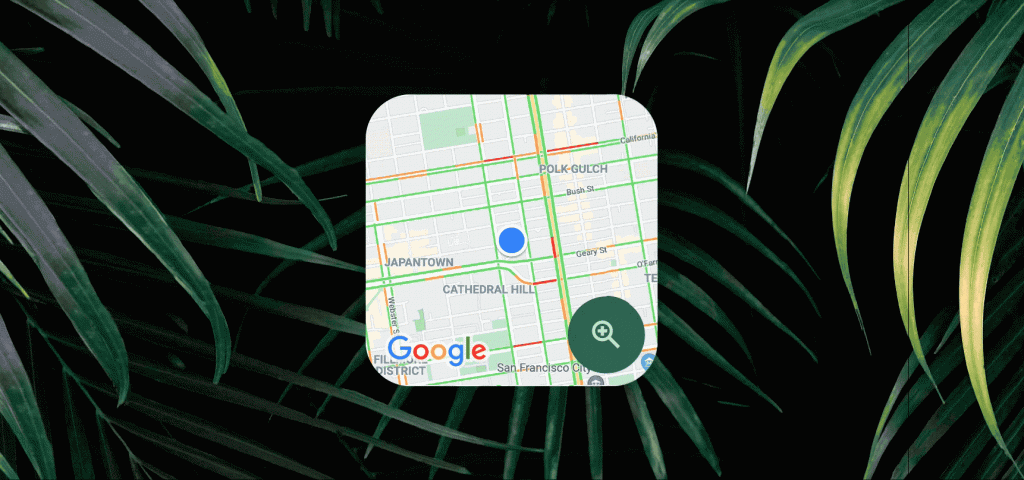
The widget is currently available in 2×2, 3×2, and 4×2 sizes. As the widget will be running 24/7, it might eat up your smartphone’s battery. If you don’t know how to add the Nearby Traffic widget, check out the below steps.
1: Tap and hold any black space on your Android smartphone to open the Quick Access menu.
2: Click the Widgets option.
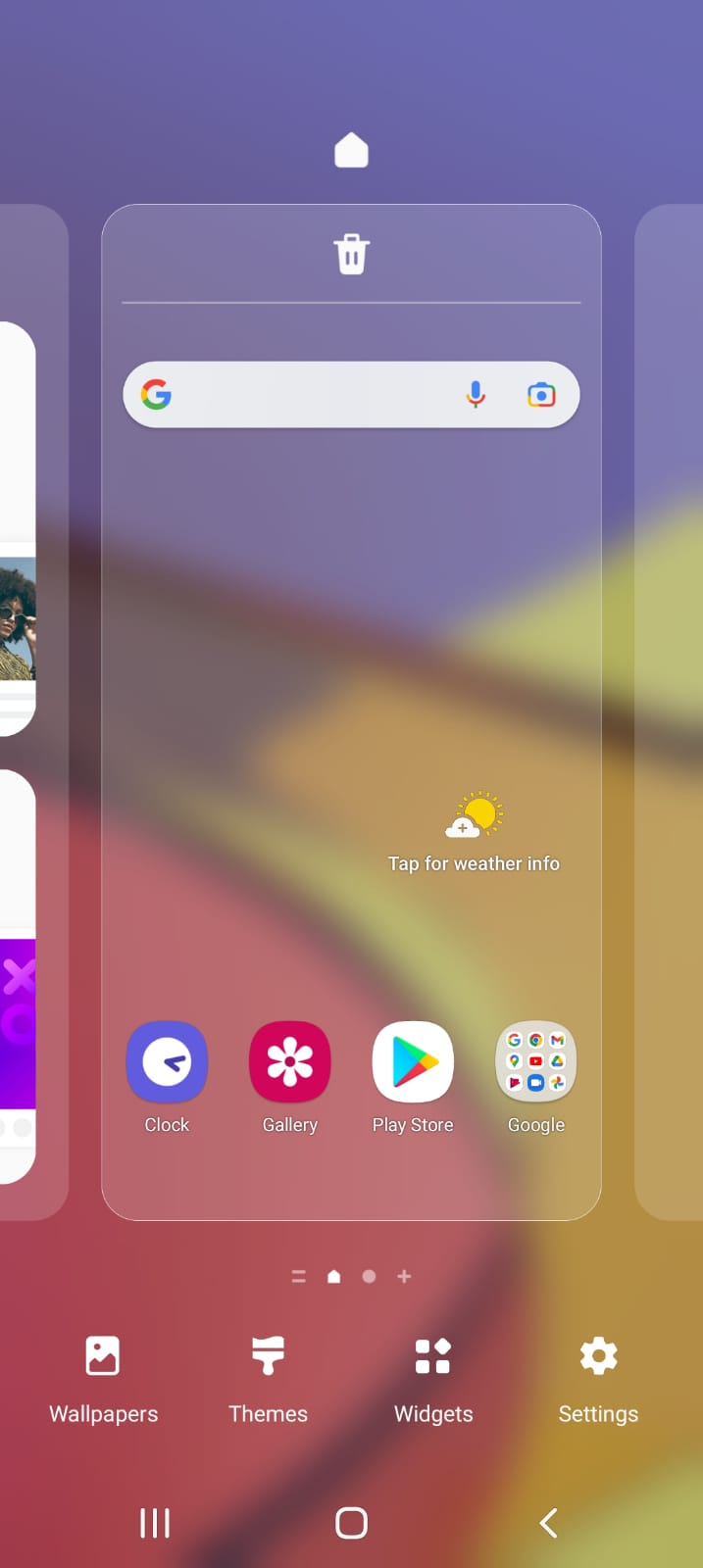
3: Search for the Nearby Traffic in the search bar.

4: Select the widget and choose the size of the widget.
5: Allow all the necessary permission if asked.
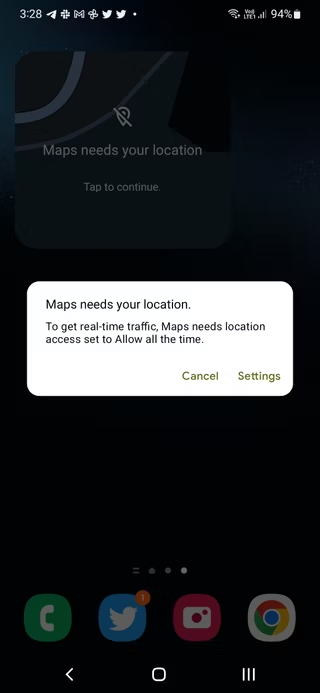
6: After that, you will get real-time traffic updates on your location.
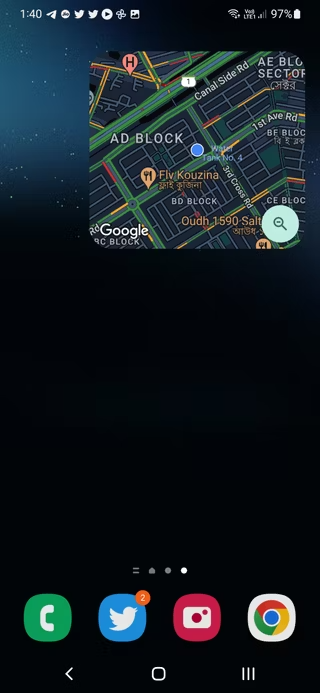
7: You can tap the Zoom button to zoom in or zoom out of the map.
How to Save Your Workplace or Home?
Regardless of the platform, it is very easy to save your home or workplace on Google Maps. By saving these locations on the Google Map, you can easily find the best way to navigate from your work to home from any point, how is the current traffic condition on your way to work or home,
1: Open Google Maps and click the Hamburger icon on the top right corner.
2: Select Your Places.
3: Select either Home or Work.
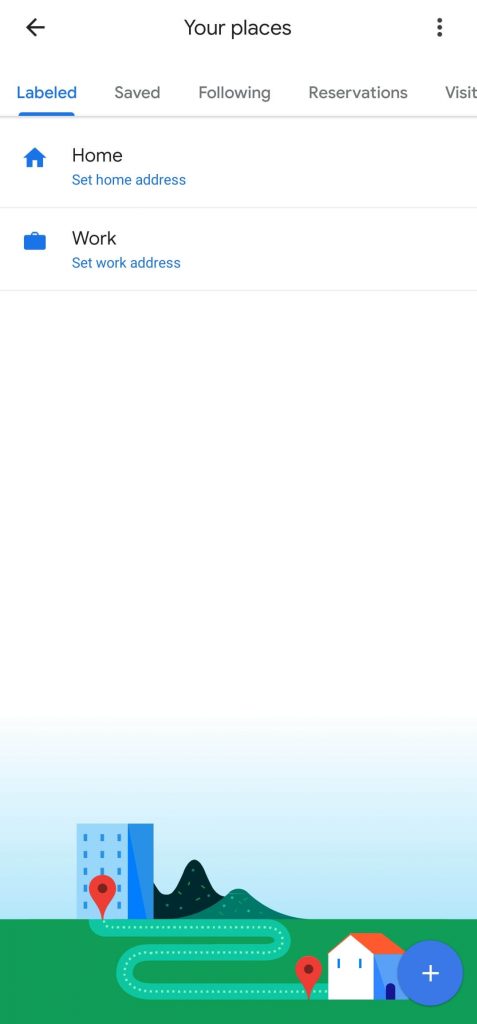
4: Enter your address and click Save.
Note: You can also select the location from the map.
Do you want to share anything related to this article? Use the comments section provided below. If you want more insights on the maps, you can use any of the Google Maps alternatives.
FAQs
Using Google Maps on your smartphone or PC, you can check the current traffic or traffic at a specified time to any location.
By saving your work location on Google Maps, you can get the best and shortest route to your workplace at any location.