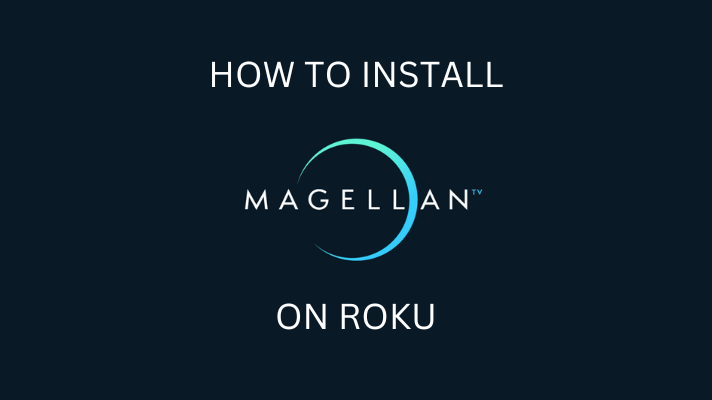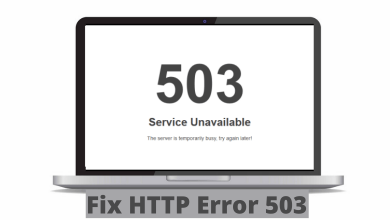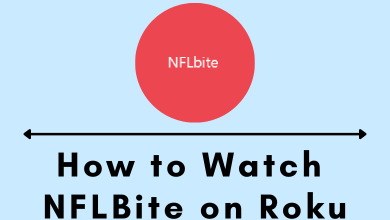Key Highlights
- The Crave app is compatible with the built-in cast feature.
- Using Android phones and iPhones, you can cast the Crave app content to a Chromecast-connected TV.
- Additionally, you can cast Crave on your TV using Chrome and Edge browsers.
In this article, we have explained the ways to Chromecast movies and TV series of Crave using the smartphone and PC.
Contents
Prerequisite to Cast Crave on a Chromecast-connected TV
Before streaming Crave on Google Chromecast, you must satisfy certain pre-requisite conditions. They are listed below.
- Plug the Chromecast device into the HDMI port of your TV and turn it on.
- Connect your Smartphone or PC and the Chromecast device to the same WIFI network.
- If you are using a PC for this process, ensure that your browser is running in its latest version.
- Smartphone users should have the latest version of the Crave app.
How to Chromecast Crave Using a Smartphone
1. Switch on the TV and connect the Chromecast device to the TV’s HDMI port. Choose the proper input source for your TV.
2. Make sure that the Chromecast device and your smartphone are connected to the same WiFi.
3. Install the Crave app on your Android or iPhone from the Play Store and App Store respectively.
4. Open the Crave app and provide your login credentials.
5. Now, select the content you want to stream.
6. Tap the Cast icon on the Crave app.
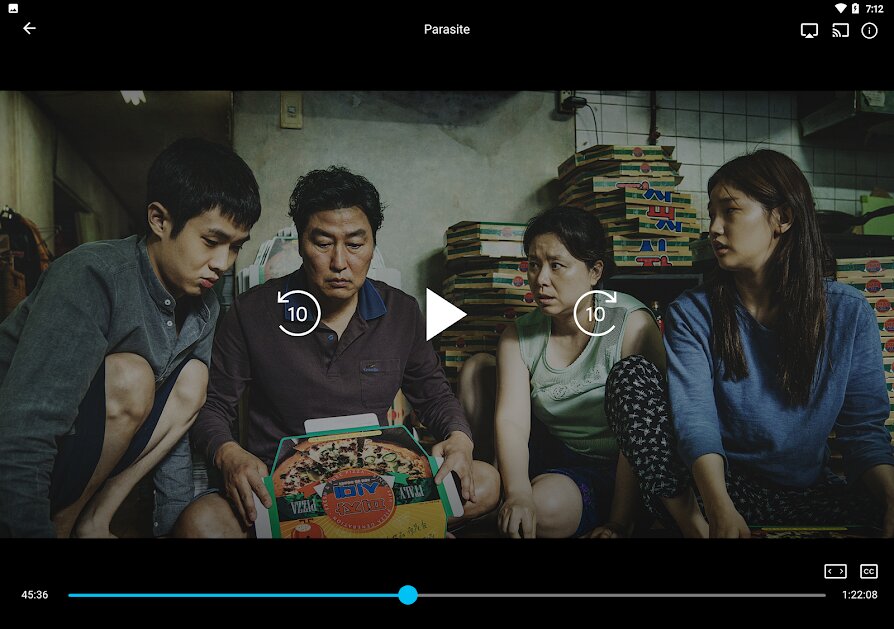
7. Then, choose the Chromecast device from the list.
8. The Crave content will start streaming on the Chromecast screen.
9. To stop the casting, tap the Cast icon again on the Crave app and choose Disconnect.
How to Chromecast Crave Using Chrome Browser
Apart from the mobile apps, Crave is also accessible through the web browser on PCs. By using the Chrome browser, you can also cast the Crave on your Chromecast-connected TV.
1. Make sure that your Windows and PC are connected to the same WiFi network
2. Open the Chrome browser on your PC and visit the official website of Crave.
3. Then, log in with your account details.
4. Start streaming the content you want to stream on the Crave website.
5. Click the Customize and Control Google Chrome icon and choose the Cast option.
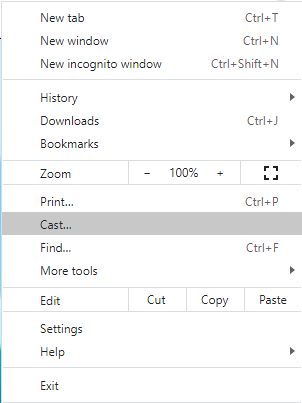
6. Choose the Chromecast device from the list of available devices and select the Source.
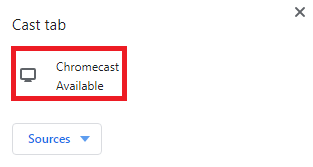
7. Click the Cast tab to screencast the particular tab alone.
8. Now, log in to your account with your Username and Password. Stream your favorite movies on TV through Chromecast.
9. To stop the casting from the Crave website, click the Cast icon on the Extension bar and tap on the Chromecast. You can also simply close the Chrome browser to stop the casting.
How to Cast Crave to Chromecast Using Edge Browser
1. Launch the Edge browser and go to the Crave official website.
2. Log in to the website using the credentials and play any content of your choice.
3. Click on Settings and More (three-dotted icon) at the top right.
4. Expand the More Tools option and click on Cast Media to device option.
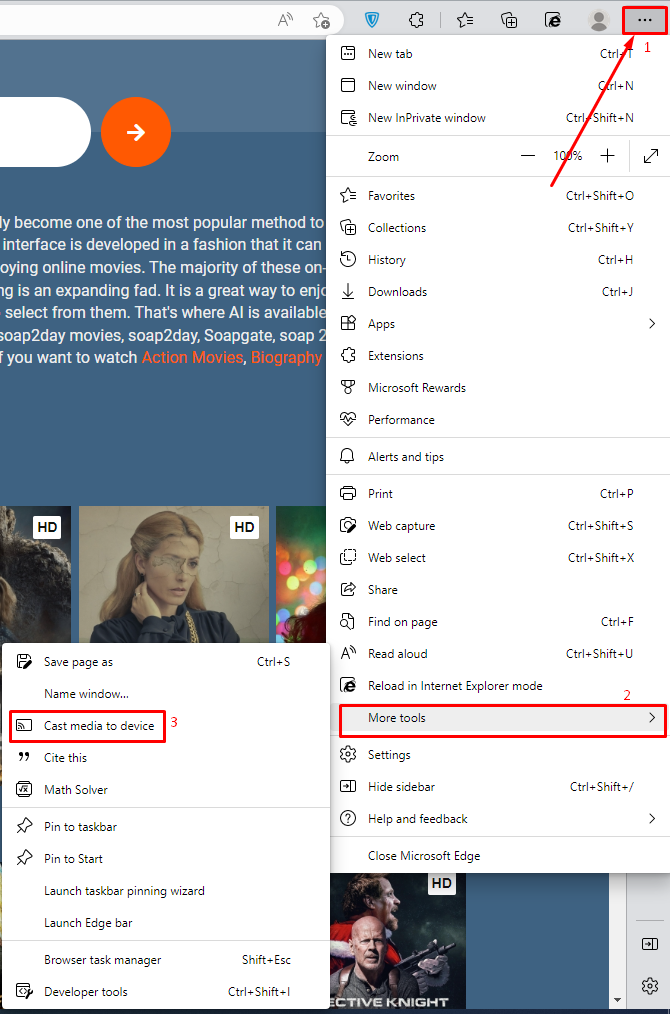
5. Select the Chromecast device and click Cast from the Sources drop-down.
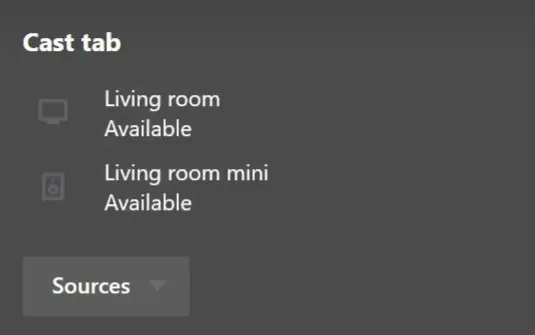
6. Once selected, the video content from the Crave website will be cast on Smart TV.
Subscription Plan of Crave
Crave provides three kinds of premium plans to stream the Crave Originals, HBO Originals, HBO Max Originals, Straz, and Super Ecran. Get Subscribed to those plans by visiting the Crave official website (www.crave.ca/en/subscribe).
| Subscription Plan | Monthly Costs | Annual Costs | Offerings |
|---|---|---|---|
| Premium | $19.99/month | $199.0/year | Stream the content with the 4K video quality and ad-free streaming. |
| Standard | $14.99/month | $149.90/year | Stream the content up to 4 devices same time. |
| Basic | $9.99/month | $99.9/year | Get offline downloads and live channels |
How to Sign Up for Crave
1. Open the preferred browser on any of your devices.
2. Visit the official website of Crave (https://www.crave.ca/en) from the device.
3. Head over to the home screen of Crave and hit the Sign-in option placed at the top right corner of the screen.
4. Sign in with the TV provider or with the mobile provider.
5. Hit the Subscribe Now option to create a new account.
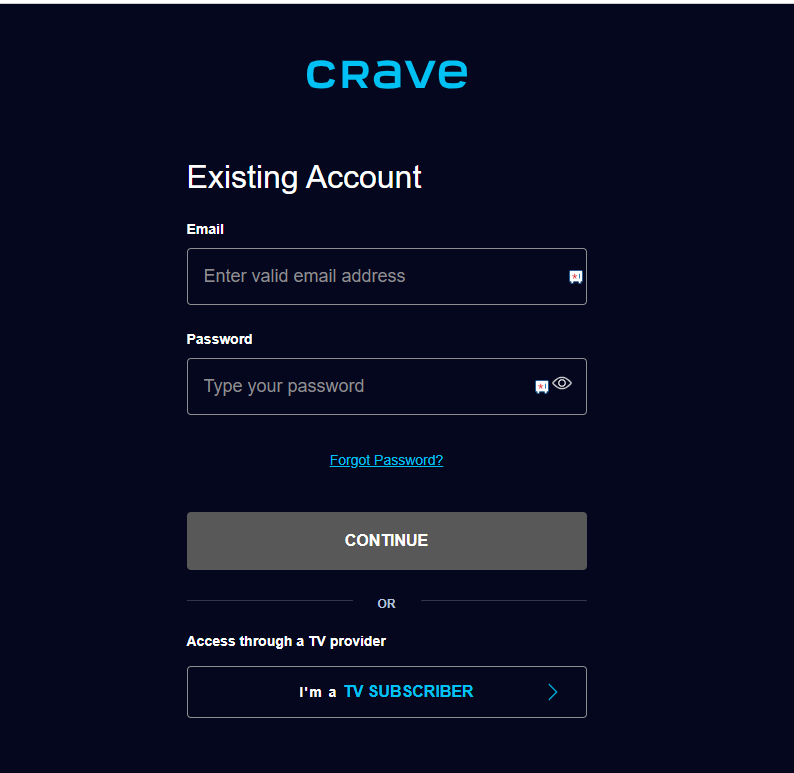
6. Enter the Email Address and phone number. Click on the Continue option.
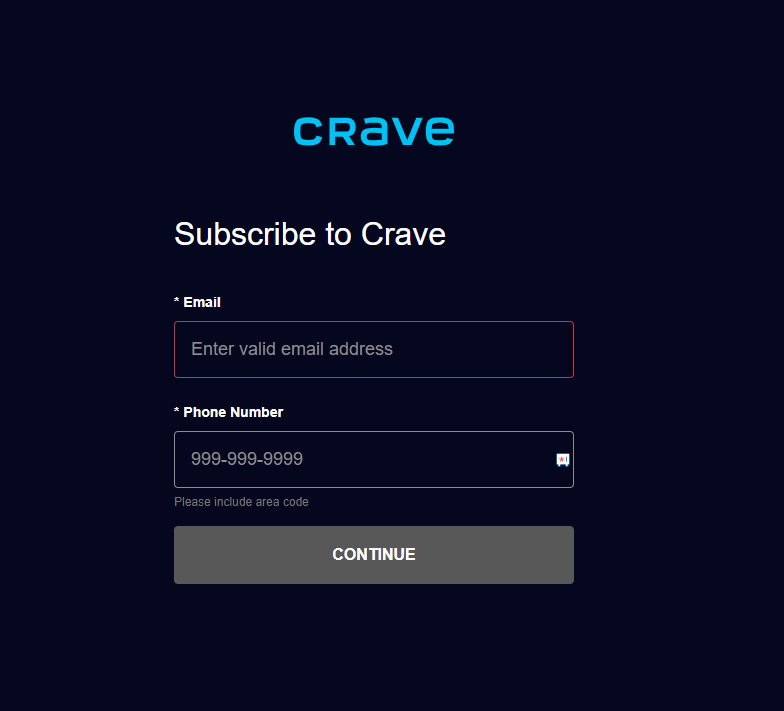
7. Follow the on-screen instructions to complete the signup process.
After completing the signup process, start streaming the desired content on your TV with the Chromecast connected.
How to Fix Crave Chromecast Issues
If you have any issues while casting the Crave app, follow the below solutions to fix them.
- Use the updated version of Chromecast firmware.
- Update the Crave app from the Play Store or App Store.
- While giving a power connection to Chromecast, make sure to use the cables that come with the kit.
- As Crave streams video content in 1080p quality, make sure that your internet speeds meet the requirements for casting through Chromecast.
- Restart the Chromecast.
If the issue persists, contact the customer support of Crave to resolve it.
FAQ
The Crave app is compatible with Chromecast. So that you can connect Chromecast to your TV device for streaming your favorite content.
Yes. Crave app comes with the Cast icon and Airplay icon to mirror your smartphone screen to your TV.