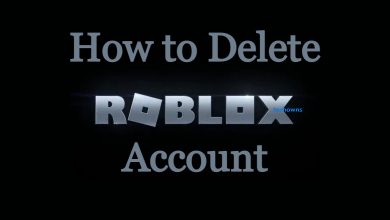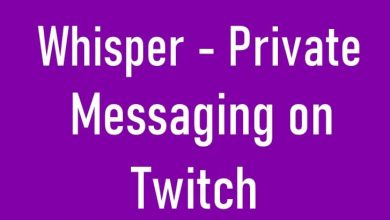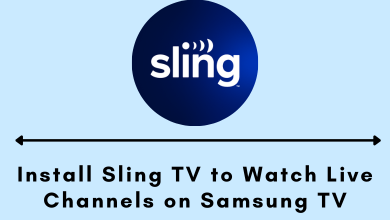Key Highlights
- First, connect your Chromecast to your smart TV.
- iPad: Connect iPad to WiFi → Open the desired app → Cast → Connect → Stream.
- Using Replica: Launch the app → Connect to TV → Start → Start Broadcast → Stream.
With Chromecast, you can easily stream any content from your laptop, phone, and tablet to any smart TV. The best part of the Chromecast device is that you can stream content from Android and iOS devices. To cast content from the iPad, you must connect the Chromecast to the TV using an HDMI port. Ensure the Chromecast is set up before casting.
How to Chromecast iPad to Smart TV
[1] Connect Chromecast to the WiFi network to which the iPad is connected.
[2] On your iPad, open the desired app you want to cast to your TV.
[3] Tap and start playing the content.
[4] Locate and tap the Cast icon. It shows you the available device to connect.
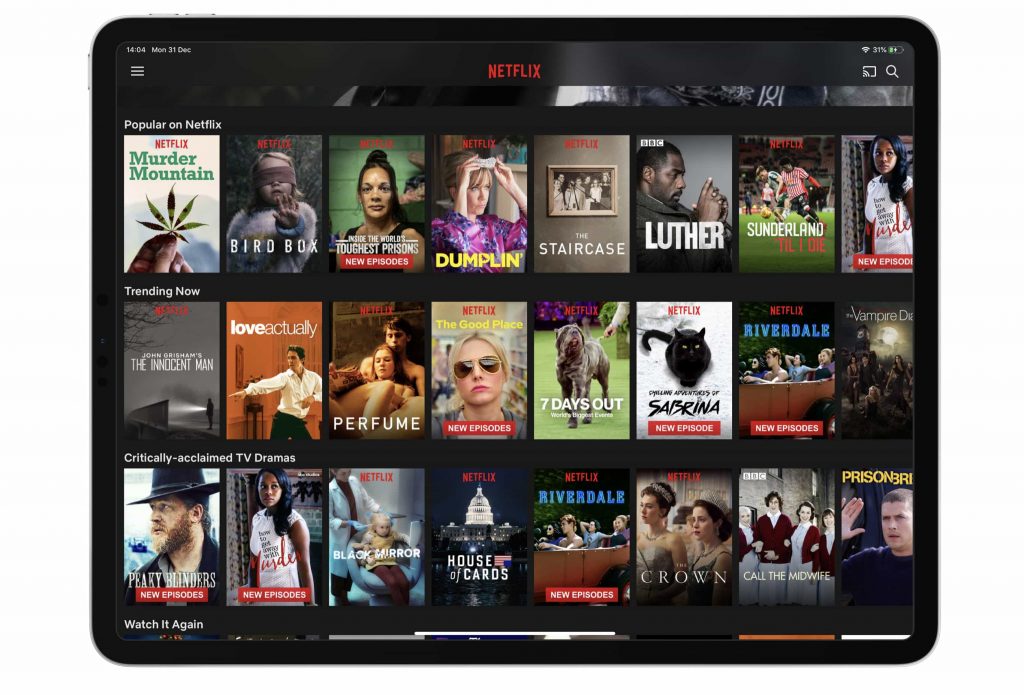
[5] Choose your Chromecast device and enter the password to connect.
[6] Once the iPad gets connected, the content will play on your smart TV.
[7] To stop casting, tap the Cast icon again and select Stop Casting.
Alternate Method
Certain streaming apps may not have the built-in Cast feature. In this scenario, you can download and install third-party screencast apps, like Replica, on your iPad to connect to the Chromecast device and stream content.
[1] Install the Replica app on your iPad from the App Store.
[2] Open Replica and allow the necessary permissions to access the nearby devices.
[3] Choose your Chromecast device.
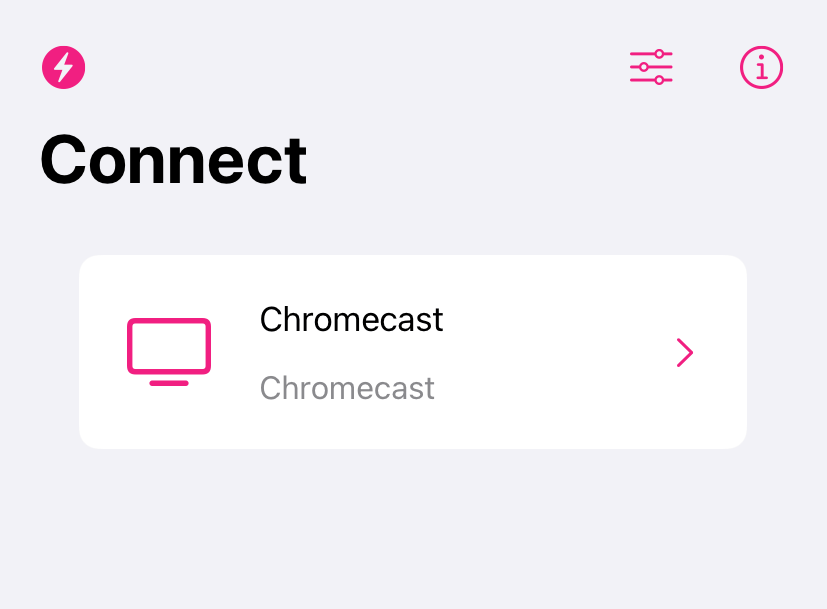
[4] After connecting, tap Start → select Start Broadcast from the pop-up menu.
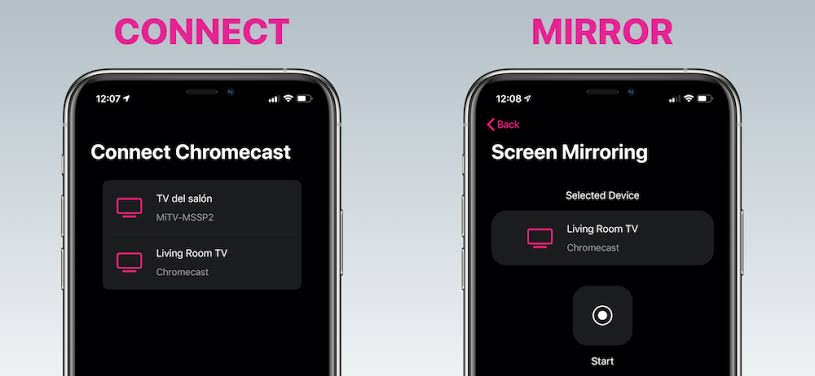
[5] Now, you can see the iPad screen mirroring on your smart TV.
[6] Launch the desired app and stream it on your bigger TV screen.
Note: Apart from streaming videos, you can even browse, send messages, and use social media on the big screen with the Chromecast from your iPad.
Frequently Asked Questions
You need to restart or reboot the Chromecast device if it is not working properly. You can restart the device using the Google Home app or power source.
Like other streaming devices, you need to update Chromecast firmware to keep it bug-free and improve its performance. You can update the device automatically and manually (By finding the IP address).