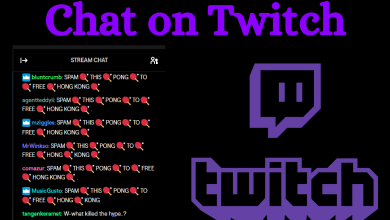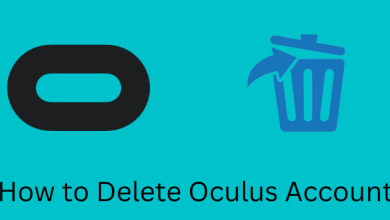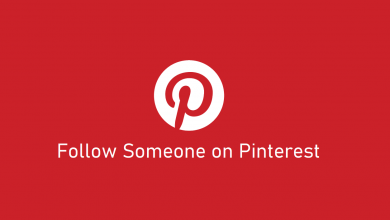iTunes is an integral part of all Apple devices. With iTunes, you can manage all your offline library files stored on your iPhone or any other Apple devices. It also has the iTunes Store to buy and rent movies, music, podcasts, and audiobooks. If you want to cast iTunes to Chromecast connected TVs, you can do that easily.
The iTunes application is officially available on the Microsoft Store for Windows PCs. By using your Apple ID, you can use iTunes on any Windows PCs. Once you sign in with your Apple ID, all the purchased contents will be available on your Windows PC.
Contents
Requirements to Cast iTunes to Chromecast
- The latest version of Chrome browser
- A PC with iTunes installed
Note: Connect your PC to the same WiFi network as Chromecast.
How to cast iTunes to Chromecast From PC/Mac
(1) On your PC, download iTunes and Chrome browser from the official websites. If you are using Mac, download the latest version of the Chrome browser.
(2) Now, open the Chrome browser and right-click on a blank area of the screen.
(3) A pop-up will be displayed, click the Cast option.
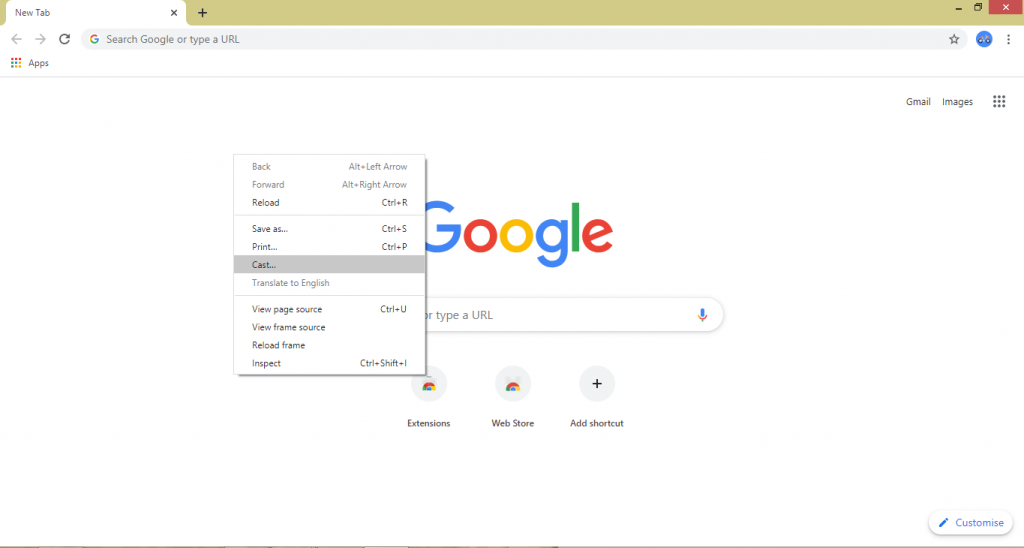
(4) The Cast icon will appear and will look for nearby Chromecast devices.
(5) When your Chromecast device is detected, click the Sources option and choose the Cast Desktop option.
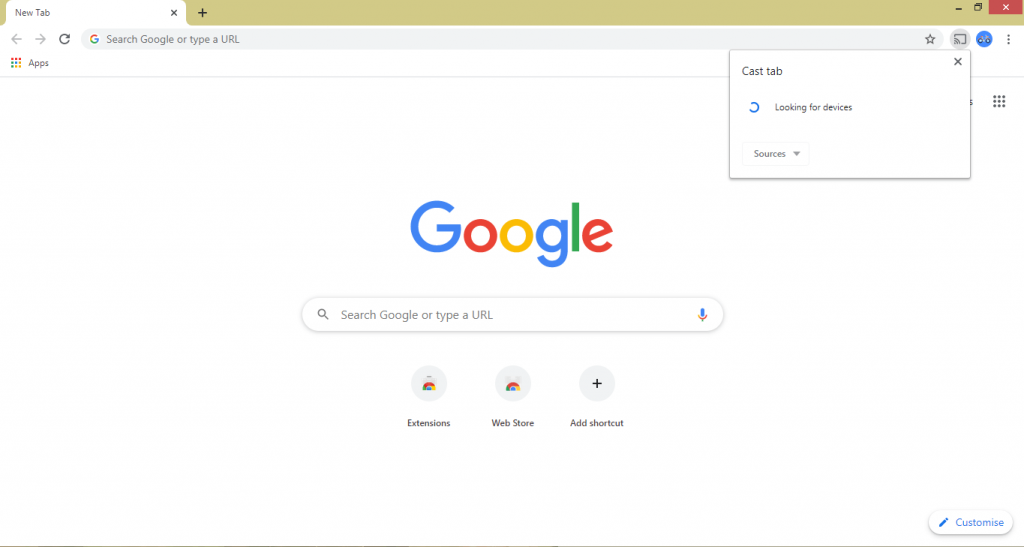
(6) Now, your entire PC screen will appear on your Chromecast connected TV.
(7) After that, open the iTunes application on your PC and sign in with your Apple ID if asked.
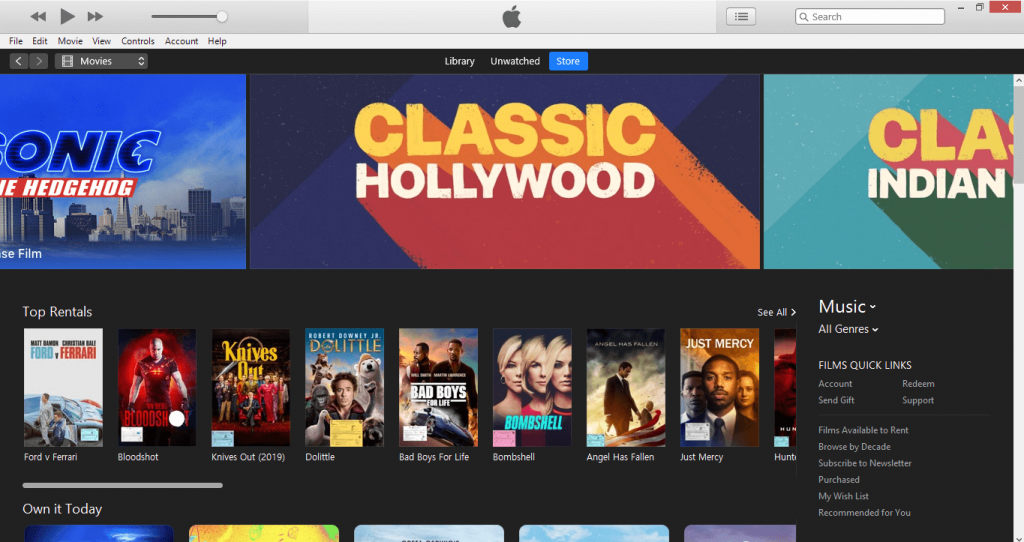
(8) Choose the music or movie that you want to watch. It will appear on your Chromecast.
How to cast iTunes to Chromecast from iPhone
Though the iTunes app is not available for iPhones, you can cast iTunes contents to Chromecast. With the Movies Anywhere app, you can access all your iTunes content on your iPhone. Movies Anywhere app is an account syncing app where you can manage all your subscription services like Netflix, Amazon Prime, iTunes, and more.
(1) Install the Movies Anywhere app from the App Store.
(2) Open the app and sync your iTunes account.
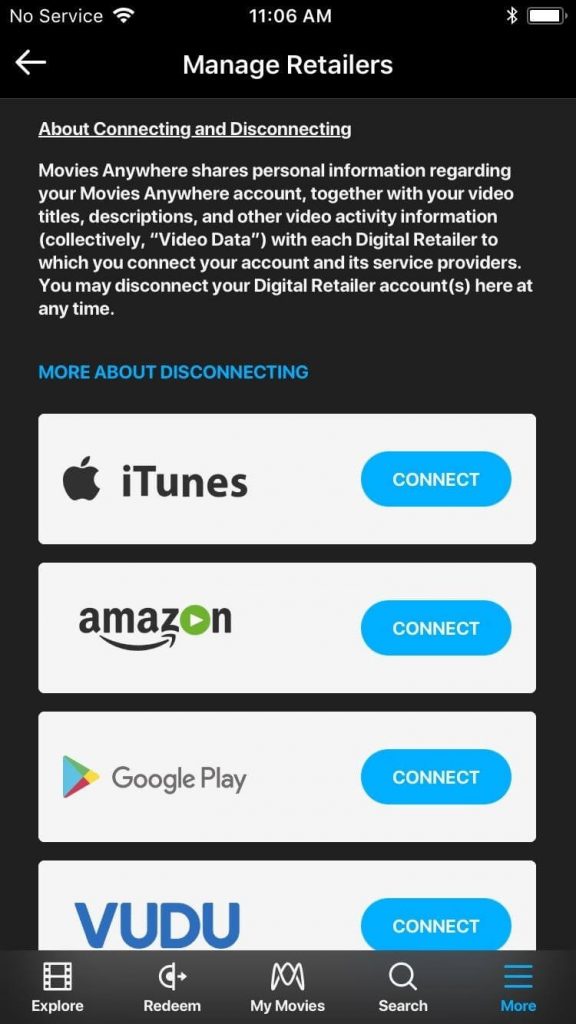
(3) Now, you can access all your iTunes purchased items.
(4) Click the Cast icon on the top right of the corner.
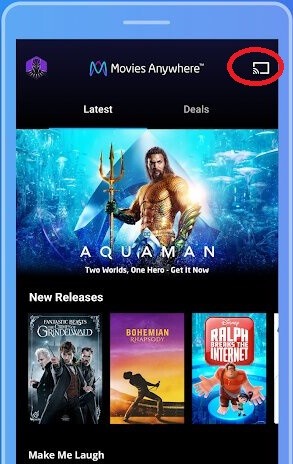
(5) Your iPhone will search for Chromecast devices, when it is detected, choose your Chromecast device.
(6) Now, play any of the movies or music, and it will be streamed on your Chromecast.
(7) If you want to stop the casting, click the Cast icon and tap on the Stop Casting or Disconnect option.
Note: Movies Anywhere app is available only in the USA
These are the two ways with which you can cast the iTunes contents to your Chromecast connected TVs. Access your iTunes content and cast them to Chromecast with ease. If you have any doubts about iTunes, tell us in the comments section.
Follow our social media platform, Facebook and Twitter to get more updates.