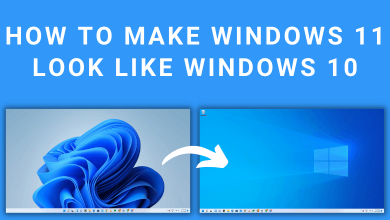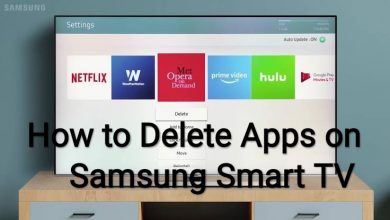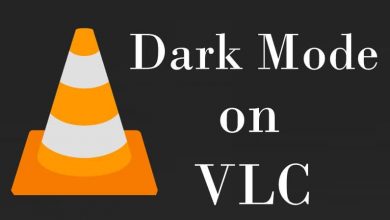Cinema HD is a free streaming application to watch plenty of movies and shows on your Android and Firestick device. Unfortunately, the app is not downloadable on the Roku Channel Store. However, you can stream Cinema HD on a Roku device and Smart TV via screen mirroring and AirPlay features.
Contents
What Can You Watch on Cinema HD App?
Cinema HD offers a wide selection of movies, series, and TV shows under various genres, including comedy, romance, drama, action, horror, documentary, and more. The best thing about Cinema HD is that you can access everything on this app without any registration or subscription. You just need a compatible device.
The user-friendly interface and the built-in search bar help the user to find the desired content easily. Like other streaming apps, the media content can be streamed in HD quality. Since it is a free application, you need to watch a few advertisements while streaming.
How to Screen Mirror Cinema HD on Roku Using Windows & Android
To screen an Android and Windows PC on Roku, you need to enable the screen mirroring option on your Roku (Settings → System → Screen Mirroring → Screen Mirroring mode → Always allow).
Using Android
Even though the Cinema HD app is not available on the Google Play Store, you can install it from third-party sources.
[1] On your Android device, open a web browser and search for the Cinema HD apk file.
[2] Open the trusted third-party site and download the latest version of Cinema HD apk.
[3] Run the downloaded file and allow the necessary permission.
[4] After allowing the permission, run the downloaded file again and wait for the app to install on your smartphone.
[5] After installing the app, click the Cast icon on the notification pane.
[6] Choose your Roku device from the list of available devices.
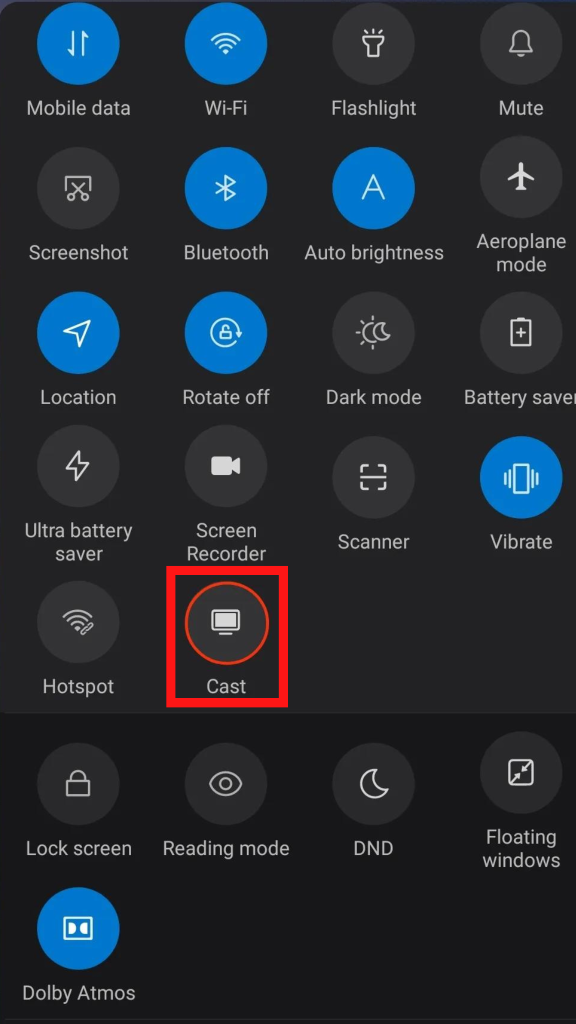
[7] Launch the installed Cinema HD app and start playing your favorite movies or shows. It will play on your TV screen.
Using Windows
[1] Connect your Roku and Windows PC to the same WiFi network.
[2] Open a browser on your Windows and install the Cinema HD APK file.
On the other hand, install an Android emulator on Windows. Launch the emulator and drag the downloaded file to the emulator. Now, you can access the android version of Cinema HD on your Windows.
[3] Press the WINDOWS + K keys to open the wireless display option.
[4] Select your Roku device from the list to screen mirror the window.
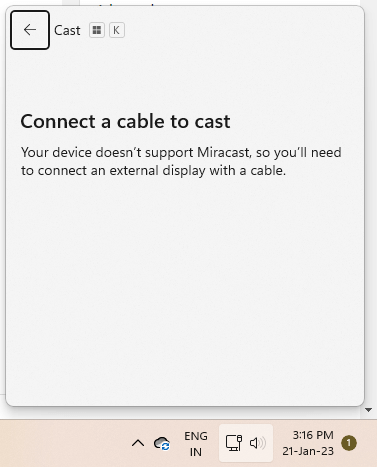
[5] Finally, launch the Cinema HD app on the Android emulator and stream the video you want. It will screen mirror on your Roku device.
Tip! Unlike Roku, you can sideload the Android version of Cinema HD on Firestick with the help of Downloader app.
Alternatives for Cinema HD on Roku
If you want to watch free movies and shows on Roku without worrying about any legal issues, you should consider the streaming services that are officially available on the Roku Channel Store.
- Sony Crackle
- Pluto TV
- Popcornflix
- Tubi
Frequently Asked Question
No. It contains some copyrighted content, so it is completely illegal to stream on devices.