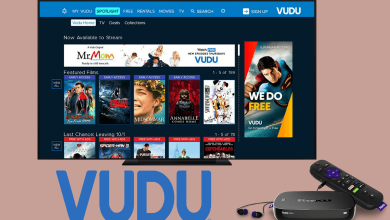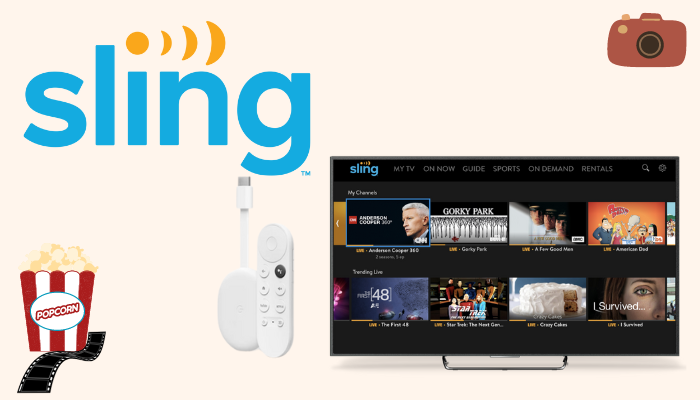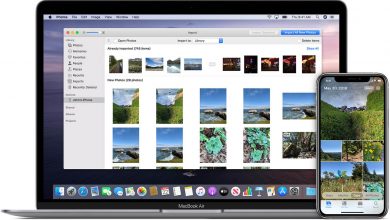Key Highlights
- Smartphone: Sign in to your account → Hamburger icon → Profile & Settings → Appearance → Dark theme.
- Web Version: Coinbase site → Sign in → Profile icon → Appearance → Dark.
- You can also use extensions on the web version to bring the dark mode.
Coinbase is an Online cryptocurrency exchange platform. It allows you to buy, sell, transfer and store your crypto. Though the app has more interesting features for users trading throughout the day and night, the Coinbase app supports a built-in feature called Dark Mode. You can enable dark mode on the app and web versions of Coinbase for a better experience.
Contents
How to Enable Dark Mode on Coinbase App [Android & iPhone]
[1]. On your smartphone, go to Google Play Store or App Store and install the Coinbase app.
[2]. Sign in to your account using the necessary credentials.
[3]. Tap the Hamburger icon at the top left.
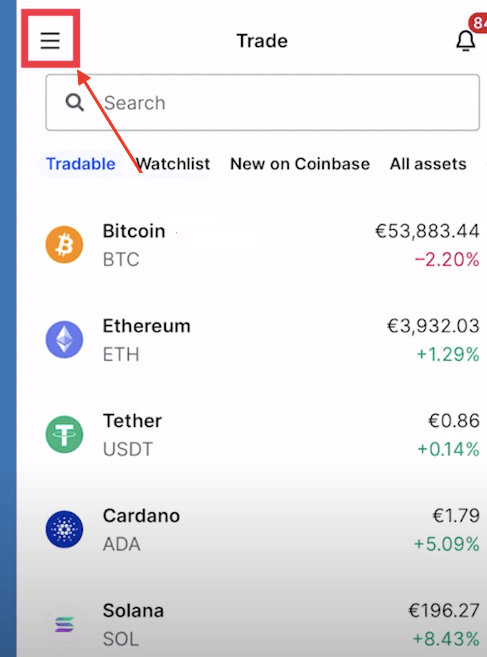
[4]. Select Profile & Settings from the menu list.
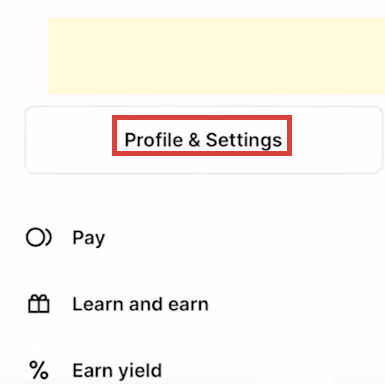
[5]. Tap on the Appearance option under the Display section.
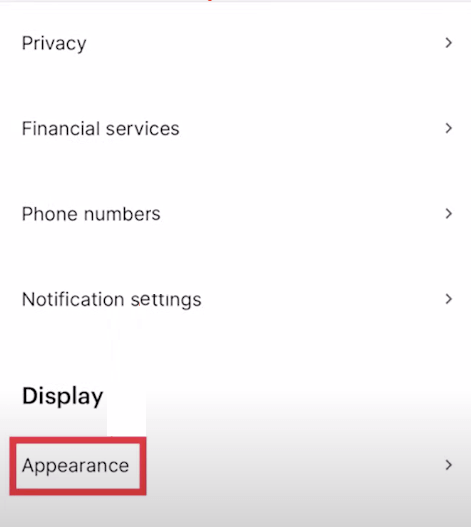
[6]. Choose the Dark theme from the list to enable dark mode on your Coinbase app.
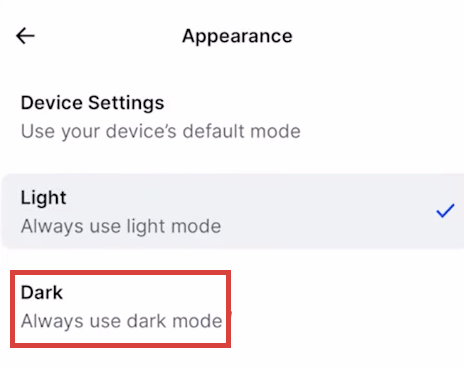
Alternate Method
[1]. Launch the Coinbase app on your smartphone and follow the System Settings to configure it ( Run the Coinbase app → Settings → Appearance → Device Settings).
[2].Now, enable the dark mode on your iPhone or Android.
[3]. Open the Coinbase app and use it in the dark theme.
How to Enable Dark Mode on Coinbase Web Version
[1]. On your web browser, visit the Coinbase website.
[2]. Sign in to your Coinbase account.
[3]. Click the Profile icon at the top right.
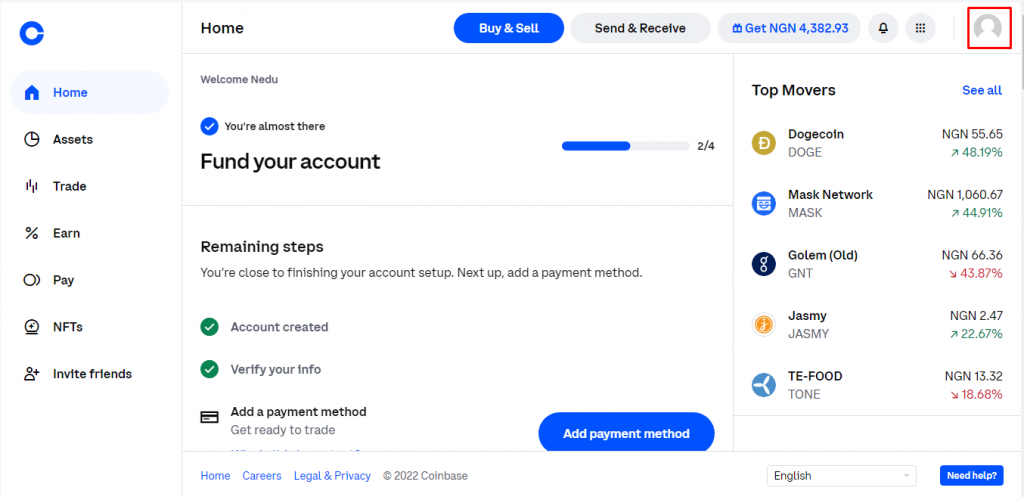
[4]. Select the Appearance option from the drop-down list.
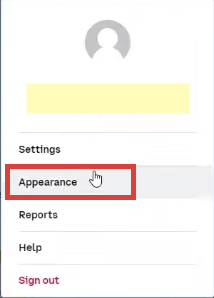
[5]. Now, choose the Dark mode option on the pop-up screen.
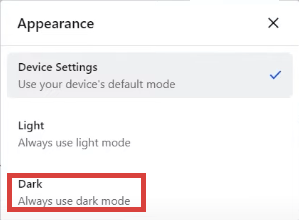
Once done, the Coinbase site will appear with a dark theme.
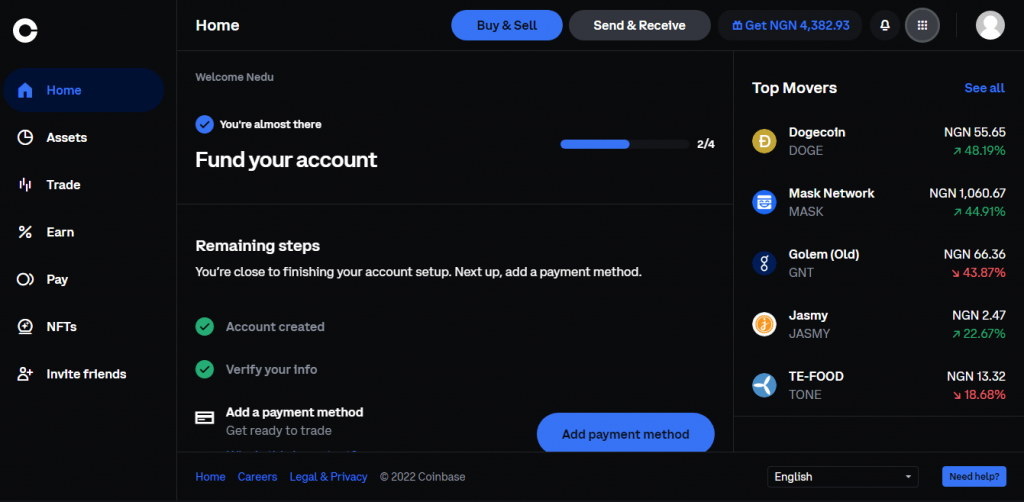
Alternative Way to Get Dark Mode on Coinbase
You can also use third-party dark extensions on Chrome and Firefox to get the dark theme on the Coinbase platform.
Dark Reader
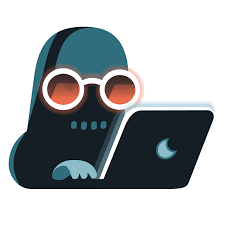
Dark Reader is one of the popular browser extensions that allow you to view webpages in a dark theme. It helps reduce eye strain in low light and also helps to conserve battery life on devices with OLED and AMOLED displays. Moreover, this extension also works with popular browsers.
- Pricing: Free
- Size: 618KB
- Supported browsers: Google Chrome, Mozilla Firefox, Microsoft Edge, and Safari.
Night Eye
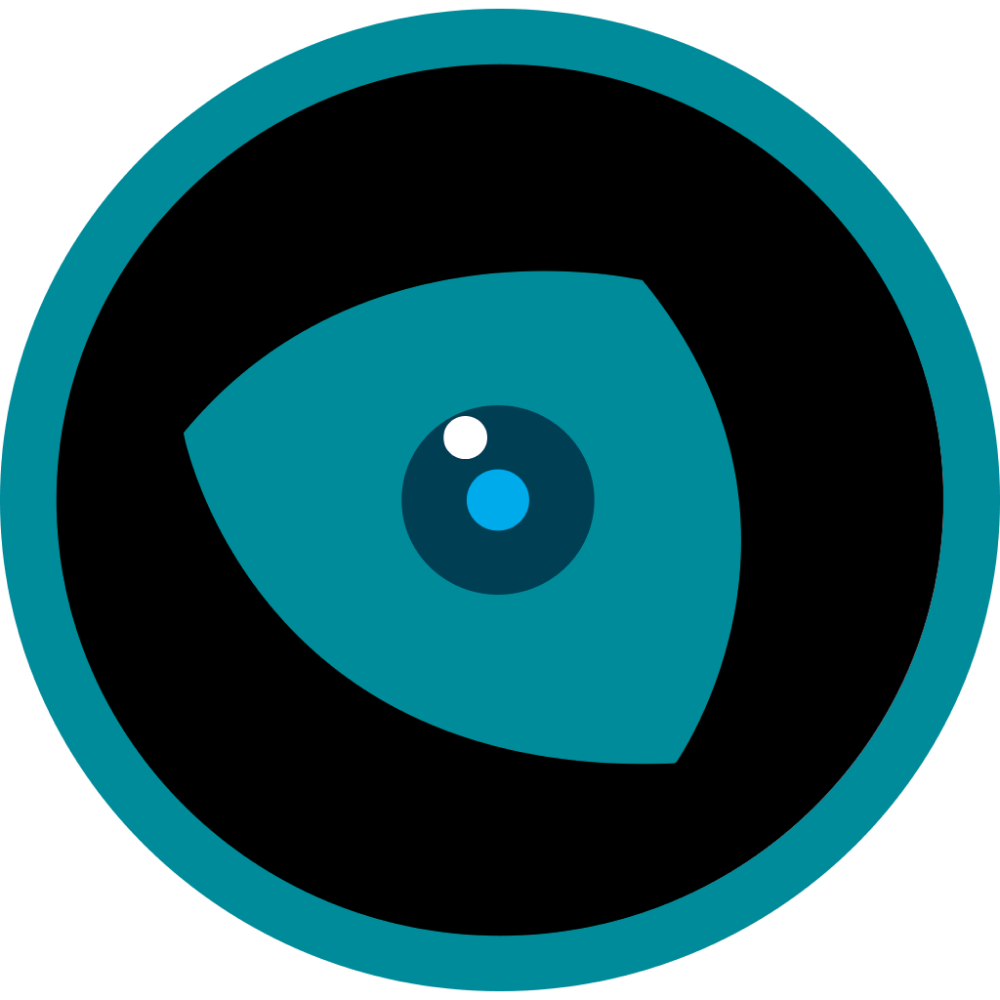
With the Night Eye browser extension, you can enable dark mode on nearly all websites to improve your reading at night times. This extension can be customized to adjust the brightness, contrast, and other settings to suit the user’s needs.
- Pricing: Free
- Size: 662KB
- Supported browsers: Google Chrome, Mozilla Firefox, Microsoft Edge, Vivaldi, Brave, Yandex, and Safari
Dark Mode
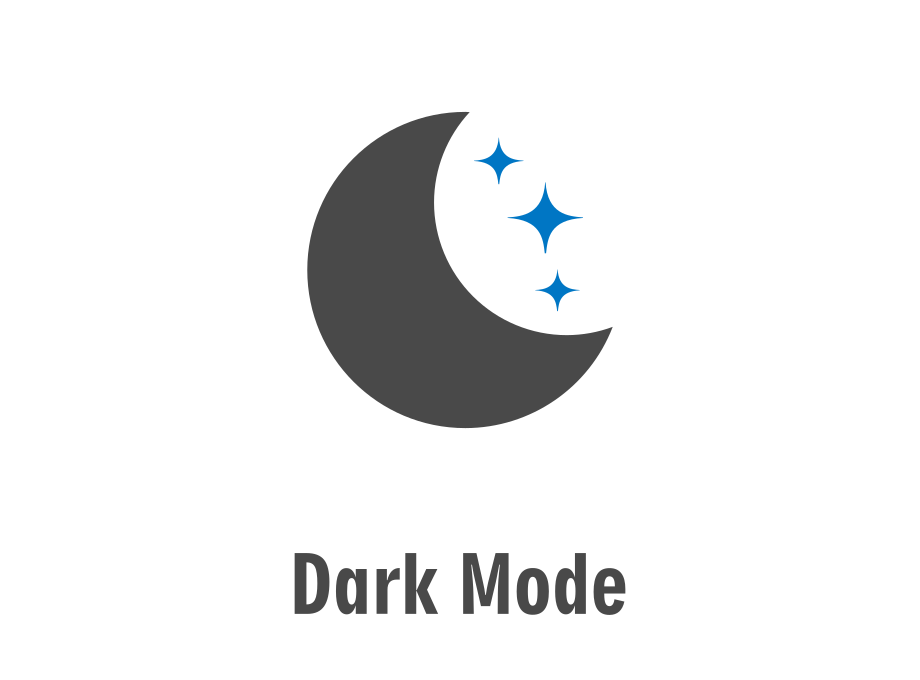
As the name suggests, Dark Mode is an extension that he’s users to quickly switch the screen to the dark theme. After adding the extension, you can toggle the On/Off switch to enable and disable the dark mode on the Coinbase platform. In addition, it also features a white-list feature to exclude a particular web page or a domain from dark mode.
- Pricing: Free
- Size: 285KB
- Supported browsers: Google Chrome and Mozilla Firefox
Midnight Lizard

Midnight Lizard is a unique browser extension for color schemes accessed by users worldwide. Using this extension, you can customize various options, including changing the color palette, text size, and more. Moreover, you can also adjust brightness, saturation, contrast, and hues based on your comfort.
- Pricing: Free
- Size: 1.02MB
- Supported browsers: Google Chrome and Mozilla Firefox
Frequently Asked Questions
Some of the best alternatives to Coinbase are Pionex, Bitstamp, Gemini, Robinhood, Binance, ZenGo, Crypto.com, etc.
Yes, Coinbase One is the subscription plan, and it is cost-free. There is no trading fee to access the service.