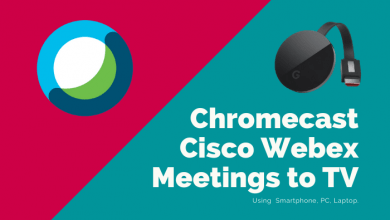Key Highlights
- Crave has a native app for the Apple TV, and you can install it from the App Store.
- To access the content, you must activate Crave on the streaming device.
- You can either sign up on Crave directly or through a cable TV provider.
Crave is a popular Canadian-based streaming platform that offers content for users in various categories, such as hits, blockbusters, originals, etc., The Crave supports almost all devices, including streaming devices and gaming consoles. To access the content, you should have a premium plan or cable TV provider subscription. Moreover, you can try a free trial on Crave before subscribing to the plans. If you have an Apple TV, you can install Crave on it from the App Store.
Contents
How to Install Crave on Apple TV
Crave is a complete entertainment streaming service, and you can find the app directly from the Apple App Store.
1. Turn on your Apple TV and ensure it is connected to the internet.
2. Launch the App Store from your Home screen.
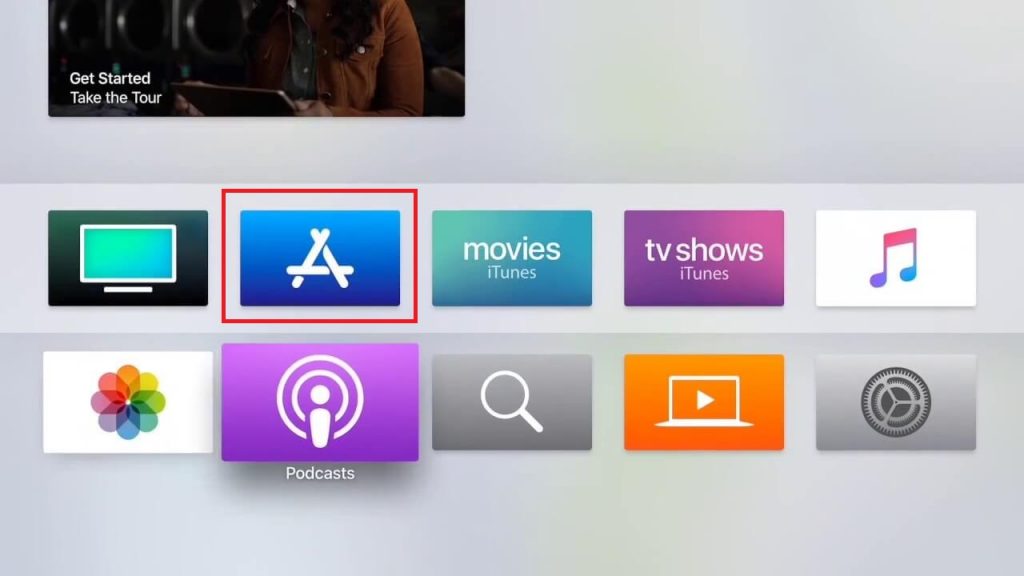
3. Select the Search tab at the top and type Crave in the search field.
4. Locate the Crave icon from the search result and select it.
5. On the app description screen, select Get.
Note: Follow the on-screen instruction to purchase.
6. After downloading the app, tap the Open icon to launch it.
How to Activate Crave App on Apple TV
Once the app is installed on your Apple TV, you need to activate it to access its contents. You can create a new user account or use the existing Crave account to link your Apple TV.
1. Launch the Crave app on your Apple TV and click the Sign-in button under the Account management section.
2. A 5-digit or 7-digit activation code will appear on the screen.
3. Now, open a web browser on your mobile or PC and visit the activation link.
If it is a 5-digit code, visit crave.ca/appletv or visit crave.ca/apple for a 7-digit code.
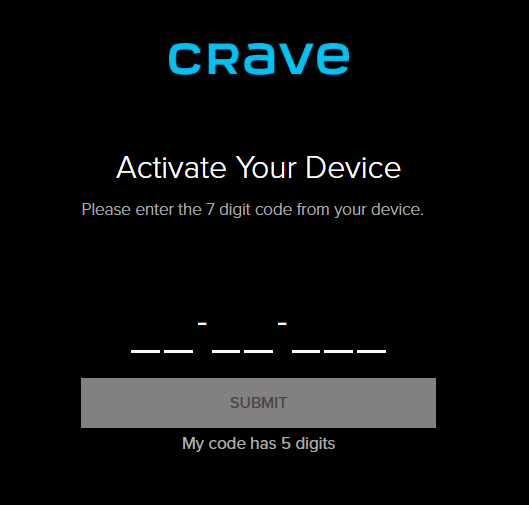
4. Enter the activation code on the appropriate field and click Submit.
5. After processing the code, you will receive a success message on your browser screen.
6. Simultaneously, the Crave app on your Apple Streaming device will be activated successfully.
You can easily enjoy the Crave app content on a bigger screen.
Alternative Way to Watch Crave on Apple TV
Apple TV users can also watch Crave with the help of the iPhone. You just need to connect your iPhone and Apple TV to the same WiFi network.
1. Open Crave app on your iPhone.
2. Hit the Cast icon on the top right corner of the app.
3. Select your Apple TV.
Note: Two devices must be on the same network for this method.
4. After connecting with your Apple TV, select and play a title.
5. The media will play on your Apple TV-connected TV screen.
Crave Subscription Plans
If you have created an account on Crave instead of signing up through a cable TV provider, you must subscribe to the premium plan to access the content.
| PLANS | MONTHLY PRICING | YEARLY PRICING |
|---|---|---|
| Crave Total | $19.99 | $199.90 |
| Crave Mobile | $9.99 | $99.90 |
In addition, you can also purchase the add-ons such as Starz, etc., along with the regular subscription plans.
How to Fix Crave App Not Working on Apple TV
If the Crave app is not working on your streaming device, you must follow the troubleshooting methods to fix the issue.
1. First, ensure that the internet speed is stable. If not, restart the router (If you are using WiFi) to fix it so the content can be streamed without lags.
2. Check whether you have entered the correct activation code. If the code is incorrect, Crave will not get activated on your device.
3. Restart Apple TV if the app gets stuck in the middle while streaming.
4. Update the Crave app on the Apple Store if the keeps crashing on your device.
5. Update Apple TV to the latest firmware if your device is incompatible with the app.
6. Reset Apple TV to the factory settings so that you can install and activate the app from scratch without issues.
Thus by installing the Crave app, you can stream the latest content without missing it. Apart from online streaming, you can download your favorite titles for offline streaming. But you have to watch the downloaded titles within 15 days, as they will expire automatically after 15 days of download.