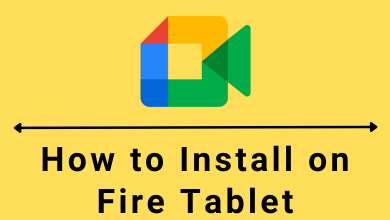Key Highlights
- On the Android version of Google Drive, you can find the built-in setting to enable the dark mode.
- The Google Drive app on iPhone doesn’t have a dark mode setting. You need to use the system-wide dark mode.
- While using the web version of Google Drive, you need to install third-party extensions on your browser.
Google Drive is a cloud-based storage and file-sharing platform offered by Google. You can use this platform to save and share your personal files from different locations. Like other Google platforms, you can also enable dark mode on Google Drive to reduce eye strain while accessing your files in night conditions.
Contents
- How to Turn On Dark Mode on Google Drive App [Android]
- Alternate Way
- How to Enable Dark Mode on Google Drive App [iPhone]
- How to Fix Dark Mode Not Working on Google Drive App
- How to Get Google Drive Dark Mode on a PC
- Install Extensions to Use Dark Mode on Google Drive
- Dark Reader
- Lunar Reader
- Midnight Lizard
- Night Eye Dark Mode
How to Turn On Dark Mode on Google Drive App [Android]
[1] Launch the Google Drive app on your device.
[2] Tap the Hamburger menu (three vertical bars) at the top left.

[3] Scroll down and tap Settings from the list.
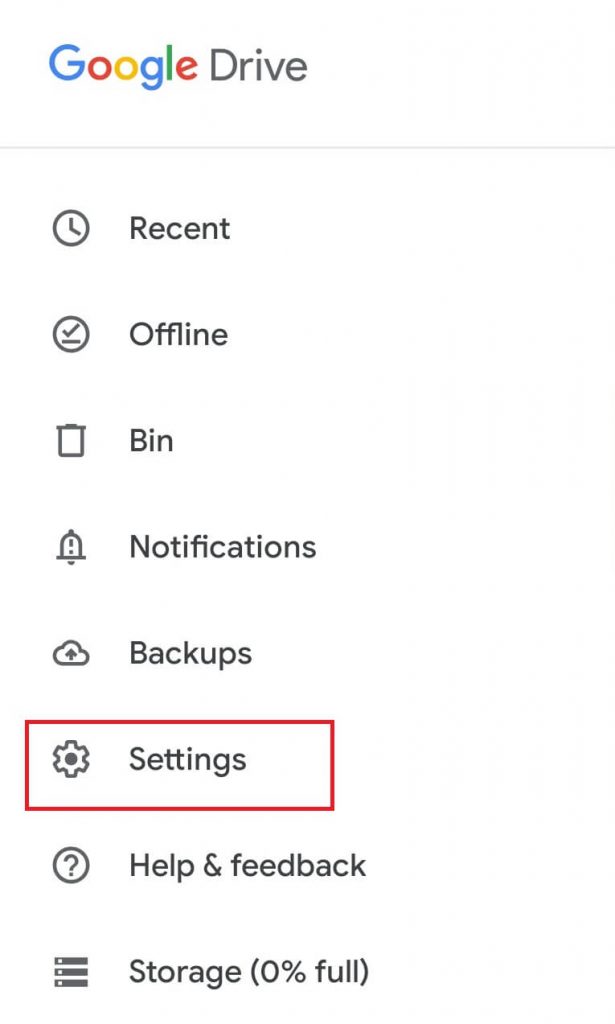
[4] Now, tap Choose Theme under the Themes section. It will display three options: Light, Dark, and System Default.
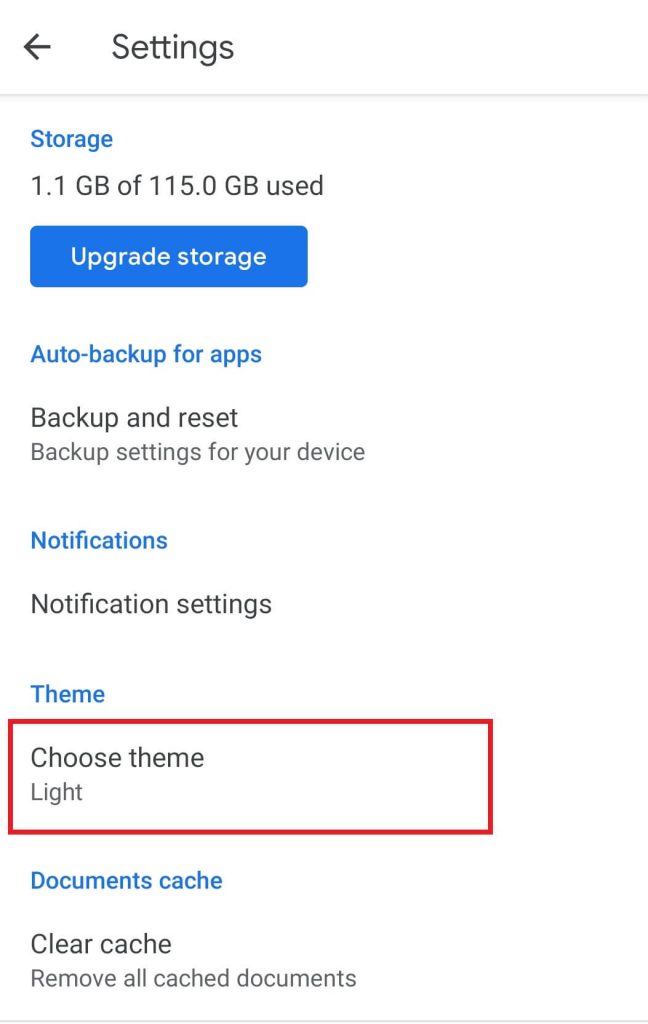
[5] Tap Dark from the prompt to turn your app to dark mode.
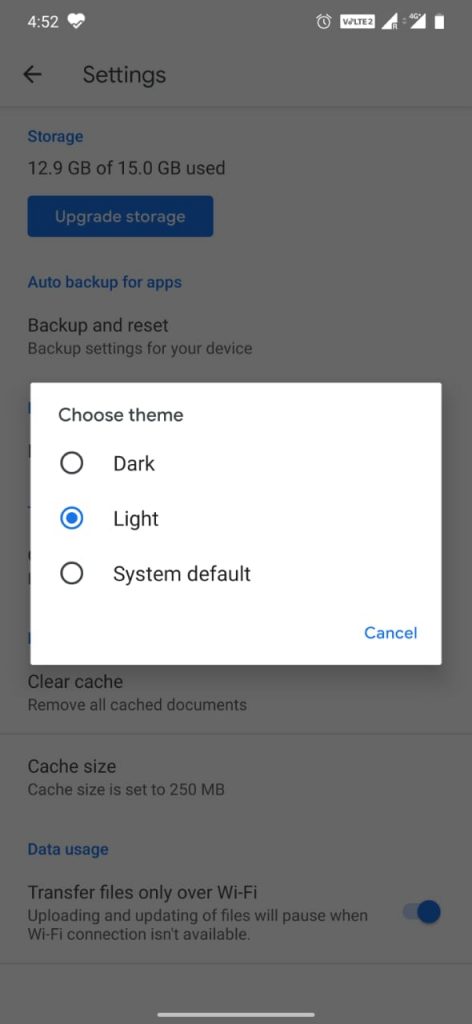
The app will turn into a dark theme.
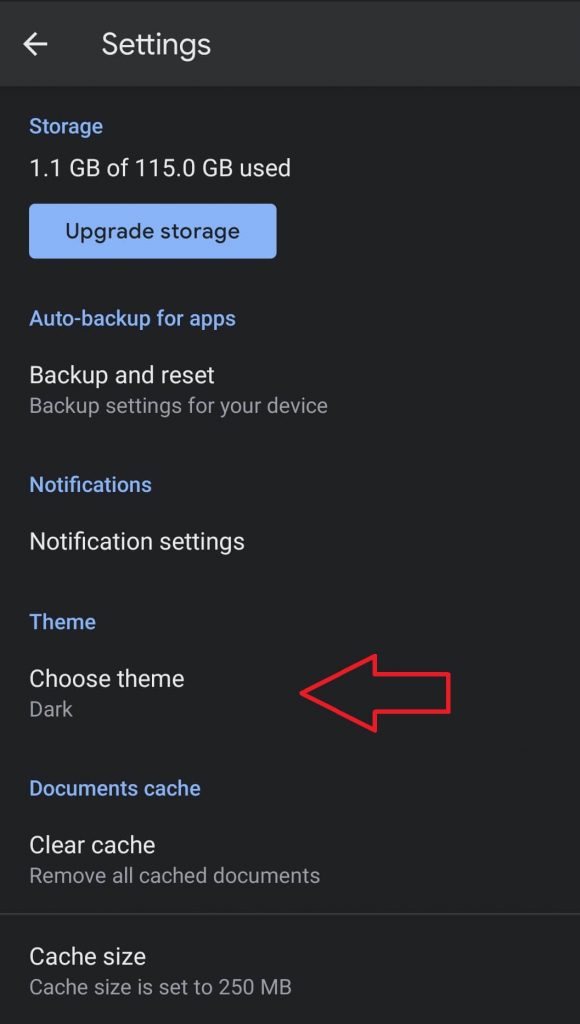
Alternate Way
[1] Configure the Google Drive app to use Android’s default setting (Google Drive app → Hamburger icon → Settings → Choose theme → System Default).
[2] Now, enable the dark mode on the Android device settings.
[3] Launch the Google Drive app and use it with the dark theme.
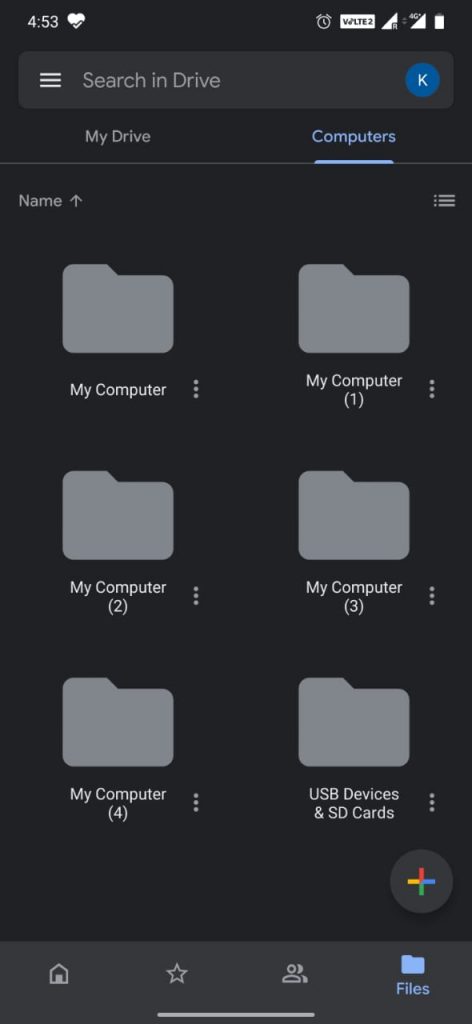
How to Enable Dark Mode on Google Drive App [iPhone]
Unlike Android devices, iPhone doesn’t provide any built-in settings to enable dark mode. However, you can use the system settings to enable dark mode.
[1] Unlock your iPhone, and go to Settings.
[2] Under Settings, tap Display & Brightness.
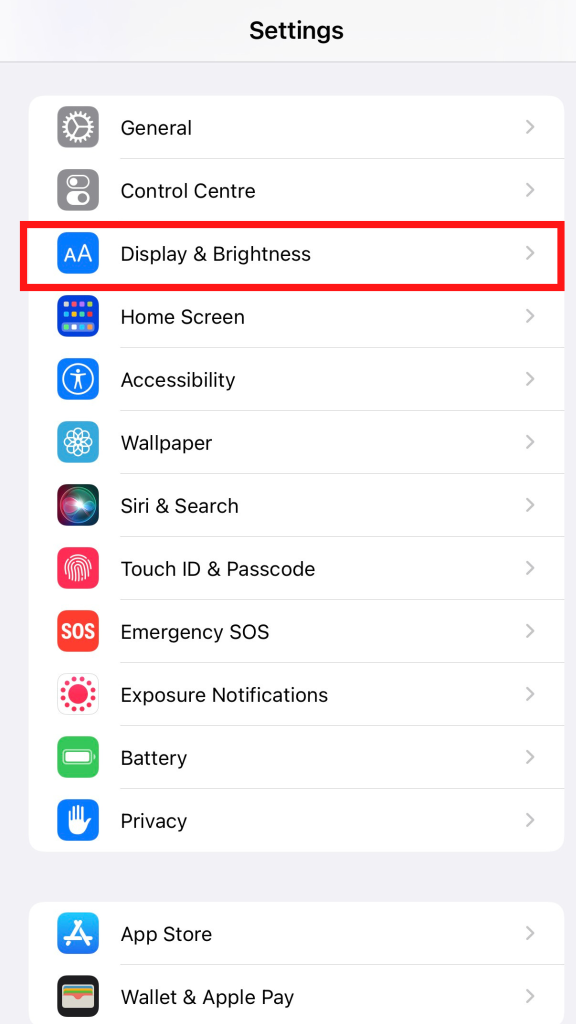
[3] Tap Dark theme under Appearance.
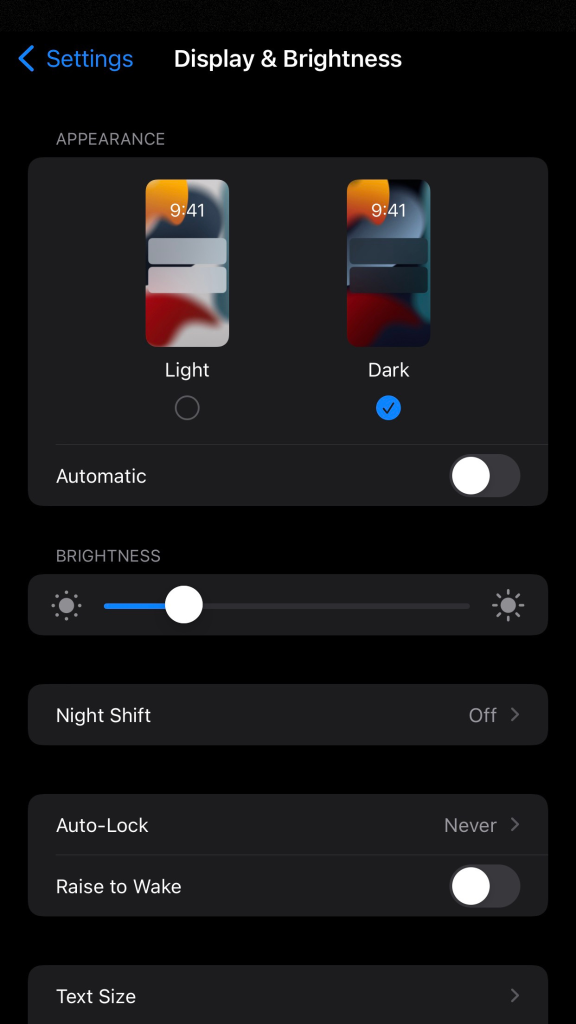
Finally, the dark theme will be applied to Google Drive.
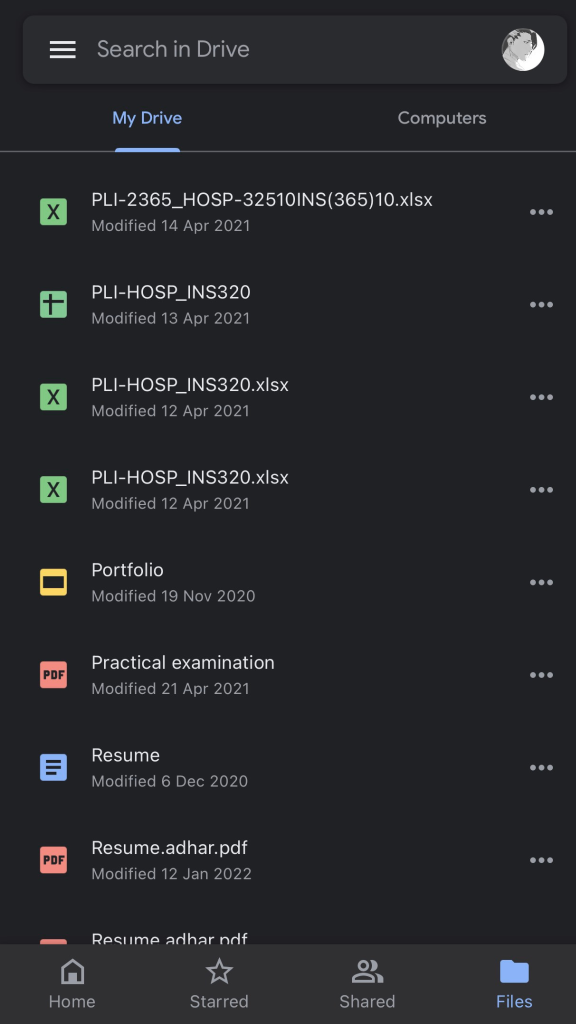
How to Fix Dark Mode Not Working on Google Drive App
If you had issues enabling dark mode on Google Drive mobile app, proceed with the following troubleshooting techniques to resolve the issue.
- Check if the dark mode is enabled properly on Google Drive’s built-in settings or the device’s settings.
- If there are any temporary bugs affecting the performance of your device, you can restart your device to bypass the error.
- A large amount of cache files may slow down the performance of your device and also cause errors in Google Drive. So, clear the app or device’s cache to rectify the issue.
- If your device is outdated, you can’t get new features like dark mode. So, update your iPhone or Android device to its latest version.
- If the above solutions haven’t fixed the issue, try uninstalling and reinstalling the Google Drive app on your device.
How to Get Google Drive Dark Mode on a PC
You can also enable the dark theme on the Chrome browser using the Flags. This method applies to all Windows versions like 11, 10, 8, and so on. To do so,
[1] Open the Chrome browser and type chrome://flags in the address bar.
[2] In the Search Flags box, type force dark mode or dark mode.
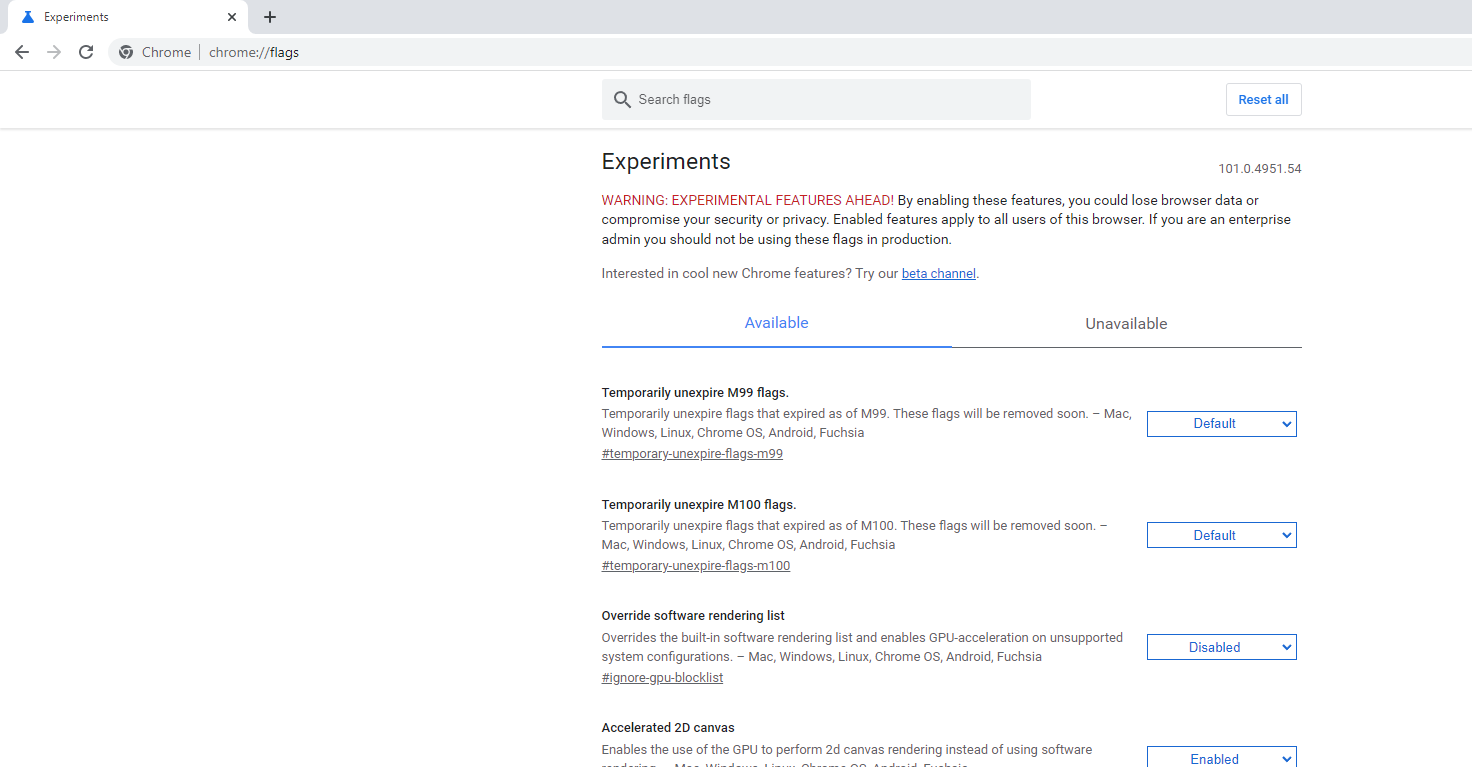
[3] Change the setting for Auto Dark Mode for Web Contents from Default to Enabled.
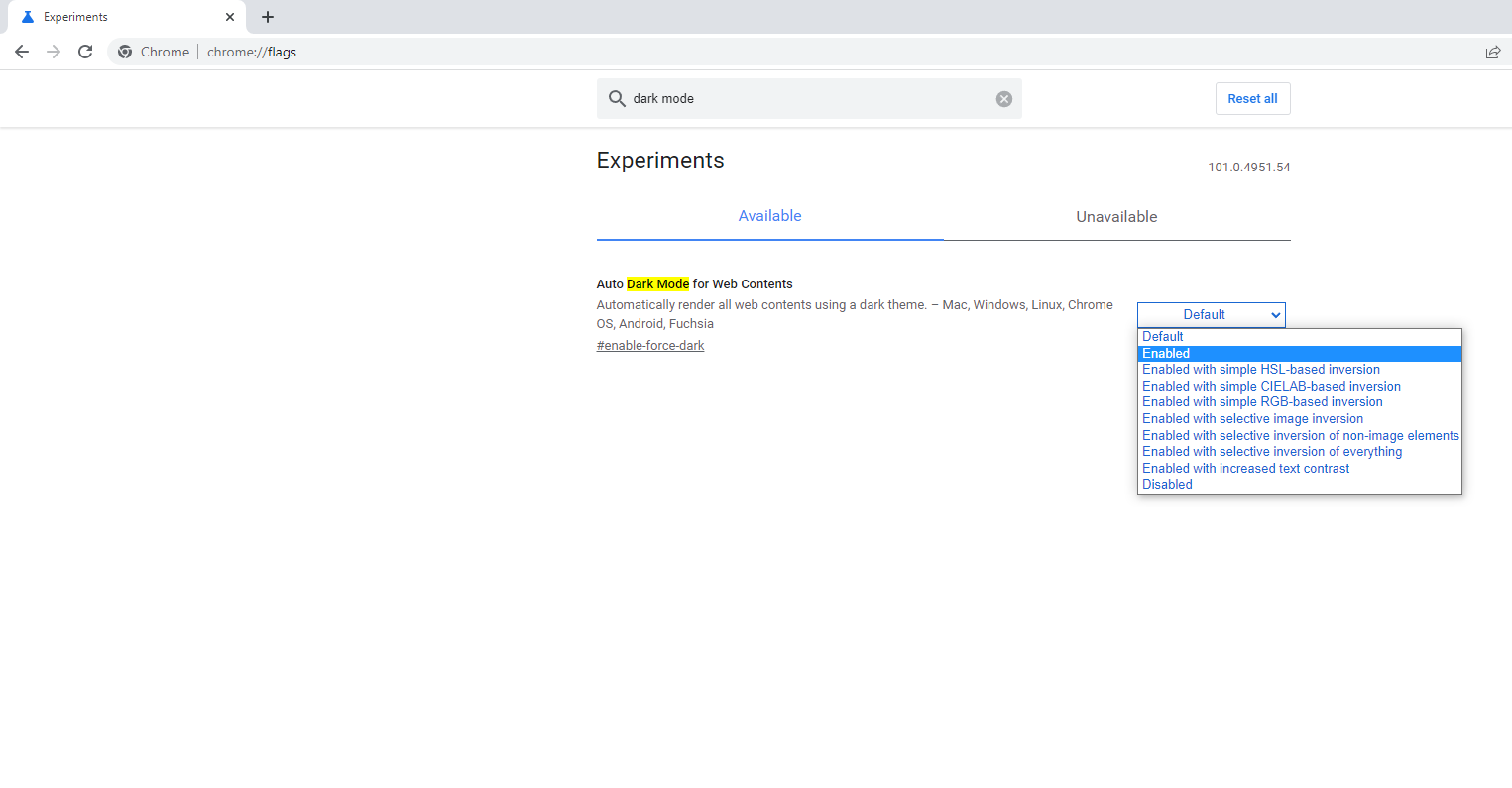
[4] Tap the Relaunch button.
[5] After the restart, go to Google Drive webpage on your PC. It will appear in dark mode.
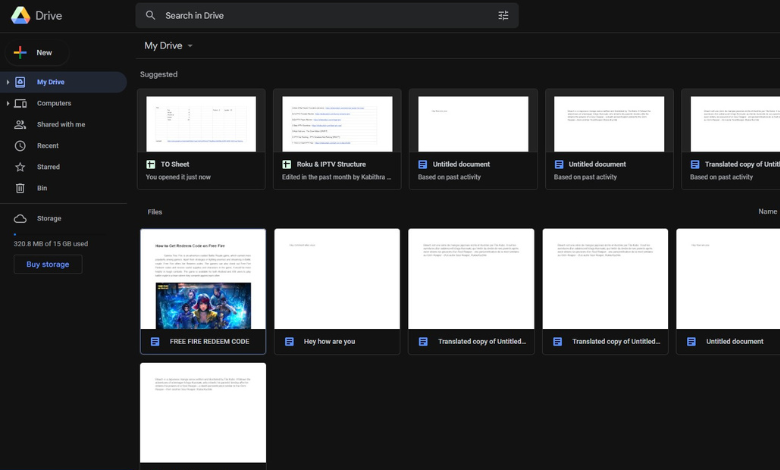
Install Extensions to Use Dark Mode on Google Drive
You can enable the dark theme on Google Drive by using browser extensions. You can install any of the below dark extensions recommended by our experts.
Dark Reader
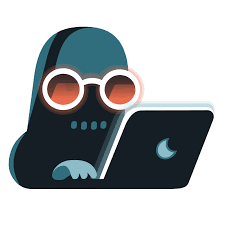
Dark Reader is one of the best open-source dark mode extensions that offers plenty of features. You can switch on the dark mode with a single click and use the desired site in the dark theme. The extension lets users adjust the brightness, contrast, sepia, font settings, and grayscale of the theme.
| PROS | CONS |
|---|---|
| More filters. | Changes white fonts to dark. |
| Ad-free extension. | Sometimes you must reload websites to apply the theme. |
- Pricing: Free
- Supported Browsers: Chrome, Edge, Safari, and Firefox.
- Website: https://darkreader.org/
Lunar Reader
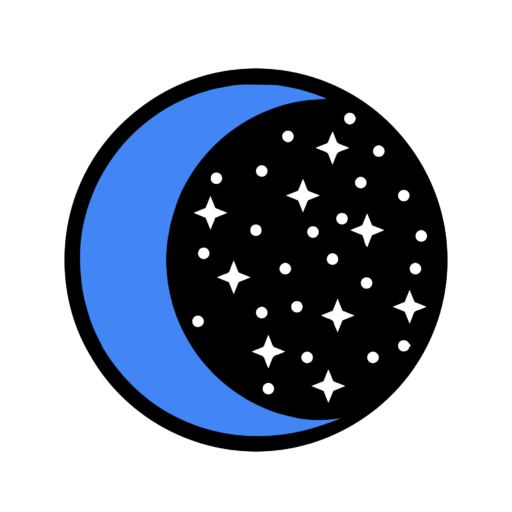
Lunar Reader is the must-try extension to enable the dark theme on your Google Drive. It allows users to choose the sites that should run in dark mode. Moreover, you enable the dark theme by using the keyboard shortcuts.
| PROS | CONS |
|---|---|
| Users can blacklist and whitelist sites. | Unable to turn on dark themes on a few sites. |
| Allows to schedule the dark theme. | Inverts images to dark. |
- Pricing: Free
- Supported Browsers: Chrome
- Website: https://lunarreader.com/
Midnight Lizard

Midnight Lizard is a unique extension in the dark mode category. Unlike other extensions, it offers filters for background, buttons, text, links, borders, images, and scrollbars. Moreover, you can choose the color scheme and adjust the blue filter intensity.
| PROS | CONS |
|---|---|
| Rich filters. | You can’t schedule the dark mode. |
| Easily customizable. | Complicated UI. |
- Pricing: Free
- Supported Browsers: Chrome, Edge, and Firefox.
- Website: https://midnight-lizard.org/home
Night Eye Dark Mode
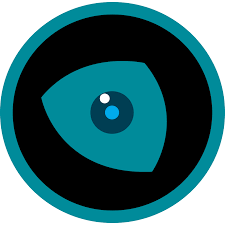
Night Eye is a premium dark mode extension with numerous features. You can enable the dark theme on any website with a single click. The extension comes with a special feature called Local Cache. The feature modifies the page from light to dark themes quickly without affecting the page speed. To use more exclusive features, you must subscribe to a premium plan.
| PROS | CONS |
|---|---|
| It supports more browsers. | High pricing. |
| Ad-free extension. | You can enable the dark theme only on 5 websites (Free version). |
- Pricing: Free, $9/year (Can use up to 3 browsers), $14/year (Can use up to 6 browsers), $40 (Purchase license).
- Supported Browsers: Chrome, Firefox, Edge, Safari, Opera, Yandex, UC Browser, Vivaldi, and Brave.
- Website: https://nighteye.app/