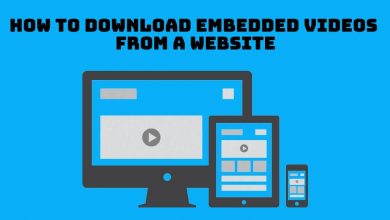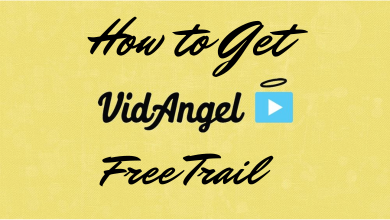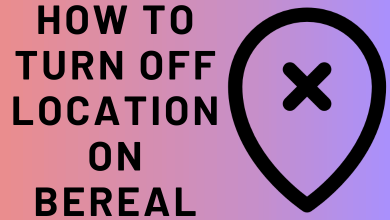Safari is the default web browser developed by Apple, available on iPhone, iPad, and Mac devices. It includes private browsing, sync across Apple devices, and more. While surfing the web in bright emitting light will lead to eye strain, headache, and more such problems. Like every other platform, Safari also has a built-in dark mode feature. When you enable dark theme on Safari, it will reduce eye strain and save your device’s battery. Changing the existing light color theme to dark will also give a new look to your device.
The dark mode on the Safari browser is available for all Apple devices like iPhone, iPad, and Mac. The steps to enable dark mode on Safari differs from respective devices.
Contents
Steps to Enable Safari Dark Mode on Mac
Method 1: Using Mac Settings
[1] Open the Apple menu.
[2] Select System Preferences on the Apple menu.
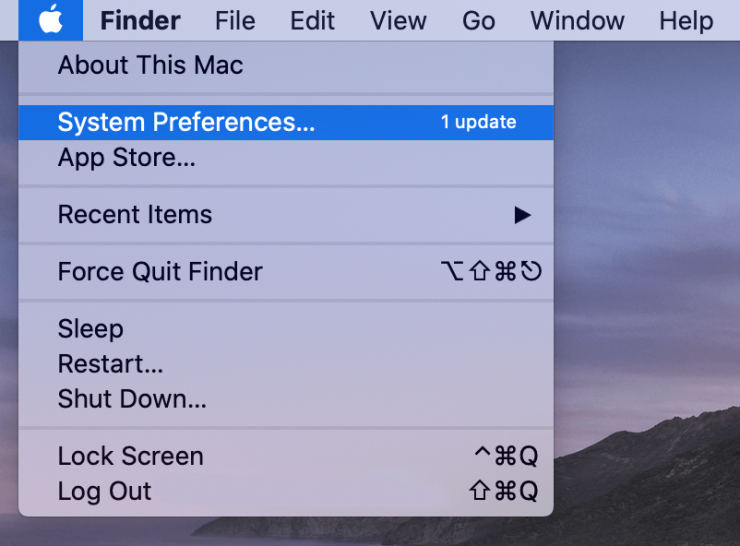
[3] Under the System Preferences menu, click the General icon.
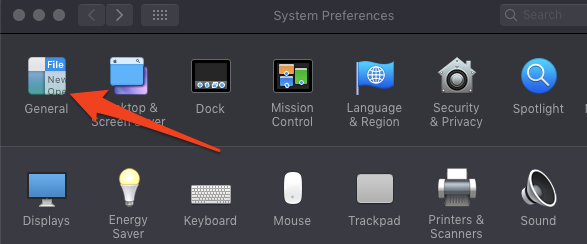
[4] Select the Dark theme under the Appearance section.
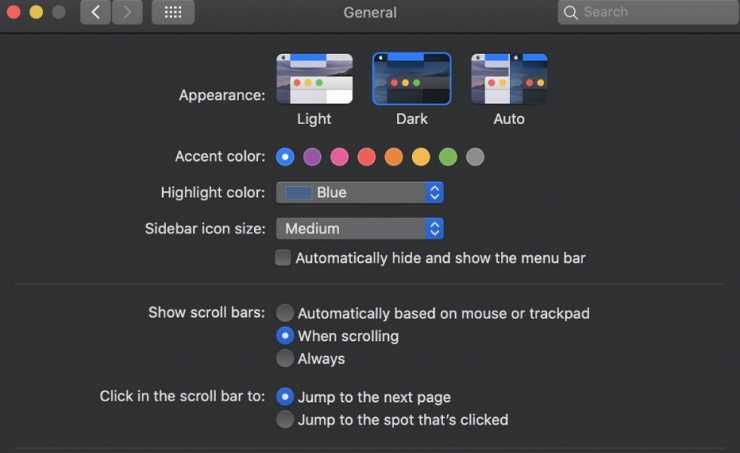
[5] Open the Safari app and the theme will be changed automatically to dark.
Note: With this, everything in your Mac will turn into dark mode. You can follow the above steps for all Mac PCs to enable the dark mode.
Method 2: Dark Reader Mode
If you want dark mode only on the Safari browser, you can use this method.
[1] Open Safari on your Mac.
[2] Visit any webpage and click on the Reader mode at the top of the address bar.
[3] Next, tap aA tab at the left of the address bar.
[4] Then, from the drop-down menu, select the Dark circle under the A section.
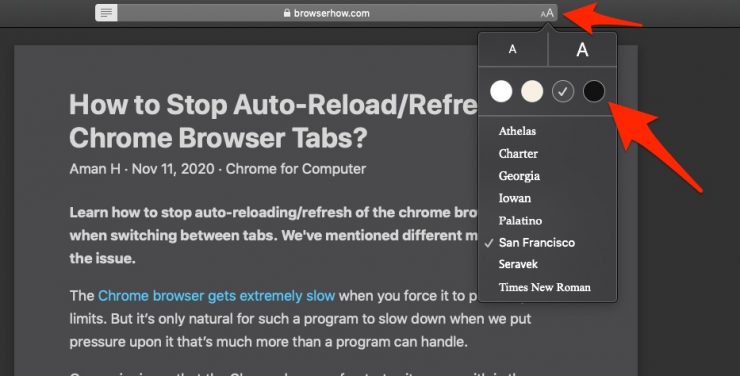
[5] The night mode will be enabled on Safari instantly.
Steps to Enable Safari Dark Mode on iPhone and iPad
Method 1: Dark mode on iOS
By enabling the iPhone’s dark mode, you can use the Safari browser in dark mode.
[1] Open the Settings app on your iPhone or iPad.
[2] Select Display & Brightness.
[3] Under the Appearance section, select Dark to enable the dark mode on your iOS device.
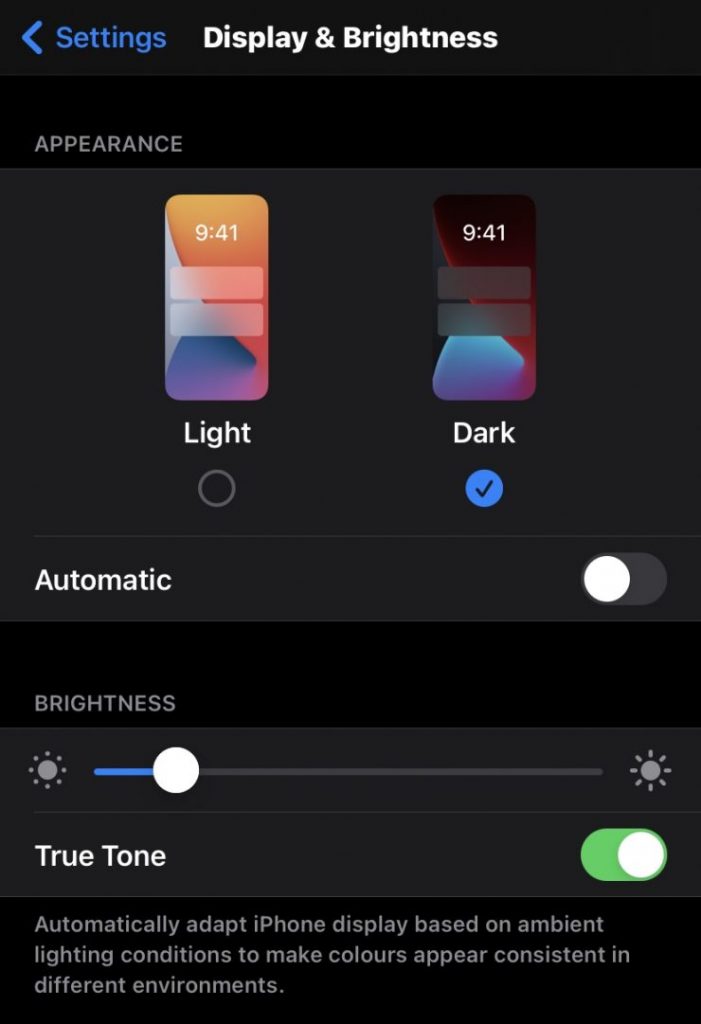
[4] Now, all the built-in apps on your iPhone will run in dark mode.
[5] Open the Safari browser and surf the internet with the dark theme.
Method 2: Dark Reader Mode
[1] Open the Safari app on your iPhone or iPad.
[2] Visit the webpage that you want in Dark mode.
[3] Tap aA tab located at the left of the address bar.
[4] Choose the Show Reader View option from the drop-down list.
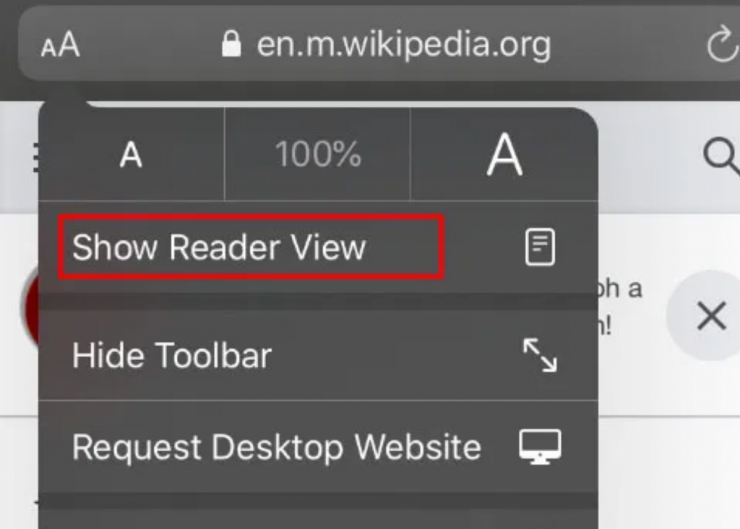
[5] Again, click aA button and choose the Dark color circle under the A section.
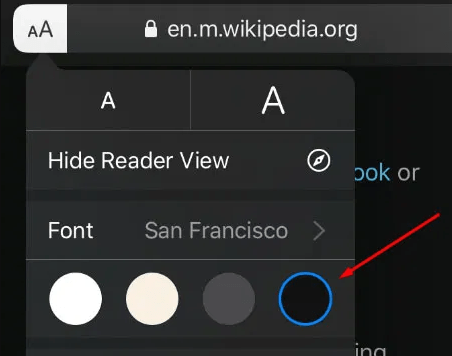
[6] Now, you can use the Safari browser in the dark theme.
By following the above methods, you can enable dark mode on your Safari. Enable dark mode and protects your eyes from the bright light. Using the dark mode also saves your device’s battery life. Are there any issues you face while using dark mode? Bring it to our knowledge as comments. Stay tuned on Facebook and Twitter page for more useful articles.