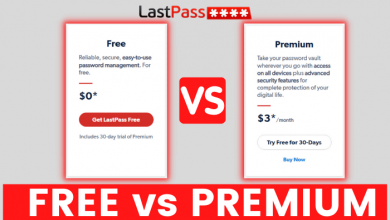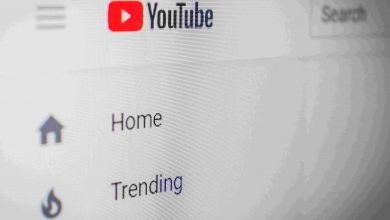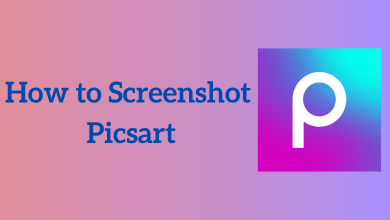Key Highlights
- Web Version: Open the YouTube TV web page and turn on the dark theme by navigating to Profile → Settings → Dark Theme.
- On the Android and iPhone apps, you can bring the dark mode within the app settings or use the system-wide dark mode.
By default, YouTube TV is compatible with dark mode. Like the YouTube app, you can find a setting on the smartphone and web version of YouTube TV to change the background into a dark one. It will be very helpful while watching live channels on YouTube TV in a dark environment. On mobile devices, the dark mode also helps in conserving battery life.
Contents
How to Get Dark Mode on YouTube TV Web Version
Enabling a dark theme on YouTube TV is a straightforward method. There is a built-in option for a dark theme to enable it on YouTube TV.
[1] Visit the YouTube TV website [https://tv.youtube.com/] on a PC web browser.
[2] On the home page, click the Sign In button to sign in to your YouTube TV account.
[3] After that, tap your Profile photo at the top right corner of the screen.
[4] From there, scroll down and select Settings.
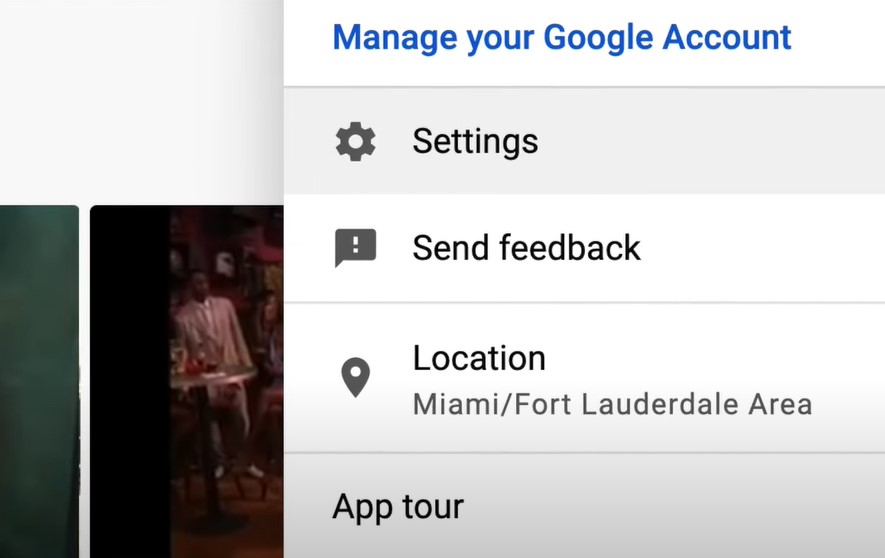
[5] Click Dark Theme on the left-side menu pane.
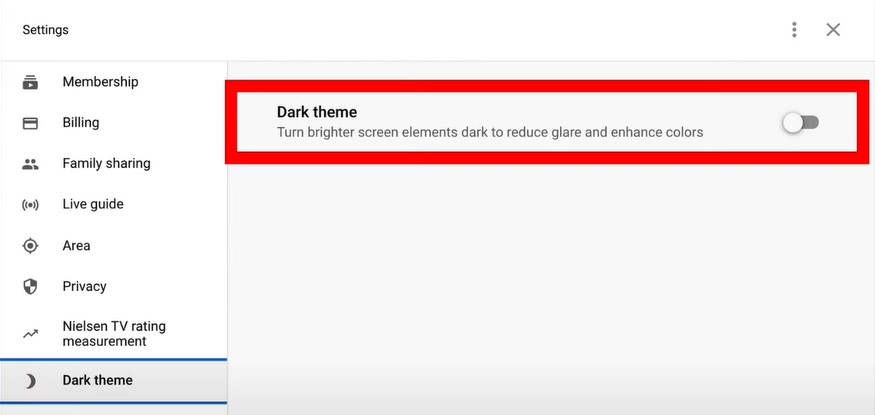
[6] Finally, toggle on the feature to display a dark theme on the entire YouTube TV platform.
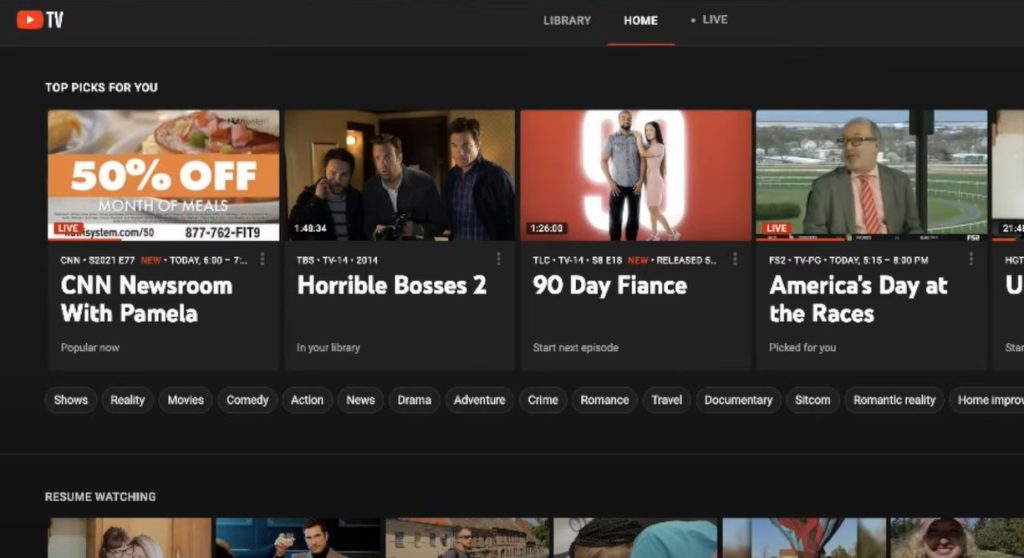
How to Get Dark Mode on YouTube TV [Mobile App]
Enabling YouTube TV dark mode on the smartphone app may slightly differ from the web.
[1] Launch the YouTube TV app.
[2] After signing in to your account, tap your Profile photo at the top and select Settings.
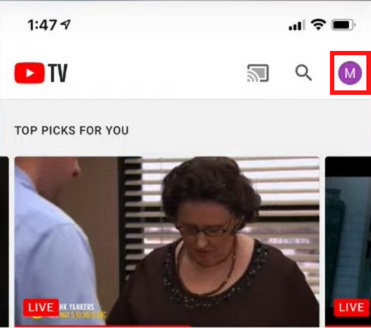
[3] Choose Dark Theme.
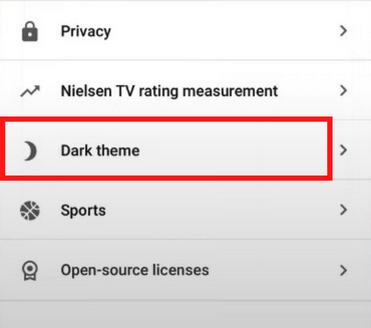
[4] Under that, you can select Dark Theme again from the available options.
Alternative Method
Additionally, there’s a system setting option available on the YouTube TV mobile app. So, you can enable the system-wide dark mode on your Android or iPhone to get dark mode.
[1] Make sure that your smartphone meets the requirements for built-in dark mode support.
- iPhone: iOS 13 or above
- Android: Android 10 or above
[2] Open the Settings application.
[3] Under Settings, you can do the following to turn on the system-wide dark mode.
- iPhone: Settings → Display & Brightness → Appearance → Dark.
- Android: Settings → Display → Theme → Dark.
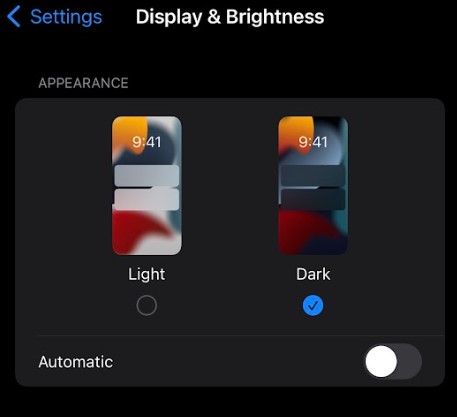
[4] Now, you can launch the YouTube TV app to get the dark theme.
Fixes for Dark Mode Not Working on YouTube TV
There may be times when YouTube TV malfunctions and doesn’t allow users to enable the dark theme. In such cases, follow the below troubleshooting techniques to fix the issue.
- Update the App: Initially, ensure that the YouTube TV app is updated to its latest version. Because you may not find the dark theme option on an outdated version.
- Restart the App: If the app freezes while enabling the dark mode, close the app and relaunch it to fix the issue.
- Clear YouTube TV Cache: A large number of cache files on the YouTube TV app can affect the performance of your device. So, clear the cache files in order to resolve the error.
- Uninstall & Reinstall App: If none of the above methods help you to fix the issue, uninstall the app and install it again.
Frequently Asked Question
Before accessing the channel on YouTube TV, you should subscribe to its membership plan, which costs $64.99/month.