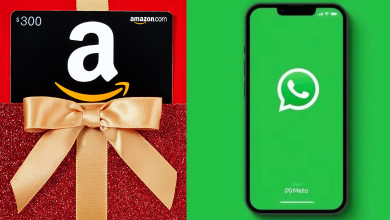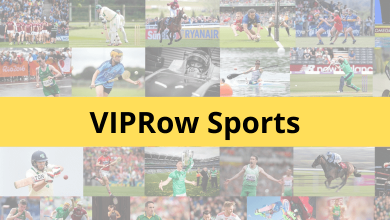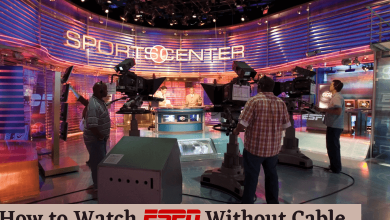Disney Plus is a streaming service to watch movies and TV shows from all the networks. The streaming service officially supports all the major platforms. Sometimes you may face issues streaming Disney Plus on Firestick due to issues with the application, Firestick device, and the Disney Plus networks. Regardless of the reason, one can easily fix Disney Plus not working issue on Firestick with certain troubleshooting solutions. If the issue is not fixed, you can contact the customer team.
Contents
- Reasons for Disney Plus Not Working on Firestick
- Device Compatibility
- Restart the Firestick
- Check Internet Connection
- Check Disney Plus Server
- Test by Watching Another Show
- Disable VPN
- Logout and Login to Your Account
- Clear Disney Plus Cache and Data
- Update Firestick
- Re-Install Disney+ App
- No Sound on Disney+
- Reset Firestick
- Contact Support Team
Reasons for Disney Plus Not Working on Firestick
There are reasons behind Disney Plus not working properly on Amazon Firestick devices.
- Poor or slow internet connection.
- Using the older version of the Disney+ app.
- Corrupted cache files of the Disney+ app.
- Using a VPN connection while streaming Disney+.
- Using the outdated Firestick firmware.
These reasons will lead to various issues like
- Disney Plus sound is not working on Firestick
- Disney Plus won’t open on Firestick
- Disney Plus keeps crashing/freezing on Firestick
- Disney Plus won’t play on Firestick
- Disney Plus black screen on Firestick
- Disney Plus keeps loading on Firestick
- Disney Plus on Firestick stuck on the loading screen
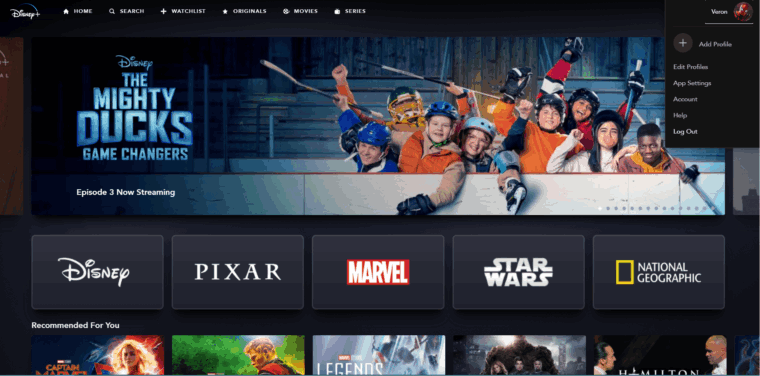
Device Compatibility
First, make sure your Firestick device is compatible with Disney Plus. If you download the Disney Plus on Firestick via the sideload method, it may have a streaming issue. Delete the Disney Plus app and install it using the direct method to avoid the not working issue on Firestick.
Restart the Firestick
The first and foremost thing you have to do for any mishappenings on your Fire TV Stick is to restart it. Restarting the Firestick will solve almost all the common issues. If you have any issues while using the Disney+ app, restart the Firestick.
If the issue persists even after restarting, check your internet connection.
Check Internet Connection
The next thing you have to check is the internet connection. Disney+ is an online streaming service and requires a standard internet connection to load the videos. It needs minimum internet bandwidth of 5 Mbps to stream movies without interruption and 25 Mbps for 4K UHD titles. To get better internet for streaming you can use best router.
If you have a slow internet connection, you will find issues playing 4K videos on the Firestick Disney Plus app. It is also one of the reasons for facing Error Code 83 on the Disney Plus app. So restart your modem to fix the issue associated with the internet connection.
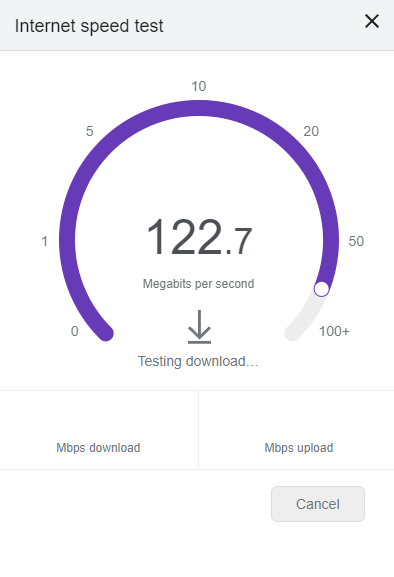
If the internet connection is good enough to stream the media content, move to the next solution.
Check Disney Plus Server
As you all know, Disney Plus is an online service that depends on its worldwide servers to deliver content to users. If you face any problem, the first thing you must try is to check Disney Plus’s server status. By using third-party sites like Downdetector, you can check the current server status of Disney Plus and detect the issues encountered by other users. If the server is down, wait until it gets sorted by the team.
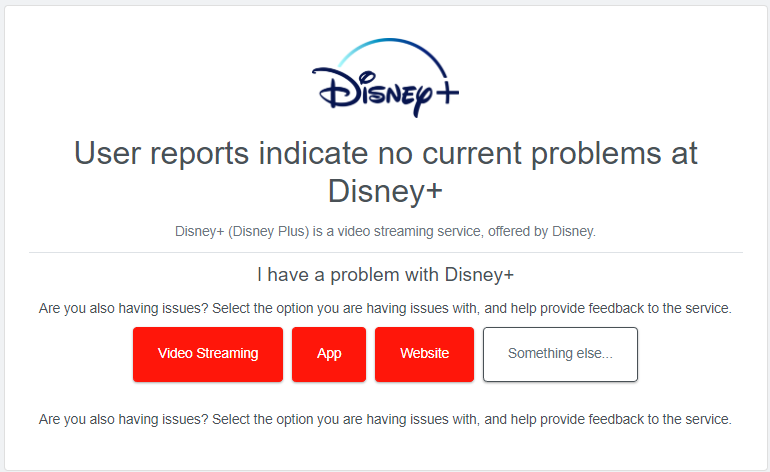
If the issue is not with the server, try to stream the other media title.
Test by Watching Another Show
The TV show or a movie you are currently playing may face several issues or an unexpected problem, which makes it unavailable at the moment. On-demand content like long-awaited series, same-day OTT, and theatre release titles will have many users. With that, the server may not respond, or it may break. If you have that issue, try playing other shows or movies. After a while, the on-demand content can be streamed without any issues.
If the issue appears with all the available titles, check whether you have enabled VPN service.
Disable VPN
If you have enabled any VPN connection on your Firestick, it will slow down the internet connection. The slow internet connection will make the Disney Plus app not work properly. So, disable the VPN connection and check whether the issue is fixed.
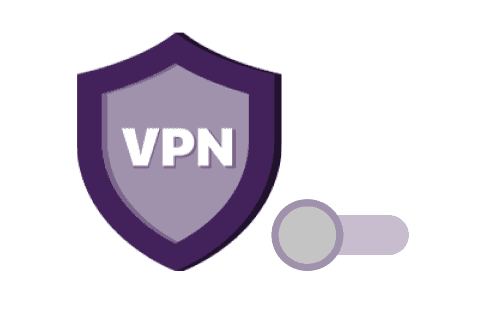
Logout and Login to Your Account
You can also try logging out of your Disney Plus account from Firestick. By doing this, account data that could have encountered a temporary error will be resolved.
(1) Open Disney Plus on your Fire TV Stick. To access your profile, tap on your Avatar by navigating to the bottom.
(2) Tap Log Out to complete the process. Log in again.
Clear Disney Plus Cache and Data
Disney Plus saves temporary data on your Fire TV, which is commonly called cookies and caches. These data accumulate and will slow down your device.
(1) Open Settings on Amazon Firestick.
(2) Go to Applications and select Manage Installed Applications.
(3) Choose Disney Plus from the list and click Clear Cache and Clear Data.
(4) Now, open the Disney Plus app and log in with your credentials.
Update Firestick
Your Firestick itself may have some underlying issue, which causes Disney Plus to not work properly. Try updating the Firestick operating system to the latest version to fix the issue.
(1) Go to the Settings page and choose Fire TV. Click on About and select Check for Updates.
(2) Click on Install Update and follow the on-screen instructions to update the OS.
(3) Once done, go back to the Disney+ app and check whether the issue has been solved.
Re-Install Disney+ App
If updating the app hasn’t fixed the issue, uninstall it and re-install it after a few minutes. It will fix all the issues associated with the app.
(1) Go to Settings and choose Applications.
(2) Select the Manage Installed Applications and choose the Disney+ app.
(3) Click the Uninstall option from the pop-up.
Then, install the Disney+ app again. It will delete all the temporary files stored in the app.
No Sound on Disney+
Suppose the video on Disney+ may play without buffering, but you may not hear any sound. In that case, you have to change the audio settings on the Fire TV Stick. It may help you out. You can also solve this by restarting your Firestick issues.
Reset Firestick
Try resetting your Firestick to the factory defaults if the issue is not fixed even after re-installing the app.
(1) Eject all the external devices connected to your TV except Firestick.
(2) Press and hold the Back and Right buttons on your remote.
(3) Select Continue to reset your device.
(4) After the reset, install your Disney Plus app on your Fire TV to check if the problem has been solved.
Contact Support Team
Still, the Disney Plus app is not working on Firestick; contact the support team of Firestick and Disney Plus. Explain the issue, and they will help you to find the right solution to fix it.