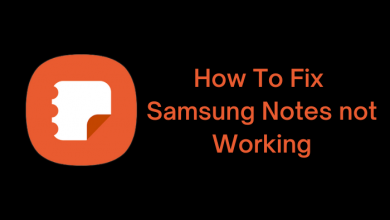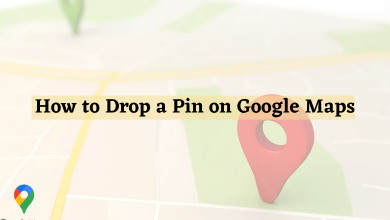Key Highlights
- Get the Hulu app from the Google Play Store on your Sony Smart TV.
- Visit hulu.com/activate to activate Hulu on Sony TV.
- Alternatively, cast or AirPlay Hulu on your TV from an Android or iPhone.
The Disney+ app is officially available for Philips Smart TVs powered by Roku and Android TV OS. Most Philips Smart TVs have Disney+ built-in, so there is no need to install the app. If the Disney Plus app is not pre-installed on your Philips Smart TV, visit the respective app store to install the app.
After the installation, you need to activate Disney+ to watch the content. If you can’t install the app, you can cast or AirPlay Disney Plus to your Philips TV using your smartphone. This article narrates all the easy ways to stream Disney+ on a Philips Smart TV.
Contents
- How to Install Disney Plus on Philips Smart TV
- Philips Roku TV
- Philips Android / Google TV
- Activate and Watch Disney Plus on Philips TV
- How to Cast or AirPlay Disney Plus to Philips Smart TV
- Disney Plus Not Working on Philips Smart TV? Instant Fixes
- Can You Watch Disney+ on Philips TV Using a Streaming Device
- Frequently Asked Questions
How to Install Disney Plus on Philips Smart TV
The procedure to add Disney Plus on Philips Smart TV will differ based on its operating system.
Philips Roku TV
[1] Connect the Philips TV to WiFi once you turn it on.
[2] Press the Home key on the remote and tap Streaming Channels on the home page.
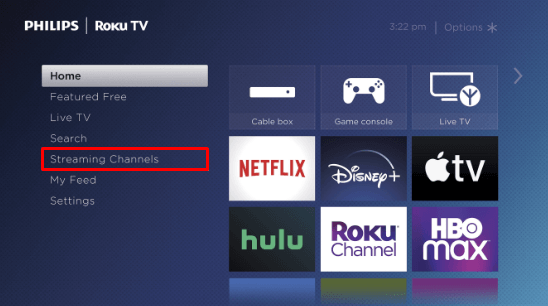
[3] On the next screen, click Search Channels.
[4] Type Disney Plus and search for it.
[5] Select the app and click the Add Channel button.
[6] Click OK after the installation. Then tap Go to Channel to run the Disney Plus app.
Philips Android / Google TV
[1] Turn on your Philips TV and connect it to WiFi.
[2] Go to the Apps section and open the Google Play Store. For Philips Google TV, click Apps, and type Disney+ in the Search for apps and games text box.
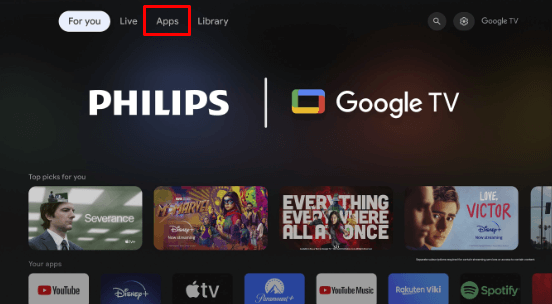
[3] Click the Search icon, enter Disney Plus, and search for it.
[4] Select the Disney Plus app from the search results.
[5] Tap the Install button to download the app.
[6] Once installed, click Open to launch the Disney Plus app.
Activate and Watch Disney Plus on Philips TV
After installing the app, activate the Disney Plus app with your user account to watch the content. The activation process is common for all TV models. Run the Disney+ app, click Log In, and get an 8-digit code. Visit disneyplus.com/begin. Key in the 8-digit code and click Continue. Then, log in with your Disney Plus account to activate. Start watching Disney+ movies, TV series, and much more.
How to Cast or AirPlay Disney Plus to Philips Smart TV
For casting on Philips Roku TV, you must enable screen mirroring on Roku TV. If you use AirPlay, ensure you turn on AirPlay on Philips TV.
[1] Connect your smartphone and Philips Smart TV to identical WiFi.
[2] Get the Disney+ application on your smartphone from the Play Store or App Store.
[3] Run the Disney+ app and sign in with your registered account.
[4] Play any video in the app and hit the Cast icon. If you use an iPhone, click the AirPlay icon.
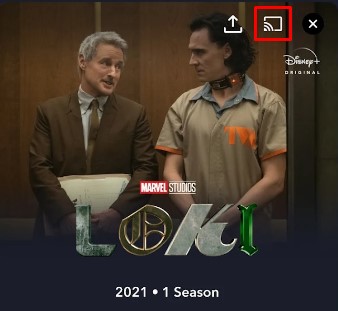
[5] Select your Philips Smart TV to begin streaming.
Disney Plus Not Working on Philips Smart TV? Instant Fixes
If you had issues streaming Disney Plus on your Philips Smart TV, try the following solutions to fix the issue.
- Check whether your internet connection is working properly or not.
- Restart your Philips Smart TV as well as your Wifi router.
- Sign out from the Disney Plus app and log in again.
- See if there is any update available for the Disney Plus app. If there is an update, install it to remove the temporary bugs.
- Update your Philips TV firmware to the latest version.
- Check whether your Philips TV is compatible with the Disney+ app or not.
Can You Watch Disney+ on Philips TV Using a Streaming Device
Yes. The Disney+ app is supported on Amazon Firestick, Apple TV, Chromecast, and Roku. Connect one of these devices to your Philips TV and install the Disney+ app from the respective store. After installing the app, activate the Disney+ app using the above instructions and watch the content.
- Fire TV Stick – Amazon App Store
- Roku – Channel Store
- Apple TV – App Store
Frequently Asked Questions
Use the Cast and AirPlay method to connect Disney Plus to your Smart TV from a smartphone.
Yes. Disney+ is compatible with Philips Ambilight Android TV.
No. The Disney+ app is unavailable for Philips Saphi Smart TV.