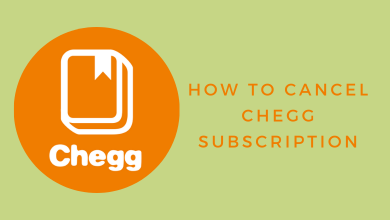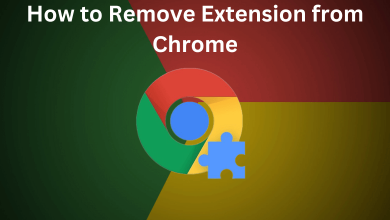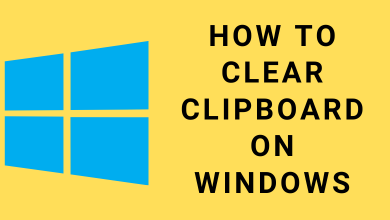Disney Plus is a premium streaming service to watch movies, shows, originals, and more content from Disney Networks. Disney Plus has a standalone app for all gaming consoles and streaming devices, including PS5. The latest models of PlayStation come with the pre-installed Disney+ app. You just have to configure it with your account. If not, you can install the app from the built-in store.
Note – Disney Plus has announced a price hike, and the new pricing will be effective from December 8, 2022.
Contents
How to Install Disney Plus on PlayStation 5
[1] Turn on your PlayStation 5 console and ensure it is connected to the internet.
[2] On the home screen, go to the Media tab and tap on the All Apps menu.
[3] Under the Featured section, you can find the Disney+ app. If not, use the Search menu to find the app.
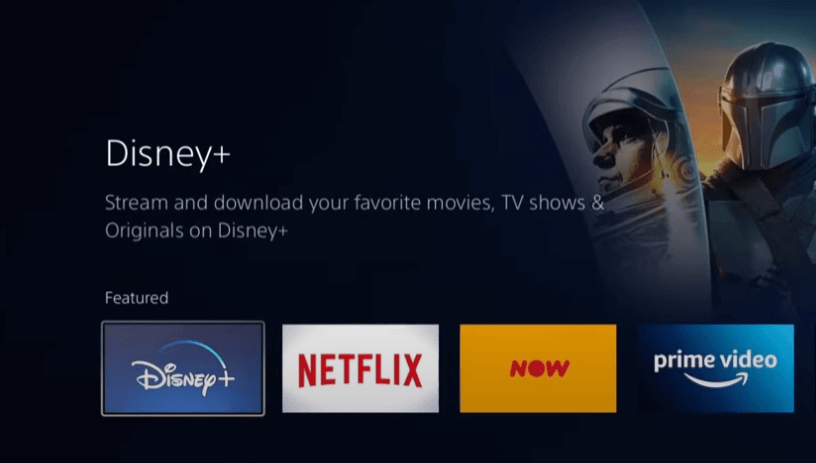
[4] Tap the Download button.
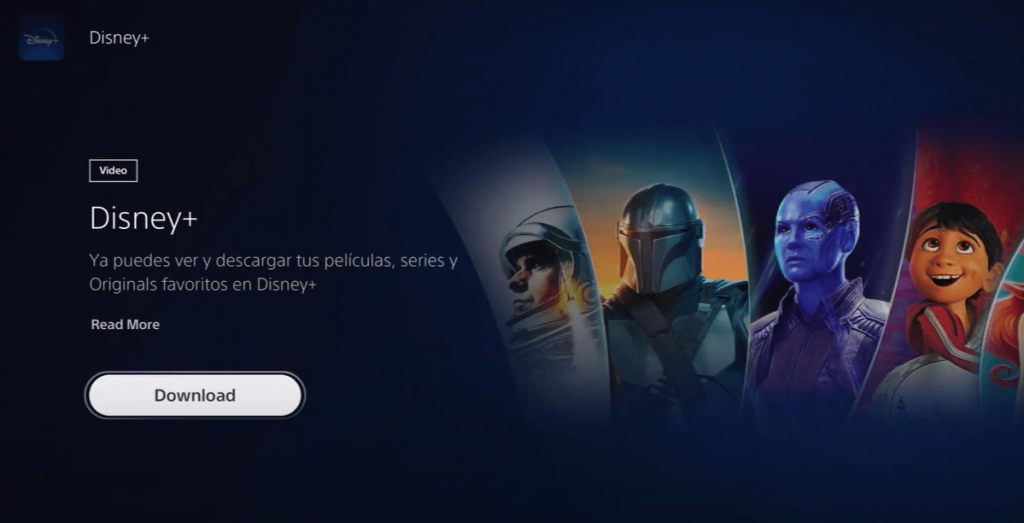
[5] Once downloaded, close the tab and return to the main screen.
How to Activate and Watch Disney Plus on PlayStation 5
After installing the app, you need to activate the Disney+ app with your user account to stream the media content. Since it is difficult to sign up for a new account within the PlayStation, create a Disney Plus account before installing the app.
[1] Select the Media tab on the home screen and find the Disney+ app.
[2] Launch it and hit the LOG IN button.
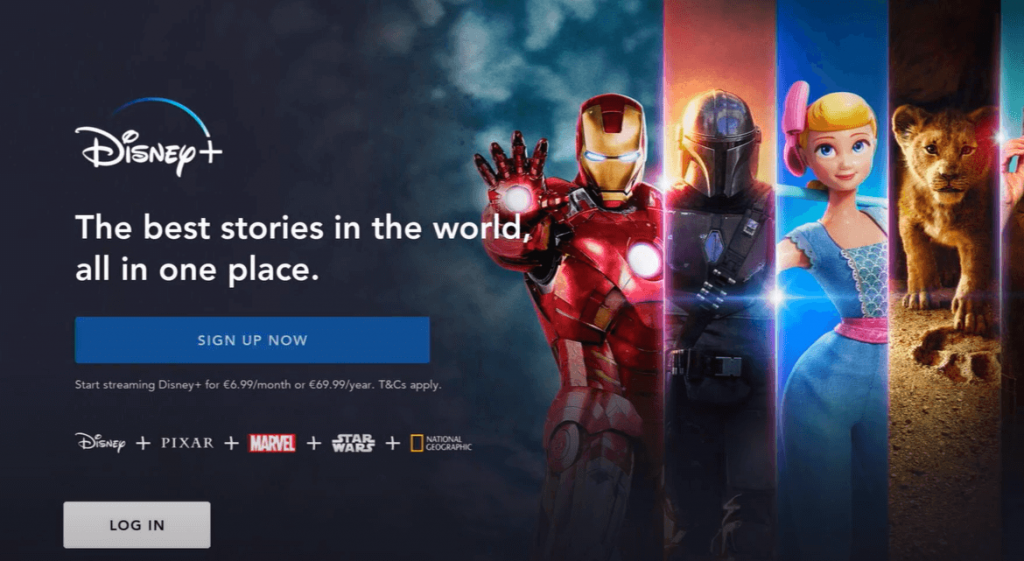
[3] You will get a unique login code to activate your device.
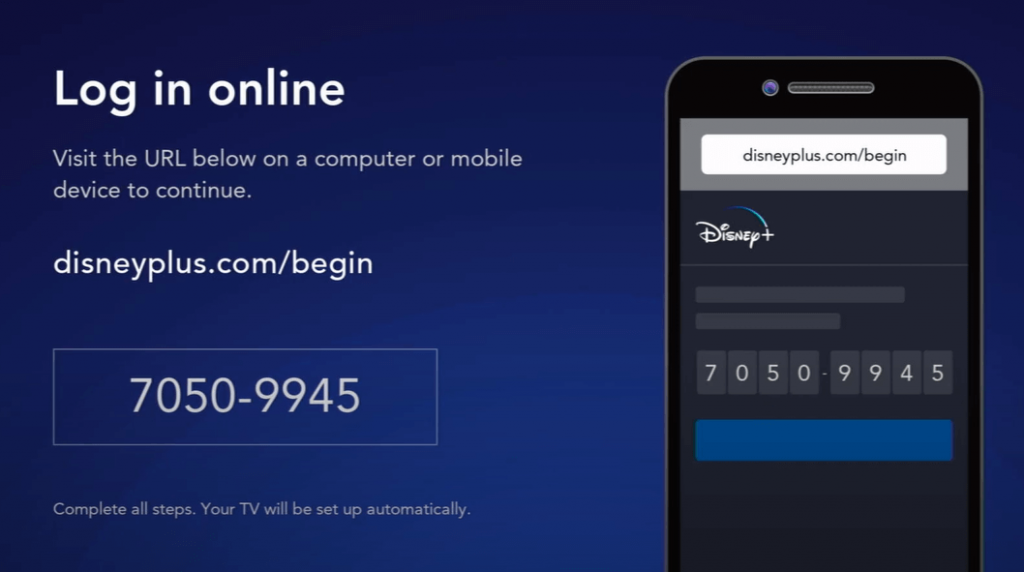
[4] Visit https://www.disneyplus.com/begin on your computer or smartphone web browser.
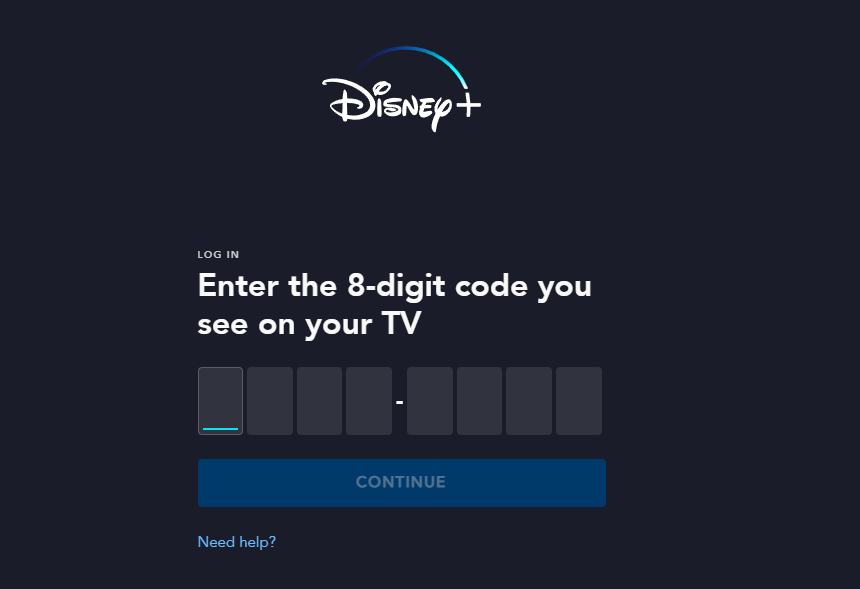
Note – If you’re signed out of your Disney Plus account, sign in with the necessary details.
[5] Enter the 8-digit login code that appeared on the PS5 screen and click the Continue button.
Finally, watch your favorite Disney Plus app content on your PS5-connected TV screen.
PS5 With Disney+ Button
Unlike the earlier models, PS5 has a dedicated remote to control the device. By simply tapping on the Disney+ button, the application will launch on your gaming console immediately.
You just have to go through the activation process to stream the content.

Disney Plus Not Working on PS5 – Troubleshooting Solutions
If you had issues with streaming the Disney+ content, you could fix it easily with certain troubleshooting solutions.
#1. First of all, ensure that the internet connection is working perfectly. If the internet connection is too slow, restart the modem or ask the internet service provider to increase the connection speed.
#2. Use Downdetector to find out whether the Disney Plus servers are down. If the servers are down, wait for the developer to fix the issue.
#3. Log out of your Disney+ account and sign in again to fix the temporary issues.
#4. Check whether the Disney+ app has received any updates. If there is an update, install it immediately on your PlayStation.
#5. If the update hasn’t fixed the issue, uninstall and reinstall the app from the PlayStation store.
#6. If the above solutions haven’t fixed the issue, reset PlayStation 5 and install the Disney Plus app again.
Frequently Asked Questions
→On the home screen of PS5, highlight the Disney+ app.
→Press the Options button on your controller.
→Select Check for Update.
→If there is an update, install it on your console.
If the internet connection is too slow, the Disney Plus will load slowly while streaming. So ensure that there is no issue with the internet connection.