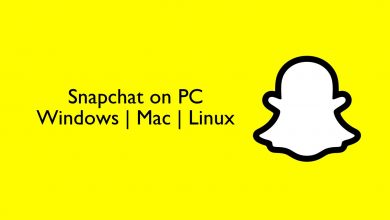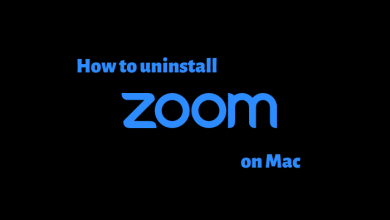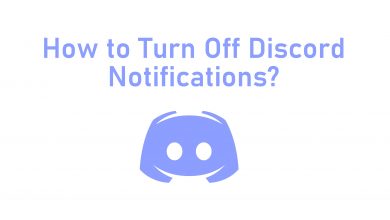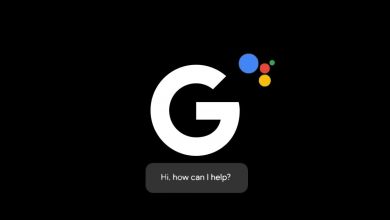Key Highlights
- Android: Duolingo app → Sign In → Profile icon → Settings → Dark Mode → On.
- iPhone: Settings → Display & Brightness → Appearance → Dark.
- Desktop: Sign in → Night Eye extension → Click extension → Turn On.
Duolingo is an American-based educational platform where users can learn upto 40 distinct language courses and provides certification on course completion. Apart from learning the language, you can also practice grammar, vocabulary, pronunciation, and listening skills with this application. If you use the app at night for learning, you can enable the dark mode to reduce eye strain. However, only the Android version of Duolingo has built-in dark mode settings. On iPhone, you need to change the device theme settings.
But unfortunately, the Duolingo web version doesn’t have a dark theme feature. Therefore, you need to use the dark mode extension to enable the feature.
Contents
How to Enable Duolingo Dark Mode on Android
[1]. Install the Duolingo app on your Android smartphone and sign in to your account.
[2]. On the home screen, tap the Profile icon at the bottom.
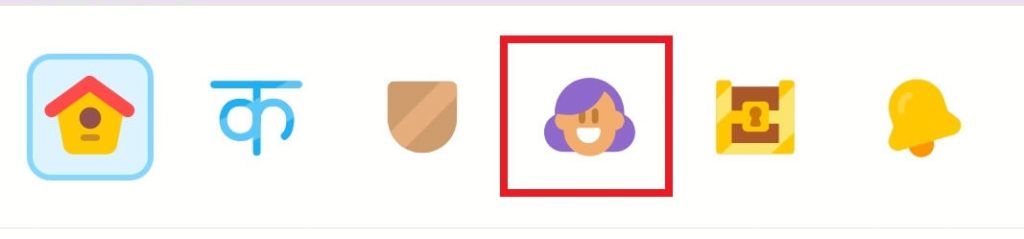
[3]. Tap Settings (Gear icon) at the top right corner.

[4]. Under General, tap Dark Mode.
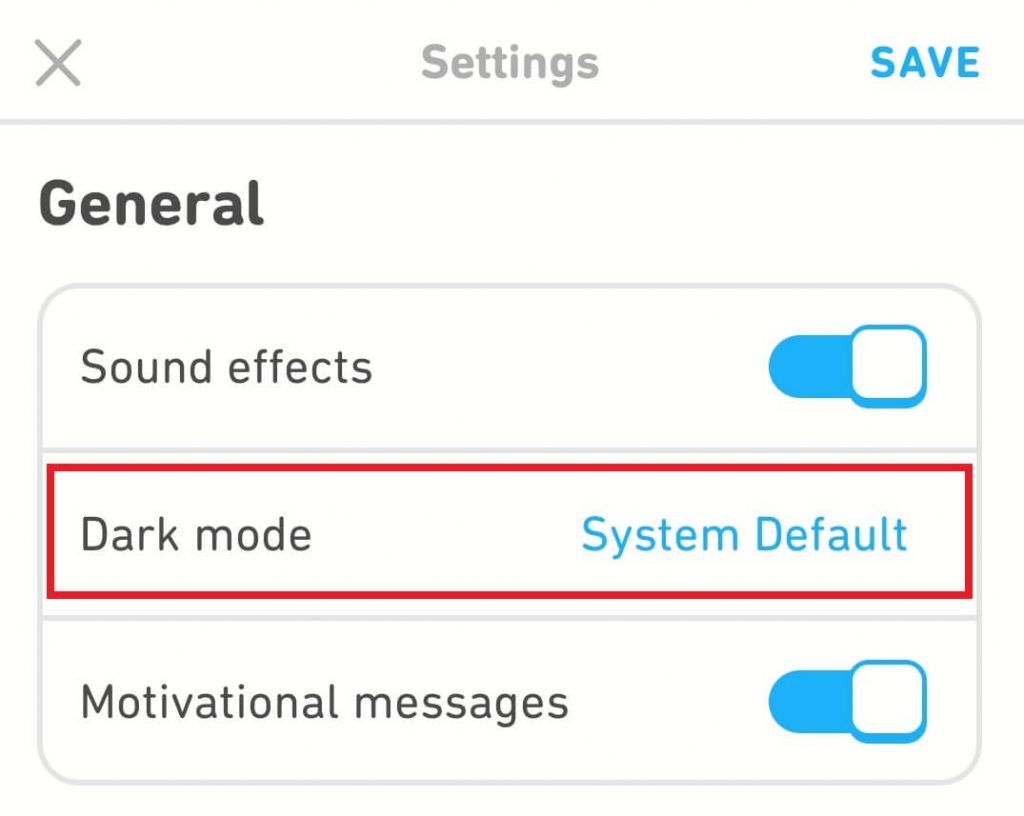
[5]. Now, tap On to enable dark mode on the Duolingo app.
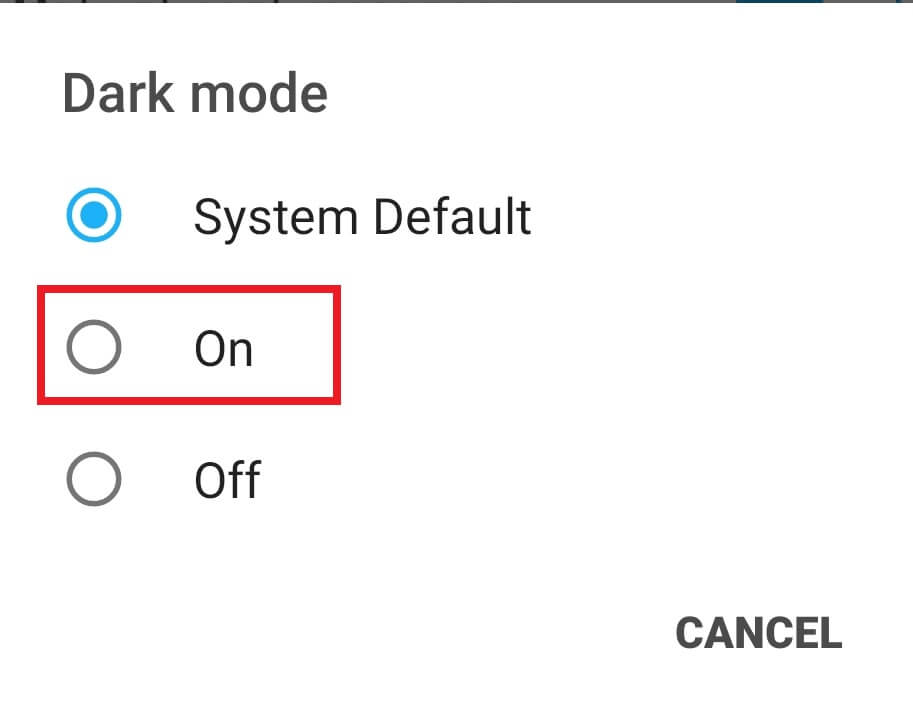
Alternate Method
You can force the dark theme on the Duolingo app by enabling the dark theme on the Settings of your Android smartphone.
[1]. Configure the Duolingo app to follow the System Settings ( Open the app → Profile icon → Settings icon → Dark Mode → System Default).
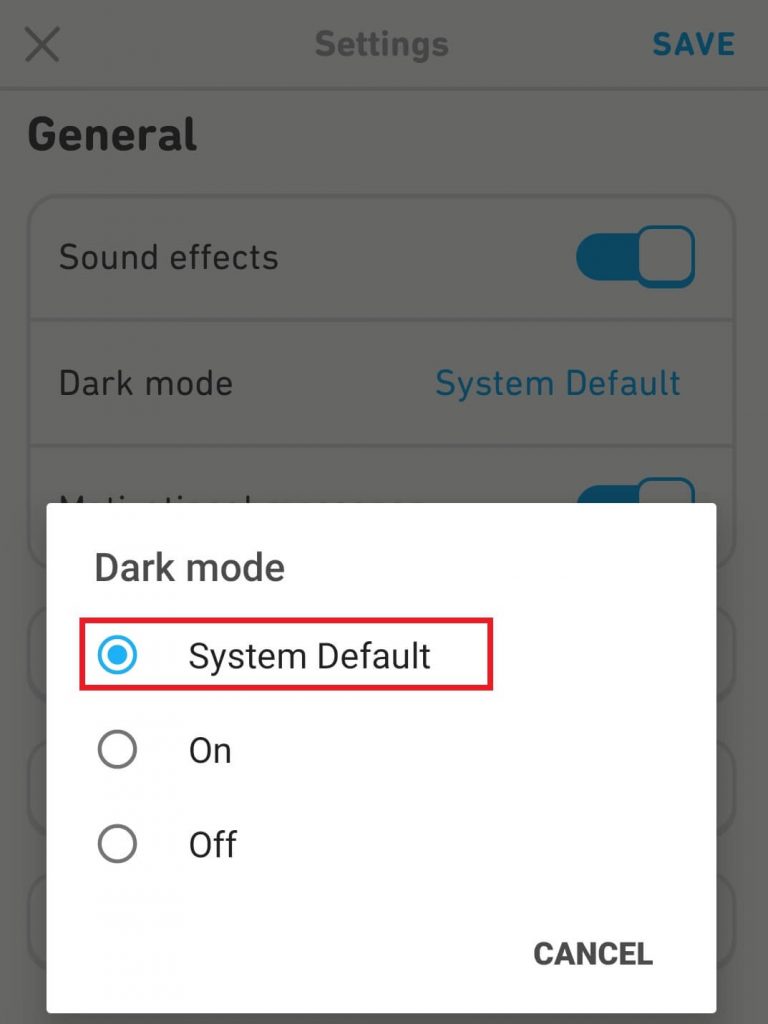
[2]. Now, enable System-wide dark mode on Android.
[3]. Launch the Duolingo app and use it in the dark theme.
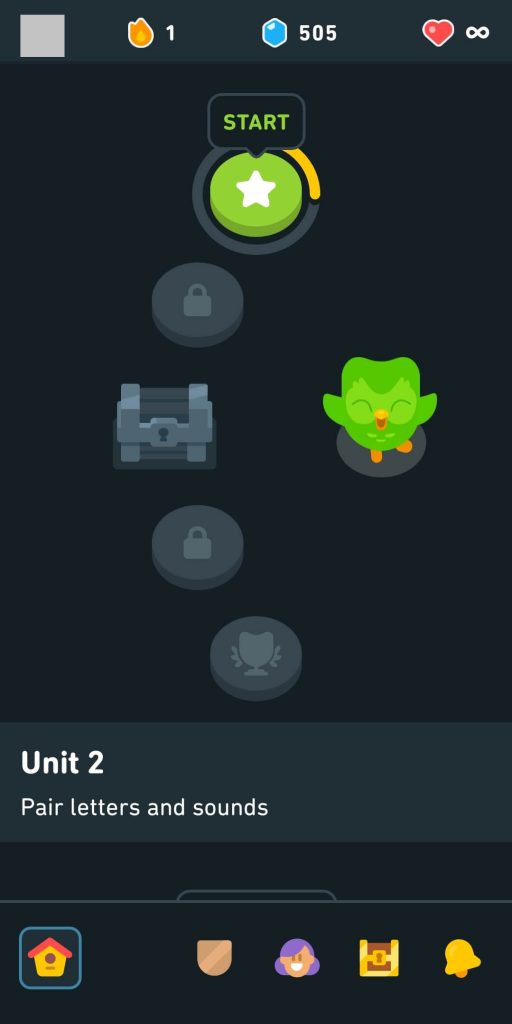
How to Enable Duolingo Dark Mode on iPhone
[1]. Unlock your iPhone and open Settings.
[2]. Tap Display & Brightness from the list of options.
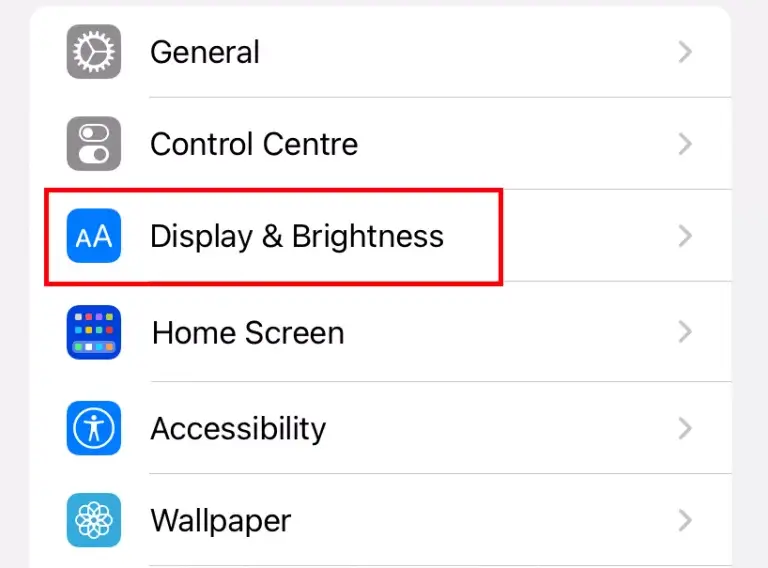
[3]. Under Appearance, choose the Dark option.
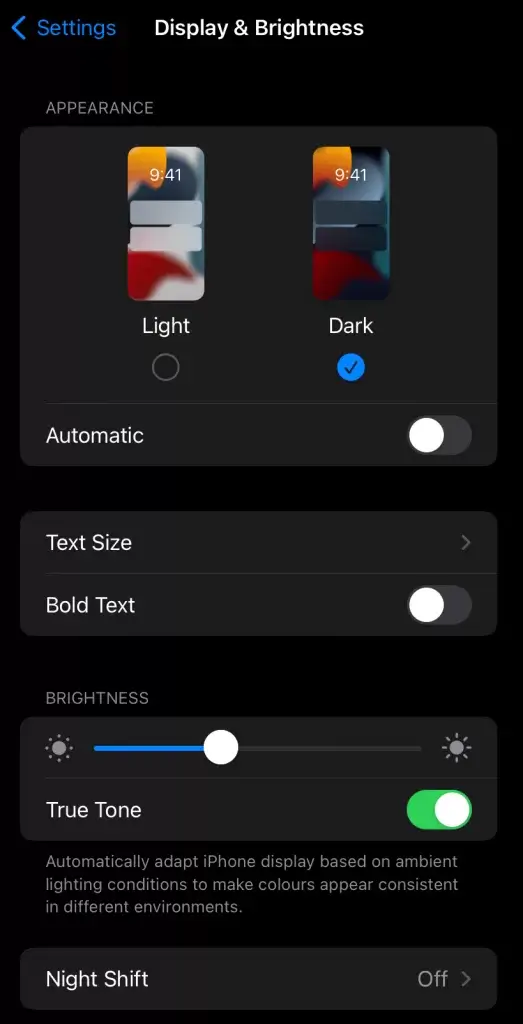
[4]. Open the Duolingo app, and start using the app in the dark theme.
How to Enable Duolingo Dark Mode on Desktop
As the Dark theme feature is not available on the Duolingo web version. Therefore, you need to install the preferred dark mode extensions on the browser the apply the theme.
[1]. Open the Google Chrome browser on your Windows PC or Mac.
[2]. Next, sign in to your account.
[3]. Download the Night Eye extension for your browser from the Chrome Web Store.
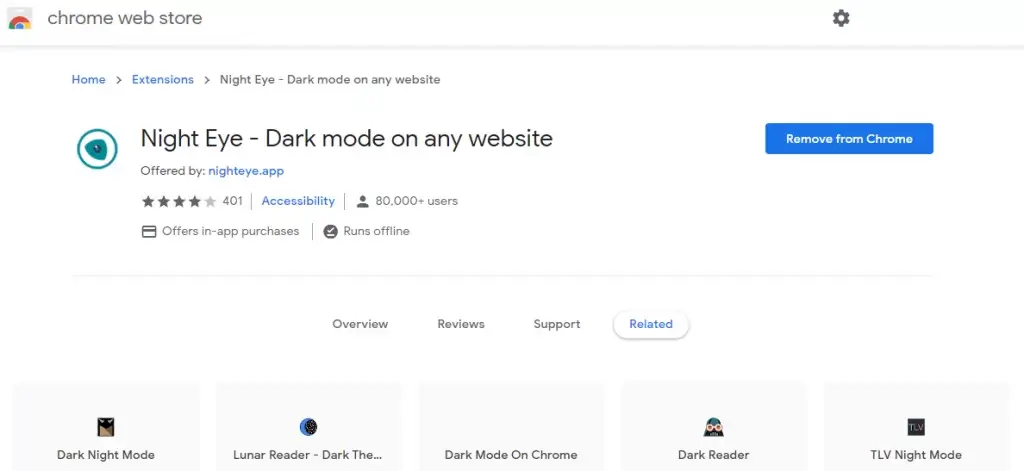
[4]. Head to the Duolingo website and sign in to your account.
[5]. Click the extension icon. Further, click Turn ON.
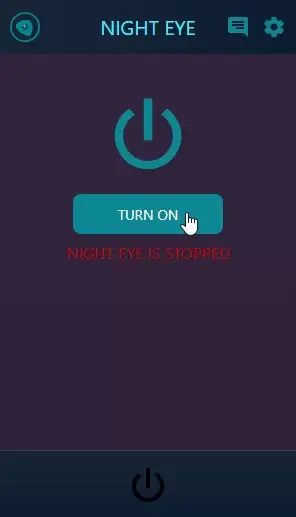
[6]. The site reloads automatically to enable the dark theme.
Frequently Asked Questions
Yes. Using the extensions, you can enable the dark theme on the Duolingo web version in the Firefox browser.