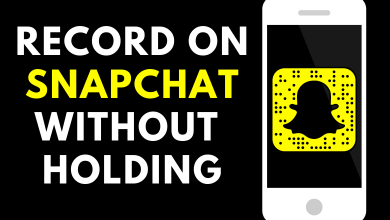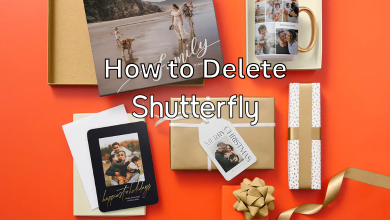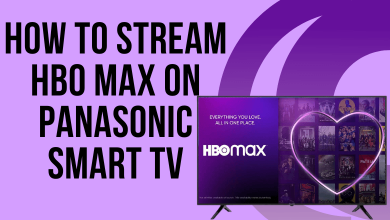Dark Mode is a great feature to have on any application including Microsoft OneNote. It changes the appearance or background of the OneNote interface from the usual light theme to the dark theme. It also improves readability by providing better contrast in low light conditions.
Enabling Dark Theme just changes the appearance. You can’t expect changes in the colors, text, table cell backgrounds, and ink strokes on your notes or pages.
Contents
How to Enable OneNote Dark Mode on Windows
Shortcut: Go to Settings –> Options –> Choose Dark in Color menu.
Step 1: Open the OneNote app on your Windows PC device and click the three-dots menu icon that you can locate at the top right corner of the app.
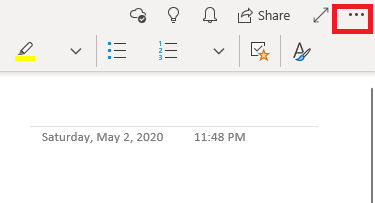
Step 2: Select the Settings menu.
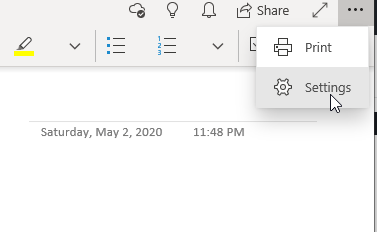
Step 3: Select the Options menu.
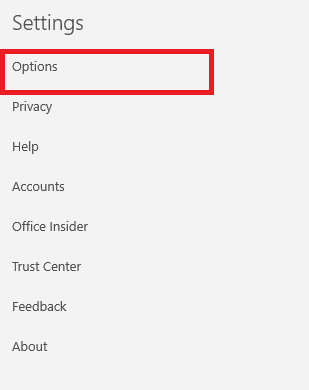
Step 4: Under the Color section, select the Dark theme.
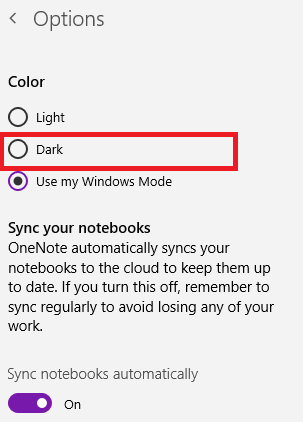
Step 5: The night mode will be enabled on the OneNote app instantly.
In the web version of OneNote, go to the File and choose Options. Click the General tab and select Black from the Themes drop-down. This will have a dark background (similar to dark mode) in the OneNote app.
How to Enable OneNote Dark Mode on Android
Unlike Windows PCs, there is no option to enable a dark theme within the Android version of the OneNote app. So, you need to configure your device appearance settings to change the theme on OneNote.
Note: To enable dark mode on Android, your device must run on the latest Android 10 version.
Step 1: On your Android device, go to Settings.
Step 2: Select the Display menu.
Step 3: Under the themes section, select the Dark Theme option.
Step 4: With the Dark theme enabled, open the OneNote app and the background app will be darkened automatically.
How to Enable OneNote Dark Theme on iPhone/iPad
Like Android, your iOS device’s appearance needs to be configured to change the theme on OneNote. The guide mentioned below is applicable to the latest version of iOS. Make sure iPhone is updated to the latest version.
Step 1: Open Settings and select Display & Brightness.
Step 2: Under the Appearance section, select Dark to enable the night mode on your iOS device.
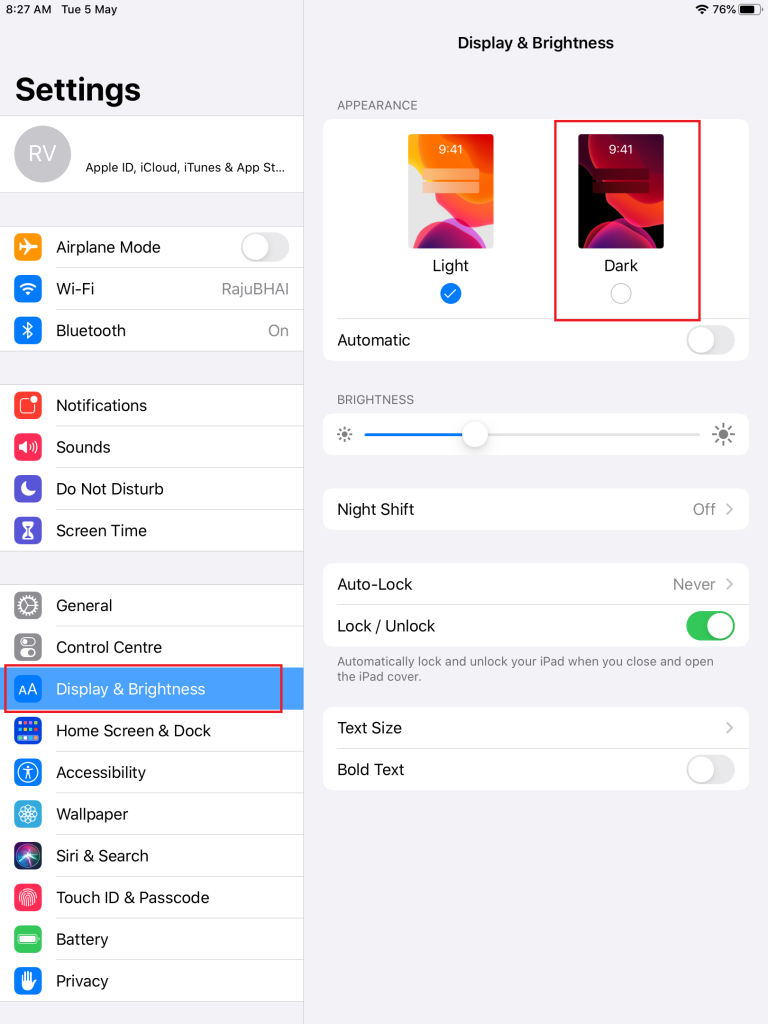
Step 3: Now, open the OneNote app and the dark theme will appear.
How to Enable OneNote Dark Theme on Mac
Unlike Windows, the macOS version of OneNote doesn’t have a built-in option to enable a dark theme. To use night mode:
Step 1: Select System Preferences on the Apple menu.
Step 2: Under the System Preferences menu, click General.
Step 3: Enable the Dark theme under the Appearance section.
Step 4: Open the OneNote app and the theme will be changed automatically to Dark Mode.
Now, you will know the method to enable dark mode on Microsoft OneNote. The built-in setting to enable the dark theme on the mobile version is expected to roll out very soon. We will update you once it is released for mobile apps and macOS. Still curious about OneNote and Dark Mode? Shout your queries on the comments section. Follow our Facebook and Twitter pages to get more articles related to Dark Mode.
FAQs
Yes. In the web version, you can enable the dark theme by going into the General settings.
Yes, you can. Go to Color settings and choose the background color you want.