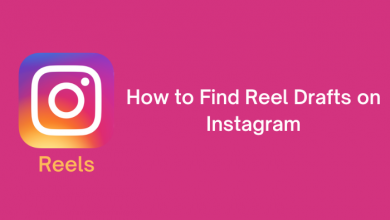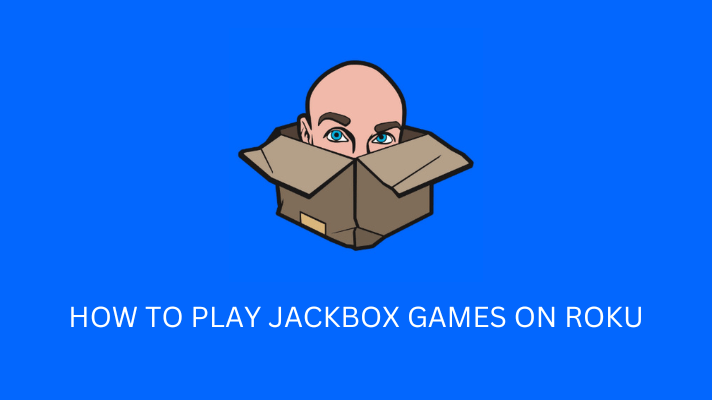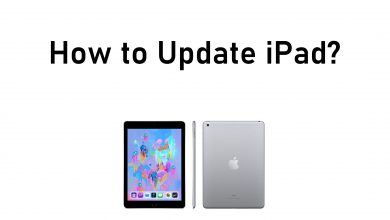Are you one of those who reads a lot of share market & economy news and blogs? If yes, you will definitely see the euro symbol (€) on it. For those who don’t know about the symbol, it is the currency of 12 European countries. Those who are residing outside the European Countries can’t find a key on the desktop or laptop keyboard to type the Euro symbol. They need to rely on other methods to insert this symbol.
Contents
- How to Type Euro Symbol on Windows Keyboard
- Using Alt Code
- Using Character Map
- Using Emoji Keyboard
- Using Shortcut keys
- How to Add Euro Symbol (€) on Mac Keyboard
- Using Keyboard Shortcut
- Using Character Viewer
- How to Type Euro Symbol (€) on Smartphone Keyboard
- On Android
- On iPhone
- How to Insert Euro Symbol (€) on Microsoft Word Document
- Using Keyboard Shortcut or Alt Code
- Using Insert Menu
- Insert Euro Symbol Using AutoCorrect
- Copy and Paste Euro Symbol (€) From the Internet
- Frequently Asked Questions
How to Type Euro Symbol on Windows Keyboard
On Windows, you can use four different methods to type the Euro symbol (€):
- Alt Code
- Character Viewer
- Emoji Keyboard
- Shortcut keys
Using Alt Code
Alt Code for Euro Symbol: Alt + 0128
On your Windows keyboard, press the Alt key and then press the 0128 keys on the numeric keyboard to get the symbol. Ensure that the Num Lock is enabled.
Using Character Map
(1) Open the Character Map on your Windows PC and enable the Advanced view menu.
(2) In the Search for box, type Euro and search for it.
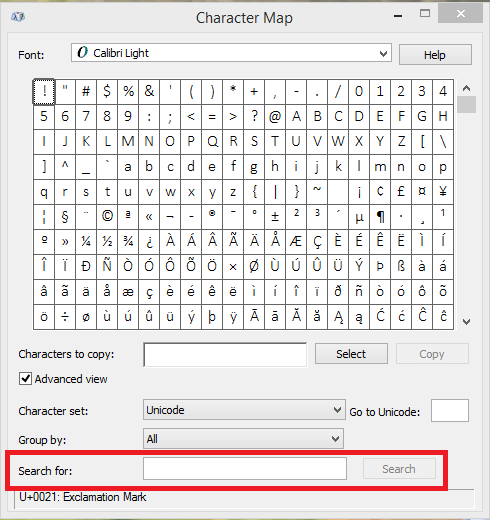
(3) The euro symbol will appear. Choose the symbol and click the Copy button.
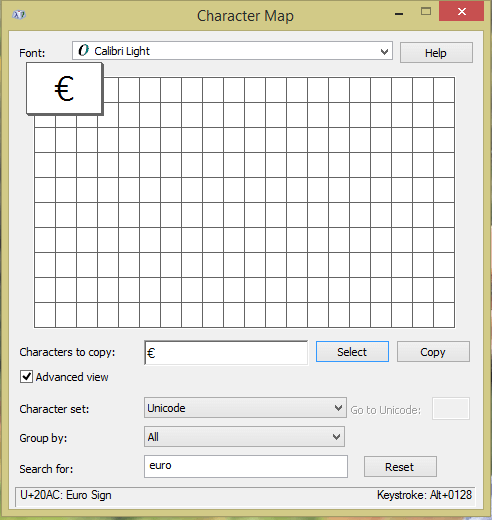
(4) Paste the copied euro symbol wherever you want.
Using Emoji Keyboard
This method only applies to PCs running on Windows version 10 & later. Check your Windows 10 Version before proceeding.
(1) Press the keyboard combination Win + . or Win + ; to open the Emoji keyboard
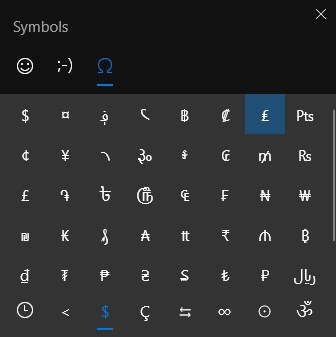
(2) Choose the Symbols option.
(3) Scroll down to the Currency symbols section and look for the € symbol.
(4) Tap on the symbol to get the symbol on your document.
Using Shortcut keys
(1) Place the cursor where you must enter the € symbol.
(2) Try the following keyboard combinations on your keyboard to insert the symbol.
- Ctrl + Alt + 4
- Ctrl + Shift + 4
- AltGr + 5 (Greek Layout)
- AltGr + E
- AltGr + U (Hungarian or Polish)
- Ctrl + Alt + E

How to Add Euro Symbol (€) on Mac Keyboard
Like Windows, you can use either the Keyboard shortcut or the Character Viewer tool to get the Euro (€) symbol.
Using Keyboard Shortcut
Keyboard Shortcut for € symbol on Mac
- US Mac Keyboard: Alt / Option + Shift + 2
- US Mac Keyboard: Alt / Option + 2
You can also press any one of the following combinations to insert the Euro symbol on your Mac.
- Command + Options + E
- Shift + Option + 2
- Alt + Shift + 2
Using Character Viewer
(1) On your Mac keyboard, press the Command + Control + Space keys to open the Character Viewer.
(2) Click on the Palette icon in the upper right corner.
(3) On the next screen, select the Currency Symbols option on the left side panel.
(4) Now, click on the Euro symbol to add it to your file.
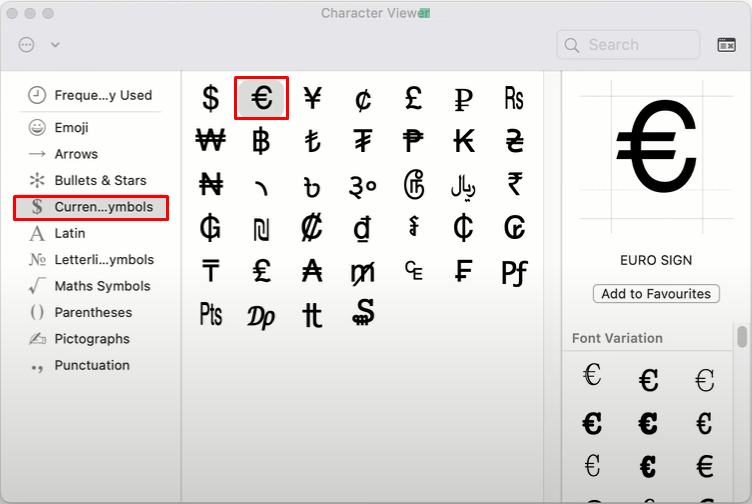
How to Type Euro Symbol (€) on Smartphone Keyboard
Unlike Windows and Mac, you don’t need any keyboard shortcut to insert the symbol. You can find the symbol on the smartphone keyboard natively. At the same time, you don’t need to install any third-party keyboard apps on your Android or iPhone.
On Android
(1) Launch the keyboard on your Android phone and press the key labeled (?123).
(2) Tap the key labeled =\<.
(3) Click on the Euro symbol to insert it.
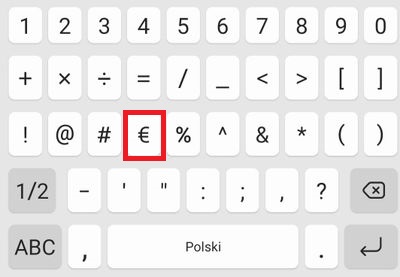
On iPhone
(1) Open the keyboard.
(2) Press the key labeled 123 in the bottom left corner.
(3) Now, press the key labeled #+=.
(4) Click the (€) symbol in the second row.
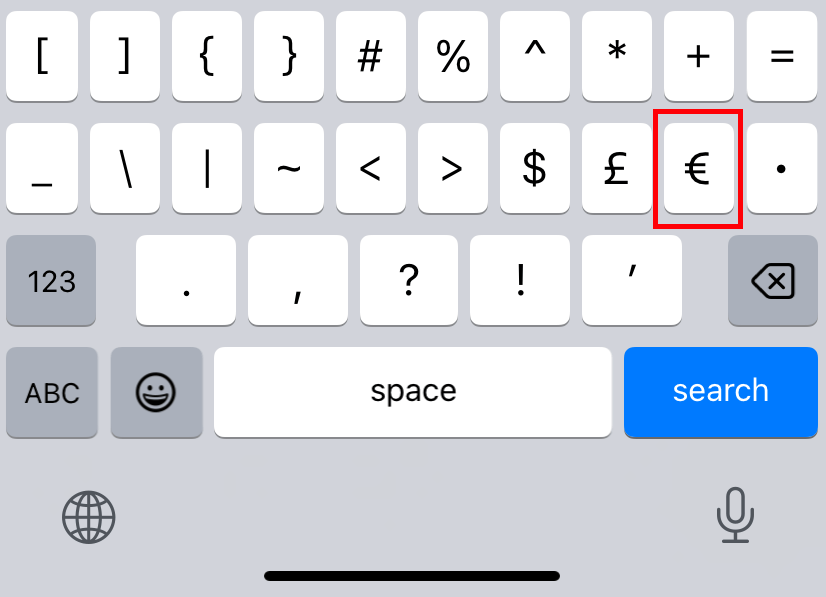
How to Insert Euro Symbol (€) on Microsoft Word Document
There are so many ways to insert the € symbol on a Word document. Select and use the one which is convenient for you.
Using Keyboard Shortcut or Alt Code
(1) Place the cursor on the required place.
(2) Now, use the shortcut key of CTRL + ALT + E or the Alt Code of Alt + 0128 to get the symbol.
Using Insert Menu
(1) Open the Word document and locate the cursor where you want to insert the Euro symbol.
(2) Tap the Insert tab in the ribbon at the top.
(3) Select Symbols.
(4) Choose Symbols → More Symbols on the drop-down menu.
(5) Select Normal Text from the Font drop-down and Currency Symbols from the Subset drop-down menu.
(6) Scroll down and find the Euro symbol and then click on it.
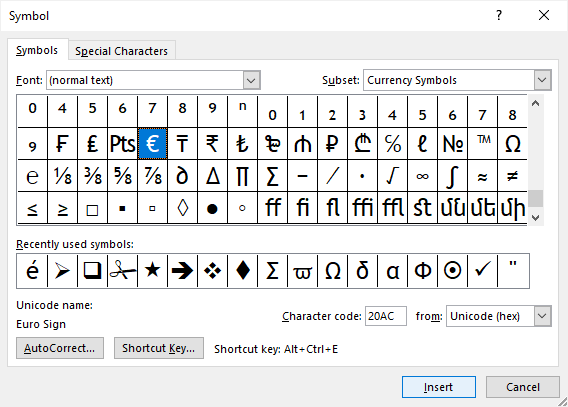
(7) Click Insert and then Close the dialog box.
Insert Euro Symbol Using AutoCorrect
(1) Click the Insert menu in the toolbar and select the Symbols option.
(2) On the drop-down menu, click on Symbols and then choose More symbols.
(3) Select Currency Symbols from the Subset drop-down menu.
(4) Click the Euro symbol and select the AutoCorrect tab at the bottom.
(5)Type Euro on the Replace field.
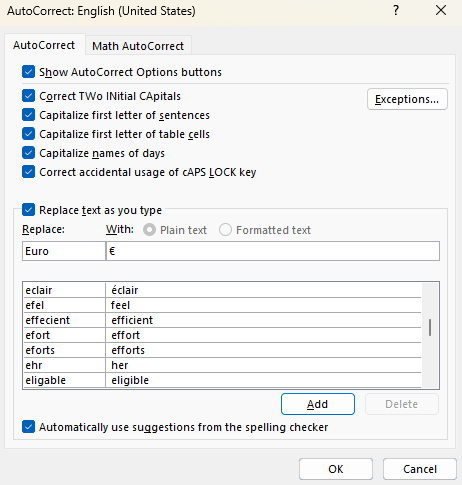
That’s it. Type Euro on your Word document, which will automatically change into €.
Copy and Paste Euro Symbol (€) From the Internet
The easiest way to insert this symbol on your device is by copying and pasting it from the internet. You can copy the € symbol from a webpage and paste it wherever you want in your document. It is a time-consuming method among all other methods.
Frequently Asked Questions
On the PC keyboard, you can’t find the Euro symbol. You have to use the Alt codes or shortcut keys to enter the Euro symbol.