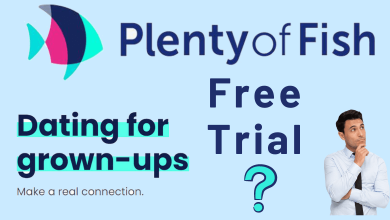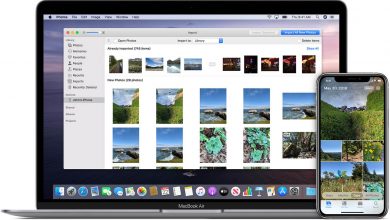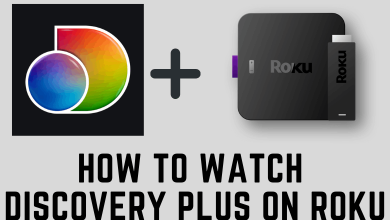Evernote is a popular application used for note-taking, organizing tasks, and setting reminders. It allows us to take notes by handwriting, drawing, saving web content, and photography. All the notes that you do in Evernote will be stored in the cloud and accessed from anywhere. Upon launch, Evernote has supported only a white background, and users have found it difficult to use during nighttime. So, Evernote has decided to introduce the dark theme, a feature that reduces eye strain while using electronic devices in low light conditions. If you’re a new user of Evernote, here is the guide to enabling dark mode.
Contents
Steps to Enable Evernote Dark Mode on Smartphones
The latest version of the Evernote app has the same UI for both Android and iOS smartphones. Make sure to update the Evernote app on your smartphone from the Play Store or App Store to get the latest UI.
Quick Guide: Click the Hamburger icon –> Tap Settings icon –> Choose Dark mode –> Select the Dark mode.
1: Open the Evernote app on your smartphone.
2: Click the Hamburger icon on the bottom left side.
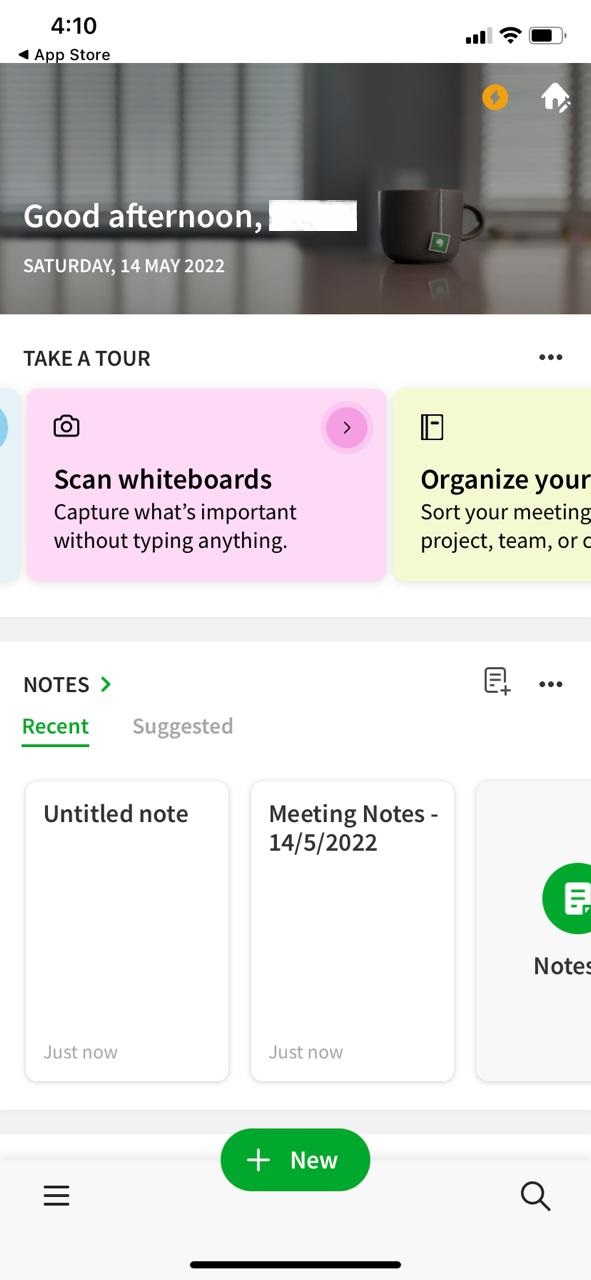
3: Now, click the Settings icon.
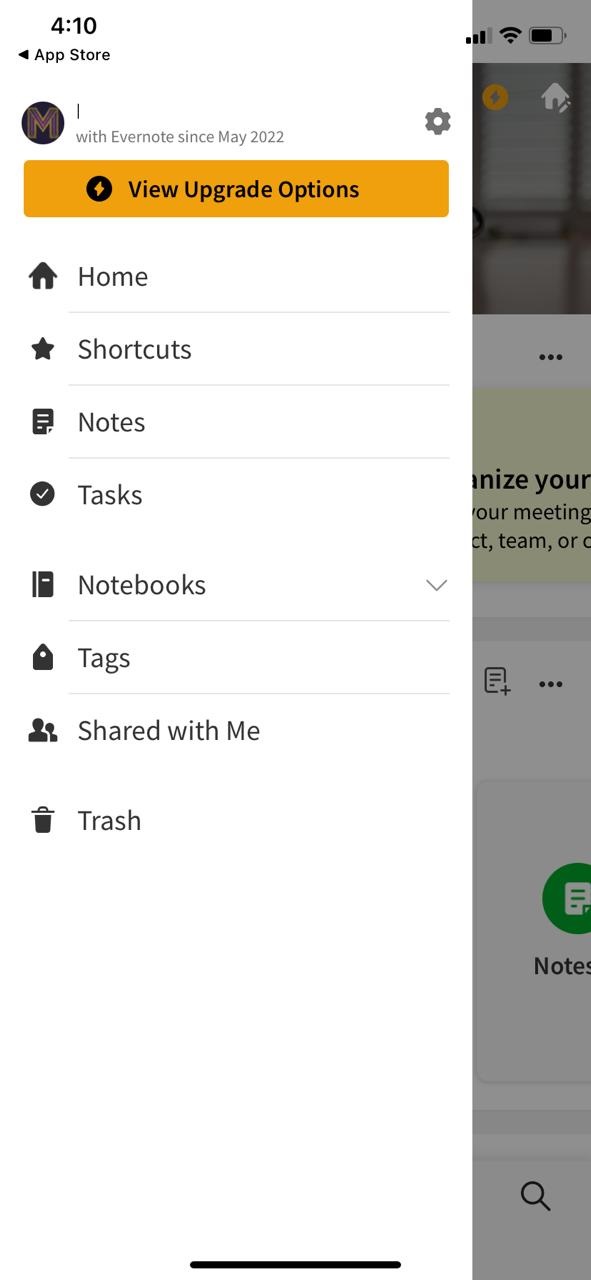
4: On the list of options, click the Dark mode option.
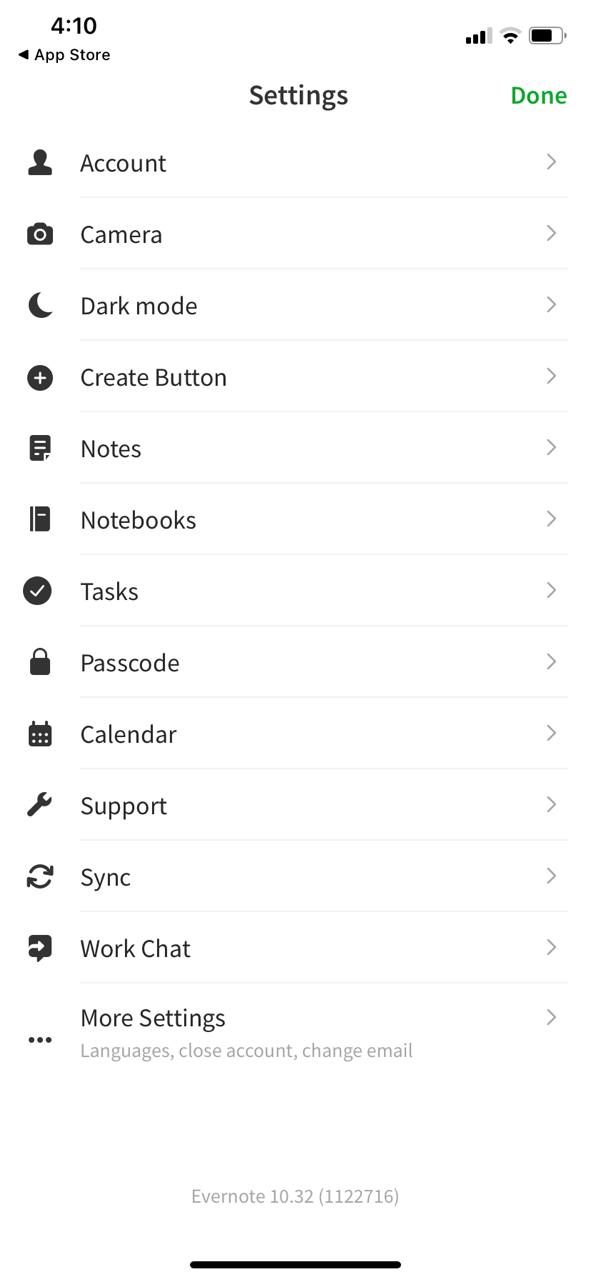
5: Tap the Dark mode option to enable the dark theme on the Evernote app.
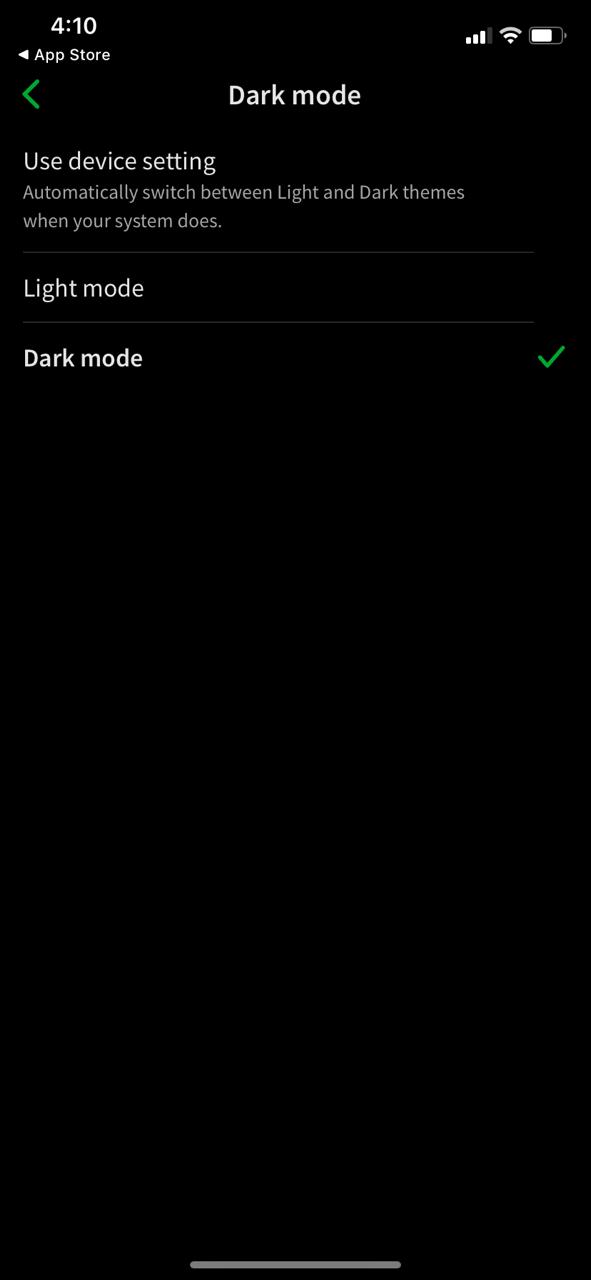
6: If you want to toggle back, click the Light mode option.
7: If you choose the Use device setting option, Evernote will automatically switch between dark and light themes based on your smartphone settings.
Let’s see how to enable dark mode on the iPhone to use the dark theme on the Evernote app.
1: Open Settings on your iPhone.
2: Click on Display & Brightness.
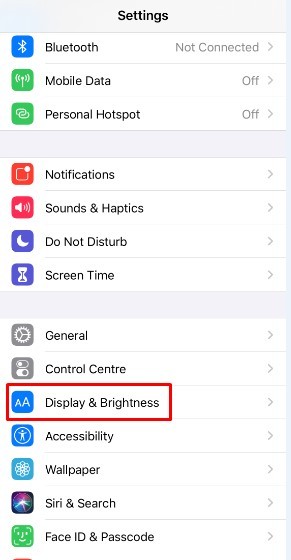
3: Under the appearance section, select the Dark theme.
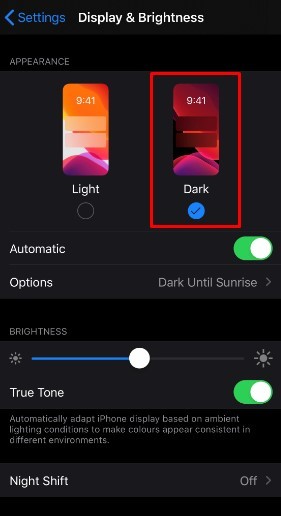
4: After changing the appearance to dark, open Evernote on your iPhone and the dark theme will appear automatically.
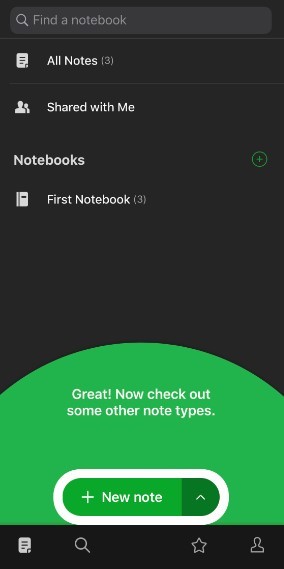
Steps to Enable Evernote Dark Mode on Android [Older Version]
If you can’t update the Evernote app on your Android smartphone, you can use the below steps to enable the dark theme on Evernote.
1: Open the Evernote app.
2: Tap the Hamburger icon on the top left corner of the screen.
3: Toggle the slider located next to the Dark Theme menu.
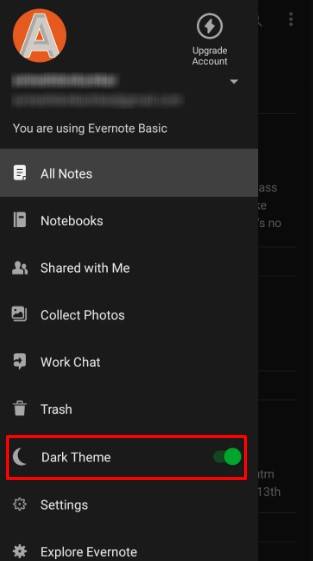
4: It will turn on the dark theme on your Evernote app.
Web Version
1: Open any of the web browsers on your PC and go to the Evernote website.
2: Click the Settings icon next to your profile.
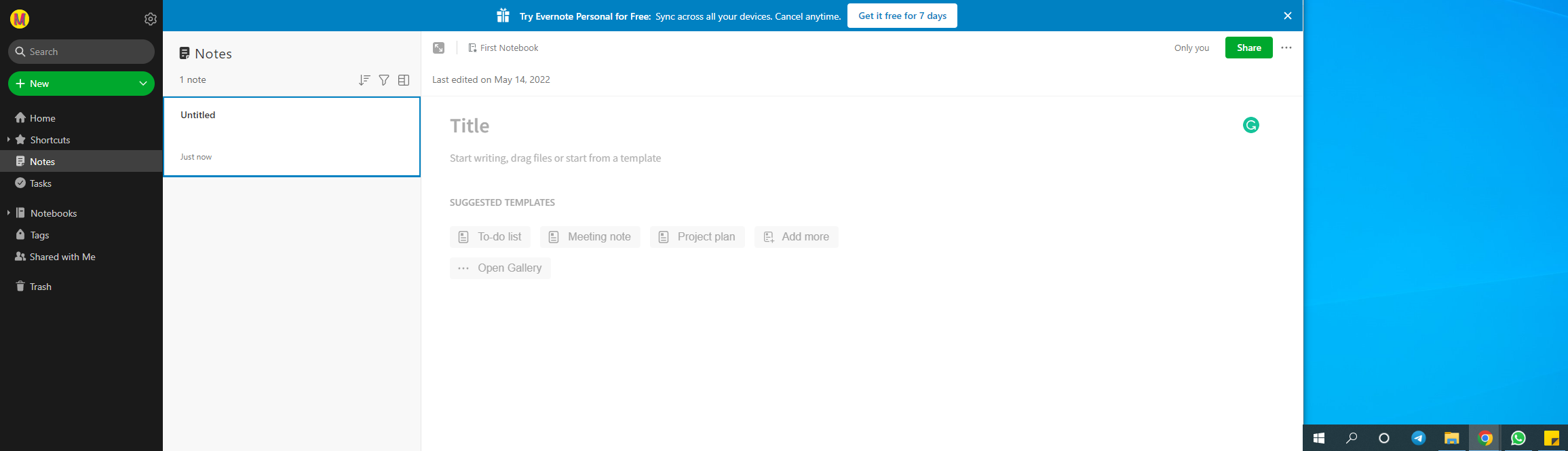
3: On the pop-up, click the Dark Mode option.
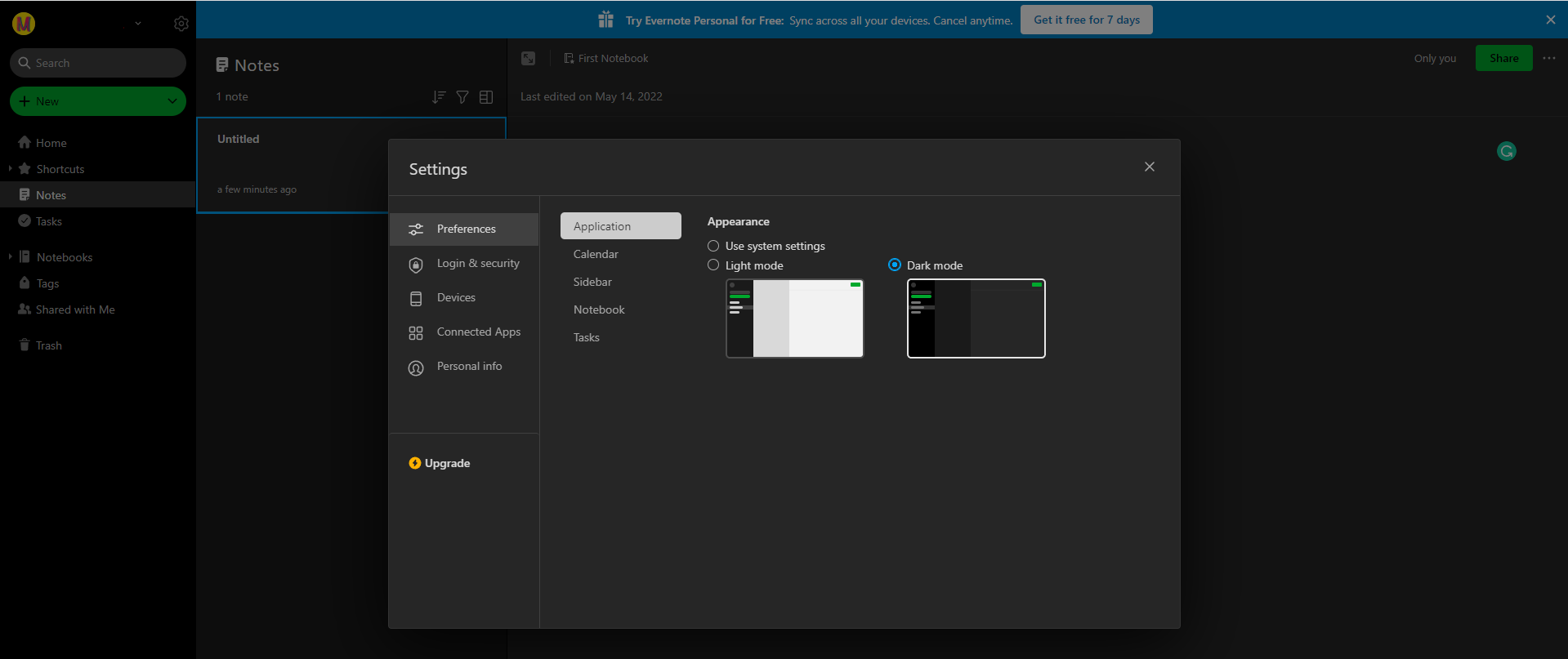
4: The Evernote UI will be changed to a dark background.
If you’re a Google Chrome user, you can also use the best dark mode extensions from the Chrome Web Store to enable the dark theme on Evernote.
For Windows App: Go to Settings –> Choose Preferences –> Select Application –> Tap the Dark Mode. You can use this command to enable dark mode in the Evernote app for Windows 10, 8, & 11.
For Mac App: Open Settings –> Select Preferences –> Choose Application –> Enable the Dark Mode.
Have you found a way to enable a dark theme on Evernote? Or do you have issues while following this guide? Feel free to leave your queries in the comments section. Stay connected by following us on Facebook and Twitter.
FAQs
Yes, the latest version of the Evernote app has the dark mode for all devices like smartphones and PCs.
Evernote Premium costs $7.99 per month.