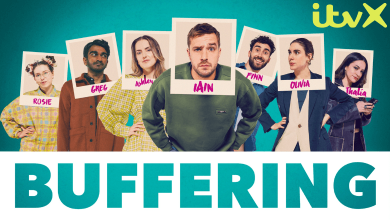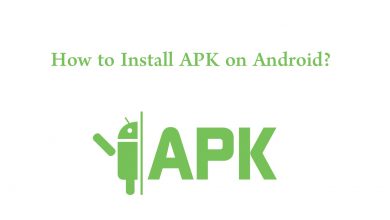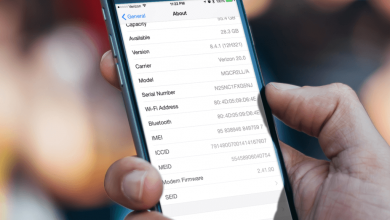Key Highlights
- Google Discover is available on smartphones.
- You can enable the dark theme using the built-in or system settings.
Google Discover is a built-in feed in the Google app, where you can get recommendations on the content based on your search activity. Google improves the user interface of the apps for users to give a smooth experience. With that, it introduces the dark mode on most of the platforms such as Google app, Google Drive, Chrome browser, and more. If you are bored with the interface of the Google Discover feed, you can turn on the dark mode using the built-in settings on the Google app for a new user experience. Moreover, you can switch between the dark and light modes on the app anytime based on your preference.
Contents
How to Enable Dark Mode to Google Discover Mode on Mobile
As Google Discover feed is part of the Google app, you can also enable the feature using the built-in settings.
1. Launch the Google app on your iPhone or Android smartphone.
2. Tap the three dot-menu icon and select Settings.
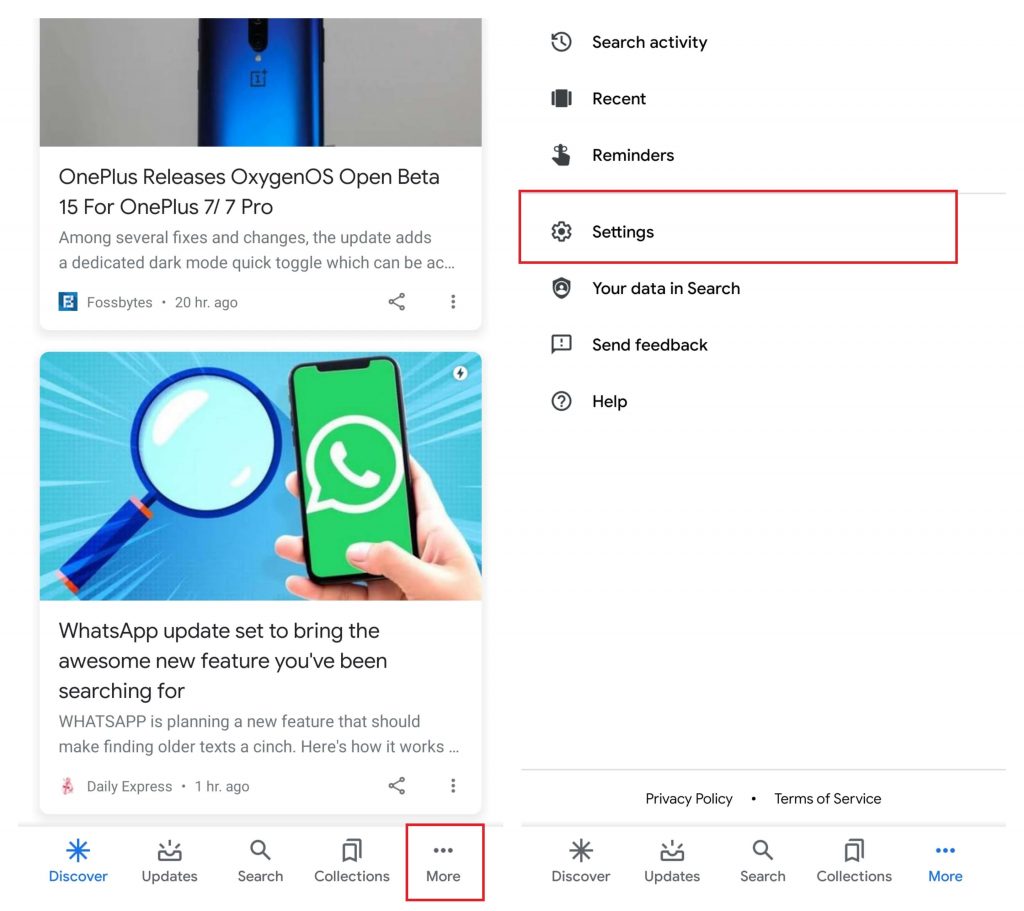
3. Click General.
4. Scroll down to select Theme.
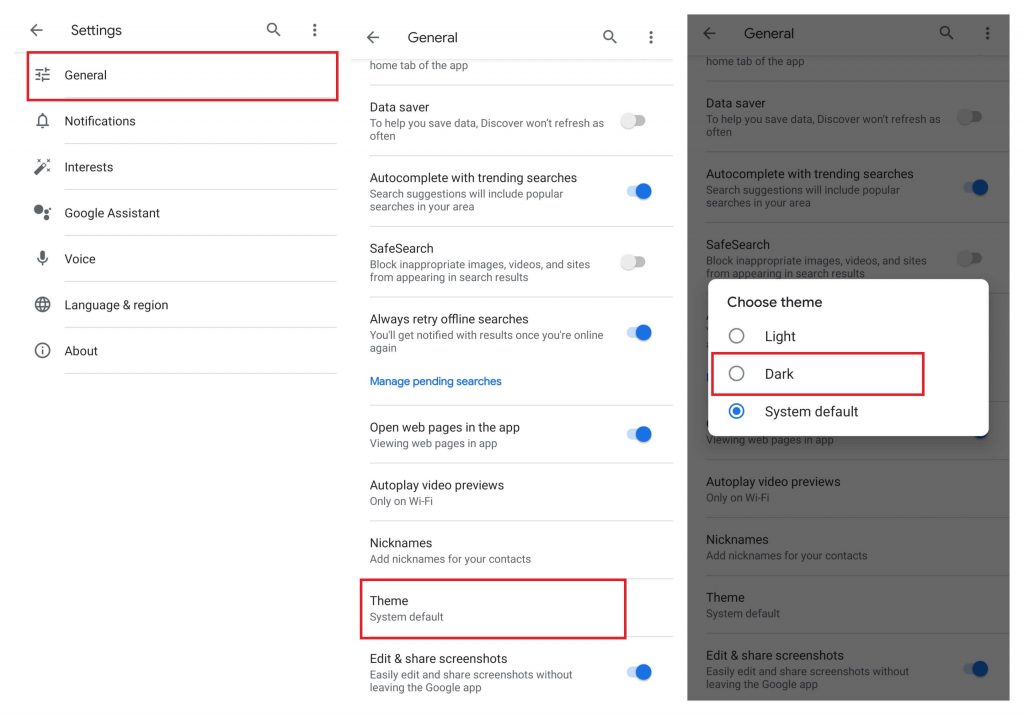
5. Change the theme to Dark.
Alternate Method to Enable Dark Theme
Devices running Android 9 and below versions don’t have a native option to enable Dark Mode. But, there are ways to enable Dark Mode on Google Discover feed on those devices.
Note: This method may not work on some devices.
- Long-press an empty space on your home screen.
- Select Wallpapers.
- Choose a darker image and set it as wallpaper for your home screen.
- Now, you can see dark mode on the Google Discover feed.
Tips! Update your Android smartphones to the latest version to get new features and a better user experience.
Enable Dark Mode on Google Discover Feed Using System Settings
You can even apply the theme using the mobile system settings. Depending on the Android version of your device, the steps to enable dark mode on Google Discover will vary.
- Go to Settings.
- Select Display & Brightness.
- Select Theme.
- Click Dark.
On some Android devices, the location of the dark mode settings may vary. For example, on OnePlus devices, it will be located under the customization menu. Simply, type Dark on the settings search bar to find it easily.
After enabling it, the theme of all the supported apps, including Google Discover feed will be changed to the dark theme.
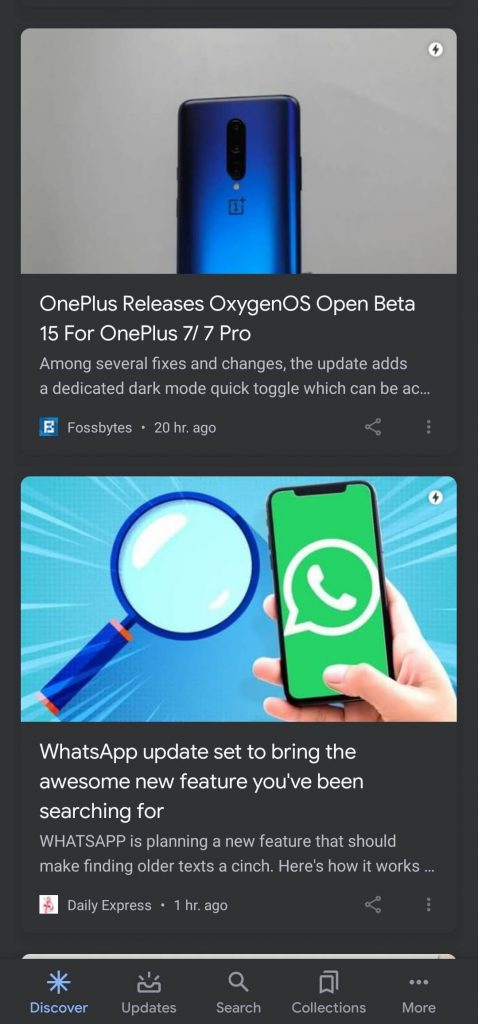
Google Discover Dark Mode Gone – How to get it back?
If you have joined the beta version of the the Google app, you may have lost the dark mode setting on the Google search and assistant feed with the latest update (version 11.9). But, after two days of update, Google removed the bug and added the feature back. Now, you can find the setting in the same location.
Can You Enable Dark Mode on Google Discover Feed on your Desktop?
Many users are looking for ways to find the Discover feed on the desktop. Unfortunately, the Google Discover feed feature is unavailable on the desktop version. The discover feature is available only on the mobile version of the Google app.
Thus, with the dark mode enabled, you can swipe and use the feeds easily without much strain to the eyes at the night.