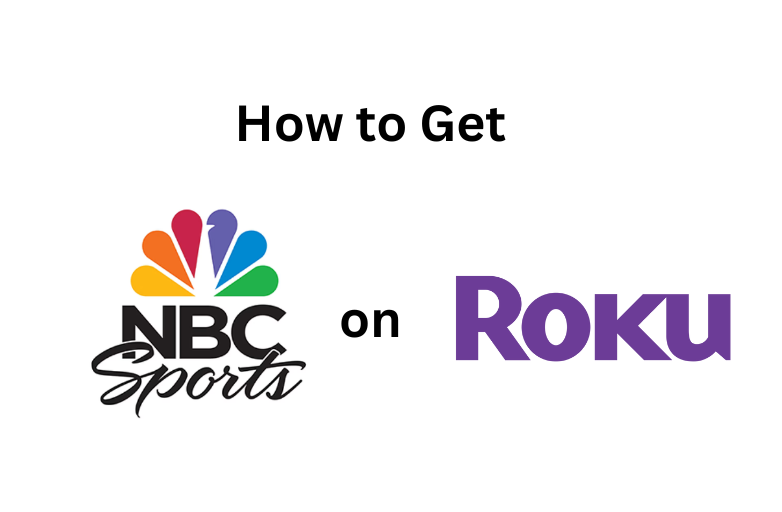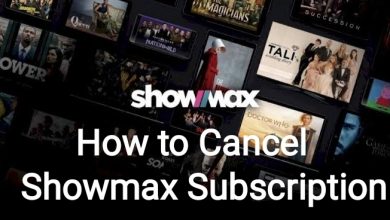Are you working from home? Are you searching for an app to conduct face to face communication with your investors and customers who are far from you? Download the GoToMeeting app to host, join, schedule, record online meetings and webinars from your smartphone or computer.
Contents
What is GoToMeeting?
GoToMeeting is an online meeting app made for professionals. With the help of this tool, you can host or join HD video/audio calls by using the browser on desktops or the standalone apps on smartphones. From the home screen, you can create an online meeting and invite the participants to join the meeting by sending the invite link.
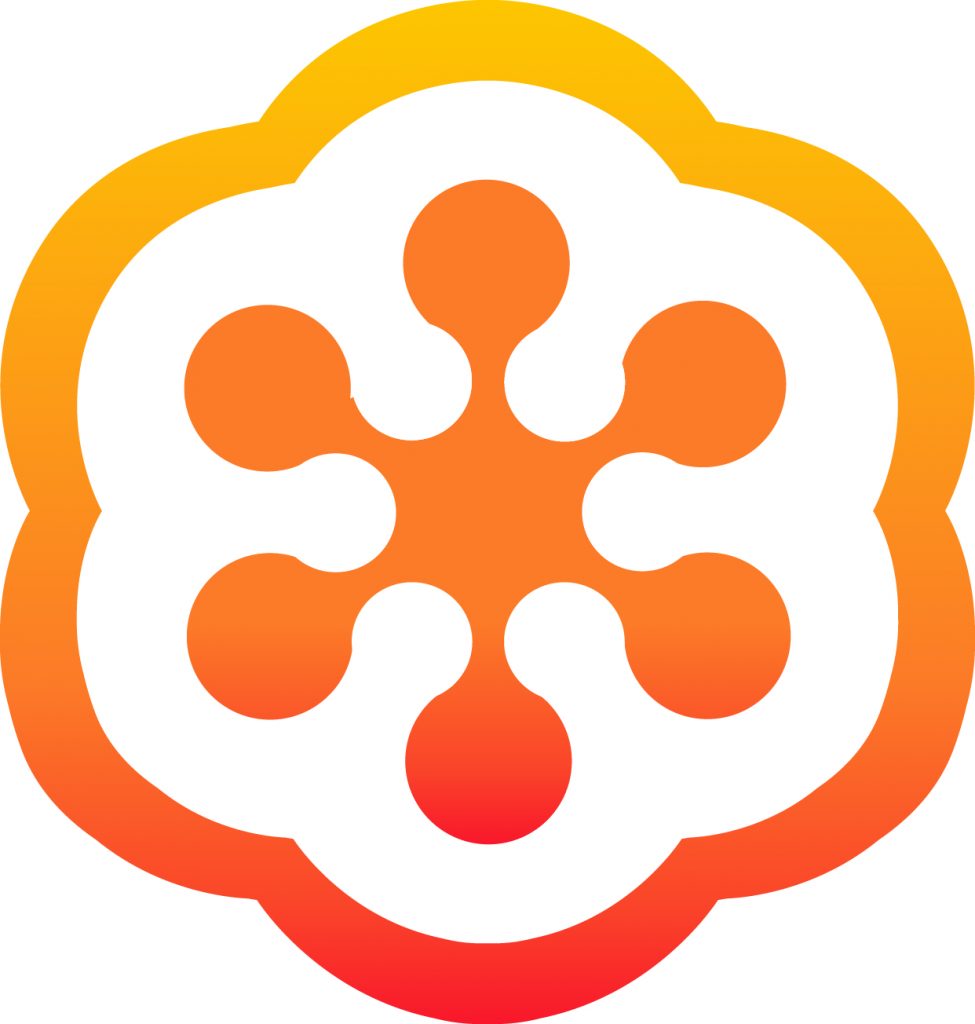
Here are some of the common features of GoToMeeting:
Record your meetings: Like majority of the video conference apps, GoToMeeting supports recording your online meeting with the simple click of a button.
Share your screen: While conducting online meetings, you can share your screen or desktop with others. It will come handy while presenting your projects and more. The Screen Share works across all platforms including Android, iPhone and Mac.
Cross platform support: The app is widely supported on platforms including Mac, PC, Chromebook, Linux and Android.
Multiple meeting facilitators: You can let other persons control the meeting by enabling the controlling rights.
Drawing Tools: Use the built-in drawing tools to highlight the important items during the meeting.
Round the clock customer support: 24/7 * 365 customer support is available to clear all the queries related to GoToMeeting.
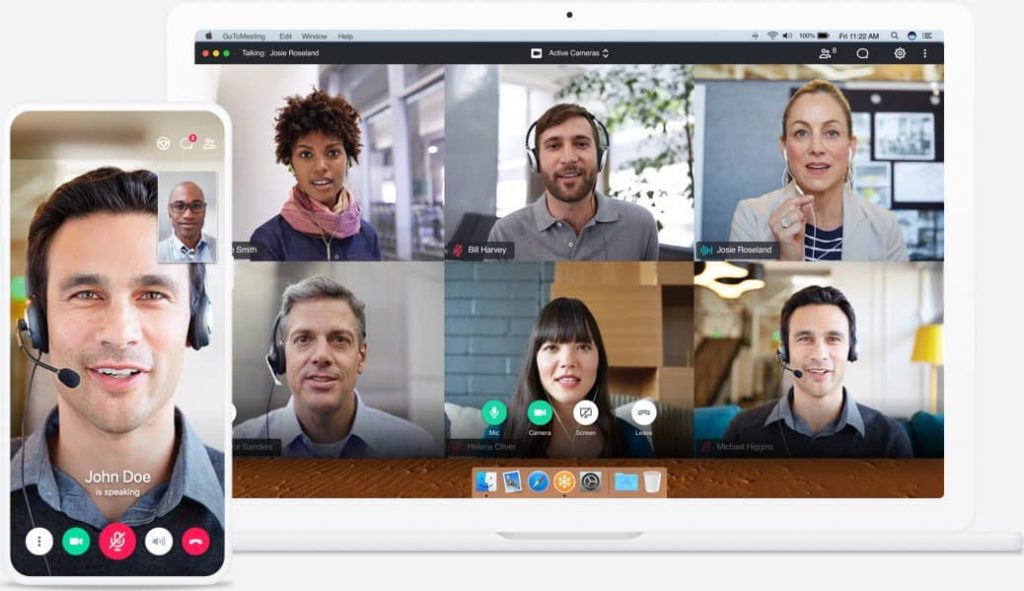
How much it costs?
There are three premium plans available in GoToMeeting:
- Professional – $12/organizer/month – 150 participants
- Business – $16/organizer/month – 250 participants
- Enterprise – contact the customer support for price – 3000 participants
For new users, they offer a 30-day free trial without payment information. After the free trial, you can decide whether to purchase the premium version or not.
Click here to sign up GoToMeeting for free.
How to Download GoToMeeting?
Downloading GoToMeeting is a piece of cake. Smartphone users can download the app from the Google Play Store (Android) or Apple Store (iOS). Whereas, the GoToMeeting desktop app (Windows and Mac) can be downloaded from the official website.
Desktop users can also access the online version through the web browsers installed on their device. You can also download the GoToMeeting Outlook plugin to view, join, edit and schedule meetings from the Microsoft Outlook Calendar.
How to Signup for GoToMeeting?
It is very easy to set up GoToMeeting. You can use either the GoToMeeting app or the web version.
On browser
- Open the browser and visit gotomeeting.com.
- Click Start for free.
- Enter the required details (first name, last name, email ID, company size, and mobile number) and click Sign Up.
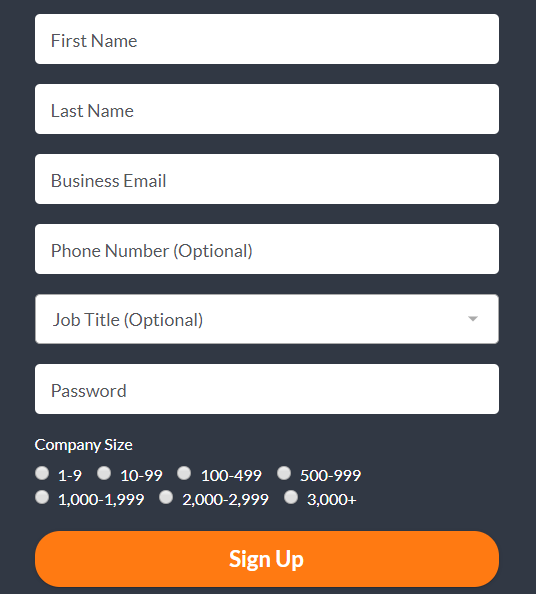
- Agree with the terms and conditions of GoToMeeting.
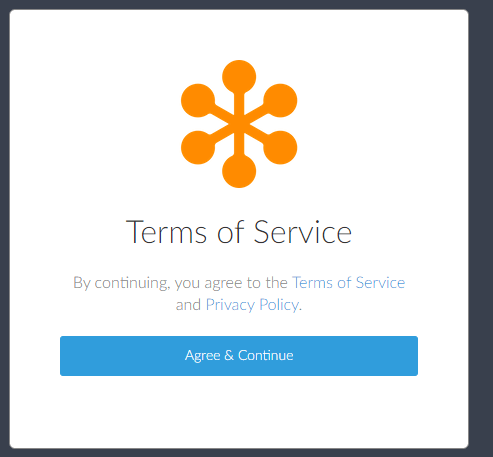
- Tap the BUY NOW icon on the bottom of the screen.
- Select the plan and go through the payment process to complete the setup.
On app
- Download the app and launch it.
- Click the Sign In button on the home screen.
- On the next screen, select START MY FREE TRIAL.
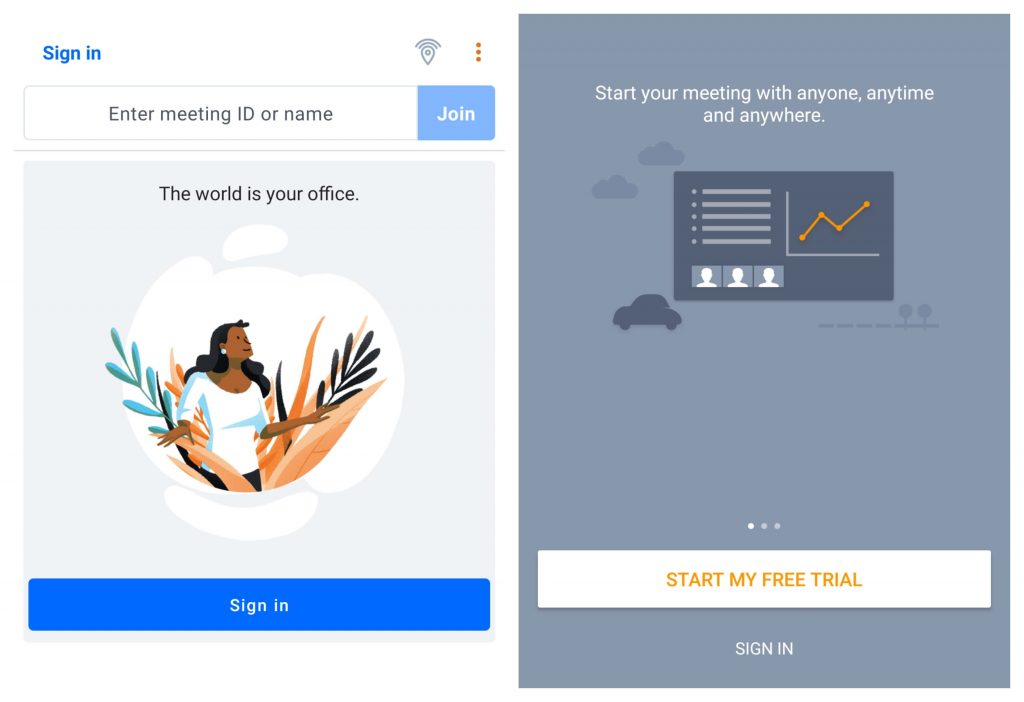
- It will redirect you to a browser.
- Select Start for Free.
- Follow the same procedure that you used on the browser.
Steps to login
- Open the app or visit the web version.
- Select the Sign-in menu and enter the login credentials to sign in.
How to Join a Meeting?
Follow these steps to join the meeting on GoToMeeting.
On app
Step 1: Launch the app and make sure that you have logged in.
Step 2: Enter the meeting ID that you received and tap Join.
On browser
Step 1: Open the browser and visit gotomeeting.com.
Step 2: Ensure that you have logged in.
Step 3: On the top right corner, enter the meeting ID or link that you received.
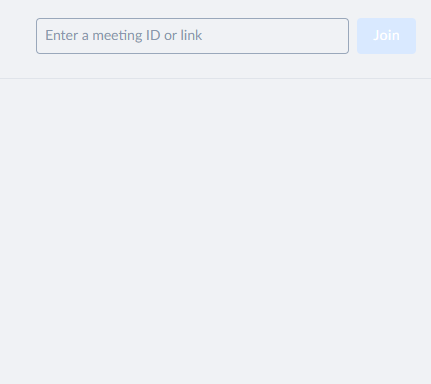
Note: You can also join the meeting without logging in.
How to Record your Meetings?
Once the meeting is started, follow these steps to record your meetings.
Step 1: On the top navigation menu, click the View option.
Step 2: Select Recording.
Step 3: Click the Settings and ensure that audio settings are well configured.
Step 4: Click OK.
Step 5: Select Start Recording to record the video.
If you want to share your GoToMeeting screen, select Show My Screen instead of selecting Start Recording.
Note: Before joining or creating a meeting, you can join the test session of GoToMeeting to check your system compatibility, internet connection and audio settings. It will ensure that your session goes smoothly without any issues.
Alternatives for GoToMeeting
Here are some of the apps that you can use as an alternative.
Google Hangouts Meet – It is a perfect alternative for GoToMeeting. From the Gmail interface, you can host online meetings with your investors and partners across the world.
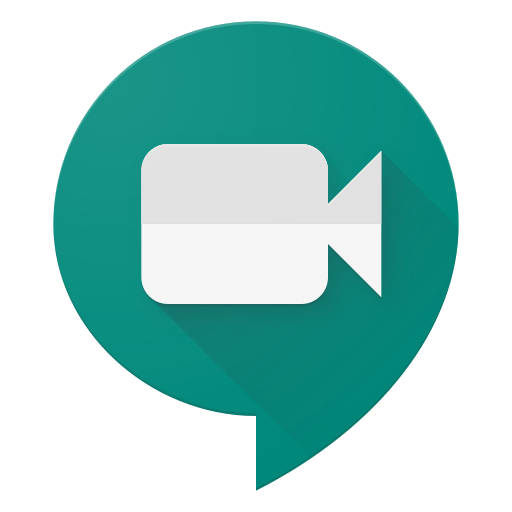
Read more about Google Hangouts Meet.
Cisco Webex Meeting – Cisco Webex is the leading video conference app for video conferencing, online meetings, webinars, screen share, cloud meetings and more.
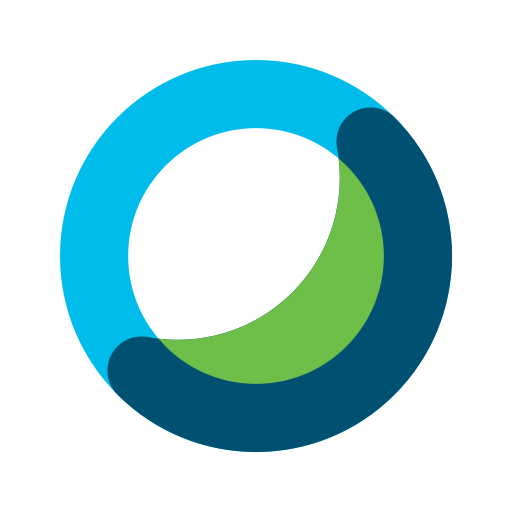
Read more about Cisco Webex Meetings.
Zoom Cloud Meetings – Zoom meeting is the perfect solution to connect with a large group of people. You can download this app to work remotely from home.
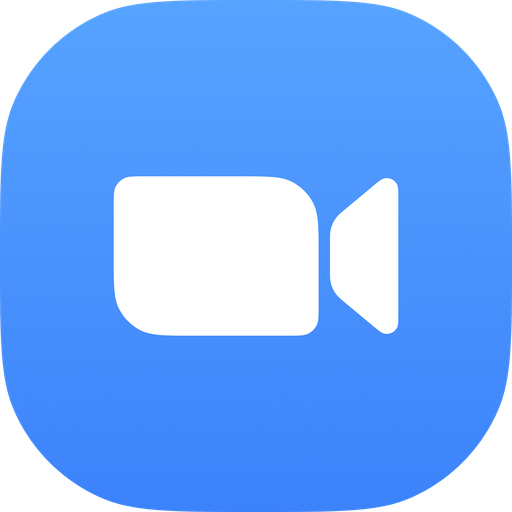
Read more about Zoom Cloud Meetings and compare Zoom vs GoToMeeting before you choose one.
Do you want to share any information related to GoToMeeting? Make use of the comment box below. Also, follow us on Facebook and Twitter to get our articles instantly.