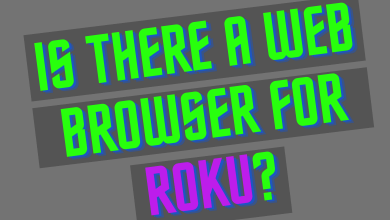Many Roku TV users have stated that the HBO Max is not working properly. This may happen due to various issues like unstable internet connection, compatibility issues, and so on. If you have any streaming or crashing issues with the HBO Max app on Roku, follow the below-mentioned solutions to fix the issue.
The HBO Max app is not working properly, you can inspect the app as well as the device. Let’s check if there are any issues with the HBO Max app and solve those issues.
Contents
- Issues With HBO Max
- Delete HBO Max Channel on Roku
- Clear HBO Max Cache Memory
- Issue with Specific Episode
- Check the HBO Max Server Status
- Issues With the Device
- Update Roku
- Reset Roku
- Reset Roku Using the Device Settings
- Reset Roku Using the Physical Button
- General Fixes
- Review the Network Connections
- Change Password
- Check the Compatibility
- VPN Connection
- Approach Roku Support
- FAQ
Issues With HBO Max
If the issue is with the HBO channel, you have to delete the channel on Roku, clear the cache memory, or check the HBO Max server status.
Delete HBO Max Channel on Roku
When you remove and add the channel again, the options and features that were not responding will automatically start to function as intended. Moreover, all the temporary bugs will be resolved.
1. Press the Home button on your Roku TV remote.
2. From the appeared menu, select the Streaming Channels option.
3. Now, you will get into the Roku Channel Store.
4. From there, select HBO Max and press the OK button.
5. Now, click on Remove Channel and confirm the process.
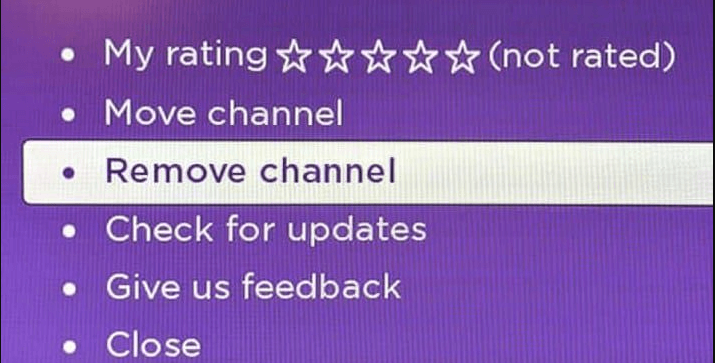
6. Then, install the HBO Max app on Roku again. This time, the app will work without any issues. If not, try the next fix.
Clear HBO Max Cache Memory
When you clear cache memory on Roku, you can kick out the malware and viruses that hooked along. In Roku, you can’t clear cache files separately. You need to restart the Roku device to clear the cache files.
1. From the Roku main menu, select Home.
2. Now, grab your Roku remote control and press the following buttons,
Home (5x) → Up (1x) → Rewind (2x) → FastForward (2x)
3. After that, the Roku device will restart. Then, open the HBO Max app and check if the issue is resolved or not.
4. If it is not resolved, go to the next fix.
Issue with Specific Episode
If you have any streaming or buffering issues with a specific episode or series, it may be due to the high streaming count. Even the best streaming channels on Roku will have this issue frequently. When streaming on-demand content, make sure that you are using a high-speed internet connection. You can also try streaming the video content after an hour or later.
Check the HBO Max Server Status
If the application crashes continuously, it is considered that the issue is with the server. You cannot clear the server issues by yourself, and they must be cleared by the authorities. In the meantime, you can check the server status on the Downdetector website.

The Downdetector platform shows the exact server status and daily outages that were reported by the people. Moreover, it shows the server status for all the applications that you have installed on your Roku device.
These are all the app-based issues and fixes that you can try. If you still have the issue, then it is due to the streaming device. Let’s see how to fix issues on the Roku device.
Issues With the Device
The software issues on the device can be fixed by updating the device and resetting the device.
Update Roku
When you update your Roku device, it will automatically kill all the possible malware and temporary bugs that were found. Moreover, it is necessary to update your device whenever you receive a notification of the availability of new software.
1. Press the Home button on your Roku remote.
2. Scroll down and select Settings and choose System.
3. Select System Update. On the current screen, you can see the current software version.
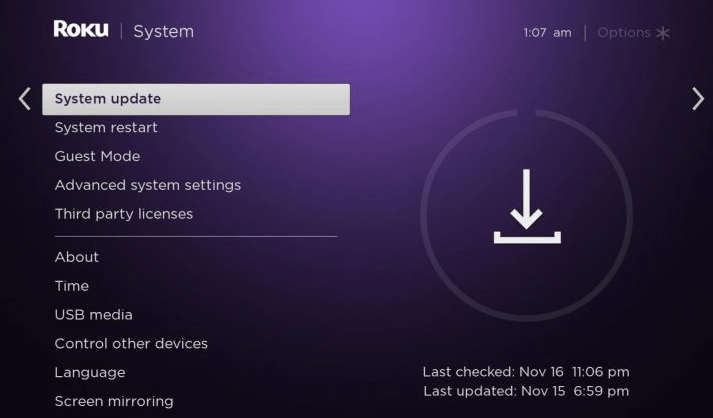
4. Click on Check Now and manually check for the updates. If any update is available, download and install it immediately.
5. After the update, open the HBO Max app and check if the issue is resolved or not.
6. If the issue persists, try resetting the device to fix the issue.
Reset Roku
The factory reset process clears all your saved details, linked accounts, and all the settings that you have customized on your Roku. If you are not able to control your Roku device, you can perform this resetting process and resolve the issue. There are two methods to reset your Roku device, one is through the device settings and the other one is through the physical reset button.
Reset Roku Using the Device Settings
1. Go to the Roku Settings menu.
2. From the settings page, choose System and click on Advanced System Settings.
3. Choose the Factory Reset option.
4. On the next screen, tap the Factory Reset Everything button to confirm the process.
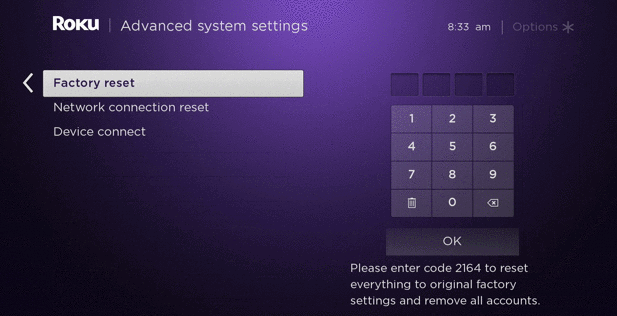
Reset Roku Using the Physical Button
The physical button is available at the back or at the bottom of your device. The physical button is either available in the form of a button or a pinhole. Once you find that button, press and hold it for about 10 seconds. If you have a pinhole, use a paperclip, safety pin, or any other object that easily goes into the hole and press it for about 10 seconds. Once done, an LED light will blink rapidly, indicating that the factory reset process is over.
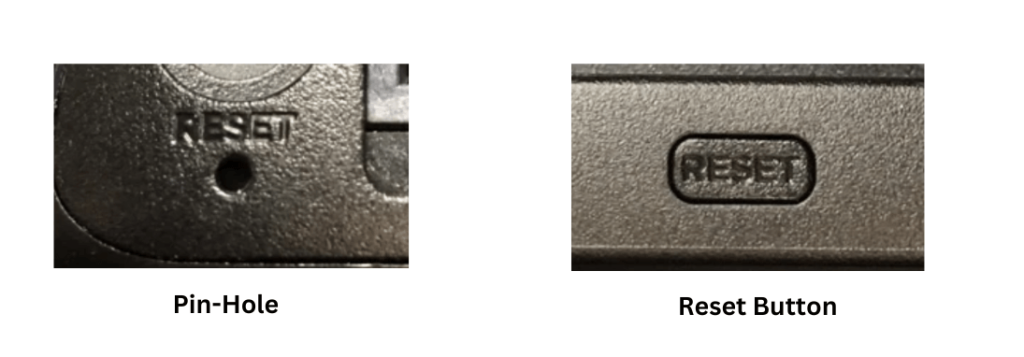
Now it is time to furnish your Roku device with new data or pre-existing data, add the HBO Max channel, and check whether it is working properly or not. If it is not working, try some of the general fixes.
General Fixes
You can perform these general fixes if the channel or your Roku device is facing minor issues.
Review the Network Connections
If the HBO Max app is buffering, not working, or not loading any content, then your Roku device is not receiving enough network connections. Make sure that you are at least 5 to 10 Mbps internet bandwidth to stream the content at an average quality.
1. Press the Home button and select Settings from your Roku device.
2. Click on Network and choose About.
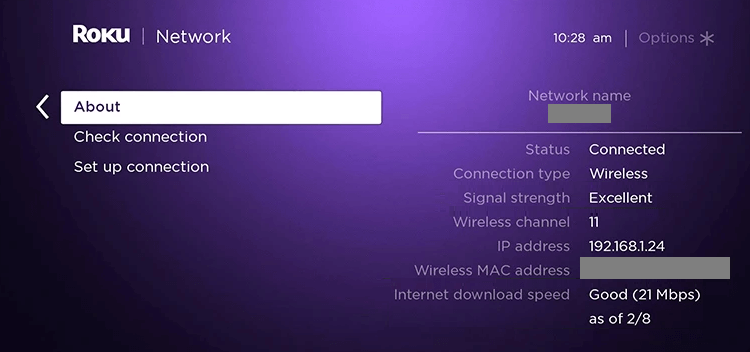
3. In the current screen, you can see the entire status of your network connection which is associated with your Roku device.
Change Password
In the Roku forum, a Roku employee named Danny suggested that changing the password for the HBO Max account would rectify streaming issues on Roku. Some of them tried this fix and reported they had solved the issue. We suggest you try the same for your HBO Max account. If you are switching from HBO Max free trial to a premium subscription, you need to do this to stream HBO Max on Roku without any issues.
Change the password from the HBO Max website. It will automatically log out of HBO Max on Roku. Then, log in with your new credentials.
Check the Compatibility
HBO Max is compatible with any Roku Player or Roku TV running on RokuOS 10.0 or later. If your Roku device is not up to the version, you have to update it as soon as possible.
VPN Connection
If Roku’s WiFi connection is encrypted with the VPN network, you might experience streaming issues. As HBO Max is geo-restricted to the US, usign VPN to stream HBO Max is forbidden. If there is any VPN connection, disconnect it to fix the issue.
Approach Roku Support
If you cannot fix HBO Max not working properly on your Roku device, contact the Roku support center and enquire about the issue. Before approaching, make sure that you have the needed evidence related to the issue that you are facing on your Roku device.
FAQ
To activate the HBO Max app on Roku, you need to enter the activation code on the HBO Max website. You can’t directly sign in to the HBO Max app on Roku.