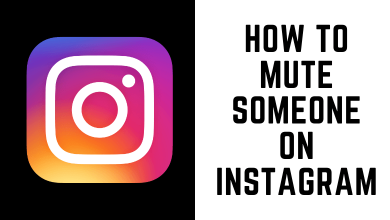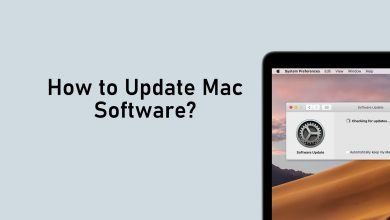Key Highlights
- Safari: Visit Facebook → aA icon → Request Desktop Website.
- Chrome: Visit Facebook → Three-dotted icon → Request Desktop Website.
- Firefox: Visit Facebook → Hamburger icon → Request Desktop Website.
- Edge: Visit Facebook → Three-dotted icon → View Desktop Website.
For iPhone, Facebook offers a dedicated app on the App Store. If you want, you can also use the browser on your iPhone to surf Facebook. The browsers always display the mobile version since the smartphone screen is not that big to handle the desktop version. However, it is possible to use the desktop version of Facebook on iPhone by simply tweaking the browser settings.
How to Access Facebook Desktop Version on iPhone
To access the desktop version of Facebook on iPhone, you need to request the desktop version from the browser settings. The steps to request the PC web version will vary depending on the browser you’re using.
Safari
#1. Launch the Safari browser on your iPhone.
#2. Visit the official site of Facebook (https://www.facebook.com/).
#3. On the URL bar, tap on the aA icon.
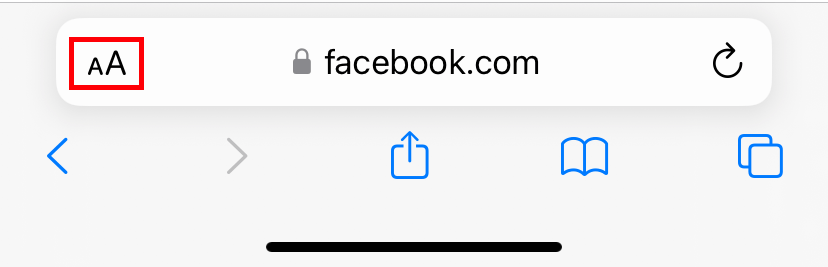
#4. Select the Request Desktop Website option.
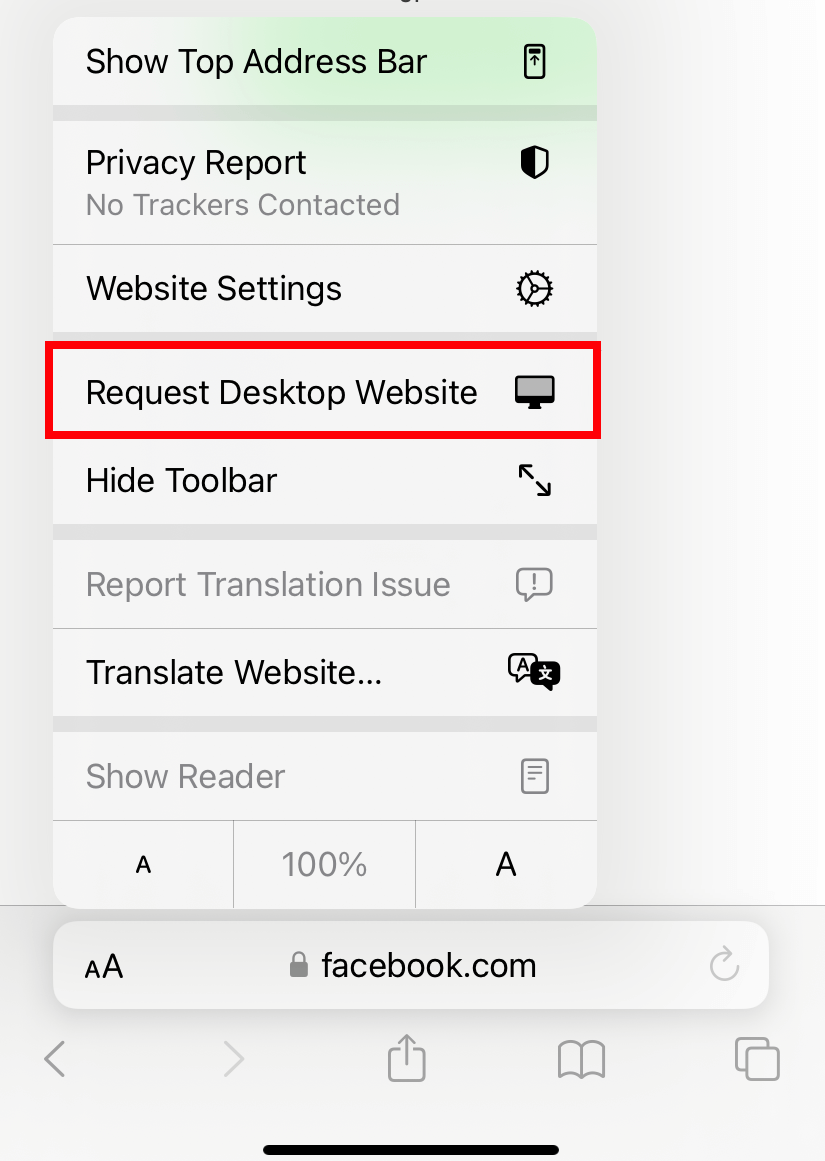
#5. The desktop version of the iPhone will appear on the screen.
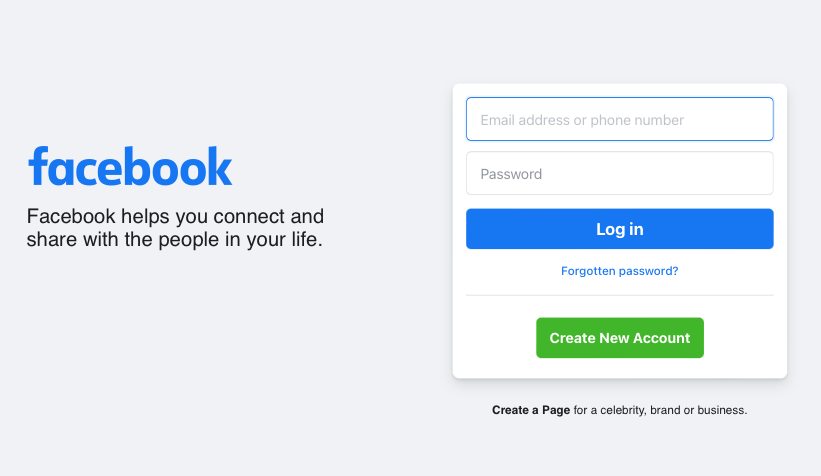
#6. To turn off the desktop version, tap the aA icon again and select the Request Mobile Website option.
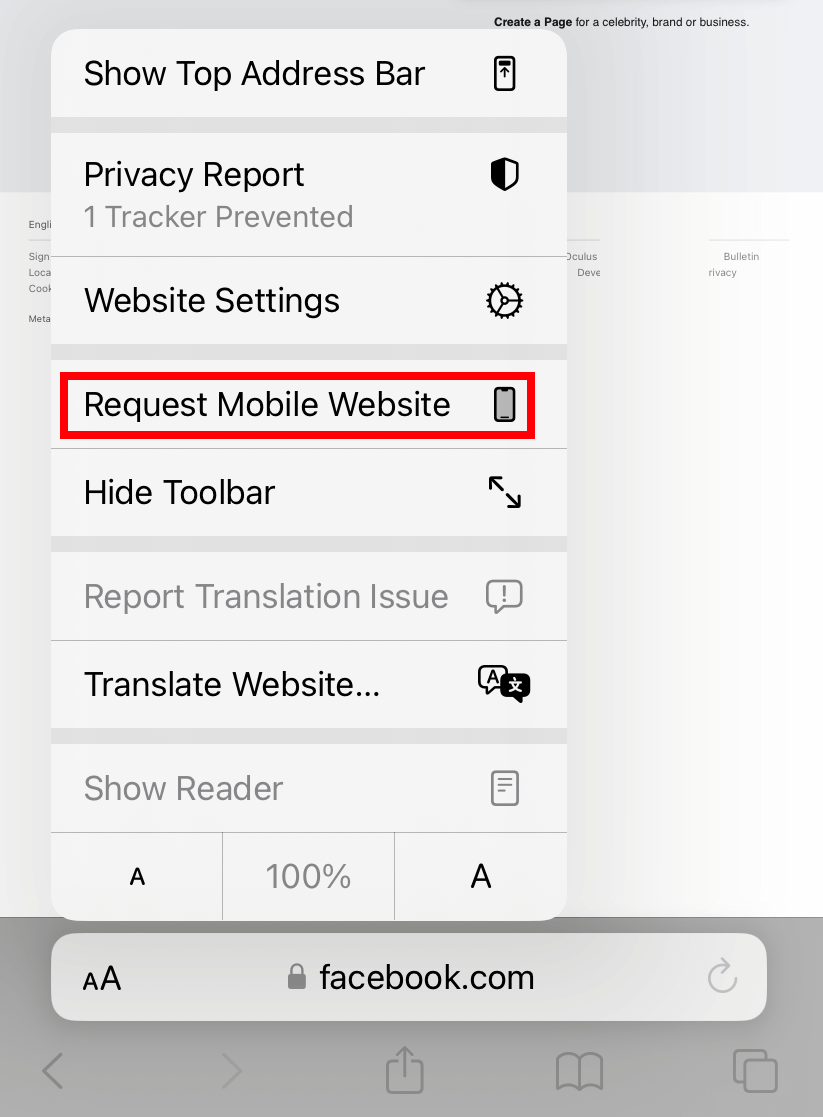
Tips! In low-light conditions, enable dark mode on Facebook to reduce eye strains.
Chrome
#1. Open the Chrome browser and visit https://www.facebook.com/.
#2. Tap the three-dotted icon at the bottom right corner of the browser.

#3. From the list of options, select the Request desktop site option.
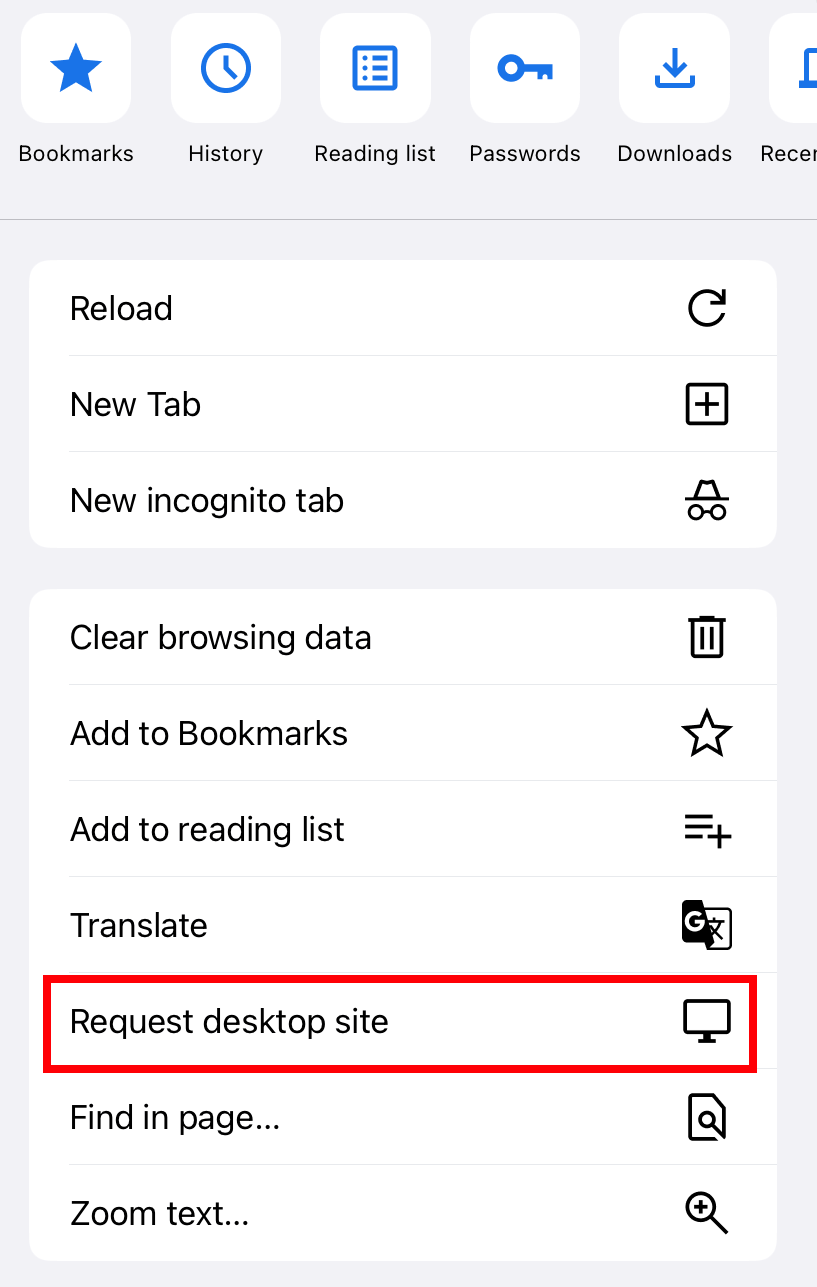
#4. The Facebook page will reload automatically to display the desktop version.
#5. Login to your account and start communicating with your friends.
Firefox
#1. Launch the Firefox browser and visit the Facebook site.
#2. Click the hamburger icon in the bottom right corner.
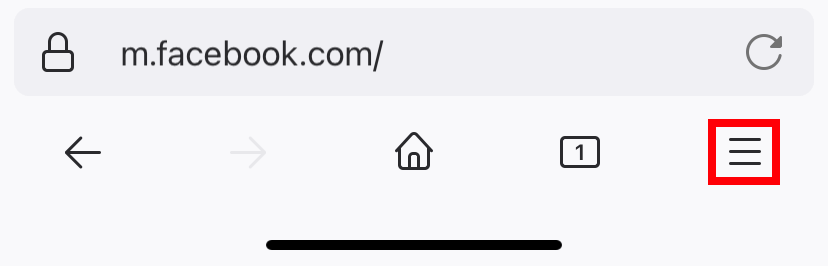
#3. Choose the Request Desktop Site option.
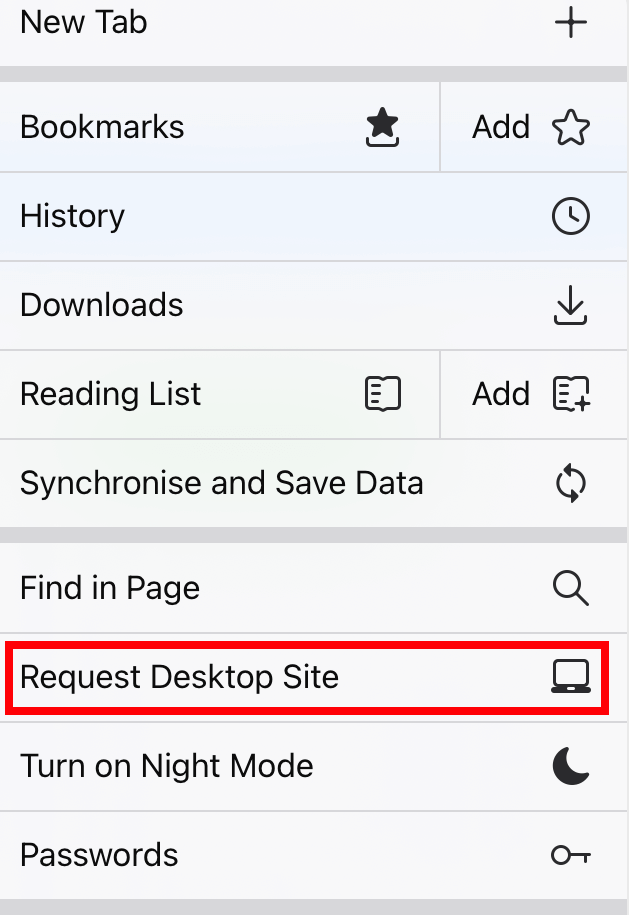
Microsoft Edge
#1. Visit the Facebook site on your Edge browser.
#2. On the bottom menu bar, tap the three-dotted icon.
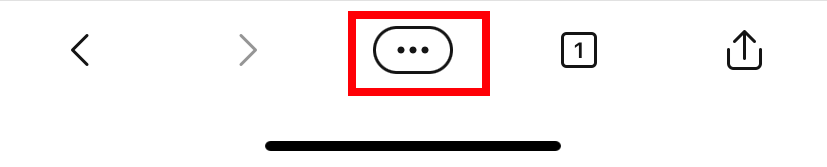
#3. Choose the View Desktop Site option to use Facebook with the desktop version.
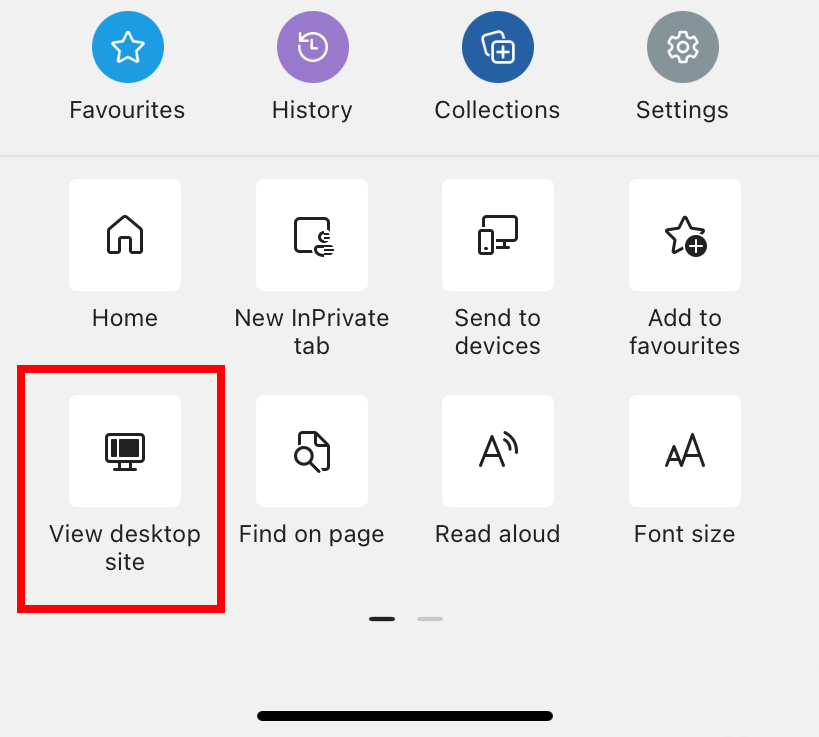
#4. To turn off the desktop site, tap the icon again and choose View mobile site.
Tips! Receiving unwanted comments on Facebook posts? Turn off the comments on Facebook posts and prevent people from posting irrelevant comments.
Generally, it is advisable to access the mobile version while using Facebook with the browser. The desktop version requires larger screens, and you will find it hard to access the multiple functionalities on the smaller mobile screen.