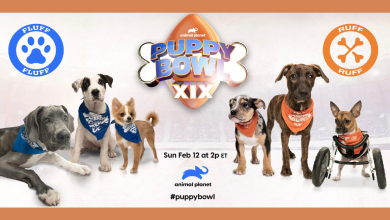Key Highlights
- Web: Click Profile → View Profile → Experience → Add the experience → Save.
- App: Tap Profile picture → View Profile → Account → Experience → Add the experience → Save.
LinkedIn is a unique platform where you can create a profile and search for jobs. Moreover, LinkedIn offers courses to users to learn and helps broaden their expertise. In the LinkedIn platform, professionals add work history in the job section to showcase their experience. In addition, you can add the promotion to your LinkedIn profile and notify your followers about the promotion.
Contents
How to Add Promotion on LinkedIn Profile
You can add the job promotion to your LinkedIn profile using the browser version or the application.
Adding Promotion on LinkedIn Profile [Web]
1. Open the browser, visit the Linkedin website and log in with your account.
2. Click Me (top right) → Click View profile.
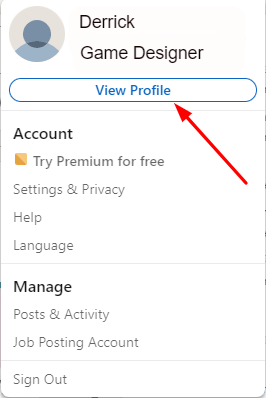
3. Next, scroll down to the Experience section and click on the + or Pencil icon.
Note: If you want to add a new position, click +. If you want to edit the existing job role, click the Pencil icon.

4. Under the Edit experience section, edit the desired changes and click Save. If you want to let your connections know about your promotion, click the toggle to turn on the Notify Network.
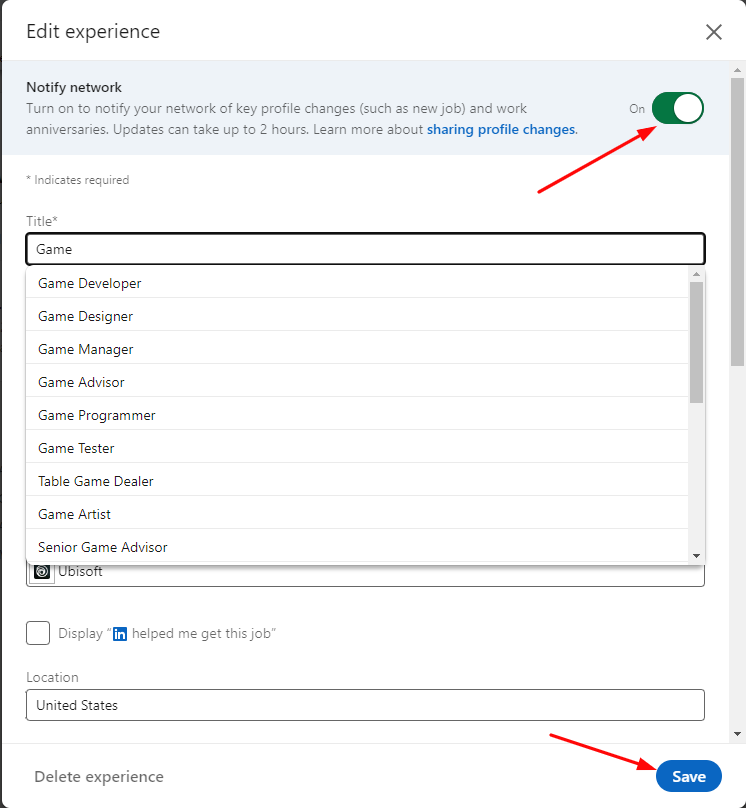
Adding Promotion on LinkedIn Profile [App]
1. Open the Linkedin app on your smartphone (Android or iOS).
2. Tap your profile picture on the top left and click View profile.
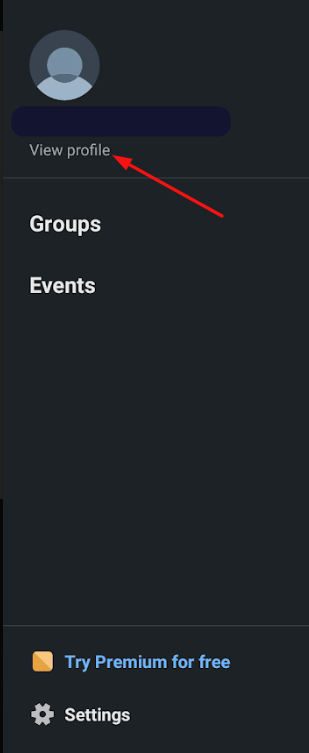
3. On your profile, scroll down to the Experience section and click on the + or pencil button.
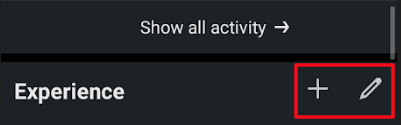
Like the web version, if you want to change your existing job, click the Pencil icon and select your current job. If you want to add a new position, click the + button and add the details about your new promotion.
4. After making the changes, tap Save. If you want to let your connections notify them about your promotion, tap the Notify Network toggle to turn it on.
Tips! Like social media apps, you can block a person on LinkedIn App & Web), if you are annoyed by someone on the platform.
How to Post your Promotion on LinkedIn
You can also share your job promotion as a post on the LinkedIn platform.
1. Using a browser or app, log in with your Linkedin account and click Start a post or Post on the homepage.
2. Choose the audience from the options Anyone or Connections only you wish to share.
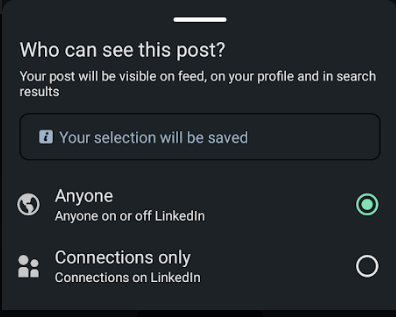
3. In the next step, add a description, images, the organization’s name, etc.
4. After editing your post, click Post to publish it on Linkedin.
Frequently Asked Questions
Like editing your LinkedIn profile Bio, you can edit or change the LinkedIn profile URL to a unique and professional one to attract recruiters.
Yes. You can delete your LinkedIn account permanently on the app or browser if it is no longer needed.