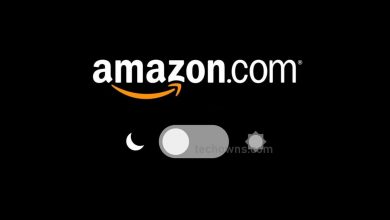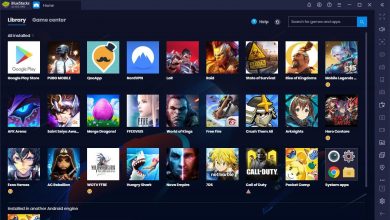Spotify is a popular audio streaming service to experience millions of songs and podcasts under one roof. You will find music from the artists of your choice in different languages. You can use the service either for free with ads or without ads by unlocking the Spotify premium version. It is no wonder that Spotify can be installed on various devices. But the question is, does HomePod supports and works with Spotify? Yes, you can Airplay Spotify from iPhone/ iPad, Mac, and Apple TV to HomePod or HomePod Mini and listen to your favorite music.
Contents
How to Airplay Spotify to HomePod From iPhone/iPad
[1] On your iPhone or iPad, open Spotify.
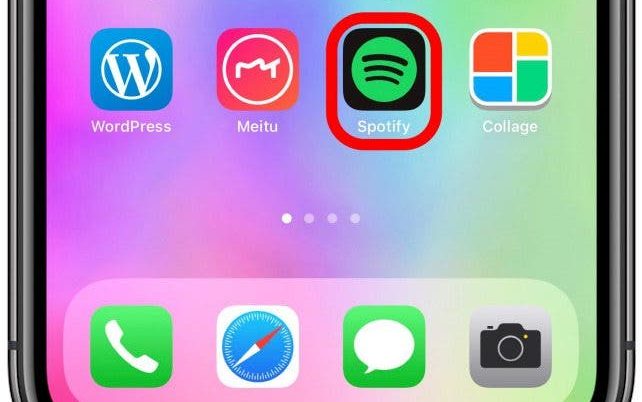
[2] Choose the song that you want to play.
[3] Click on the Speakers icon.
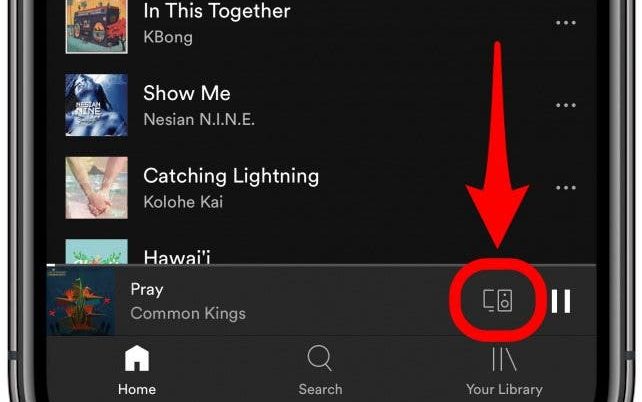
[4] Under the Select a device section, tap on the Airplay or Bluetooth option.
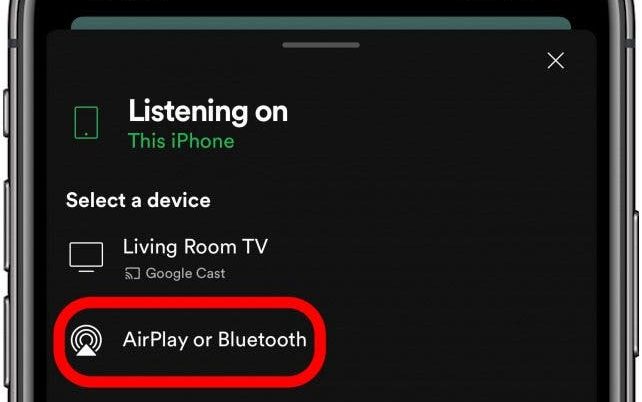
[5] You will see the list of devices. Choose your HomePod. Your Homepod and iPhone must be on the same WiFi connection.
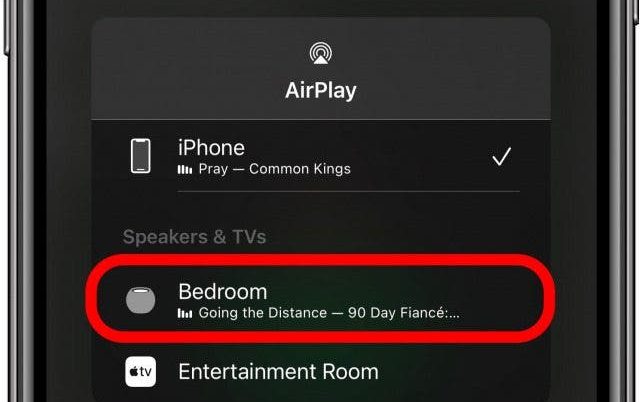
[6] Now, the selected Spotify song will play on your HomePod.
[7] If you want to change the song, you can use the Siri commands.
How to Airplay Spotify to HomePod From Mac
First of all, connect your Mac and Homepod to the same WiFi connection. If your Mac has a Volume control button on the Menu bar, follow the below steps to AirPlay Spotify.
[1] Tap on the Menu bar and select the Volume Control button.
[2] You will get the output devices list.
[3] Choose your HomePod to establish the connection.
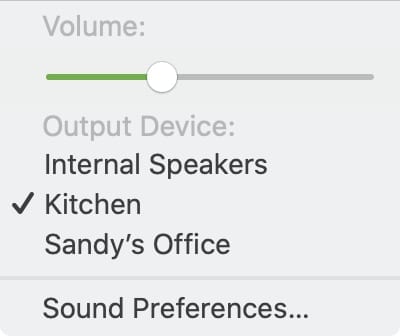
[4] Now, play any song from Spotify and enjoy listening to it on your HomePod.
Airplay from Sound Preference
When your Mac does not have the Volume control button on the menu bar, you need to access the System settings.
[1] Click the Apple icon in the menu bar and choose System Preferences.
[2] Select the Sound option.
[3] Click on the Output tab and select your HomePod device from the list.
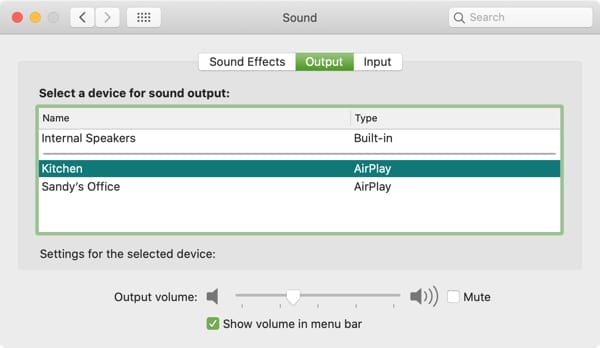
How to Airplay Spotify to HomePod From Apple TV
You can either use the Control center or the Settings menu on Apple TV to Airplay Spotify to HomePod. Like other methods, both the devices must be connected to the same network.
[1] Turn on your Apple TV and select the Settings icon using your Apple TV remote.
[2] From the settings menu, choose the Video and Audio option.
[3] Select Audio Output and choose your HomePod.
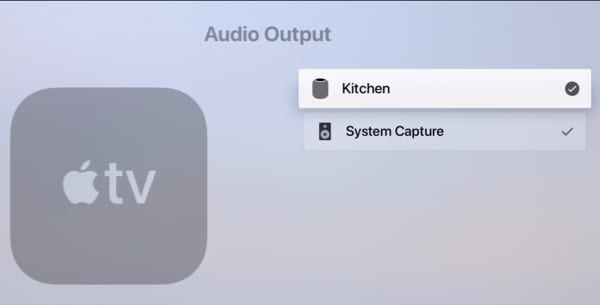
Airplay from Control Center
[1] On your Apple TV remote, press and hold down the Home button.
[2] The control center will appear on the right of the screen.
[3] Select the Airplay option.
[4] Pick your HomePod device.
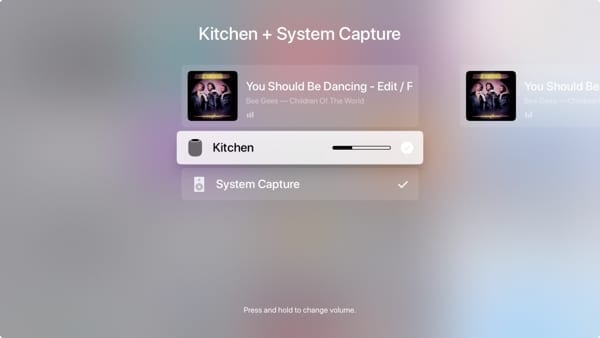
You need to cancel the Spotify premium subscription before switching to another audio streaming service.
Frequently Asked Questions
You can’t install Spotify on your HomePod Mini. You can only AirPlay it from other Apple products.
If your Smart TV has built-in AirPlay support,
>Play any song from Spotify
>Select Devices Available.
>Click on More Device.
>Choose your TV name.
Make sure that your TV and smartphone are connected to the same network. On the other hand, ensure that the Spotify app on your smartphone is running on the latest firmware.