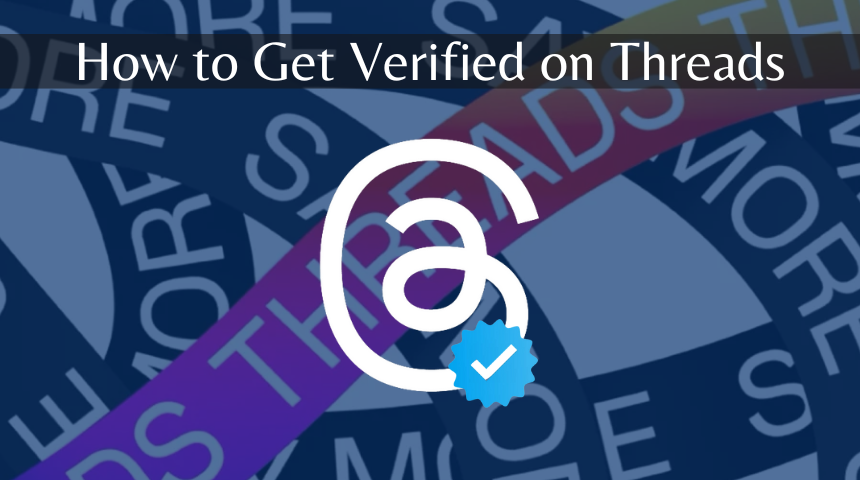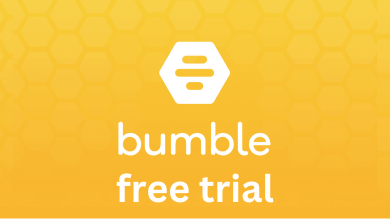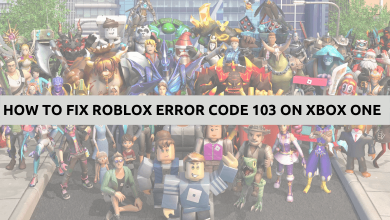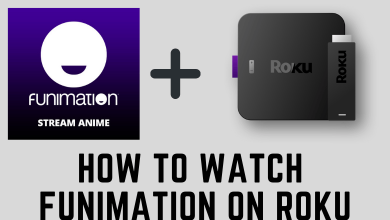Snapchat is a popular social media where you can send snaps to your friends and family instantly. The social media app has many unique features which you cannot find on other social media apps. It is almost filled with pictures and videos every time. The app has memories to save the snaps and stories in the cloud and you can access them anytime. It has a separate tab for the device stored images and it is the Camera Roll. When you back up the snaps on Snapchat, it leaves the Camera Roll for backup. We will learn how to backup Camera Roll on Snapchat.
How to Backup Camera Roll on Snapchat
The best possible way to back up the images from Camera Roll is to share the images as stories to the memories.
(1). Open the Snapchat app on your smartphone and sign in to your account.
(2). Click the Memories icon at the bottom.
(3). Select the Camera Roll tab and browse for pictures.
(4). Choose the Pictures in the Camera Roll for backup.
(5). Select the Export icon at the bottom to share the images.
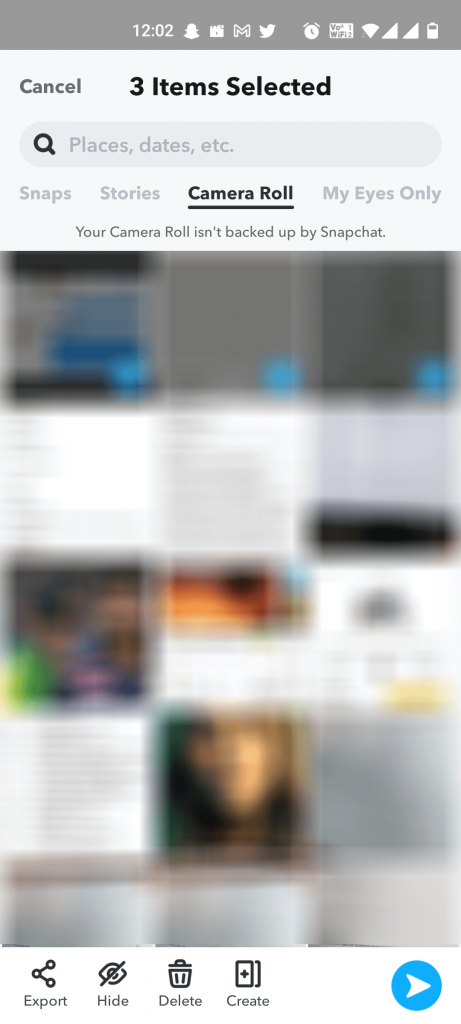
(6). Choose the Snapchat app to send the images as stories.
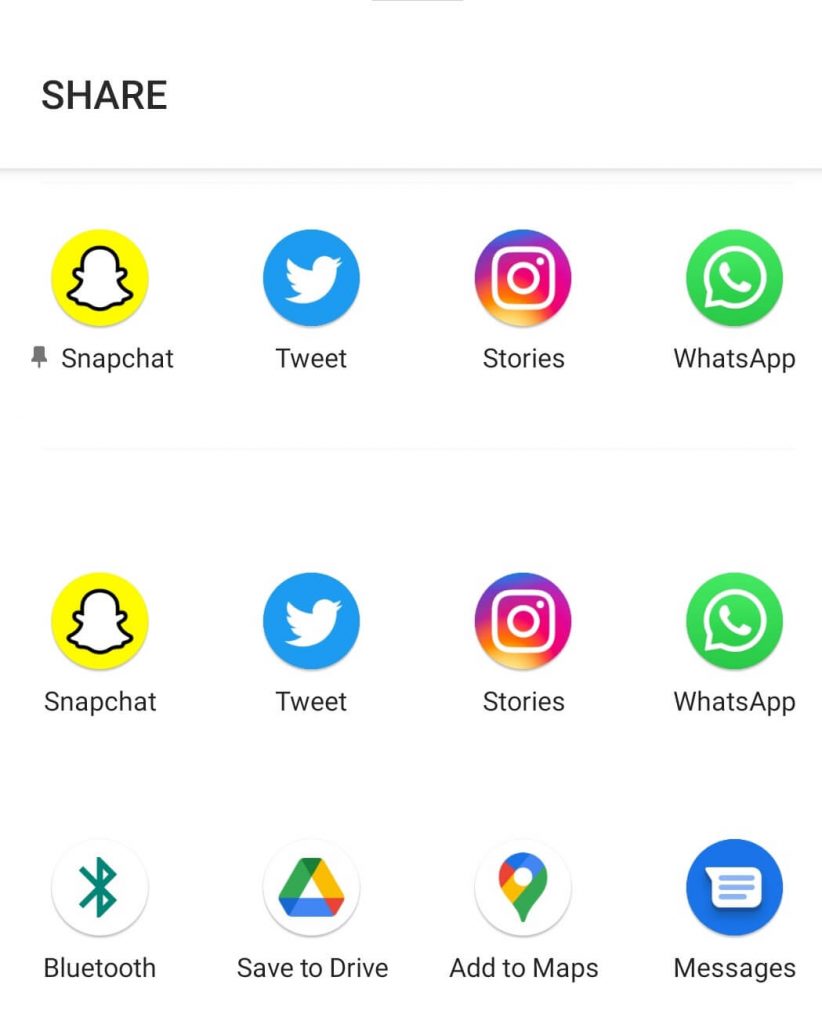
Now you can backup those stories and snaps on the app with backup settings.
Related: How to enable Dark Mode in Snapchat
Alternative Way
You have got an alternative way to backup the Camera Roll on Snapchat. Snapchat has an import option to get the images from Camera Roll and you can utilize the Backup to back up all the images.
(1). Select the Snapchat app to open on the smartphone.
(2). Click the Profile icon at the top left corner.
(3). Select the Settings icon at the right corner.
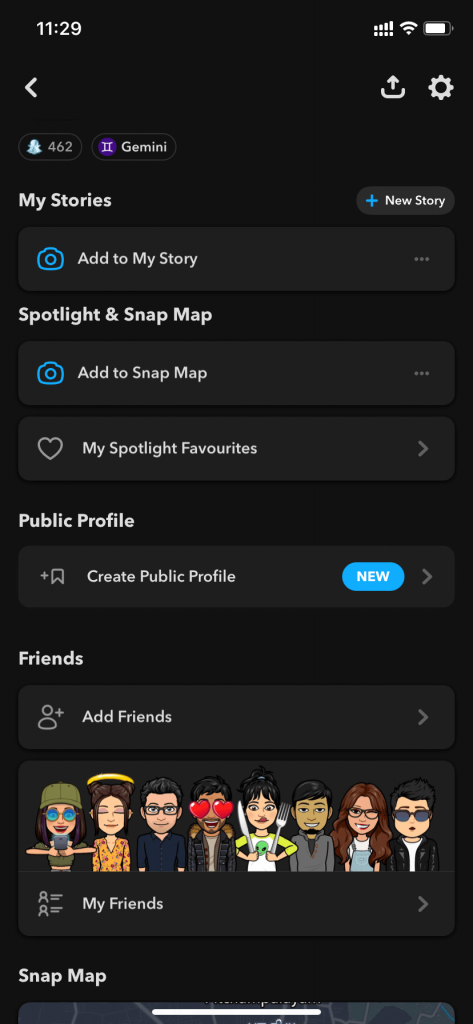
(4). Scroll down and choose Memories in the Settings.
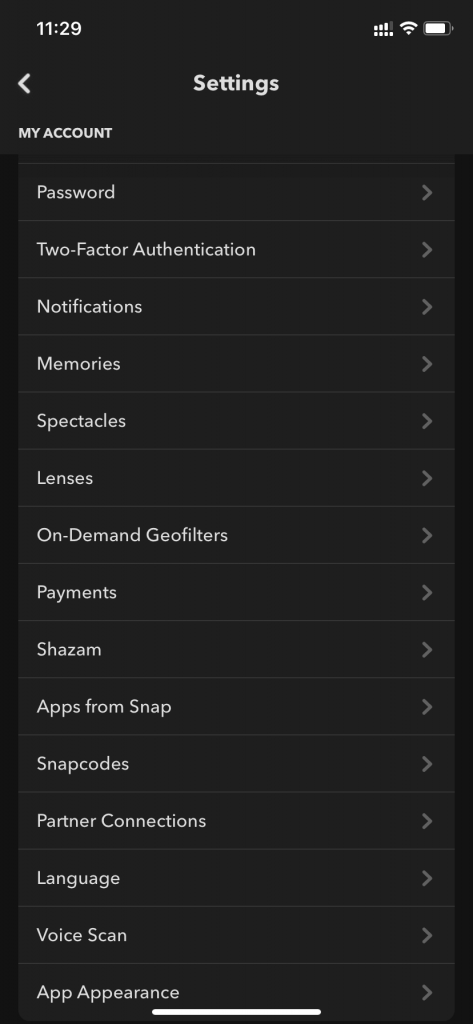
(5). Select Import Snaps from Camera Roll option.
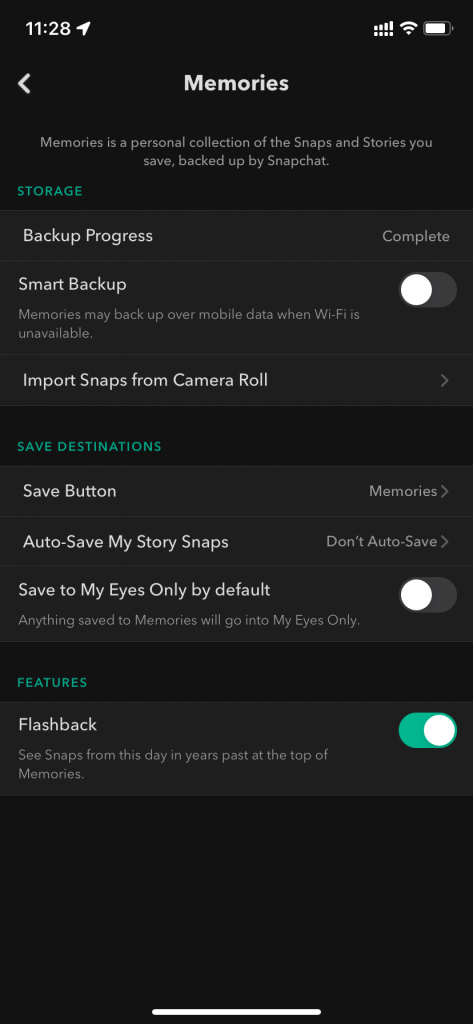
(6). Choose the Pictures in the Camera Roll and click Import to share the pictures.
(7). Go to the Memories tab and check the Backup Progress.
(8). Unless it is complete, select Backup to backup snaps in Snapchat.
Snapchat also offers many options in the memories settings such as smart backup, AutoSave. You can choose the save button to Memories and Camera Roll to save the snaps in the device as well as on the memories.
Related: How to save videos on Snapchat.
Kindly share the queries and the suggestions for the above guide in the below section. Visit the Techowns’ Facebook and Twitter pages to check our new articles on streaming and social media apps.