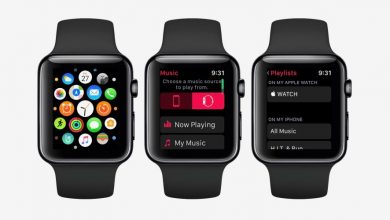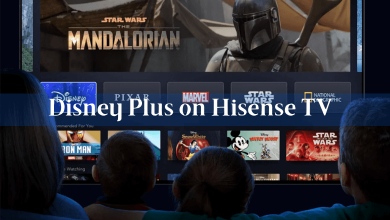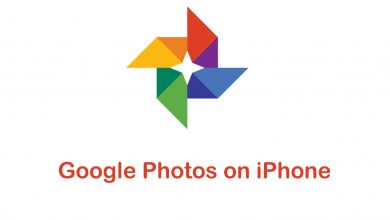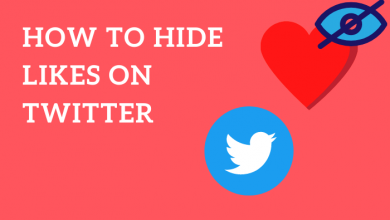Do you have any unknown followers on your Spotify profile? If yes, you need to block all of them. With the Block feature on Spotify, you can restrict someone from accessing your profile. On the Spotify platform, you can block and restrict anyone from your follower list with ease.
Spotify, which started as a music-streaming platform, evolved more or less as a social-media platform. Here, you can create and share your customized playlist with your friends, like a Spotify playlist, and connect with your friends. Till 2018, there was no blocking feature on Spotify. After a ton of requests from the Spotify community, they added the Blocking and Don’t play this artist features in 2019.
Contents
- Different Methods to Block People on Spotify
- Using Search Bar
- Using Friend Activity Menu
- Using Followers List
- On PC
- On Smartphone
- What Happens When You Block Someone On Spotify
- How to Know If You Are Blocked
- How to Unblock Someone on Spotify
- Other Blocking Options on Spotify
- How to Block Artists on Spotify
- How to Block Albums or Songs on Spotify
- How to Block Playlist on Spotify
- FAQ
Different Methods to Block People on Spotify
Spotify is a cross-platform application and it has three different methods to block someone on Spotify. They are.
- Using Search Bar
- Using Friend Activity Menu
- Using Followers List
Note: Some of the features mentioned here are available only on the desktop Spotify app. It can’t be accessed on the Spotify website. So, we recommend you to get the updated Spotify app on your PC.
Using Search Bar
[1]. Launch the Spotify app on your smartphone or desktop. Sign in to your account if prompted.
[2]. Click on the Spotify Search tab and type the profile name or username on the search bar that you would like to block. Then, click the Profile tab to filter only the profile results.
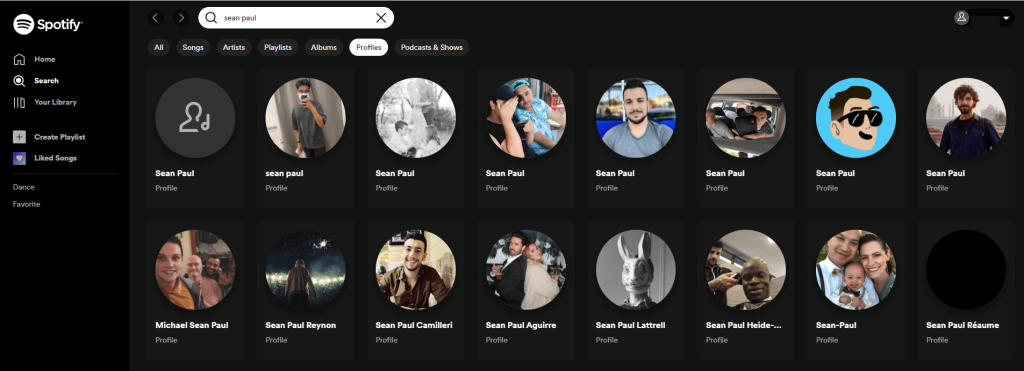
[3]. Select the desired profile name from the top result list.
[4]. Then, right-click on the profile and choose the Block option. For the smartphone app, choose the profile and click the three-dotted icon. Then, tap the Block option.
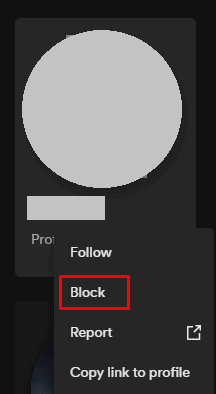
[5]. On the confirmation dialog box, click the Block button.
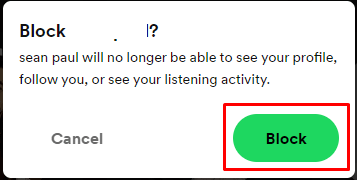
[6]. You will see the “You have blocked this account” message at the bottom.
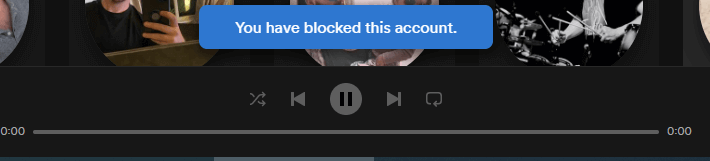
Using Friend Activity Menu
The Friend Activity menu is available only on the PC version. You can’t use this method on your smartphone app.
[1]. Open the Spotify app on your PC.
[2]. Navigate to the Friends Activity section at the top right corner of the screen.
[3]. Choose the username that you want to block.
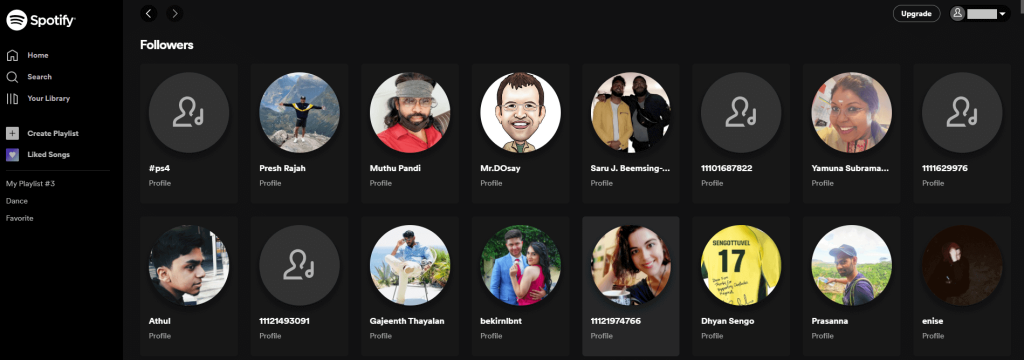
[4]. Right-click on the name and select the Block option from the list.
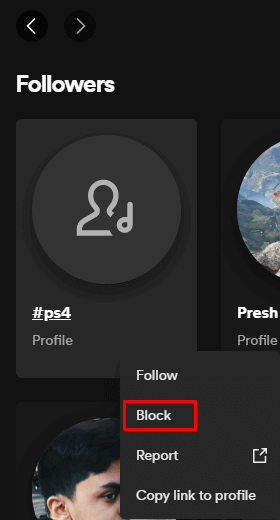
Once done, the profile name will disappear automatically and gets blocked from your Friends list.
Using Followers List
It is possible to block someone on Spotify from your followers list. But the steps may vary on the desktop app and mobile app.
On PC
[1]. On your Windows or Mac PC, open the Spotify app.
[2]. From the home screen, click on your username in the top right corner.
[3]. Select the Profile option from the menu list.
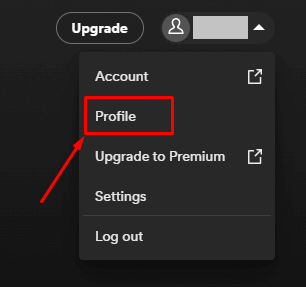
[4]. Click on the Followers option below your username. You can also check the number of followers on your Spotify account.
[5]. Scroll down to find the person you would like to block.
[6]. Once found, right-click on their username and select the Block option from the pop-up menu.
On Smartphone
[1]. Launch the Spotify app on your Android smartphone or iOS device.
[2]. Tap on the Settings icon at the top right corner of the screen.
[3]. On the next screen, hit your username to view your profile.
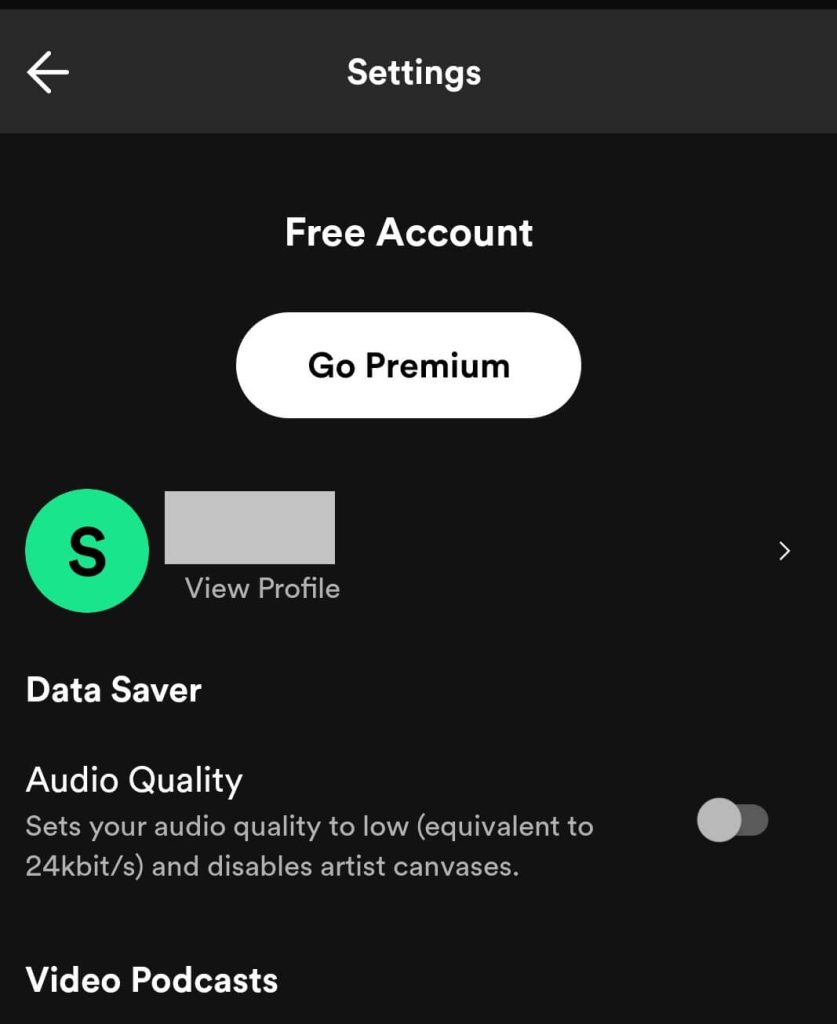
[4]. To get the full list of your followers, tap on the Followers option under your profile name.
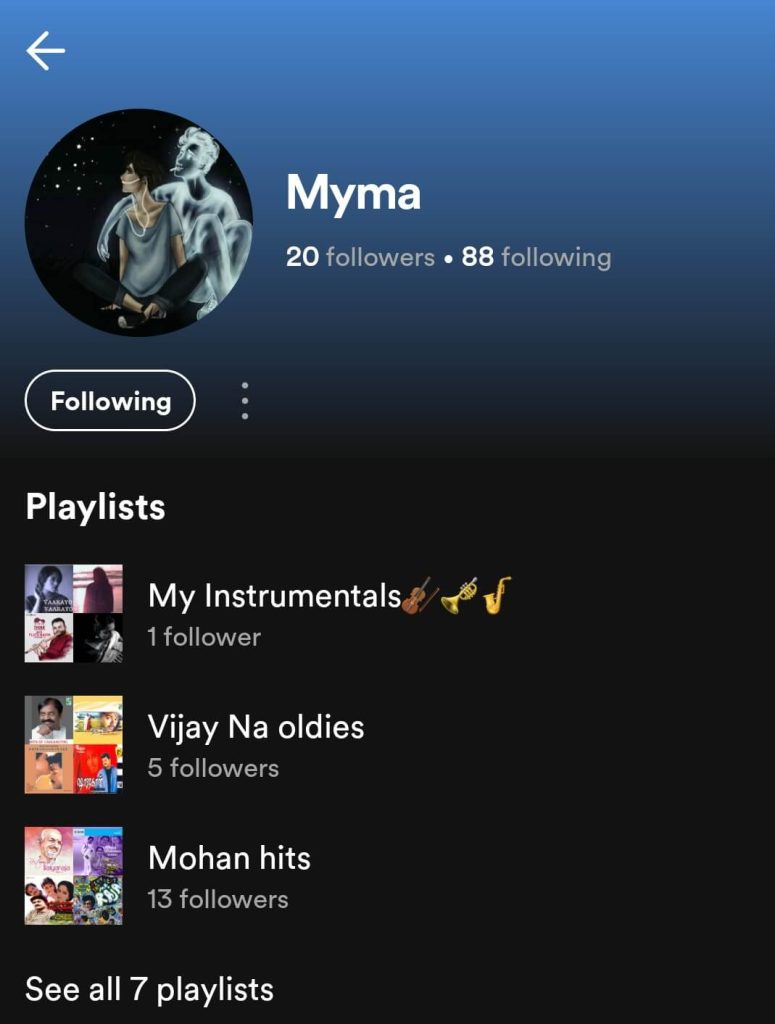
[5]. Pick the follower from the list and click on it. You will be taken to their profile page.
[6]. Click on the Three-dots icon and hit the Block option.
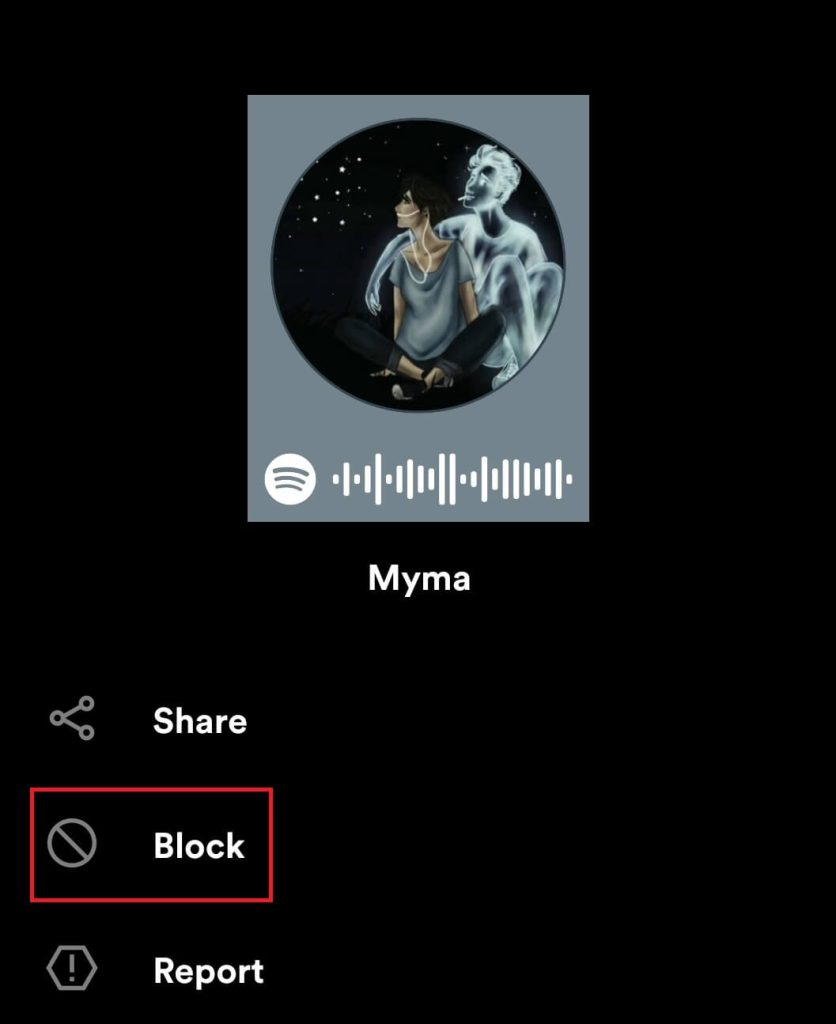
[7]. Again tap the Block option to confirm your action.
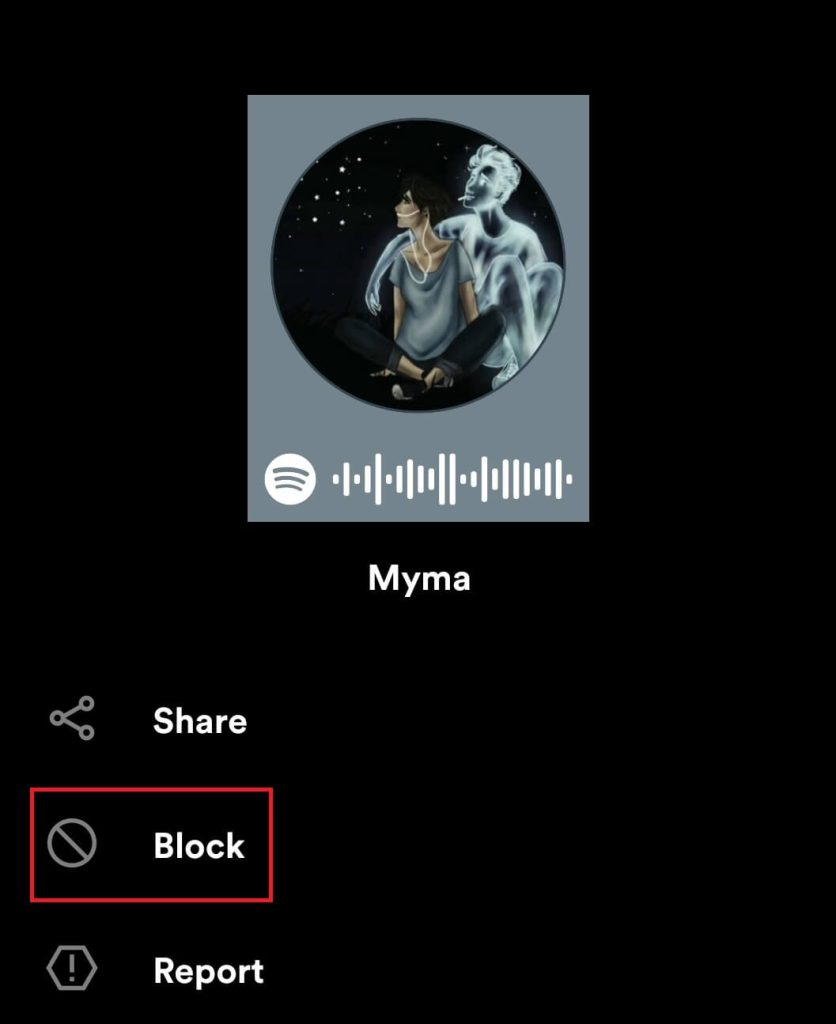
You have successfully removed the follower from your Spotify profile.
What Happens When You Block Someone On Spotify
If you have blocked someone on Spotify, they will not be your friend or follower till you unblock them. Also, they cannot be able to see your profile, public playlists, your listening activity, or feed.
How to Know If You Are Blocked
Spotify won’t notify or inform the user about the Block requests. There is no direct way to tell if you are blocked or not. However, you can check that with some tips.
On your Spotify account, find the profile that you want to know if they have blocked you or not. If you can’t find the profile name, it means that you have been blocked on Spotify by that person. Alternatively, you can’t see their public playlist and profile if you are blocked.
How to Unblock Someone on Spotify
[1]. Launch the Spotify app on your preferred device.
[2]. Click on the Search tab and enter the username on the search bar.
[3]. From the search results, select the profile name and right-click on it.
[4]. Select the Unblock option from the pop-up menu.
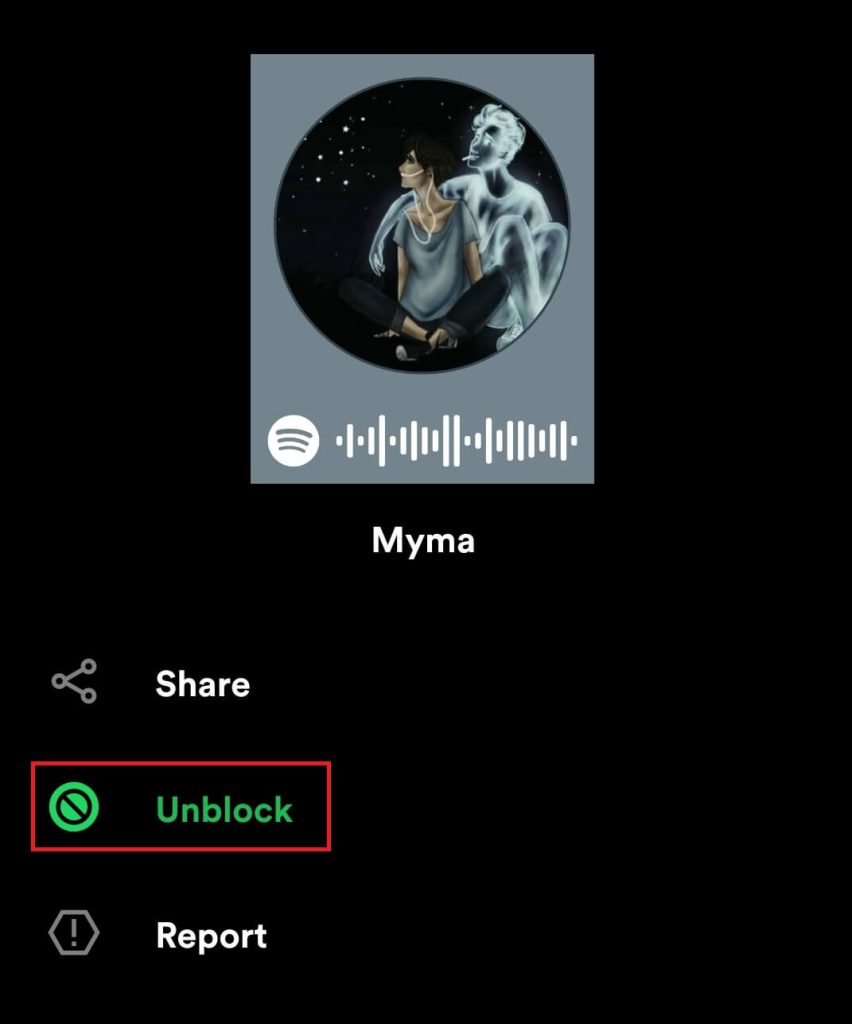
Other Blocking Options on Spotify
In addition to blocking people, you can also hide artists, albums, songs, or playlists on your Spotify account. By using the Don’t Play This and Exclude from your Taste Profile feature, you can’t ignore artists, songs, and playlists from your Spotify feed.
How to Block Artists on Spotify
You can use this feature only on the mobile app. Unfortunately, there is no option to block the artist on the web or desktop app.
[1]. Go to the Artist profile page on Spotify.
[2]. Tap on the three-dot menu icon below the Artist’s name.
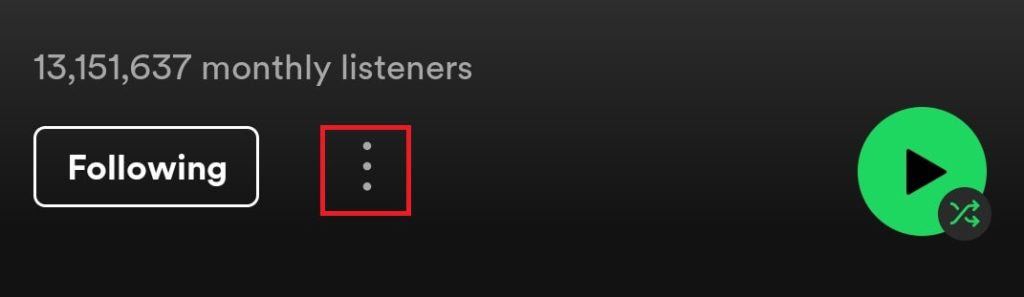
[3]. From the options menu, hit the Don’t play this or Don’t play this artist option.
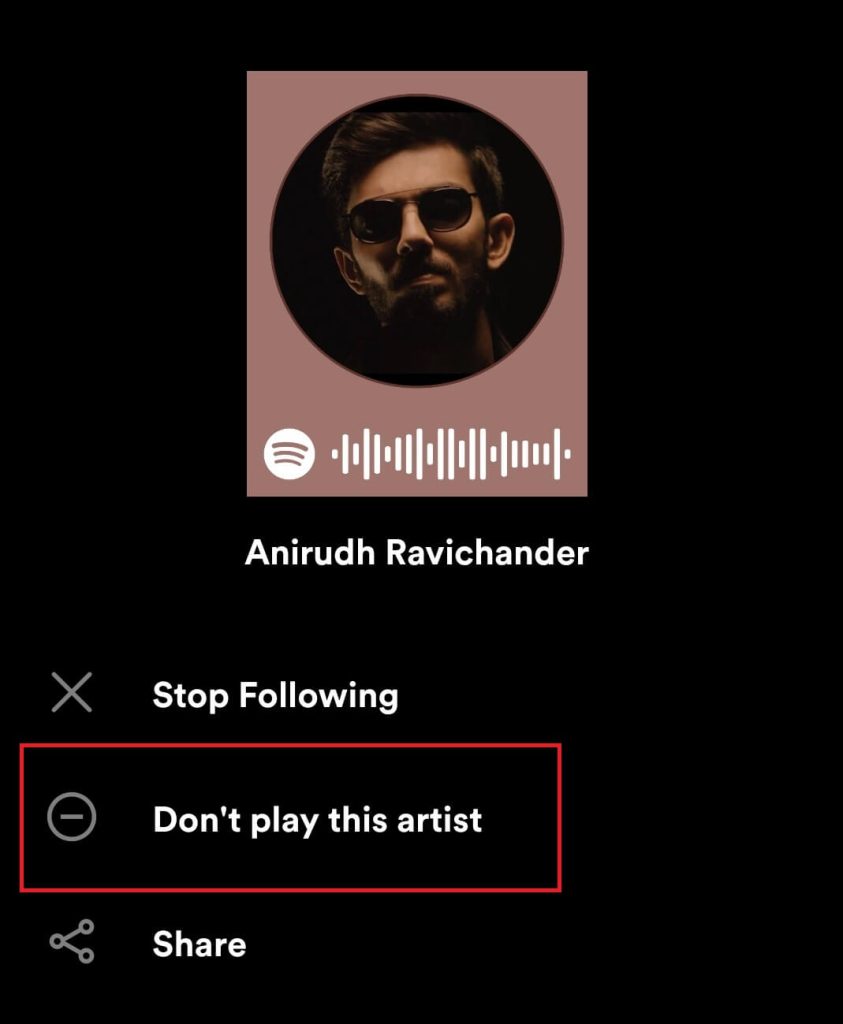
[4]. Once done, you will see the “OK, we won’t play this again.” message at the bottom.
[5]. After that, you won’t see any songs from that particular artist.
How to Block Albums or Songs on Spotify
This feature is also not available on the PC version. You need to use the smartphone app.
[1]. From the Spotify home screen, enter the name of the Album or Song on the search bar.
[2]. Click on the song or album that you want to block.
[3]. Hit the three-dots icon and select Don’t play this option.
[4]. Return to the artist profile, you will see the blocked icon under the artist’s name.
[5]. After you block the song, it will stop playing and move to the next song on your playlist.
How to Block Playlist on Spotify
[1]. Select the Playlist that you want to block.
[2]. Tap on the three-dots icon below the playlist name.
[3]. Scroll down and select Exclude from your Taste Profile option from the options menu.
[4]. After enabling this feature, it will exclude past and future listening from the desired playlist. You can also make a private playlist on Spotify to restrict others from using it.
As Spotify is a cross-platform application, the changes made in the smartphone app will reflect on the PC app or the website. This means that if you block someone or a song on the Spotify smartphone app, it will be blocked in the PC app too.
FAQ
No, you can’t remove a follower from your Spotify profile. If you block a profile, it will automatically be removed from the follower list.
No, this feature is yet to be added to Spotify. As of now, you can check only the follower count and their profiles.