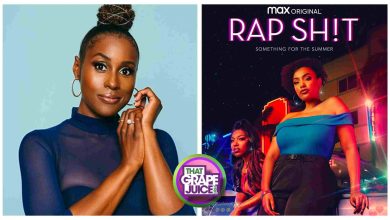Entertainment freaks have infinite choices when it comes to streaming services. Not all of them provides the best contents like CBS All Access. It has thousands of episodes, live TV and original series. At $5.59/month, it lets you unlock and stream 12000+ episodes of primetime, daytime, and late-night episodes. With live TV support, users can stay tuned with the latest live news, sports, news, and more. The exclusive CBS All Access Original Series now includes kids favourites too. Whether if you think it is pricey or if your favourite show has just ended, you can cancel CBS All Access subscription. It is a cancellation-free streaming service that doesn’t charge you any cancellation fee. Bid adieu to CBS All Access Subscription isn’t a difficult task and all you need is your two minutes. Here we go with the guidelines.
Contents
How to Cancel CBS All Access?
You can leave CBS All Access subscription at any time. Just follow the steps given below to end its access.
Cancel CBS All Access using PC
(1). Launch the browser of your choice on your desktop or laptop.
(2). Navigate to https://www.cbs.com/all-access/ to click on Sign In option.
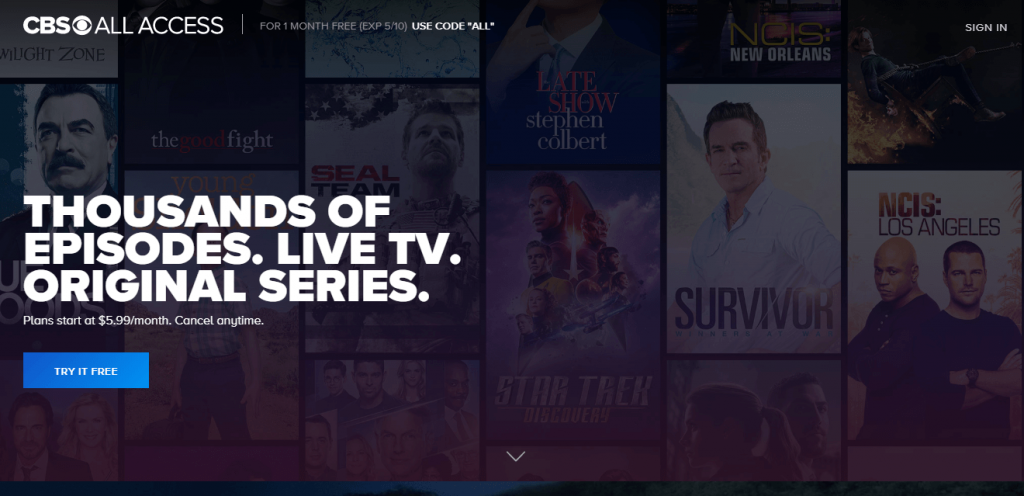
(3). Enter the login details on the following screen to login to your CBS All Access account.
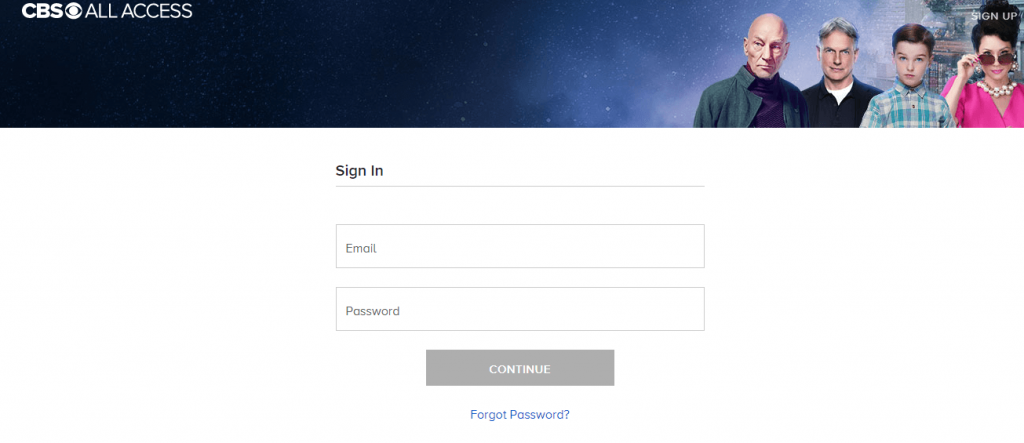
Note: At times, you will get a prompt with 1 month Free. Click on No Thanks.
(4). You will land up on My Account page. Else click on Account.
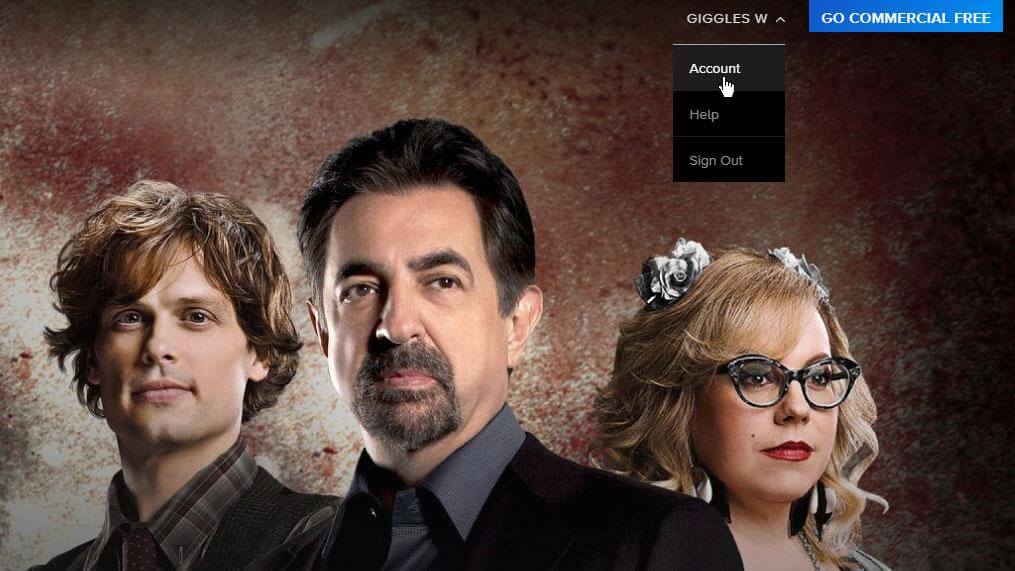
(5). Just scroll down to click on Cancel My Subscription. Confirm cancelling CBS All Access subscription on the next screen.
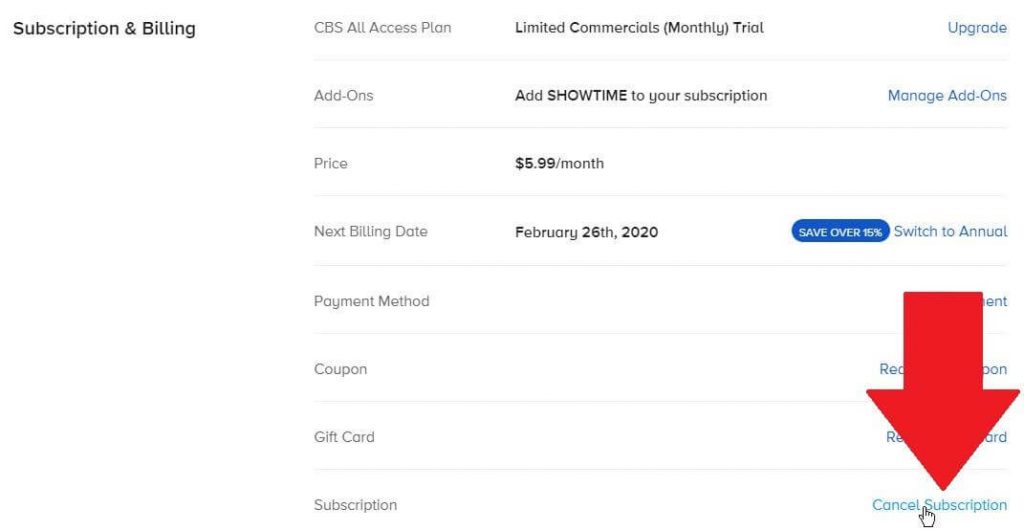
(6). Check in the box to accept that you have read the terms and conditions. Then click Yes, cancel.
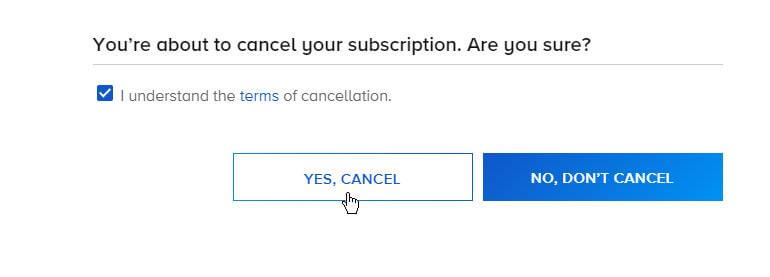
(7). Provide the reason for cancelling the subscription and you are done.
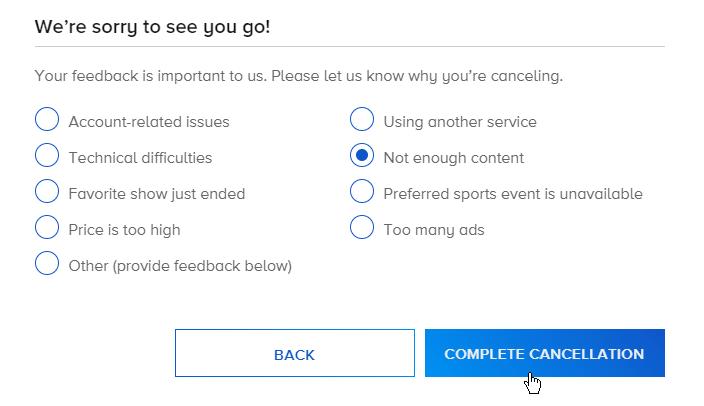
Cancel CBS All Access using Amazon Prime
If you have CBS All Access subscription purchased through Amazon Prime, then follow the steps given below to cancel the subscription.
(1). Visit https://www.amazon.com/ and sign into your account.
(2). Navigate to Accounts & Lists from the top right corner.
(3). Select Memberships & Subscriptions.
(4). Click on Channel Subscriptions.
(5). Look for CBS All Access under Prime Video Channels.
(6). Tap on Cancel Channel under Actions and confirm when prompted.
Cancel CBS All Access using iTunes
If you have paid CBS All Access subscription through iTunes, then you can cancel it from Mac as well as iOS devices.
On Mac,
(1). Sign into your iTunes account using Apple ID.
(2). Choose Account and View My Account.
(3). Provide the password to select View Account.
(4). Click on Settings and Manage.
(5). Tap on CBS All Access to choose Cancel Subscription.
On iOS,
(1). On iPhone or iPad, open Settings.
(2). Select iTunes & App Store.
(3). Choose Subscriptions to choose CBS All Access.
(4). Click on Cancel Subscription.
Cancel CBS All Access using Roku
If you have set up CBS All Access using Roku, then do the following to cancel it.
(1). Go to Channel Store on Roku device.
(2). Choose CBS All Access and select Manage Subscription.
(3). Click on Cancel Subscription.
(4). Select Cancel Subscription again to confirm deleting.
(5). Highlight to click on Done.
To Conclude
You can choose to end your CBS All Access subscription based on the platform you have subscribed to it. If you regret cancelling your CBS All Access subscription, then you may resume it until the end of your billing cycle or till the end of your free-trail.
Has this article helped you successfully end CBS All Access subscription? Share us your opinion as comments. Visit us on Facebook and Twitter to get our latest articles instantly.