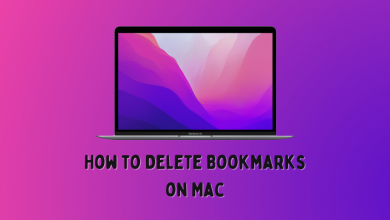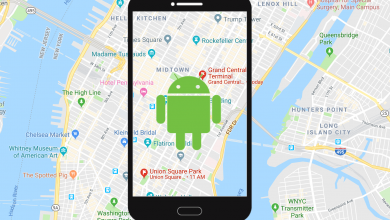Key Highlights
- Desktop: Website → Profile → Manage Subscription → Cancel Plan → Continue → Proceed to Cancel.
- Duolingo App: App → Settings → Manage Subscription/Manage Plan → Cancel Subscription/Cancel Plan.
- iPhone : App Store → Profile → Subscriptions → Duolingo → Cancel Subscription.
- Android: Google Play Store → Account → Payments & Subscriptions → Subscriptions → Duolingo → Cancel Subscription → Cancel.
Duolingo is a subscription-based American educational platform that offers users to learn different languages online. It is a freemium language learning app and offers subscription plans (Duolingo Basic and Duolingo Plus) for learning. If you have subscribed to Duolingo Plus Individual or Family plan, you will get access to unlock all the features, including no ads, practice mistakes, mastery quizzes, and more. On the contrary, if you feel bored or don’t seem useful within Duolingo Plus, you can cancel the subscription plan whenever you want.
Contents
Duolingo Plus Pricing
The cost of the Duolingo Plus subscription plan may differ in each country.
| COUNTRY | DUOLINGO PLUS PRICING |
|---|---|
| Australia | $10.83 per month |
| Canada | $8.91 per month |
| UK | £6.49 per month |
| USA | $6.99 per month |
Besides the Duolingo Plus subscription, it also offers the Duolingo Plus Family plan, which lets you club together up to 5 other members of your family or friends to save the yearly cost. The pricing in the UK for the Duolingo Plus Family plan is £105.99 per year (across 6 people at £17.67 a year and £1.47 a month).
How to Cancel Duolingo Plus Subscription [Via Desktop]
[1] Visit Duolingo’s official website and log in to your account.
[2] Click the Profile icon at the top right corner.
[3] Click the Settings option.
[4] Select Duolingo Plus from the available options.
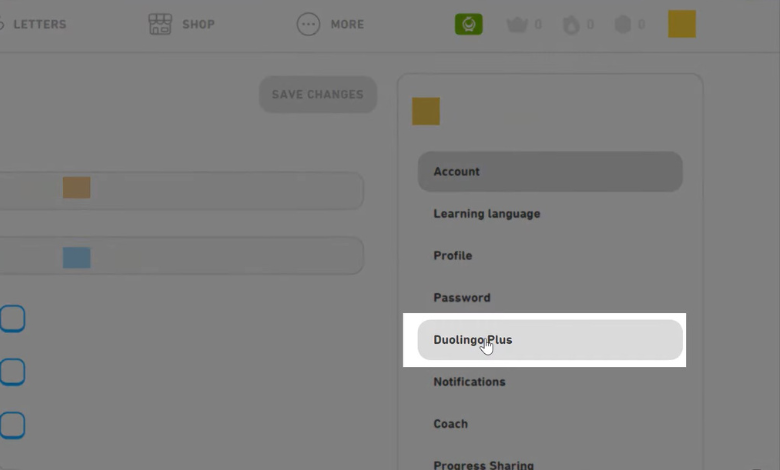
[5] Under Manage Subscription, click Cancel Plan.
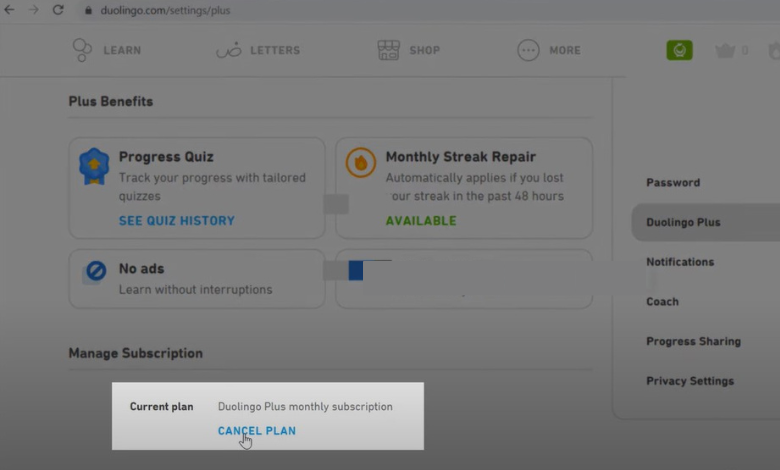
[6] Next, choose a reason for canceling your Duolingo Plus subscription and click Continue.
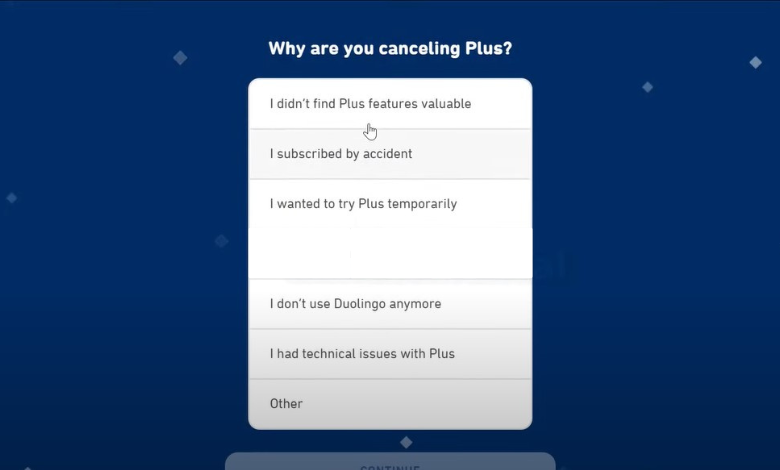
[7] Finally, click the Proceed to Cancel button to terminate the subscription.
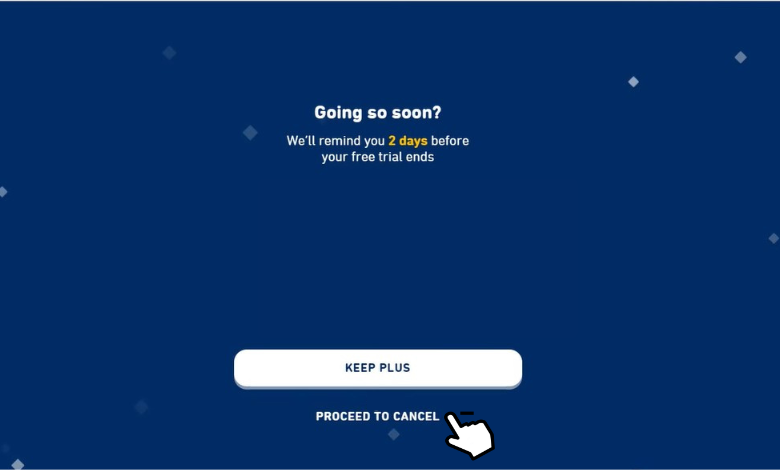
How to Cancel Duolingo Plus Subscription [Mobile App]
[1] Launch the Duolingo application on your smartphone [iPhone/Android].
[2] Tap the Super Duo icon on the home screen.
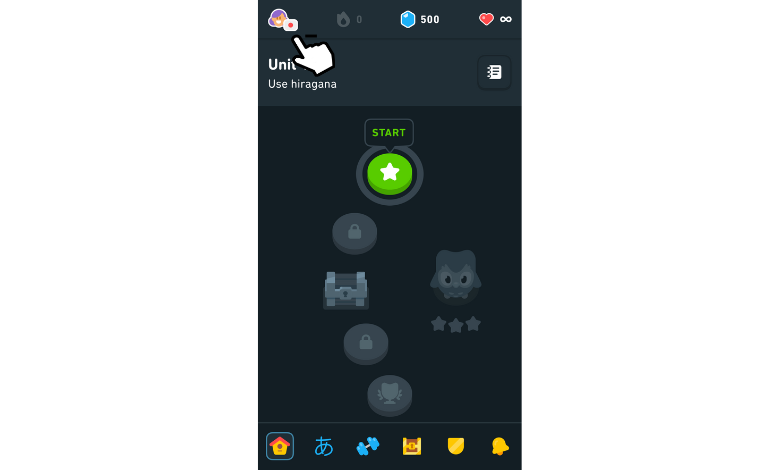
[3] Select Settings (Gear icon) at the top right.
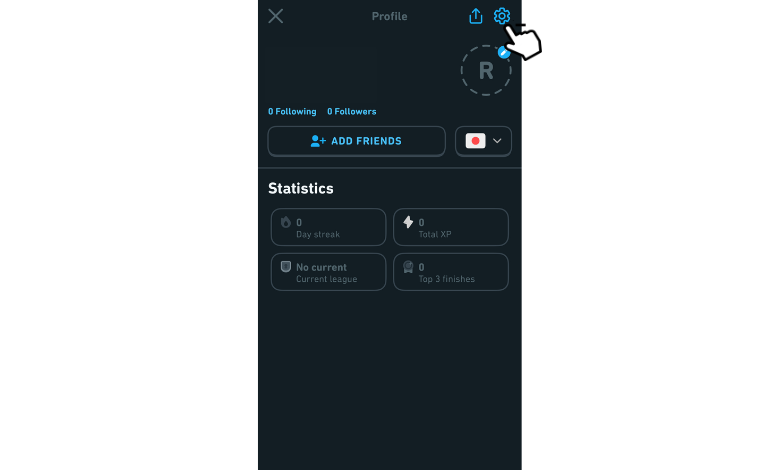
[4] Follow the steps to cancel your Duolingo Plus subscription on the mobile app:
- iPhone: Manage Plan → Change Plan → Cancel Subscription and confirm via Apple dashboard.
- Android: Manage Subscription → Cancel Subscription → Cancel and confirm via Google Play Store.
How to Cancel Duolingo Plus Subscription [App Store]
If you’re an iPhone user, you can subscribe to Duolingo Plus using the account configured on iTunes. In those situations, you need to cancel the subscription with different steps.
[1] Unlock your iPhone and open App Store.
[2] Click the Profile icon in the upper right corner.
[3] Select the Subscriptions option.
[4] From there, you can view the list of active and expired subscriptions.
[5] Click Duolingo and hit Cancel Subscription.
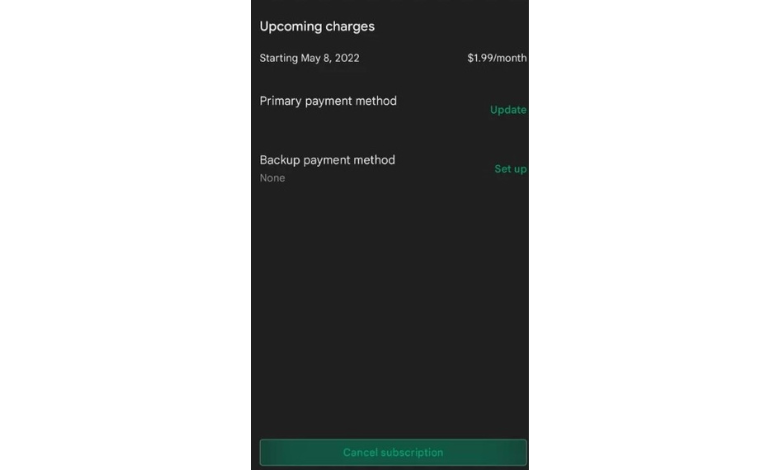
How to Cancel Duolingo Plus Subscription [Play Store]
Like iPhone, you can use the Google Play account on Android to sign up for Duolingo Plus. In that scenario, you need to access the Google Play Store for cancellation.
[1] Open Google Play Store on your Android device.
[2] Click the Profile icon and choose Payments & Subscriptions.
[3] Tap Subscriptions and choose Duolingo from the list.
[4] Next, hit Cancel Subscription.

[5] State your reason for cancellation and tap Continue to cancel your Duolingo Plus subscription.
Tip! You can change the course language on Duolingo by simply tapping on the language icon.
Frequently Asked Questions
No. You will not be charged if you have canceled the free trial at the right time.
The Duolingo Plus subscription extends up to 12 months for both Individual and Family plans.