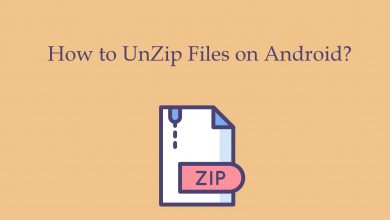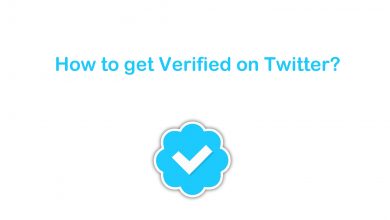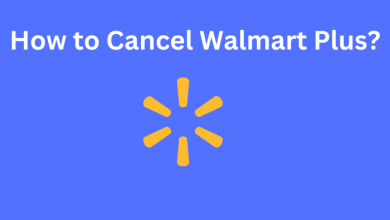Key Highlights
- PayPal: Login→ Payments → Manage Automatic Payments → Facetune → Cancel → Cancel Automatic Payments → Done.
- Android: Play Store → Payments & Subscriptions → Subscriptions → Facetune → Cancel Subscription → Cancel.
- Play Store (Desktop): Visit Play Store → Payments & Subscriptions → Subscriptions → Manage → Cancel Subscription → Yes.
- iPhone & iPad : Settings → Apple ID → Subscriptions → Facetune → Cancel Subscription → Cancel.
- Mac: App Store → Name → Account Settings → Subscriptions → Manage → Facetune Subscription → Cancel Subscription.
Facetune is one of the best premium photo editing applications, known for its features. Though you can use the app for free, you still need to subscribe to the paid plan to use the premium features. Sometimes, you may not be satisfied with the app’s features, or if it doesn’t meet your expectations, you can cancel the Facetune subscription anytime on your device. Also, note that uninstalling the application doesn’t cancel the subscription.
Contents
How to Cancel Facetune Subscription on PayPal
[1] Open the browser on your Desktop/laptop.
[2] Visit the official website of PayPal and log in with your credentials.
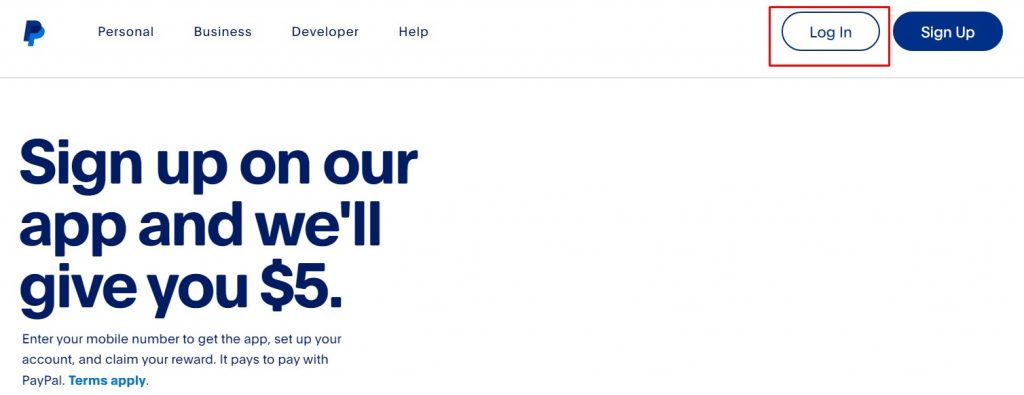
[3] Once logged in, click Payments.
[4] Next, select Manage Automatic Payments.
[5] From the available list of transactions you made on PayPal, choose Facetune.
[6] From there, find Cancel and click on it.
[7] Now, you’ll be redirected to a confirmation page. From there, click Cancel Automatic Payments.
[8] Finally, hit Done to terminate the Facetune subscription made on PayPal.
How to Cancel Facetune Subscription on Android
You can quickly cancel the subscription on your Android smartphone from the Play Store.
[1] Launch the Play Store on your Android smartphone.
[2] After that, tap Payments & Subscriptions.
[3] Under Payments & Subscriptions, choose Subscriptions.
[4] Now, find Facetune from the available subscriptions.
[5] Next, tap Cancel Subscription.
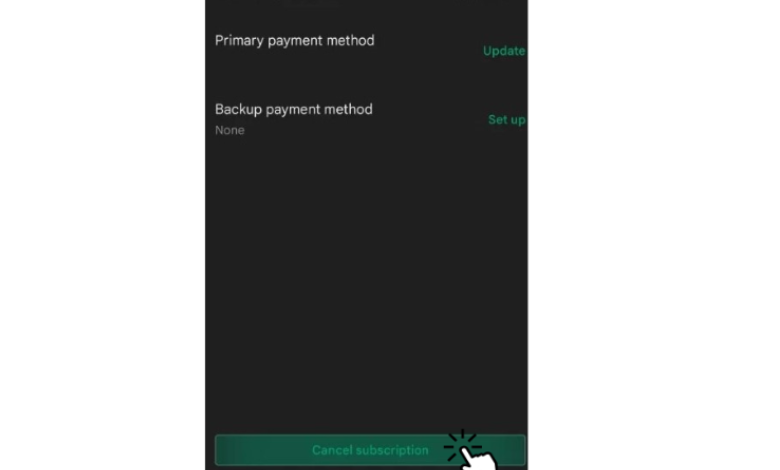
[6] Choose the reason for the cancelation and tap Continue.
[7] Finally, hit Cancel to terminate your Facetune subscription on your Android device.
How to Cancel Facetune Subscription on Play Store [Desktop]
[1] Open the browser on your Windows PC or Mac, and navigate to Play Store.
[2] Click the Profile icon and choose Payments & subscriptions.
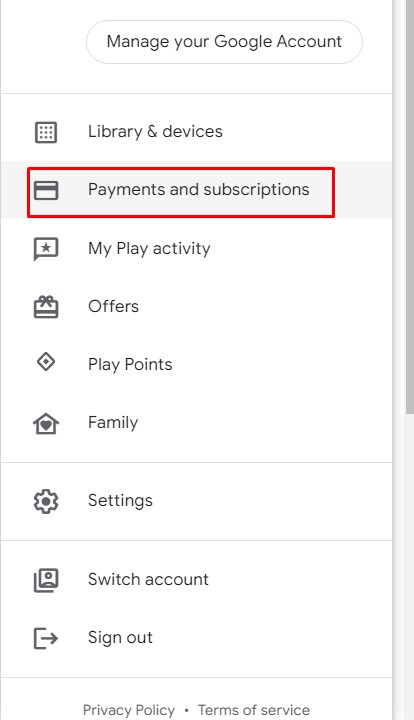
[3] Next, click the Subscriptions tab and go to the desired subscription.
[4] Click Manage → Cancel Subscription → Yes (When asked for confirmation).
How to Cancel Facetune Subscription on iPhone & iPad
You can easily cancel the subscription on your iPhone/iPad from your device settings. Also, remind that you can terminate only if you have purchased from an iOS device.
[1] Unlock your iPhone and open the Settings app.
[2] Tap your Apple ID at the top.
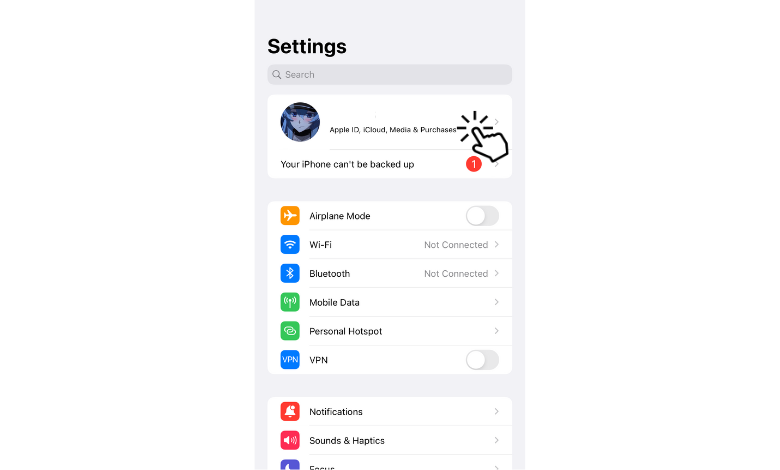
[3] After that, tap Subscriptions under the Apple ID.
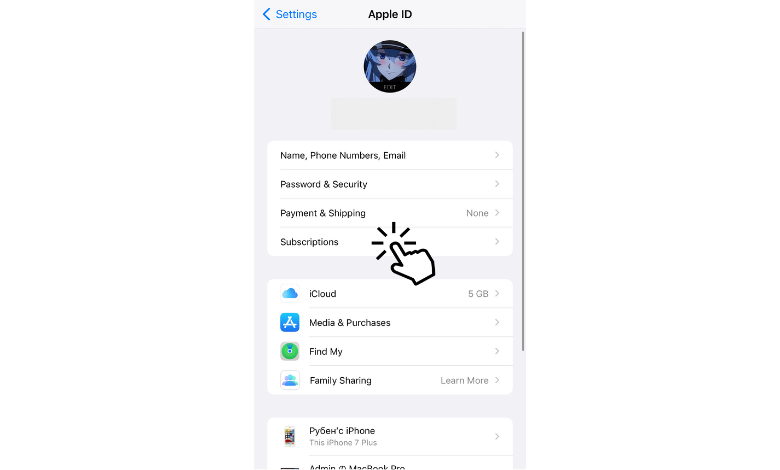
[4] From the list of subscribed apps, find Facetune.
[5] Tap Cancel Subscription at the bottom.
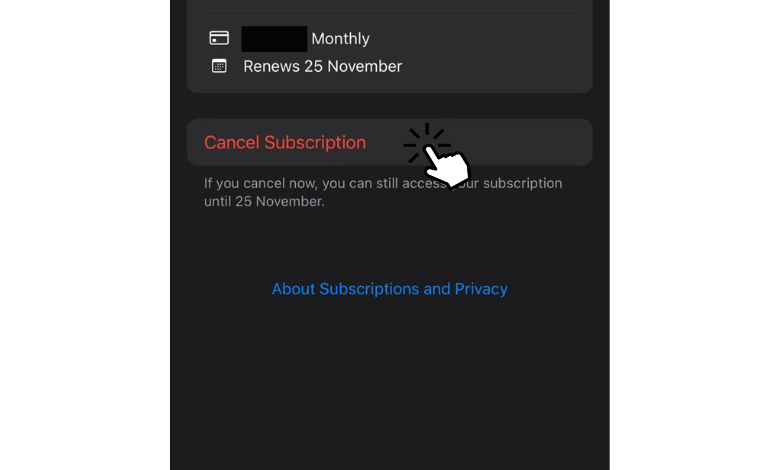
[6] Tap Confirm to end the Facetune subscription on your iPhone/iPad.
How to Cancel Facetune Subscription on Mac
[1] Launch Mac App Store on your Mac device.
Note: Make sure you have signed in to Mac App Store using your Apple ID.
[2] Click Name and choose Account Settings.
[3] Scroll down and choose Subscriptions → Manage under the Manage section.
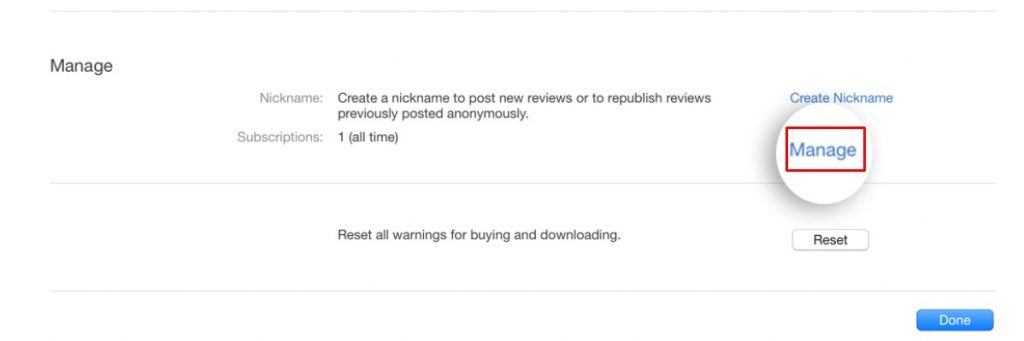
[4] Click Edit next to the Facetune subscription.
[5] Now, hit Cancel Subscription.
Frequently Asked Questions
Yes. Facetune offers a free trial to new users for a period of 7-days. To avoid charging, you must cancel your subscription before the end of the free trial.