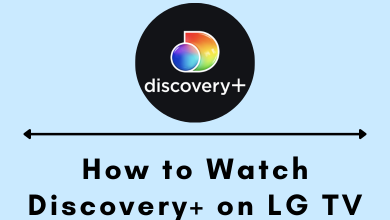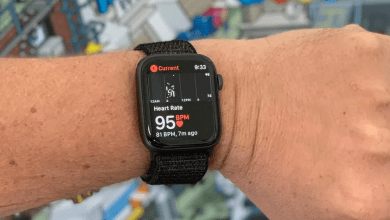Key Highlights
- Desktop: Sign in → Subscription → Cancel subscription → Yes, Continue → Yes, Continue → Choose reason → Cancel Subscription → Done.
- Android: Account → Payments & Subscriptions → Subscriptions → Grammarly → Cancel Subscription → Cancel.
- iPhone/iPad: Settings → Apple ID → Subscriptions → Grammarly → Cancel Subscription → Cancel.
- Mac: Mac App Store → Username → Sign In → Subscription → Manage → Grammarly → Edit → Cancel Subscription.
- PayPal (Desktop): Sign In → Settings → Payments → Manage Automatic Payments → Show Active → Select Grammarly → Cancel → Cancel Subscription.
Grammarly is one of the best software tools that automatically check, edits, and corrects your English grammar, spelling, punctuation, writing skills, and more. It comes with both free and paid versions as individual, business, or team. You can subscribe to the Premium version and get features like readability, vocabulary, and plagiarism. However, if you are no longer interested in the Premium version, you can cancel your Grammarly subscription easily at any time. Once canceled, your account will be downgraded to a free version at the end of your billing cycle, and the auto-renewal will be canceled.
Contents
- How to Cancel Grammarly Subscription on Desktop
- How to Cancel Grammarly Subscription on Android
- How to Cancel Grammarly Subscription on iPhone/iPad
- How to Cancel Grammarly Subscription on Mac
- How to Cancel Grammarly Subscription Via PayPal
- How to Cancel Grammarly Business and Education Subscription
- How to Get Refund from Grammarly
How to Cancel Grammarly Subscription on Desktop
[1] Open a web browser on your Mac/Windows PC or smartphone and visit the official website of Grammarly.
[2] Sign in to your account using Grammarly login credentials.
[3] On the left side panel, click Subscription from the menu list.
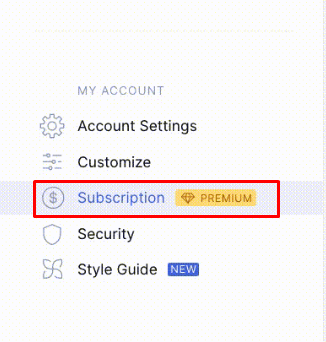
[4] Click the Cancel Subscription link at the bottom of the page.
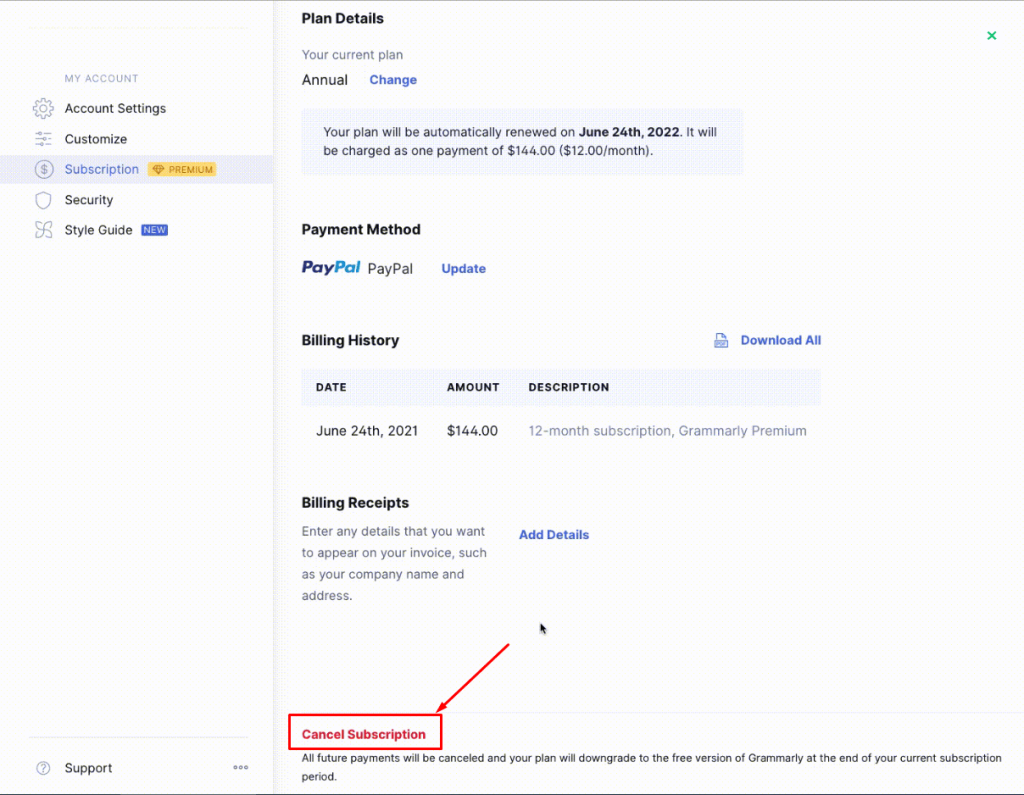
[5] Click Yes, Continue on the prompt screen.
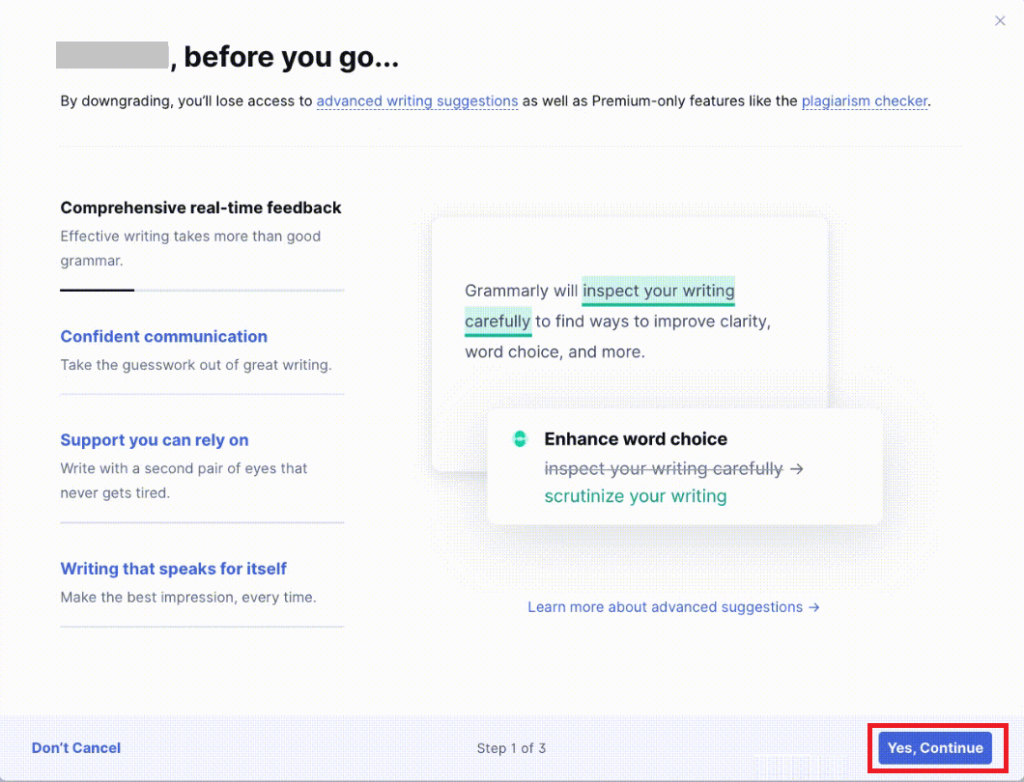
[6] Type or choose the problem from the drop-down and tap Yes, Continue again.
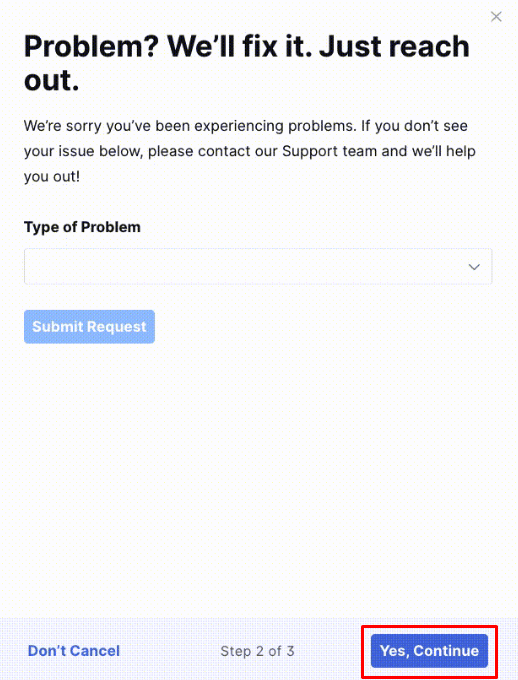
[7] On the next prompt window, choose the reason for canceling the subscription and then click Cancel Subscription.
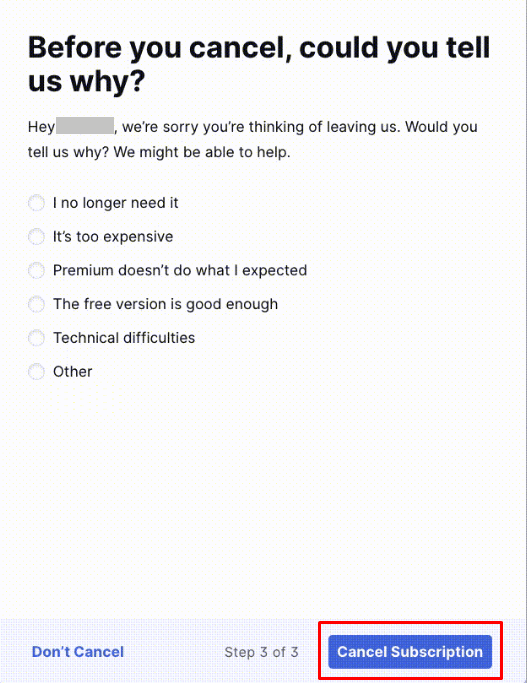
[8] Finally, click Done to confirm the cancelation.
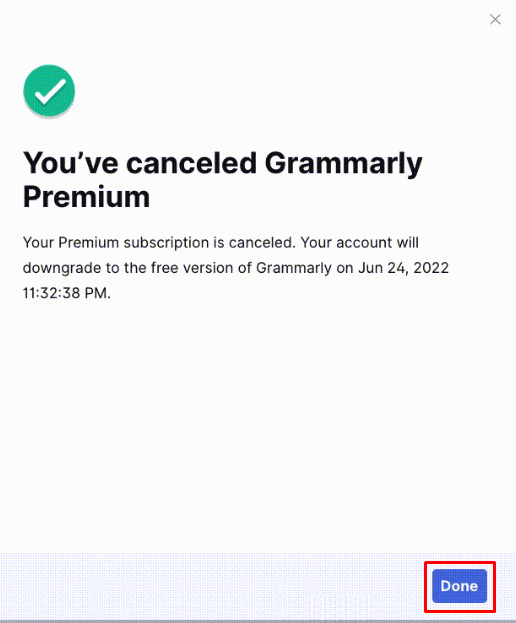
How to Cancel Grammarly Subscription on Android
[1] Open Google Play Store on your Android device.
[2] Tap the Profile icon at the top-right.
[3] Choose Payments & Subscriptions.
[4] Tap Subscriptions → Grammarly.
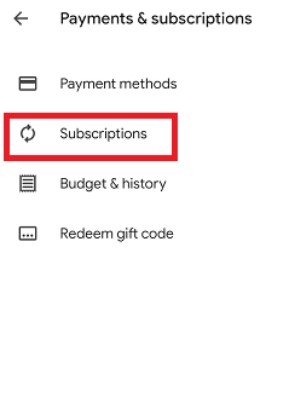
[5] Next, tap Cancel Subscription at the bottom.
[6] Choose the reason for your cancelation and tap Continue.
[7] Select Cancel to proceed with the cancelation.
How to Cancel Grammarly Subscription on iPhone/iPad
[1] Open the Settings app on your iPhone or iPad.
[2] Tap on your Apple ID and make sure to sign in to it.
[3] Tap on the Subscriptions menu.
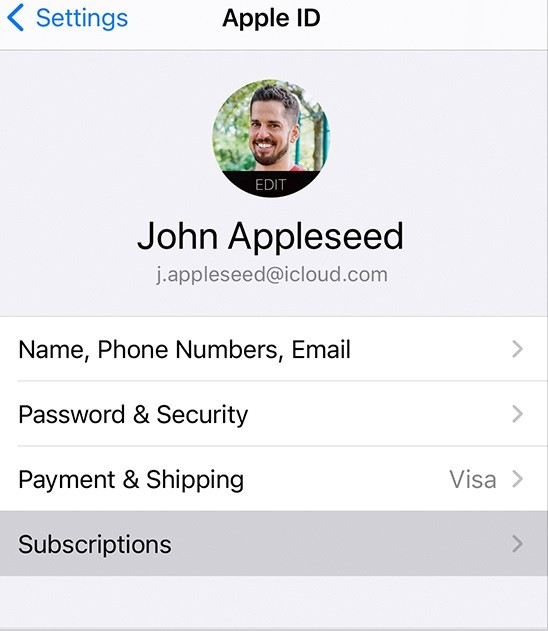
[4] Navigate to the Grammarly Subscription.
[5] Finally, tap Cancel Subscription and choose Confirm when asked for confirmation.
How to Cancel Grammarly Subscription on Mac
[1] Open the App Store app on your Mac.
[2] Tap on your name at the bottom of your left sidebar.
[3] Click View Information at the top of the screen.
[4] Sign in to your Apple ID if necessary.
[5] Click Subscriptions and then click Manage.
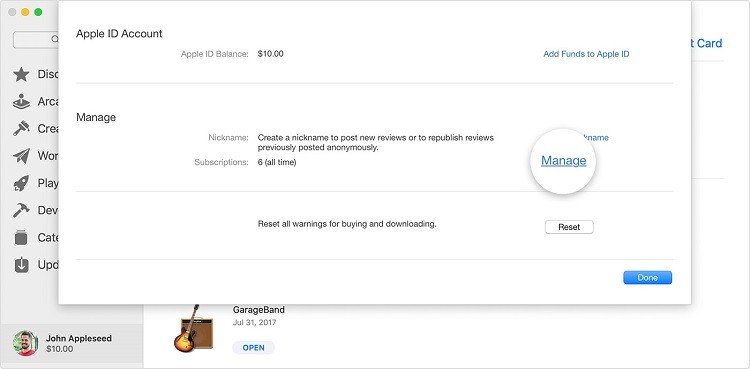
[6] Click Edit next to Grammarly.
[7] Then, click Cancel Subscription.
Tip! If you are not interested in using Grammarly anymore, you can try some of the Grammarly alternatives to check and correct your articles & documents instantly.
How to Cancel Grammarly Subscription Via PayPal
You can your subscription through PayPal if you have subscribed through it.
[1]. Visit the PayPal website and log in to your account.
[2]. Click Settings (gear icon) at the top right corner of the screen.
[3]. Click the Payments tab under Settings.
[4]. Next, choose Manage Automatic Payments and click Show Active.
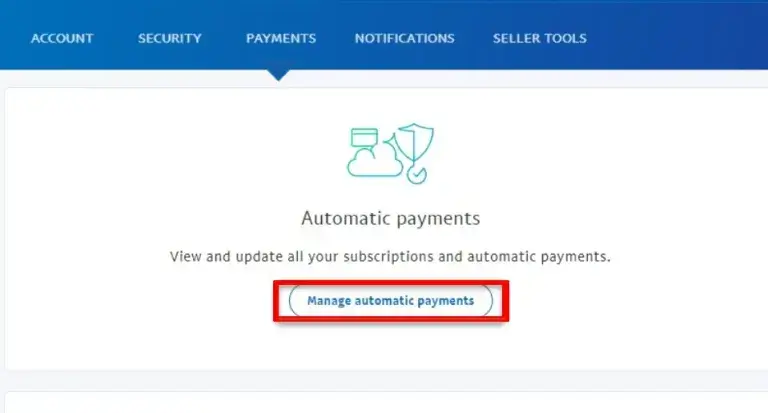
[5]. Choose Grammarly from the list of apps.
[6]. Hit Cancel and tap Cancel Subscription to confirm the cancelation process.
How to Cancel Grammarly Business and Education Subscription
Grammarly Business and Education account users can cancel their subscriptions through the official website. Canceling the Grammarly Business subscription will terminate the plan for your team and will terminate all future payments.
Go to the Grammarly Subscription page →Tap Cancel Subscription at the bottom → Click Yes Continue → Choose a reason → Click Cancel Subscription to confirm.
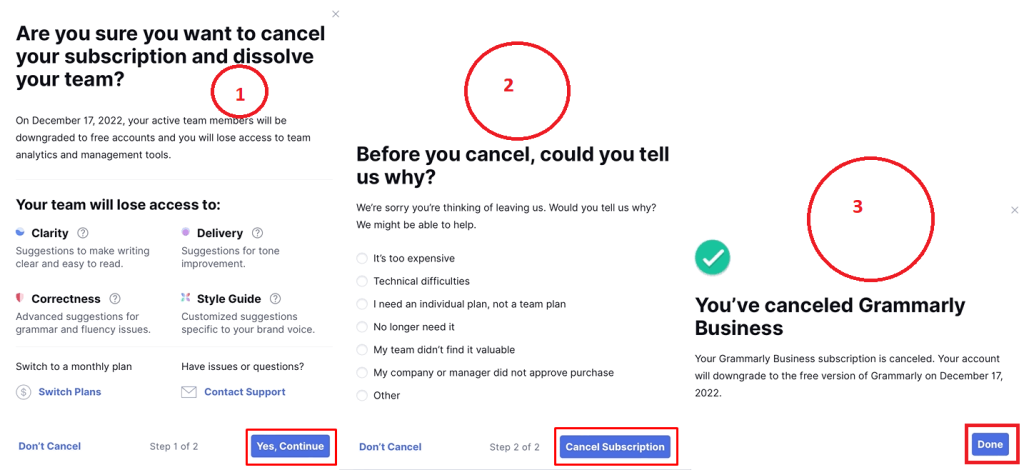
How to Get Refund from Grammarly
[1] Go to support.grammarly.com.
[2] Tap the Grammarly Premium subscription at the top right corner.
[3] Select the Billing and Subscription option from step1.
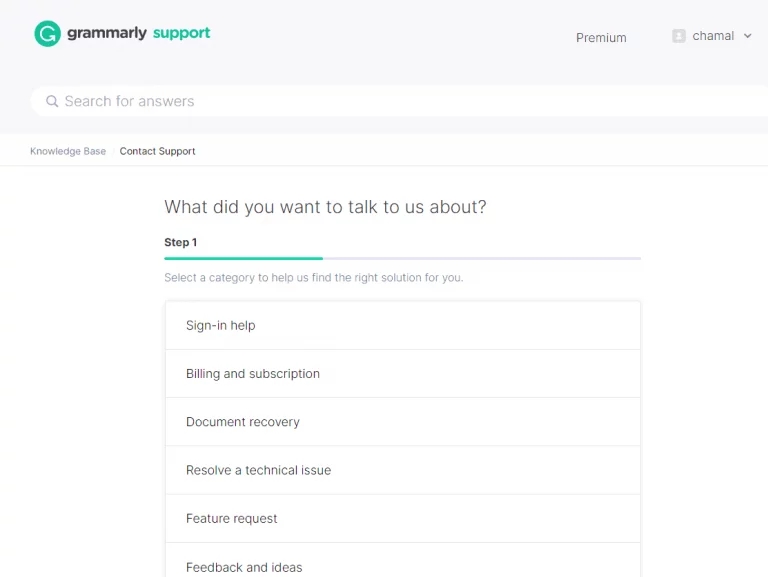
[4] Choose I’d like to request a refund option.
[5] Mention your reason in the provided text box.
[6] You can upload any visuals, like graphics and screenshots, to prove your claims.
[7] Finally, click the Submit button.
Note: You will get a refund amount only if you request it before the subscription renewal date.
Even after canceling the Grammarly subscription, you will get Premium features until the next payment circle. Using the above ways, you can easily cancel your Grammarly subscription anytime and get refunds based on their terms.