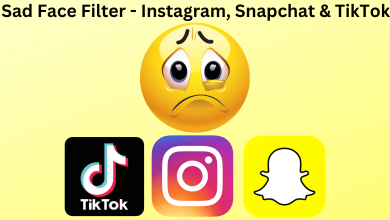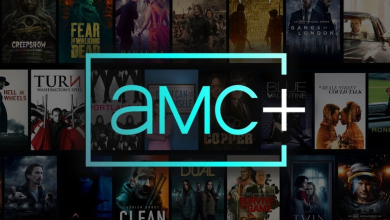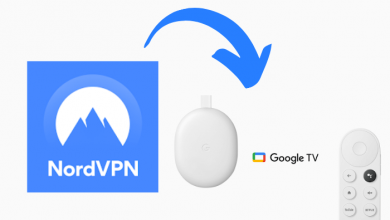One of the advantages of installing apps on Roku is that you can directly cancel the subscription without visiting the webpage. If you have the Hulu app on Roku, you can easily cancel the subscription right from the streaming device or Roku TV. As Hulu follows an automatic renewal type of subscription, it is necessary to cancel the subscription manually.
Contents
How to Cancel Hulu Subscription on Roku
You can use the below steps to cancel the Hulu free trial or premium subscription on Roku. But to cancel the subscription on a Roku device, you must have bought the subscription using a Roku account.
(1). Connect your Roku device to a WiFi network.
(2). Press the home button on the remote and select the Search option.
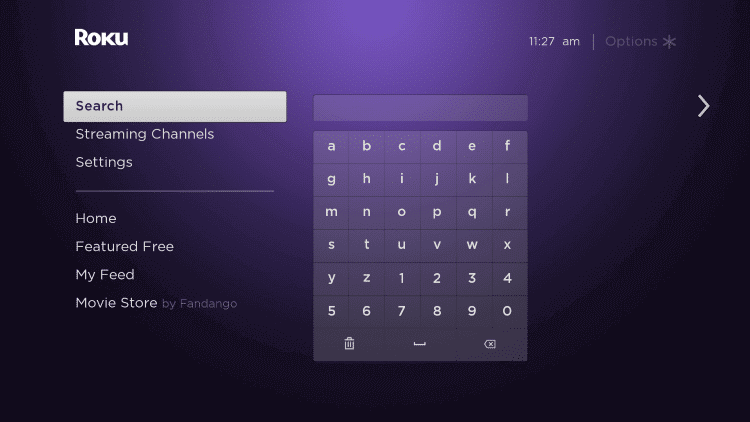
(3). Browse and choose the Hulu app. You can also get the Hulu app from the Streaming Channels section.
(4). Press the * button on the Roku remote.
(5). A pop-up will appear on the Roku screen. Click the Manage Subscription option in the menu.
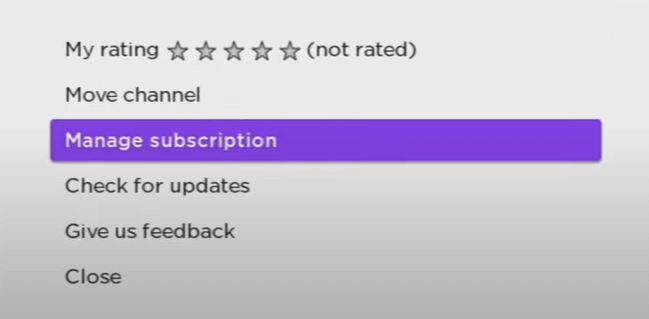
(6). Scroll down and select the Cancel Subscription option.
(7). Click the Cancel Subscription to cancel the subscription or free trial.
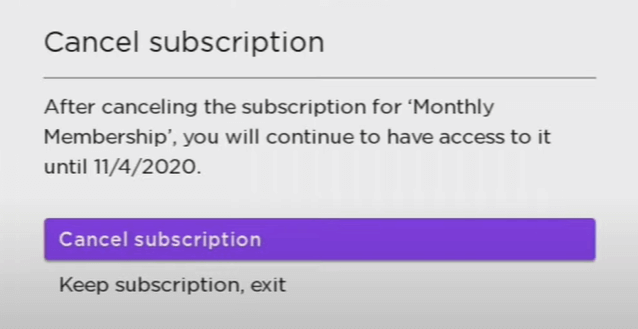
Alternative Method to Cancel Hulu Subscription on Roku
(1). On your PC, open the Google Chrome browser. Make sure that the Hulu app on Roku is updated.
(2). Visit the Roku website and log in to your Roku account.
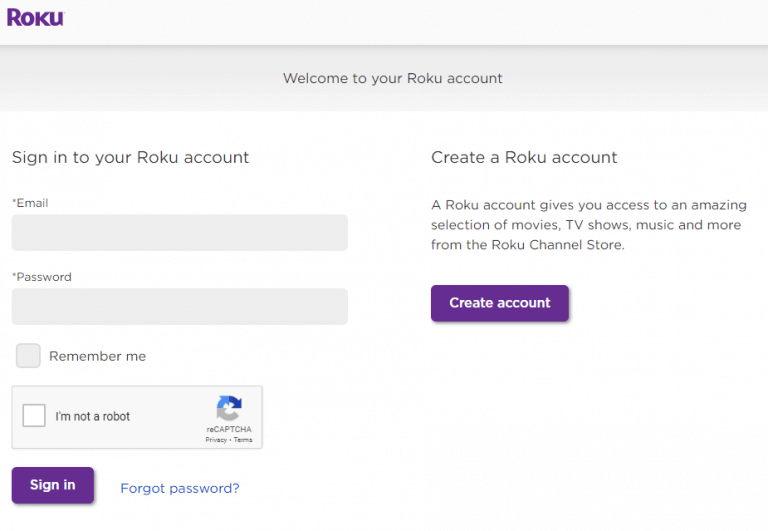
(3). Click the Manage Account option in the My Account tab.
(4). Select Manage your subscription and search for the Hulu app.
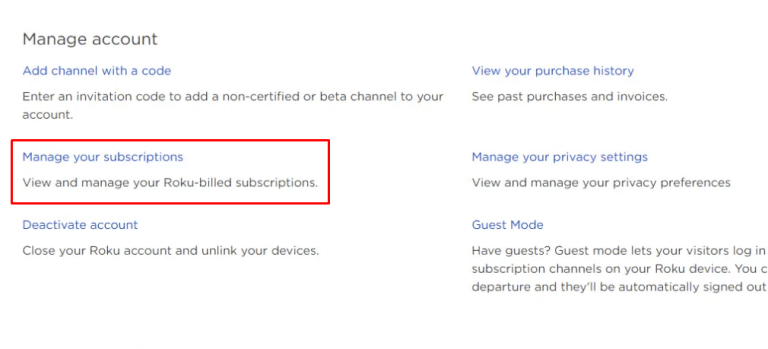
(5). Click Unsubscribe to cancel the Hulu subscription.
How to Cancel Hulu Subscription on Hulu Website
If the Cancel Subscription or Unsubscribe button is not available on the Roku device, you need to carry forward the cancellation process on the Hulu website.
(1). Go to the Hulu website on your PC and click the Log In button.
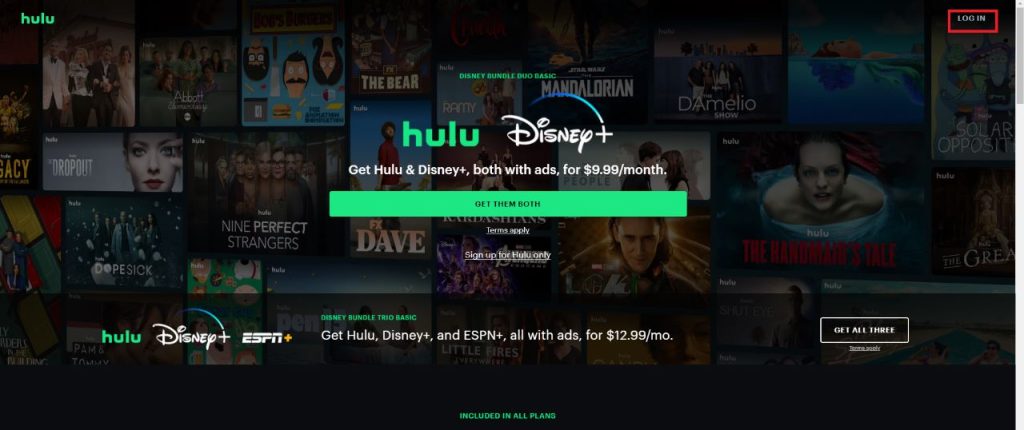
(2). Sign in with your Hulu account.
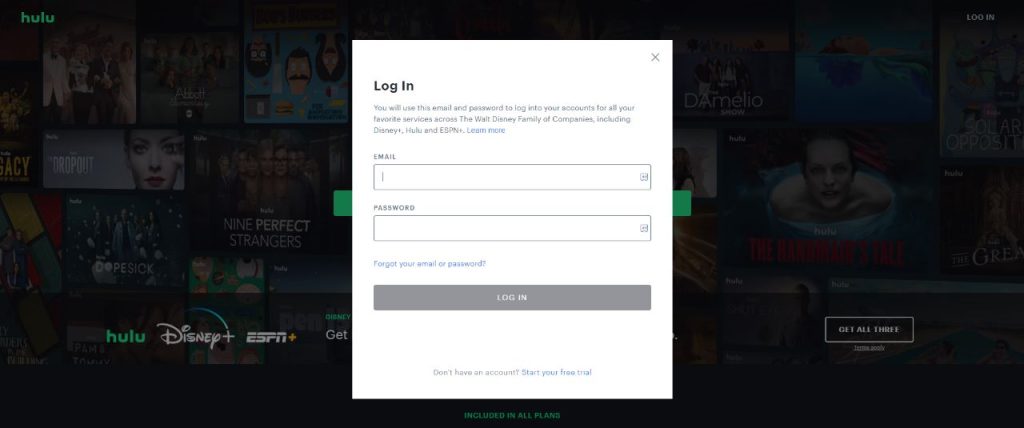
(3). Now, click the Profile icon on the top and tap the Account option.
(4). On the Account page, choose the Subscription option.
(5). Then, click the Cancel Subscription option.
(6). Now, you need to confirm the process by entering your Hulu account password.
(7). Once it is verified, your subscription will be canceled.
How to Pause Hulu Subscription
If you want to take a break from Hulu, you can pause the subscription for up to three months. During that three months, you won’t charge anything.
(1). Go to the Subscription page on the Hulu website.
(2). You will see the Pause Your Subscription option. Tap the Pause button next to it.
(3). Choose the timeline in terms of weeks and click the Pause Subscription button.
(4). You will get the Pause Scheduled screen.
The pause will take effect on the day after your current billing cycle ends.
How to Remove Payment Information from Hulu
After canceling or pausing the subscription, you need to remove all the payment information registered on Hulu as a precautionary measure.
(1). On the Hulu website, go to the Payment Information option.
(2). Remove the debit and credit card details from the platform.
(3). Then, click the Save button.
In this way, you can’t be charged again by Hulu, even as a mistake.
Frequently Asked Questions
No, deleting the Hulu app on Roku won’t cancel the subscription. You need to cancel the subscription manually.