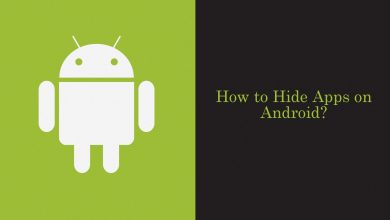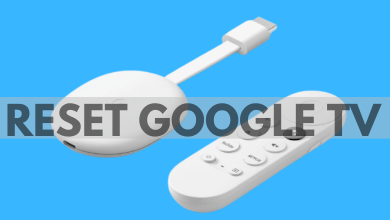Key Highlights
- You can cancel your Kindle Unlimited subscription anytime from your mobile or desktop.
Kindle Unlimited is Amazon’s e-commerce subscription service which provides unlimited access to more than 1 million eBooks, audiobooks, comics, and magazines. To access the content, you must subscribe to the premium plan. However, before purchasing the plan, you can try a 30-day free trial on Kindle unlimited. Though there is a huge collection of books in the library, users tend to cancel their Kindle Unlimited free trial or subscription if they are unsatisfied. If you are among the ones like to cancel the membership, you can terminate it anytime from your smartphone and desktop.
Contents
How to Cancel Kindle Unlimited Subscription on Mobile
1. Open the Amazon app on your smartphone.
2. Tap the Hamburger icon in the bottom right corner.
3. Tap Account from the list of options.
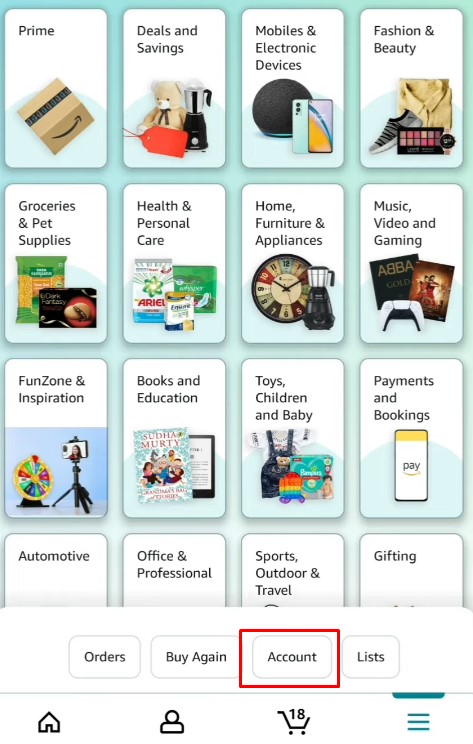
4. Under Account Settings, tap Memberships and Subscriptions.
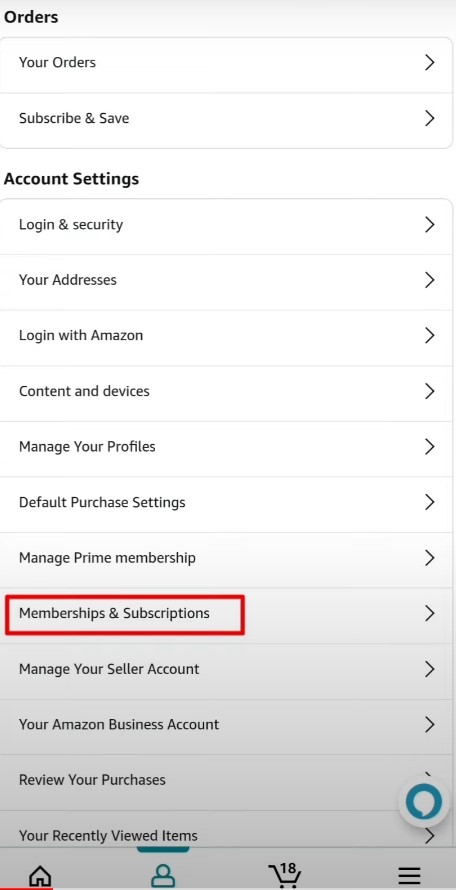
5. Find Kindle Unlimited from the list of subscriptions and tap on it.
6. Next, tap Kindle Unlimited Settings.
7. Finally, tap Cancel Kindle Unlimited Membership.
8. Tap Cancel Membership for further confirmation.
Note: Amazon Prime members can also access some parts of the Kindle Unlimited library. Also, keep in mind that canceling Amazon Prime Membership will not cancel Kindle Unlimited.
How to Cancel Kindle Unlimited Subscription on Desktop
1. Open a preferred browser on your PC or Mac and log in to your Amazon account.
2. Click the Hamburger icon that you can locate at the top left corner of the screen.
3. Under the Shop by Category section, select Kindle E-Reader & eBooks.
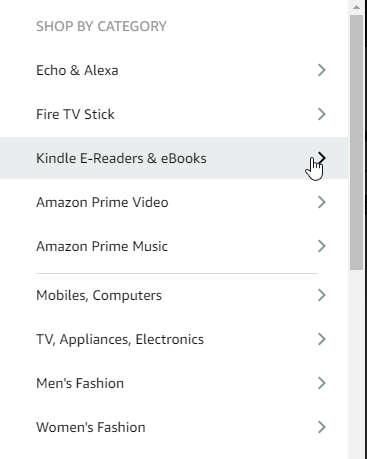
4. Scroll down and select Kindle Unlimited.
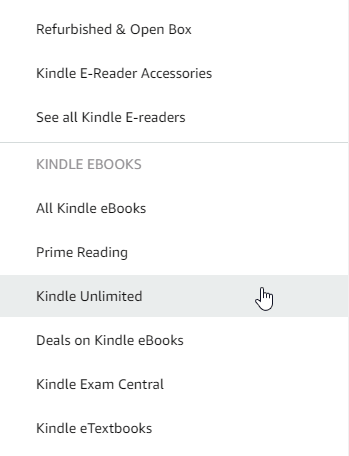
5. You will be directed to a new page. Under the Manage Membership section, select Cancel Kindle Unlimited Membership.
Note: You can also reach this page by selecting Account & Lists → Manage Your Content and Devices → Preferences → Kindle Unlimited Settings → Manage Your Membership.
6. Confirm the cancellation by selecting End Membership.
Kindle Unlimited Alternatives
If you are looking for an alternative to Kindle Unlimited, you can check the lists mentioned below.
| ALTERNATIVES | MONTHLY PRICING | YEARLY PRICING | FREE TRIAL |
|---|---|---|---|
| Bookmate | $9.99 | $9.99 | 7 Days |
| OverDrive | Free | Free | – |
| 24symbols | $8.99 | – | – |
| Scribd | $11.99 | – | 30 Days |
After canceling your Kindle Unlimited membership, you can access the service until the next billing date or free trial period. Afterward, you will lose access to the titles you shopped on Amazon. At the same time, you will not be offered a refund for the rest of the paid duration.
Kindle Unlimited is pretty compelling if you’re a lover of reading eBooks. You will love this service if you want to read more than a couple of books per month. However, if you have decided to shift to reading books from another medium, you can use the above guidelines.