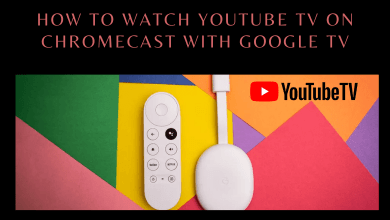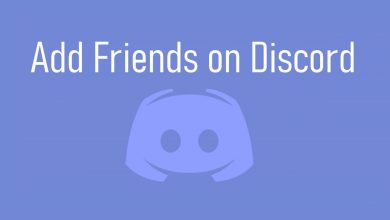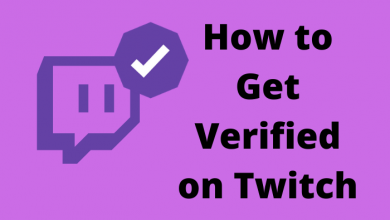Key Highlights
- Website: Pandora Website → Profile icon → Settings → Subscription → Switch Plans → Cancel Subscription.
- Android: Play Store → Profile picture → Payments and Subscriptions → Subscriptions → Pandora → Cancel Subscription.
- iPhone: Settings → Apple ID → Subscriptions → Pandora → Cancel Subscription.
- Amazon App Store: Amazon Subscription Page → Pandora → Manage Subscription → Turn off Auto-renewal.
- Roku: Streaming Channels → Pandora → * button on remote → Manage Subscription → Cancel Subscription.
- Best Buy: Plans List page → Pandora → Cancel Subscription.
Pandora is a premium music streaming service that offers three different plans: Plus ($4.99/month or $54.89/year), Premium ($9.99/month or $109.89/year), and Premium Family ($14.99/month or $164.89/year). If you have subscribed to any of these Pandora plans, you must cancel the subscription manually when you want to leave the platform.
Contents
- Different Ways to Cancel Pandora Subscription
- Cancel Pandora Premium Subscription From The Website
- Cancel Pandora Premium Subscription on Android [Billed Via Google Play]
- Cancel Pandora Premium Subscription on iPhone and iPad [Billed Via iTunes]
- Cancel Pandora Premium Subscription from Amazon
- Cancel Pandora Premium Subscription from Roku
- Cancel Pandora Premium Subscription on Best Buy
- Frequently Asked Questions
Different Ways to Cancel Pandora Subscription
Before you end your Pandora subscription, you will need to check the payment method. The cancellation of your subscription entirely depends on your vendor. To cancel your premium subscription, you must use the same platform you’ve used to buy Pandora. Currently, you can use the following platforms to sign up for Pandora’s premium service.
- Pandora Website
- Android [Google Play]
- iPhone [iTunes]
- Firestick [Amazon App Store]
- Roku
- Best Buy
Tips! You can get Pandora Premium for free with a few simple tricks.
Cancel Pandora Premium Subscription From The Website
If you have signed up for a premium plan directly from the website, you must cancel it on the website.
#1: Open a browser on your PC or smartphone.
#2: Visit the Pandora official website (pandora.com).
#3: Next, log in to your account using the login credentials.
#4: When the Pandora home page appears on your screen, click on your profile icon at the top right corner of the page.
#5: A drop-down menu will appear on the screen. Click the Settings option.
#6: Under settings, click the Subscription option.
#7: Select Switch Plans option, and it will take you to your Pandora subscription details page.
#8: Here, locate the Cancel Subscription option and select it.
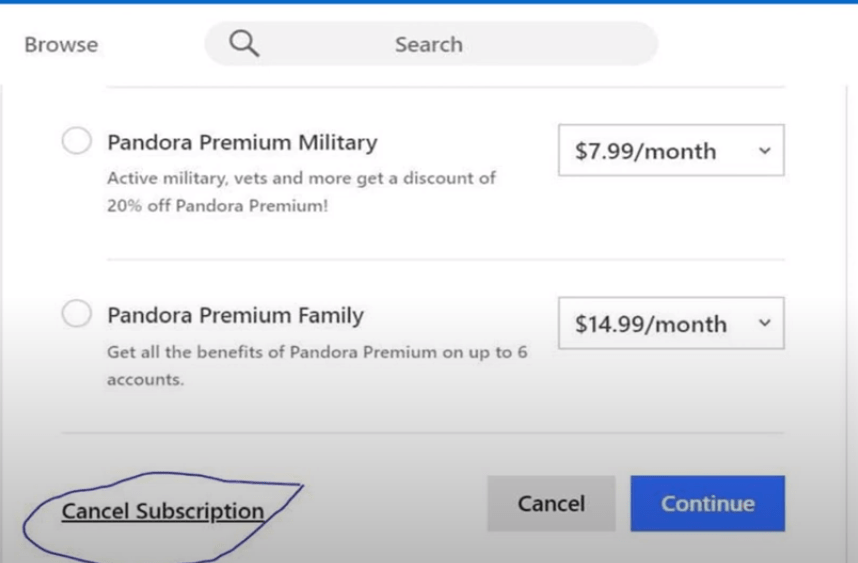
#9: A next window will ask you to enter your Pandora login password. Enter your password and then click submit.
Cancel Pandora Premium Subscription on Android [Billed Via Google Play]
#1: Open Google Play Store on your android device.
#2: Select the profile picture on the top left corner of the app screen.
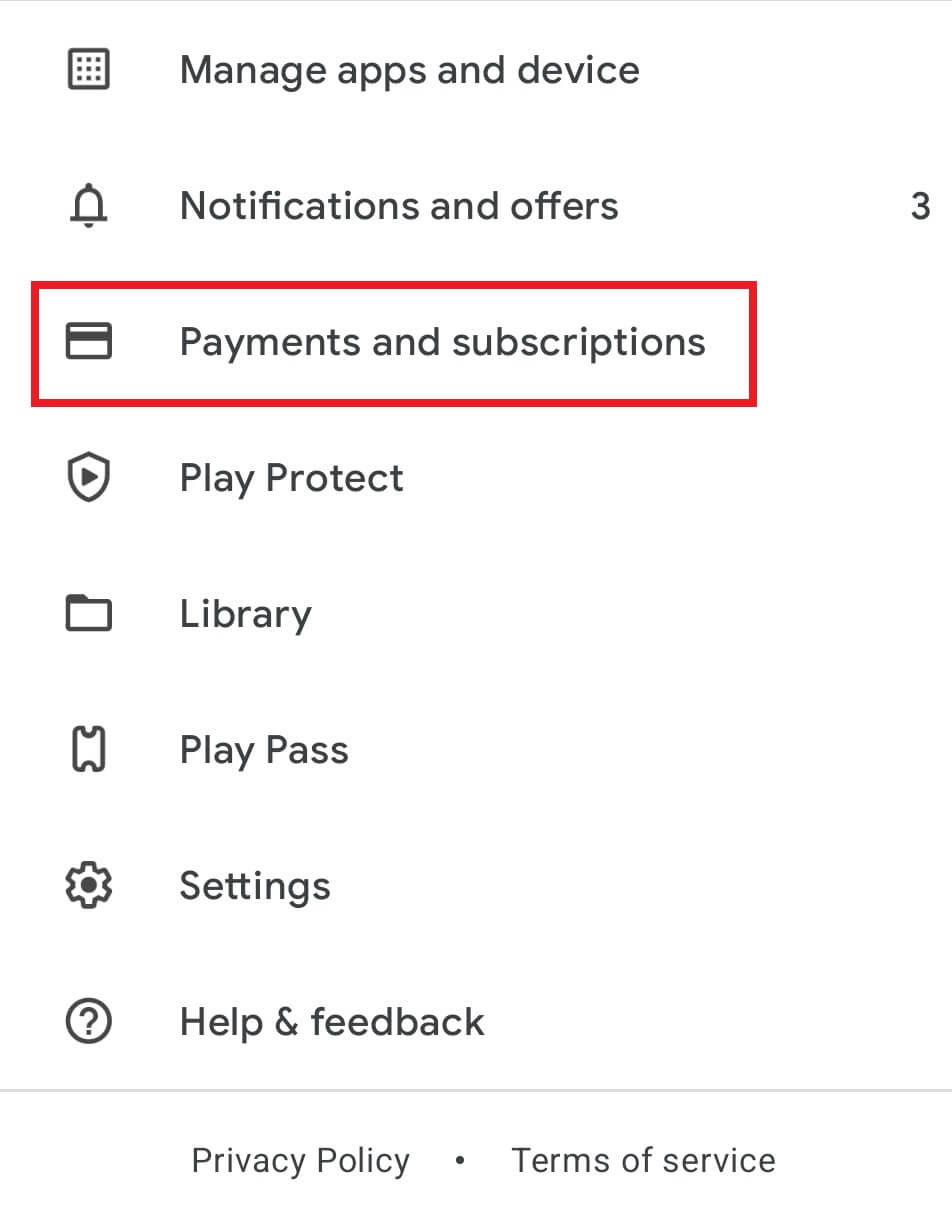
#3: Choose Payments and subscriptions → Subscriptions.
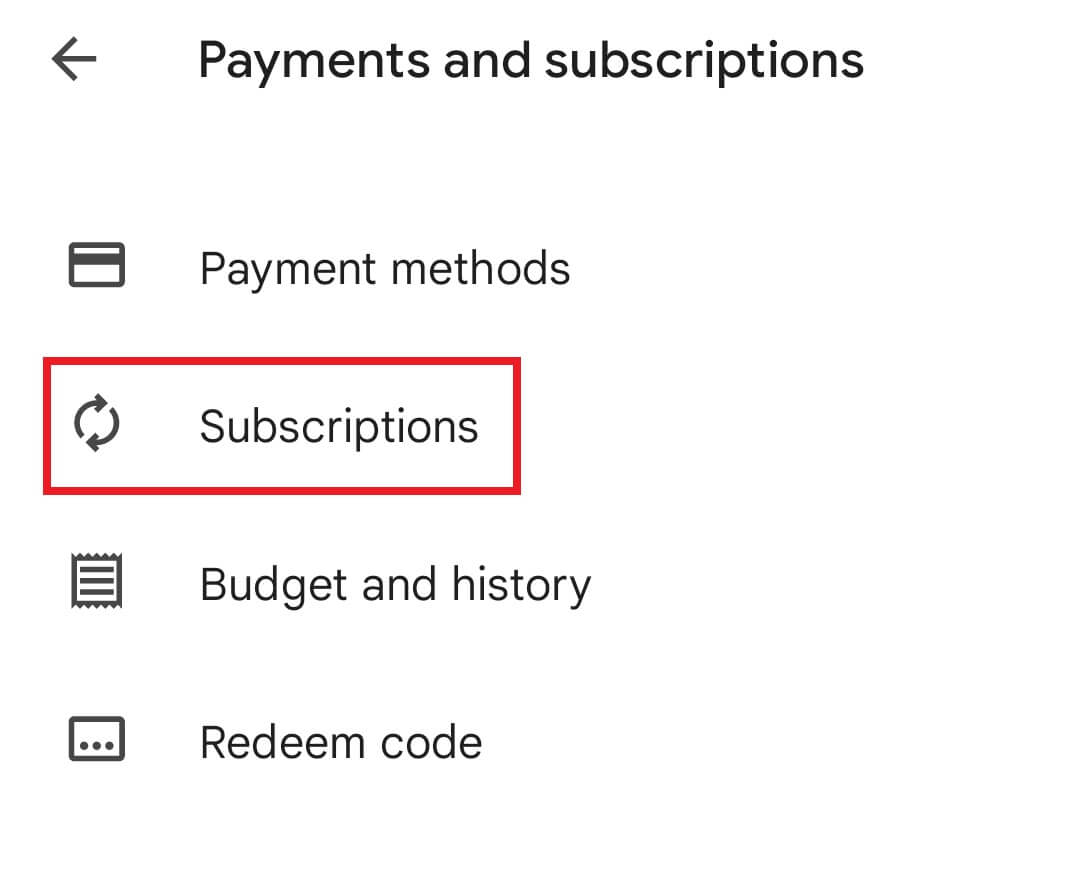
#4: Select the Pandora premium subscription.
#5: Tap the Cancel Susbcription option.
#6: When prompted, confirm your cancellation.
Cancel Pandora Premium Subscription on iPhone and iPad [Billed Via iTunes]
#1: Open the Settings app on your iPhone or iPad.
#2: Next, tap your Name or Apple ID at the top of the screen.
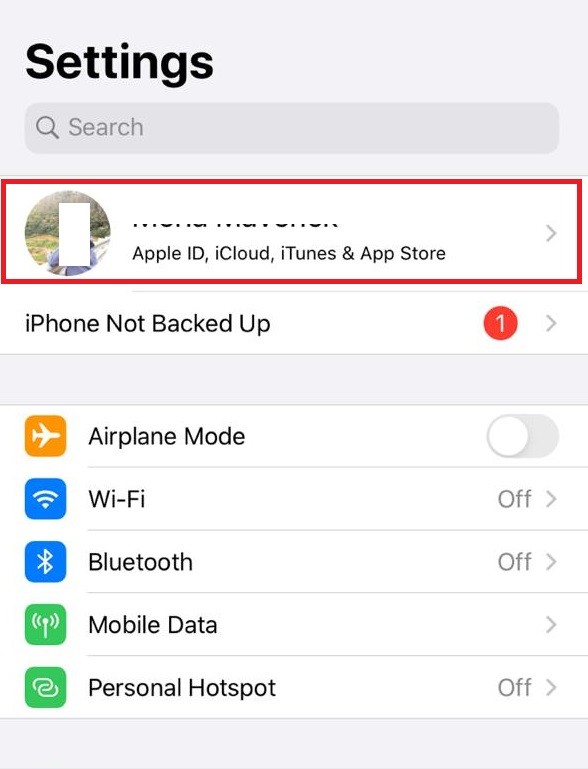
#3: Locate the Subscriptions option and tap on it.
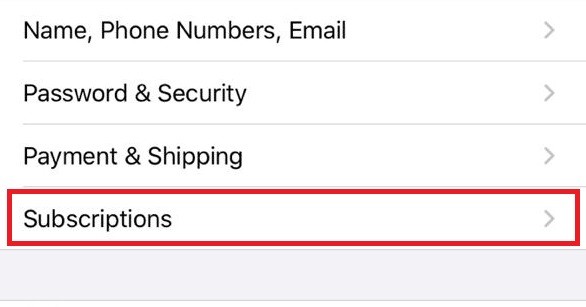
#4: All your subscriptions billed through iTunes will appear on the next screen.
#5: Select Pandora from the subscription screen.
#6: Finally, tap Cancel Subscription and Confirm it.
Cancel Pandora Premium Subscription from Amazon
If you subscribed to Pandora through the Amazon account devices like Firestick, you need to log in to the same Amazon account on the browser to unsubscribe.
#1: Open a browser and visit the Amazon Account link.
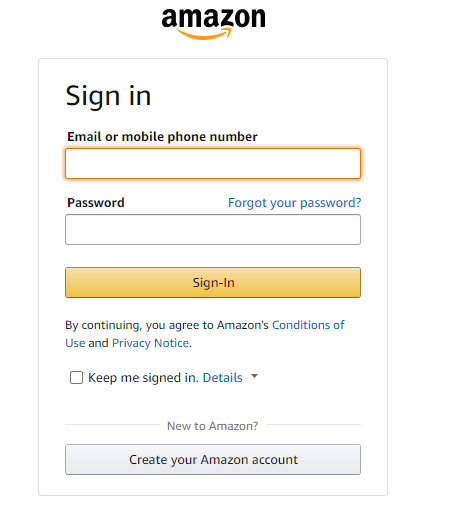
#2: Log in to the appropriate account.
#3: Find Pandora, and select the Manage Subscription option.
#4: Turn off the Auto-Renew option and cancel the subscription.
Cancel Pandora Premium Subscription from Roku
If you subscribed to Pandora through Roku, you can unsubscribe easily on the device.
#1: Turn on your Roku device and press the home button on the remote.
#2: Navigate to the Streaming Channels section.
#3: Navigate to the Pandora app icon and press the * button on the Roku remote.
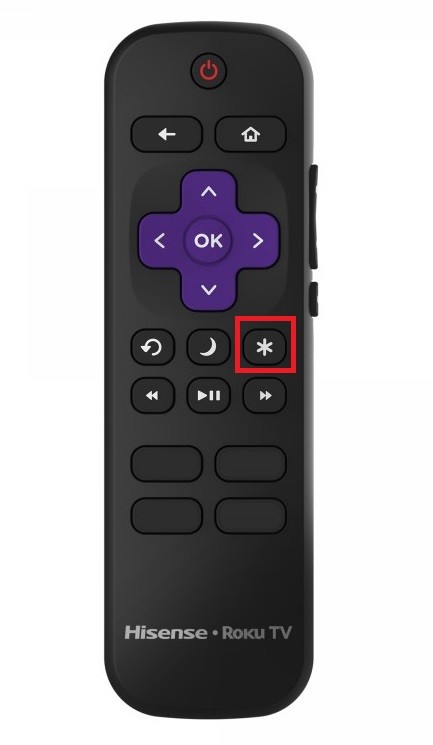
#4: A pop-up menu will appear on the screen. Select the Manage Subscription option.
#5: Finally, tap Cancel subscription to take a break from Pandora on Roku.
Cancel Pandora Premium Subscription on Best Buy
#1: Visit http://bestbuy.com/ and log in with the respective account.
#2: After signing in, visit https://www.bestbuy.com/services/planlist.
#3: Select Pandora.
#4: Cancel the subscription.
You can also cancel the subscription by calling customer support at 1-888-237-8289.
Frequently Asked Questions
You can’t delete the Pandora account without canceling your subscription. At the same time, uninstalling the app doesn’t cancel your subscription.
Open the email that you have received from Pandora and tap the Unsubscribe link at the bottom of the mail.