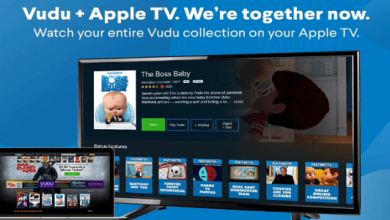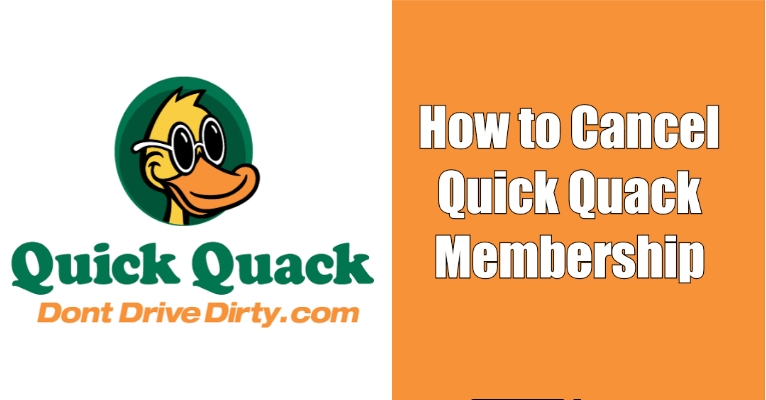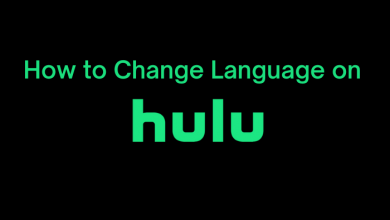Key Highlights
- Desktop: Settings → Payments → Manage automatic payments → Automatic payments → Show active → Tap the desired payment → Cancel→ Cancel Automatic Payments.
- App: Settings → Automatic payments → Tap the desired payment → Cancel→ Cancel Automatic Payments
PayPal is an international fintech platform that offers payment services to merchants and users. You can easily create a PayPal account to make recurring payments on time. In addition, most subscription platforms use PayPal services as their default payment system. Sometimes, users feel discomfort when it doesn’t work as expected. If you are unsatisfied and willing to switch to PayPal alternatives, you must cancel the subscription before deleting your account.
Contents
How to Cancel Subscription on PayPal [Desktop]
[1] Open the browser on your PC, visit https://www.paypal.com and log in to your account.
[2] On the home page, click Settings (Gear icon).
[3] Under Settings, click the Payments tab.
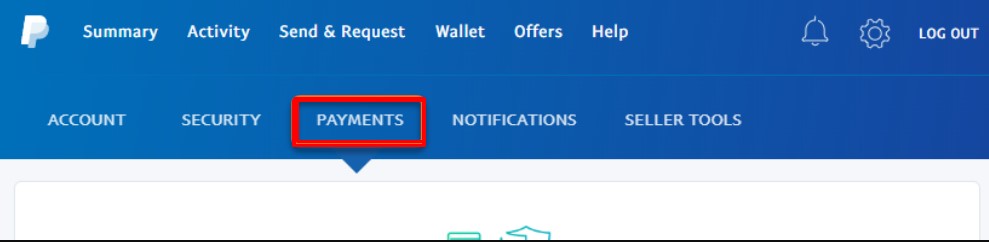
[4] Next, click Manage automatic payments.
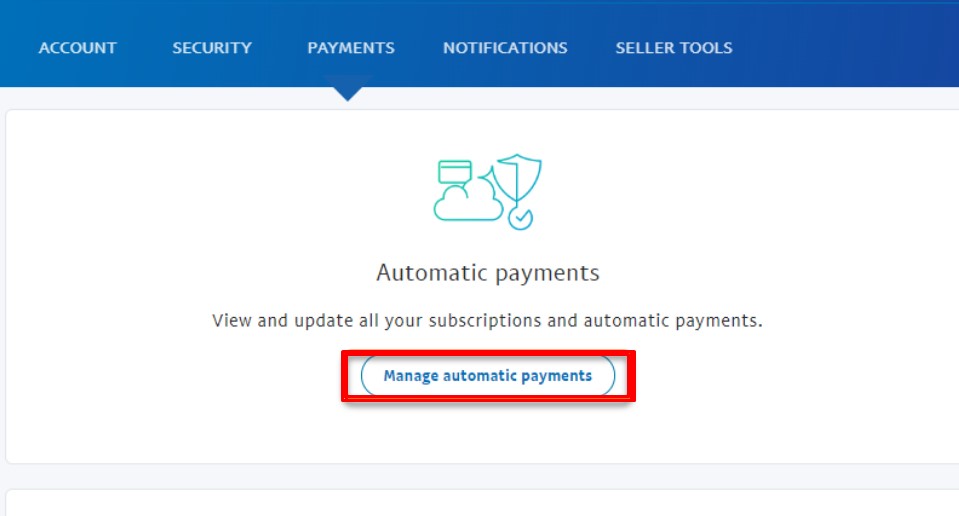
[5] You can find the Automatic Payments section on the left. Click Show active.
[6] Find the desired subscription from the list and click on it.
[7] Click Cancel in the Status section.
[8] On further confirmation, click Cancel Automatic Payments → Done.
How to Cancel Subscription on PayPal [Mobile App]
[1] On your Android or iOS smartphone, open the PayPal application and log in to your account (If prompted).
[2] Tap Settings (Gear icon) → Automatic Payments.
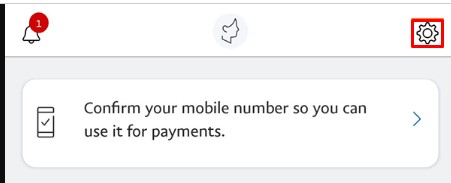
[3] Tap the subscription that you want to cancel.
[4] Next, tap Cancel.
[5] Finally, tap Cancel Automatic Payments → Done on confirmation.
How to Cancel PayPal on Mobile Browser
The steps to cancel the PayPal subscription on a mobile browser is similar to PC.
[1] Go to your PayPal account on your smartphone browser.
[2] Next, tap Menu (top-right).
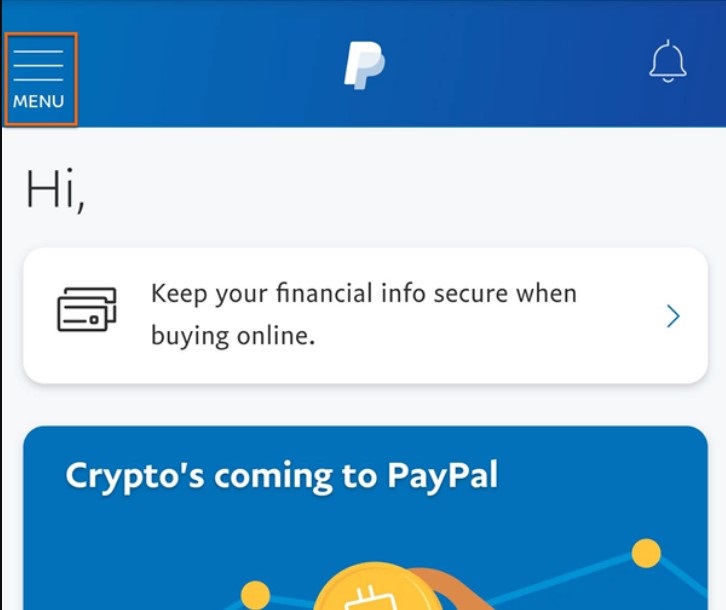
[3] Tap Settings → Payments → Manage automatic payments.
[4] Further, tap Show active under Automatic Payments.
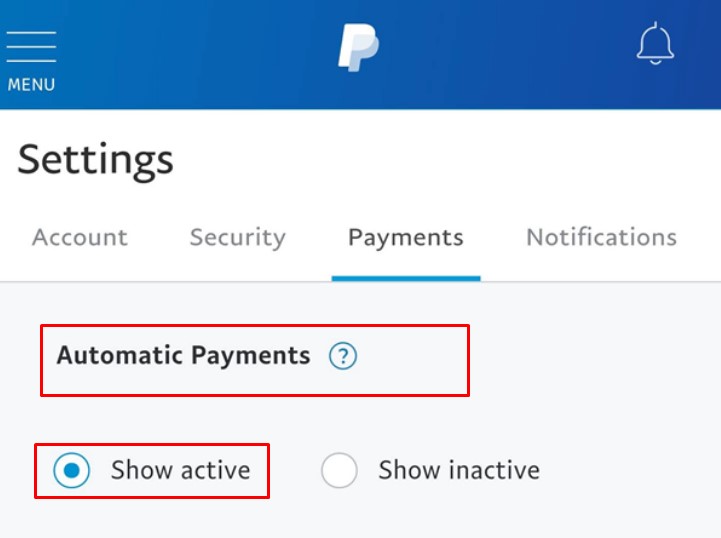
[5] Find your subscription and tap Cancel.
[6] Lastly, tap Cancel Automatic Payments to confirm.
How to Cancel Subscription on PayPal [Business Account]
[1] Visit PayPal.com on your PC browser and log in to your account.
[2] Move the cursor to the top of the screen and click Settings (Gear icon)
[3] Select Account Settings.
[4] Under the Business Profile section, you can see the Money, Bank, and Card option. Click on it.
[5] Next, click Manage Automatic Payment and choose the plan you want to cancel.
[6] Click Cance and to confirm the cancellation, click Cancel Automatic Payments.
Frequently Asked Questions
Yes. You can quickly change the name on PayPal for your personal and business accounts only on the browser.