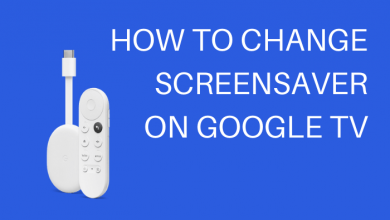Key Highlights
- On Smartphone: Launch Messenger app → Sign in → Select the conversation → Profile icon → Theme → Choose theme → Select.
- On Desktop App: Open Desktop Messenger app → Sign in → Select Chat → three dots icon → Theme → Select Theme → Set Theme.
- On Web Version: Visit Messenger site → Log in → select the conversation → Expand Customize Chat → Change Theme → Choose Gradient → Save.
Messenger is an instant messaging app for communicating with Facebook friends. Apart from sending messages, you can share photos, videos, and audio recordings also. Like Instagram and WhatsApp, you can also change the theme and emoji on Messenger to chat with your friends with the colorful background. You can change the theme for each one on your friend list.
Contents
How to Change Background on Smartphone Messenger App
[1]. On your smartphone, launch the Messenger app. If you don’t have the Messenger app, download it from the Google Play Store or App Store.
[2]. Sign in to your account using the Facebook login credentials.
[3]. On the home screen, select the conversation where you need to change the background.
[4]. Click the profile icon of the person at the top right or left corner of the screen.
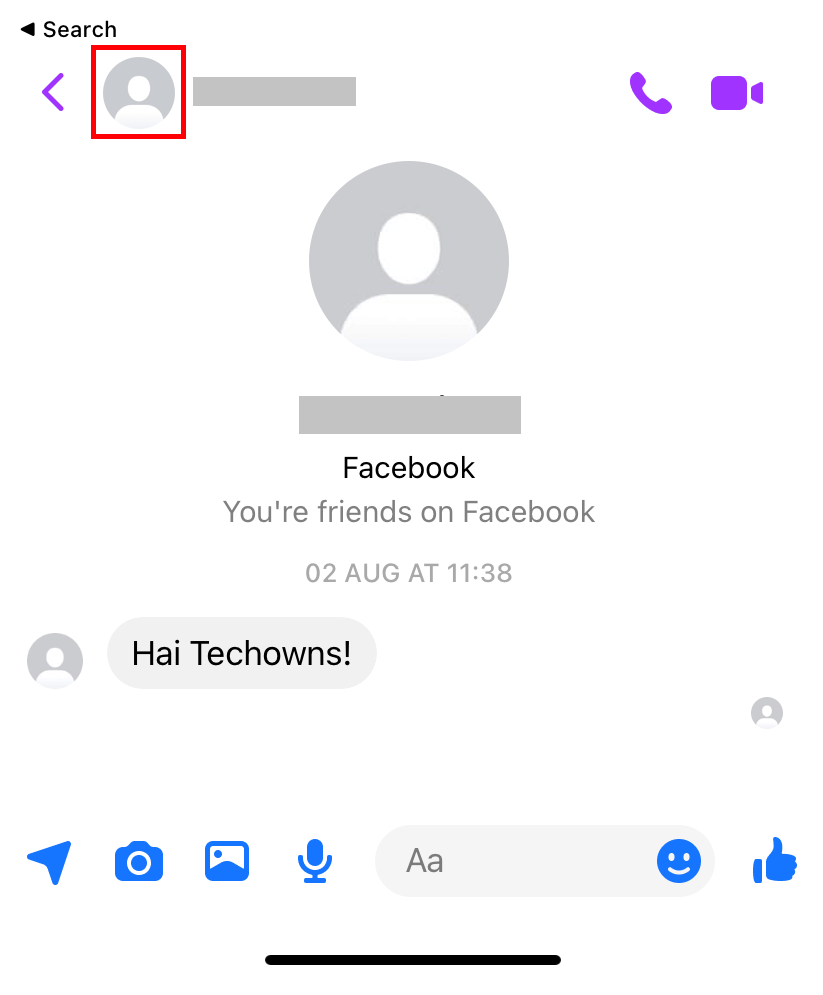
[5]. Under the Customization section, select the Theme option.
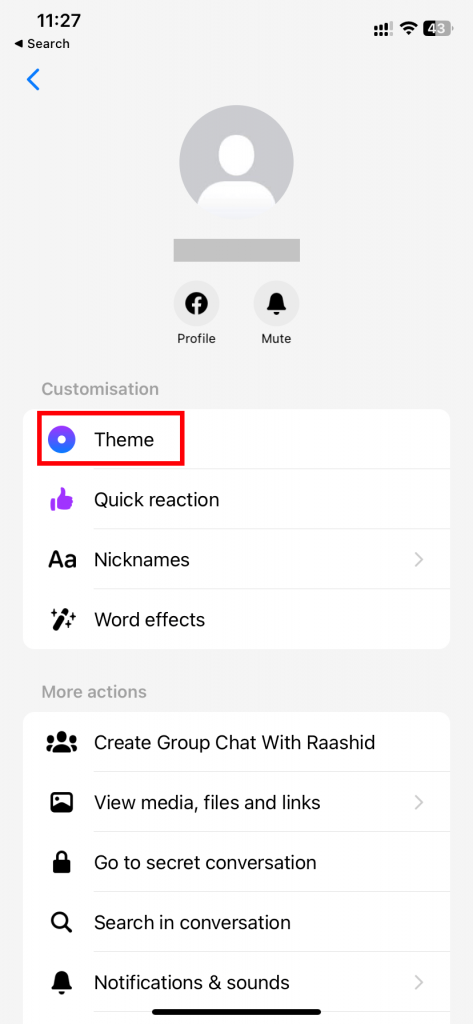
[6]. Now, choose the theme as per your choice.
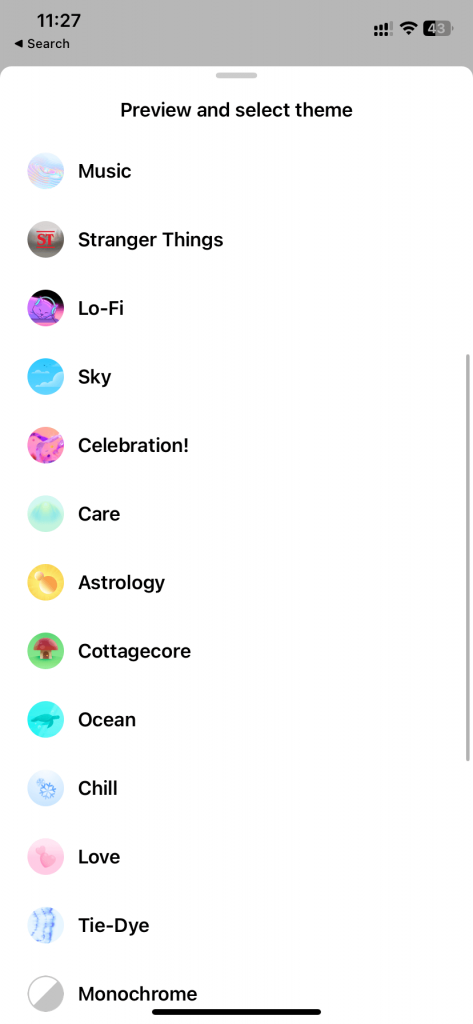
[7]. On the Preview page, tap the Select button at the bottom. If you aren’t interested in the selected theme, choose the Cancel option and select a new one.
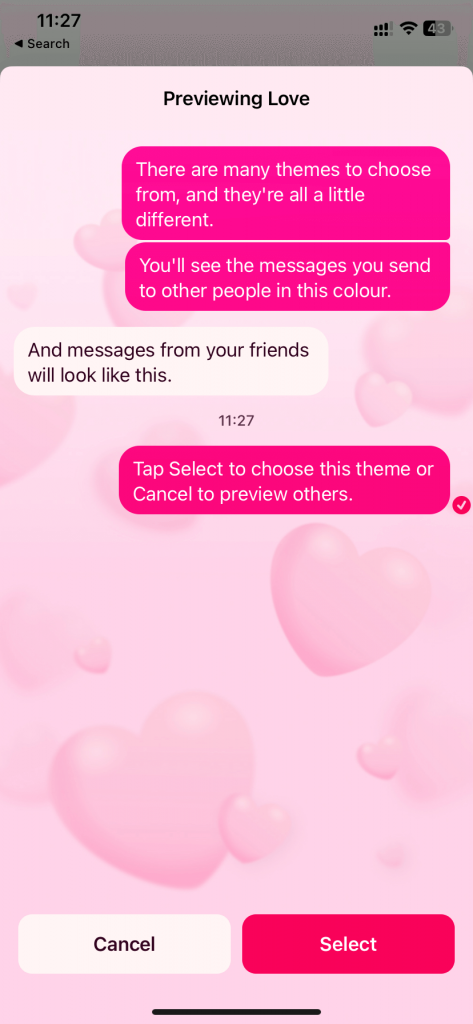
[8]. That’s it. You have successfully changed the background on the Messenger app.
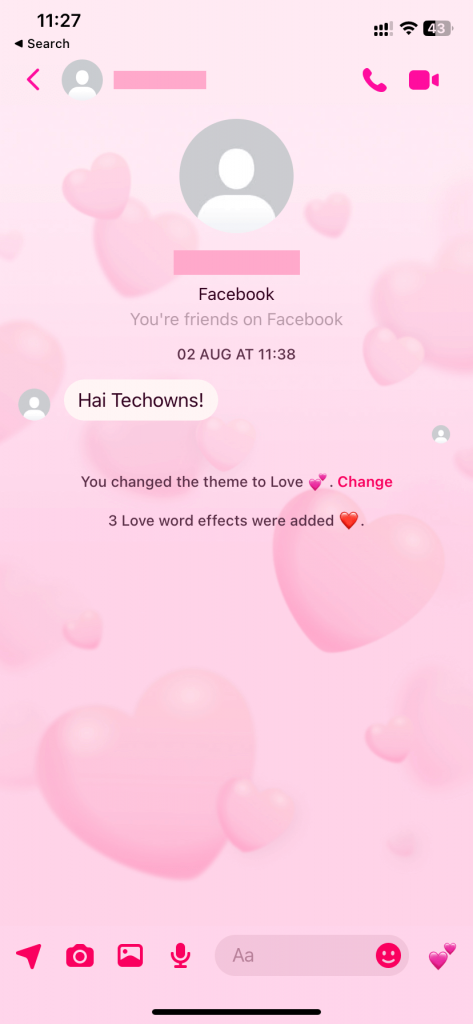
Tip! Like the background, you can change the language to Messenger to use the application with the convenient language.
How to Change Background on Desktop Messenger App
[1]. Open the Messenger app on your Desktop or Laptop and sign in to your account.
[2]. Select the chat in which you would like to change the theme.
[3]. On the conversation page, click on the three dots icon at the top right corner.
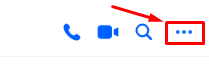
[4]. Under the profile, click on the Theme option.
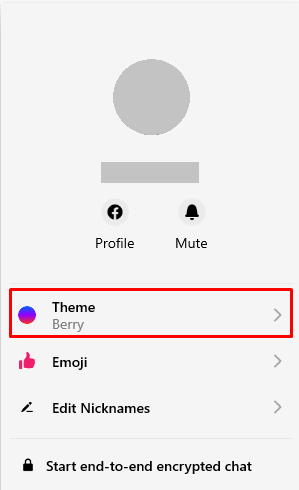
[5]. Themes pop-up screen will appear, select your preferred theme from Featured, Gradients, or Solids.
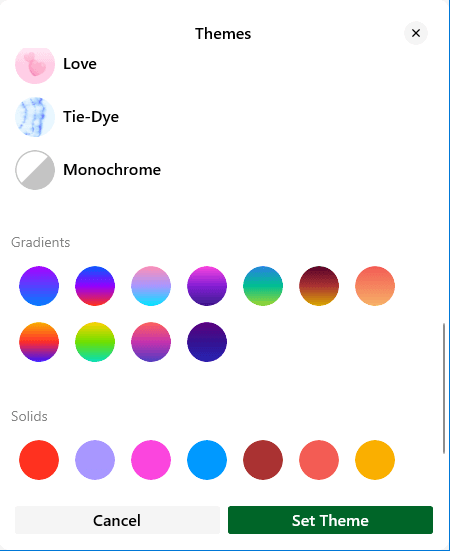
[6]. Once you have selected the theme, tap the Set Theme button at the bottom.
How to Change Messenger Background on Web Version
Unlike desktop and mobile apps, you can choose only the solid/gradient colors on the Messenger web version. At the same time, it will not apply to the entire background of the chat. It applies only to the background of the text message.
[1]. Open a web browser on your PC and visit Messenger’s official website [https://www.messenger.com/].
[2]. Enter the email address and password linked with Facebook to login into your account.
[3]. From Chats, select the conversation on the right-side pane and expand the Customize Chat option.
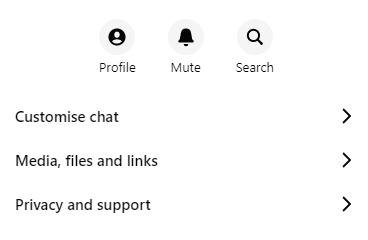
[4]. Select the Change Theme option from the drop-down menu list.
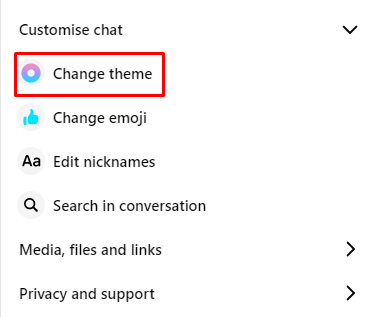
[5]. A set of themes will prompt on the screen. Click on the color you want to use as a background and tap the Save button.
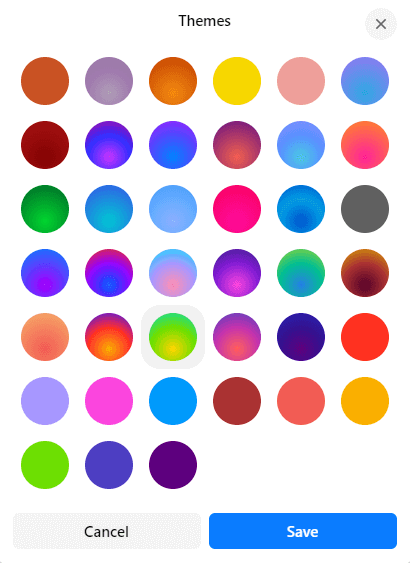
[6]. Once you have changed the background, the “You Changed the theme to … ” notification will show on the conversation screen.
Frequently Asked Questions
Yes, you can enable dark mode on Facebook Messenger to use the app with a dark theme.
When you change the background on Messenger, the quick reaction will automatically change based on the theme settings.