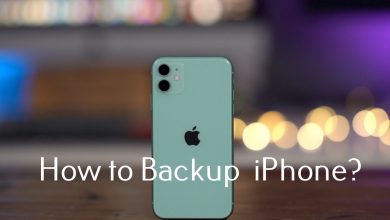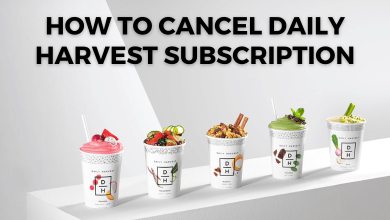Facebook is one of the largest social media platforms that allow you to connect with your friends and family from any part of the world. You can also share pictures, videos, and stories with each other. The cover photo on Facebook is a larger image that appears above your profile photo. It allows you to add a unique image that explains who you are. On Facebook, the cover picture is public, and anyone who visits your profile can view it. You can also change and customize the cover photo at any time based on your preference. If you want to know how to change your cover photo on Facebook, read this article further.
How to Change Cover Photo on Facebook
There are two ways to change your cover photo on Facebook
- Using Mobile device
- Using Desktop
On Mobile Device
[1] Open the Facebook app on your smartphone.
[2] Navigate to your profile and select the camera icon in the bottom right corner of your cover photo.
[3] Choose the option based on the type of photo you want:
- View Profile Cover – View your cover photo in full screen..
- Upload Photo – Allows you to upload pictures from mobile.
- Select Photo on Facebook – Select pictures from your existing collection of pictures on Facebook.
- Create Cover Collage – Make a collage of your pictures available in Facebook.
- Select Artwork – Choose pictures among preinstalled images offered by Facebook.
Related – Guide to Change Birthday on Facebook
[4] Click on Choose from My Photos option to select a cover photo for your profile.
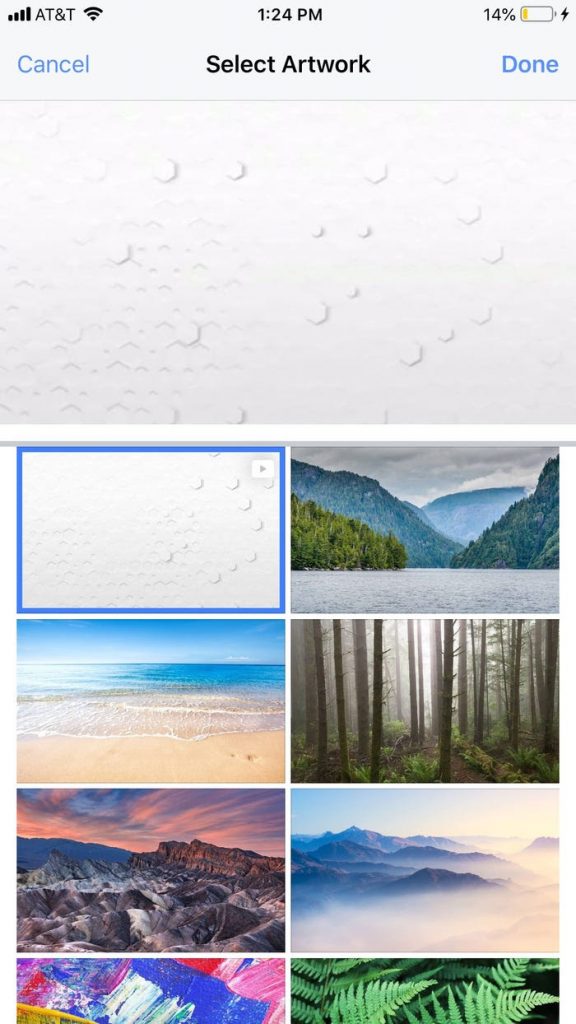
[5] Once you select an image, adjust it perfectly within the frame size.
[6] Click Save to save the cover photo.
On Desktop
[1] Visit the Facebook website on your PC or Mac.
[2] Move to your profile page and select Update Cover Photo in the top left corner of the image.
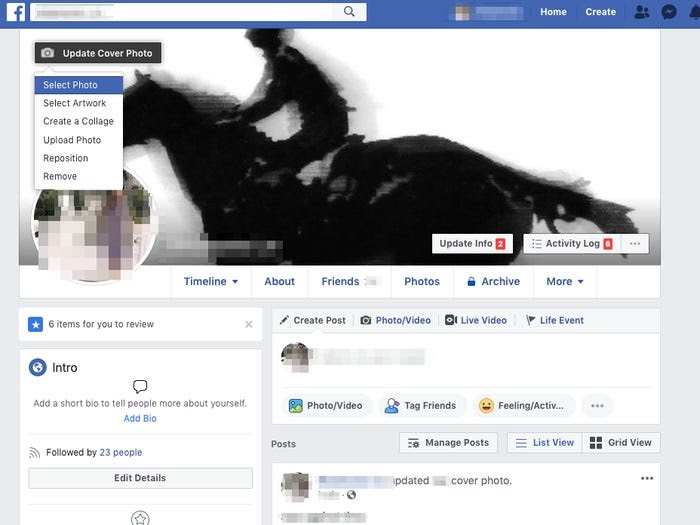
[3] Now you get the pop-up menu with several options:
- Select Photo – Select pictures from your existing collection of pictures on Facebook.
- Select Artwork – Select more pictures provided by Facebook.
- Create a Collage – Make a collage of your pictures available in Facebook.
- Upload a Photo – Allows you to upload pictures from your computer.
- Reposition – Allows you to adjust the existing cover photo to fit the frame.
- Remove – Delete your Facebook cover photo.
[4] Select your desired photo that you would like to change your cover photo through one of the options.
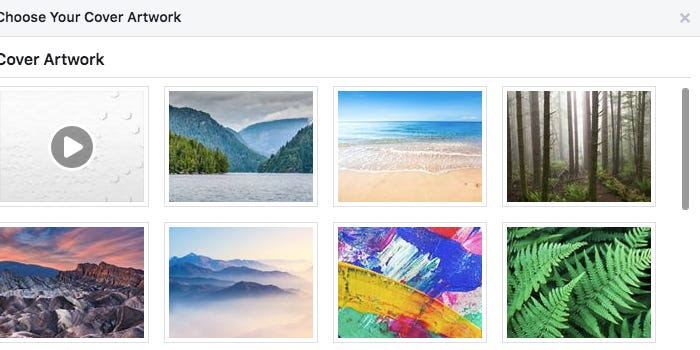
[5] The selected image will now appear as your cover photo.
[6] Drag the photo until you reach the desired position.
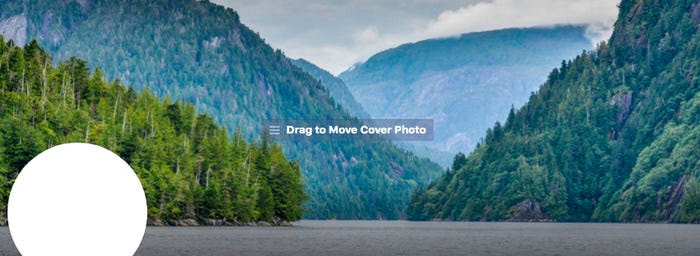
Related – How to Remove Profile Picture on Facebook
[7] Click Save Changes, and your cover photo will be updated automatically.
Changing the cover photo on Facebook is very simple and easy. Did you face any issues with changing the cover photo on Facebook? Let us know in the comments section. For related articles, you can visit our Facebook and Twitter pages.