Key Highlights
- Desktop: Profile → Settings & Privacy → Settings → General → Username → Edit → Change Username → Save Changes → Enter Password → Submit.
- Messenger: Profile → Username → Edit username → Save.
If you have a Facebook account, you might have come across your profile URL. You can share the profile link with your friends and family directly to reach your profile instead of searching for you on Facebook. Like LinkedIn, Facebook has offered the option to users to customize/change the link of their Facebook profile. Moreover, if you are a social media influencer, you can change the Facebook profile URL to look impressive among users.
Unfortunately, you can only view the profile link on your mobile devices, but you can’t change it. On the contrary, you can log in to your Facebook account on your desktop to make the changes.
Contents
How to View Facebook Profile Link
By following the below steps, you can view your Facebook profile Link on both iPhone and Android devices.
[1] Launch the Facebook app on your smartphone [iPhone/Android].
[2] Once you log in with Facebook credentials, tap Menu (bottom).
Note: For Android, tap Menu at the top right.
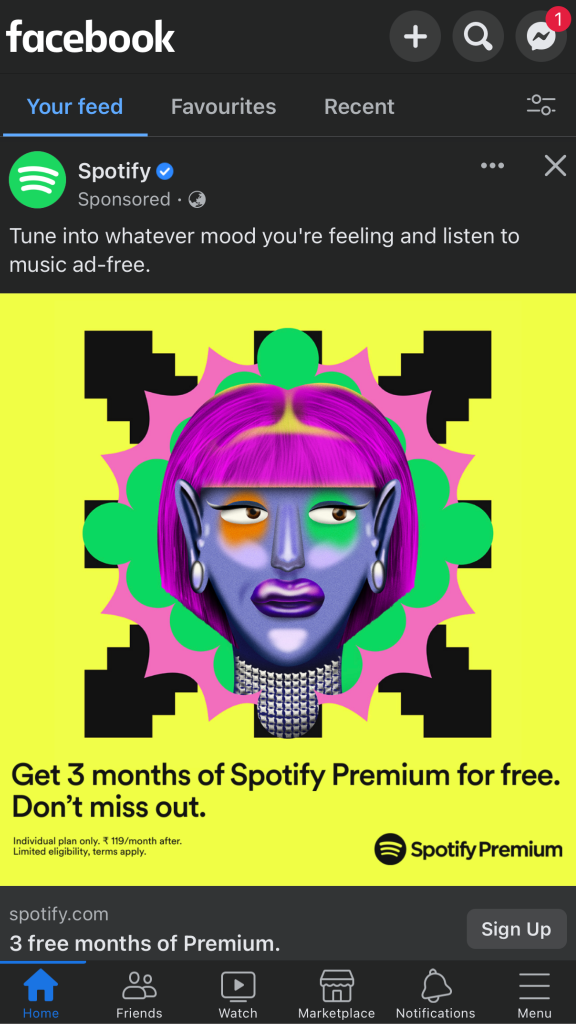
[3] Tap the Profile icon to open the profile page.
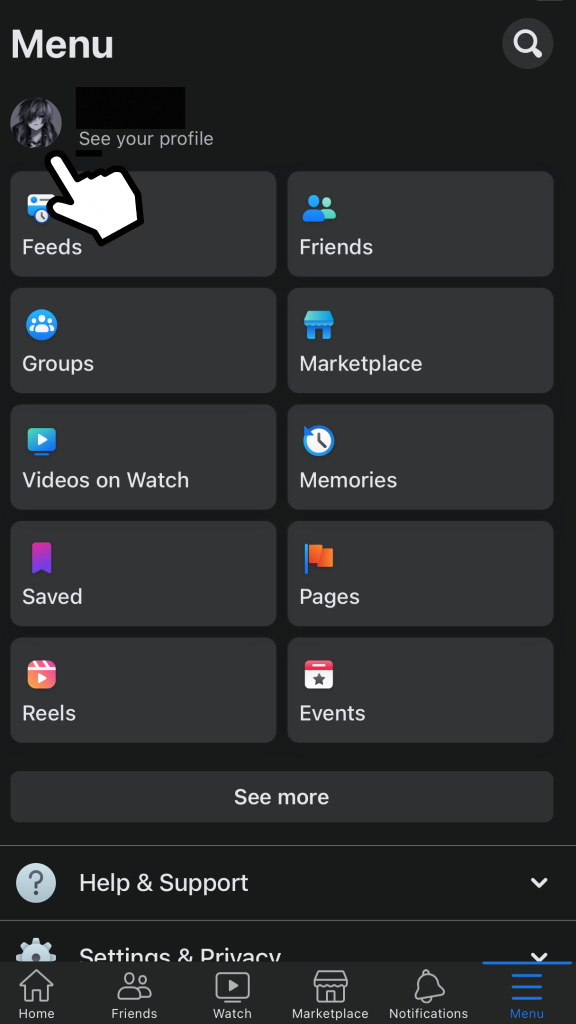
[4] From there, tap the three horizontal dot icons near Edit Profile.
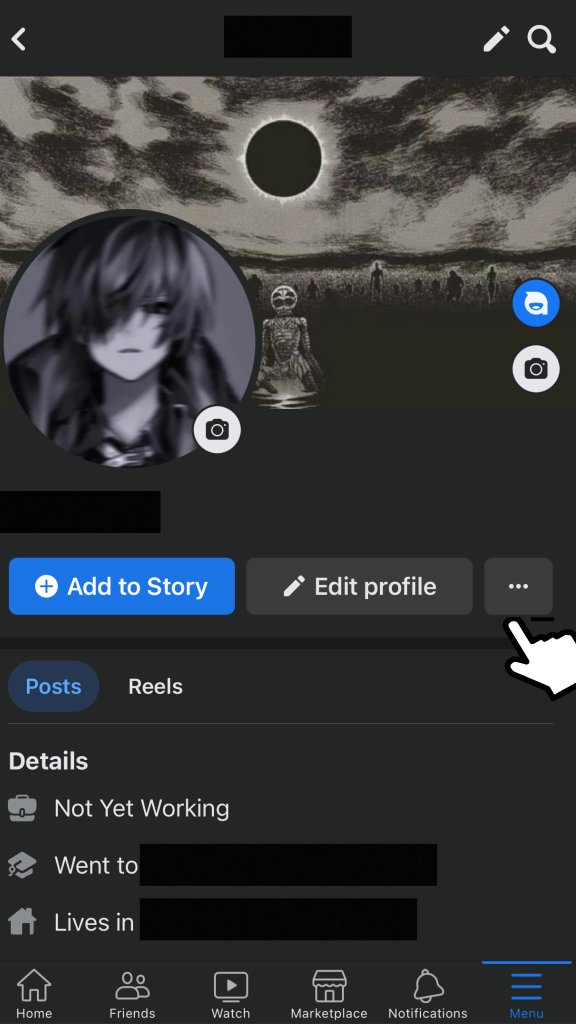
[5] Under Profile Settings, scroll down to the bottom of the screen.
[6] Now, you can see your Facebook profile link under Your profile link.
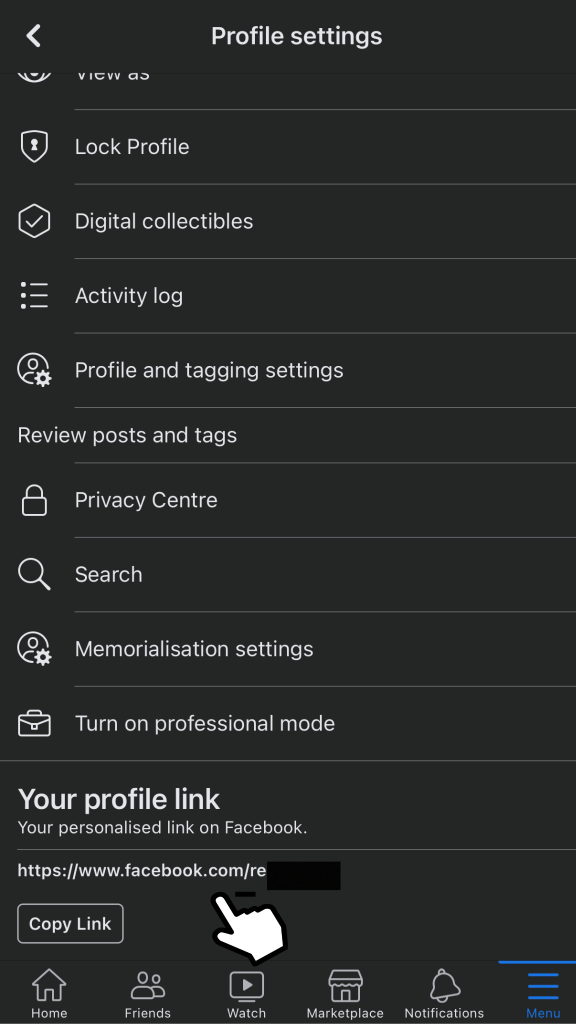
[7] You can also tap Copy Link to share your Facebook profile link with others.
Tip! You can easily get the Facebook Messenger notifications on your Apple Watch and respond to messages quickly without delay.
How to Change Facebook Profile Link on Desktop
You can easily modify your Facebook profile link on your desktop (Windows/Mac) within a few minutes.
[1] Open the browser on your PC and visit Facebook.
[2] Login to your account, and click the Profile icon at the top right.
[3] Select Settings & privacy.
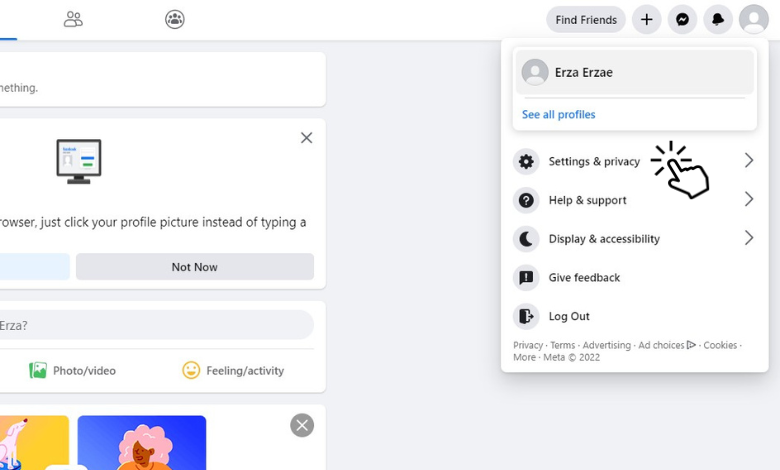
[4] Next, click Settings under Settings & Privacy.
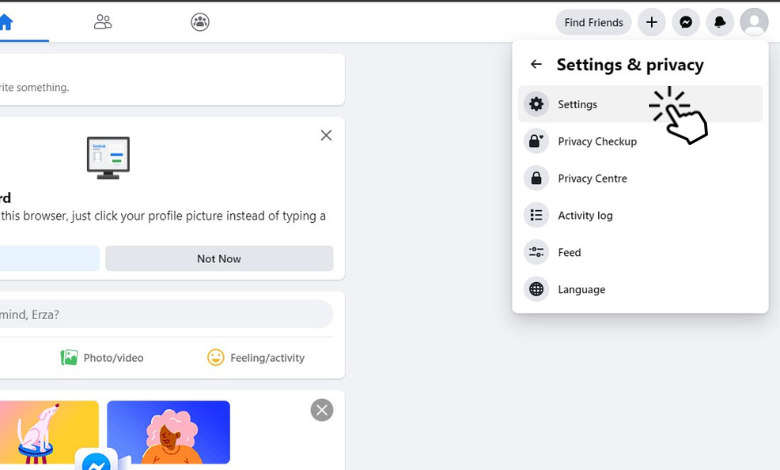
[5] Select General from the left pane.
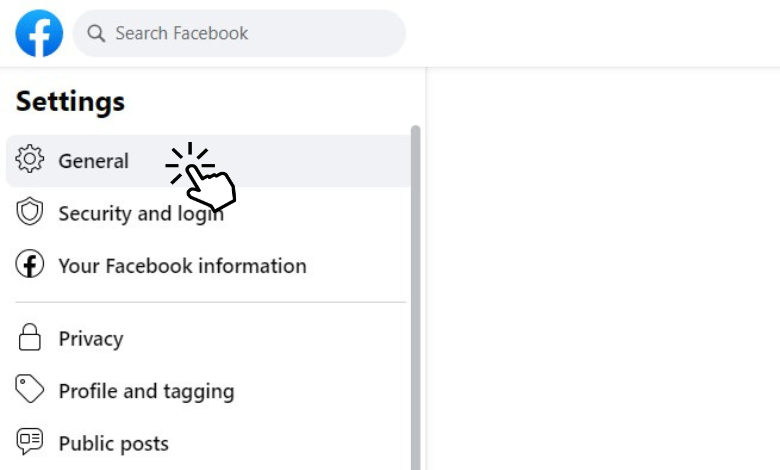
[6] Under General Account Settings, you can view your Name, Username, Contact, and other details.
[7] Click Edit in the Username.
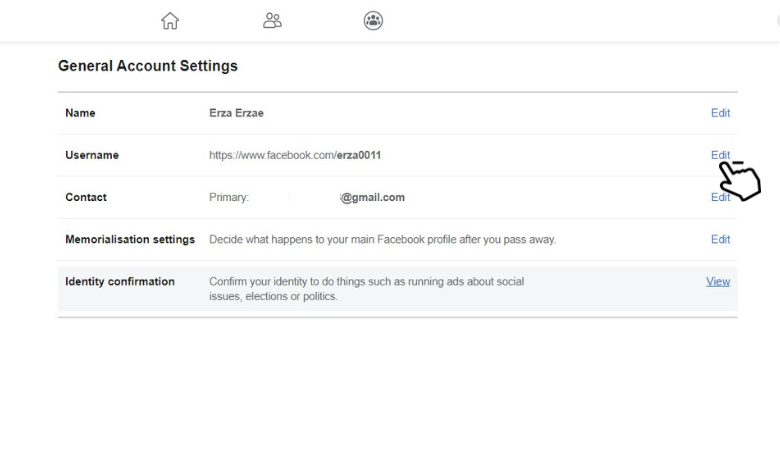
[8] In the Username box, enter your new username and click Save Changes.
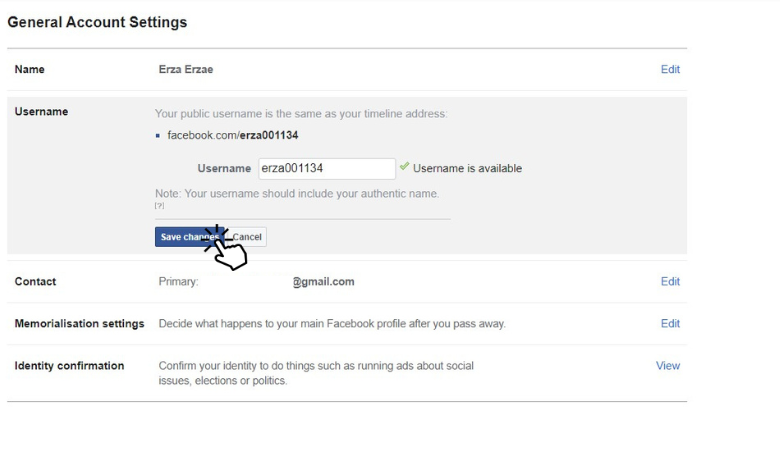
Note: If the username already exists, enter another username to change the Facebook profile link.
[10] Now, enter your Facebook Password and hit Submit to change the Facebook profile link on your desktop.
Alternative Way to Change Facebook Profile Link
You can even modify the profile link using the Messenger app.
[1] Launch the Messenger app on your smartphone.
[2] Tap the Profile icon at the top.
[3] Scroll down and tap Username under Profile.
[4] Tap Edit username.
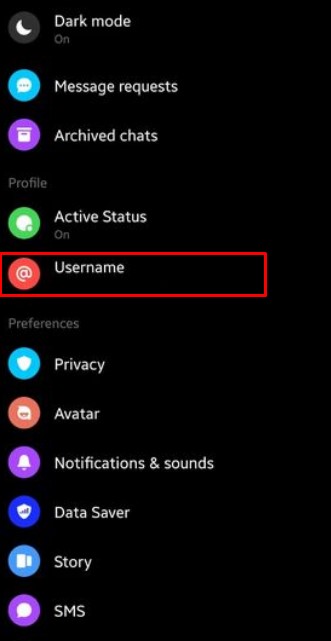
[5] Type the desired username you like to use and tap Save.
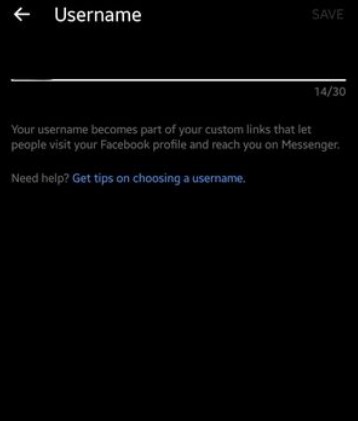
Note: The characters should not exceed more than 30.
[6] Go back to your Facebook profile and refresh. You can see the change in the link.
Tip! Like the smartphone, you can change the background on Messenger to use the app with your favorite theme.



