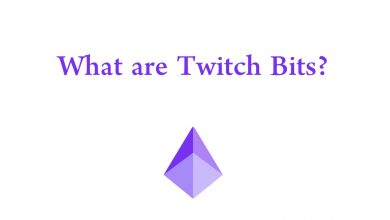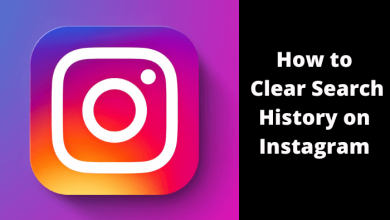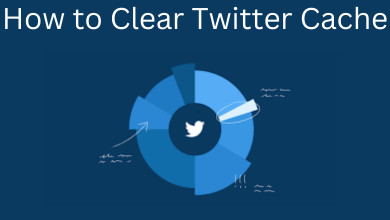Key Highlights
- Twitter lets users change the font size on the web and iPhone app.
- For the Android app, you must use the device settings to change the font size.
Twitter gets updated to a newer version every time whenever it releases a new feature. One of the best features available on the Twitter platform is the font size. Based on your preference, Twitter lets you change the font size to the desired size. Moreover, to add special fonts to your tweet and bio, you must need the support of an external site like font generator tools, etc.
Contents
How to Change Font Size on Twitter [Desktop]
By default, Twitter offers the feature to modify the font size settings on the desktop version.
1. Open the default browser on your Mac/Windows and login to your Twitter account.
2. Click More → Settings and Support.
3. Next, click Settings and Privacy.
4. Under Settings, click Accessibility, display, and languages.
5. Go to Display, and you can find the slider.
6. Drag the slider to the desired point to change the size.
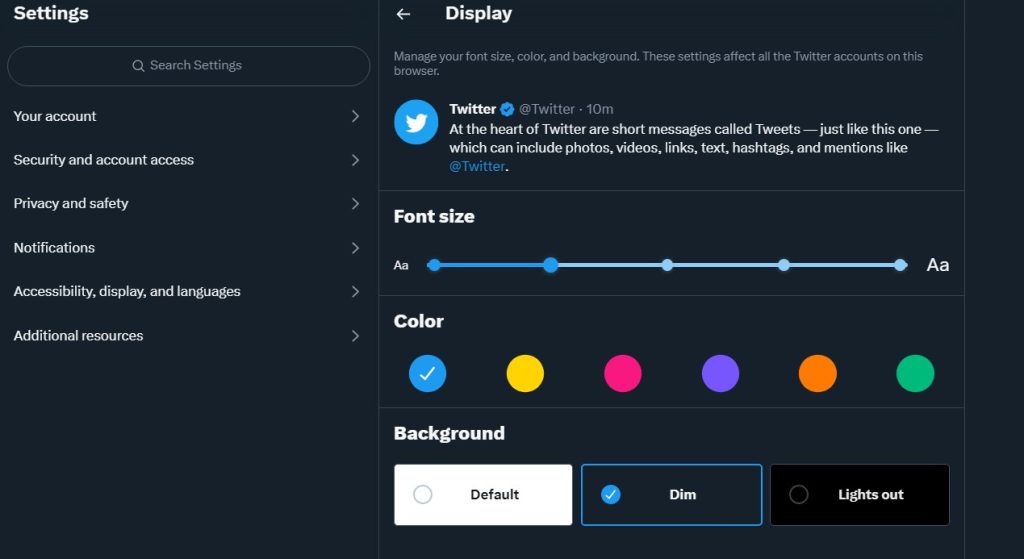
Once done, the changes will be applied automatically.
In addition, you can even change the background and color on Twitter from the given options.
Alternative Way to Change Font on Twitter using LingoJam
The below steps involved copy-paste operation and switching from multiple tabs. We advise you to use a PC for better navigation.
1. Open any of the web browsers on your PC and go to the LingoJam website.
2. You will get the below webpage. Type your tweet on the Normal text goes here… screen.
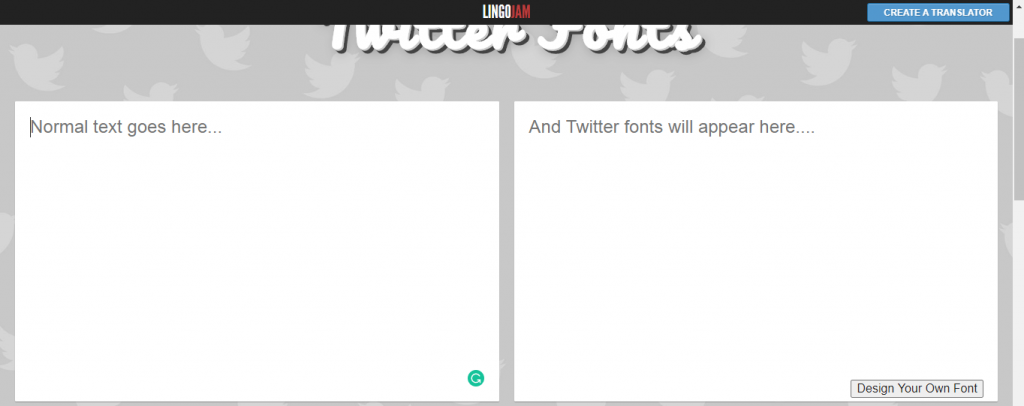
3. Simultaneously, you will get your tweet in different fonts on the And Twitter fonts will appear here… screen.
4. Scroll down to explore all the fonts. Choose the desired font.
5. Select the font you want to use on your Twitter tweet. Copy the font (Ctrl + C or Command +C).
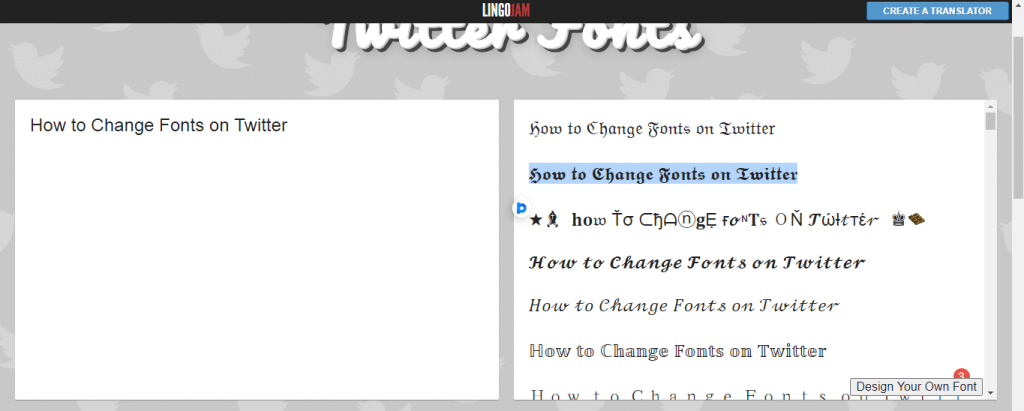
6. Paste the tweet on your Twitter profile. The tweet will be pasted on the customized font.
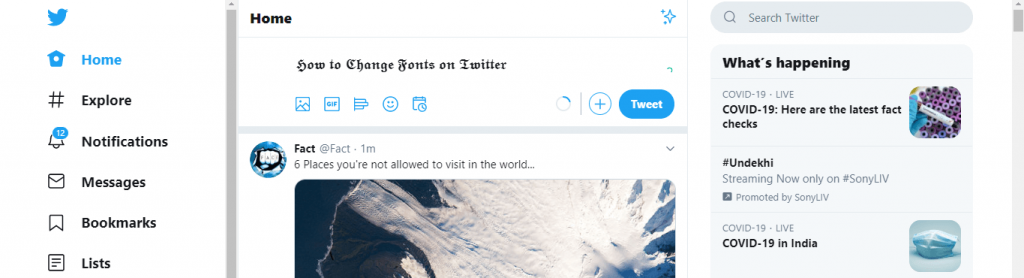
7. Click the Tweet button to post your tweet with the customized font.
If you are a creative person, you can also create your own font style on the LingoJam website. Click the Desing Your Own Font button at the bottom of the screen.
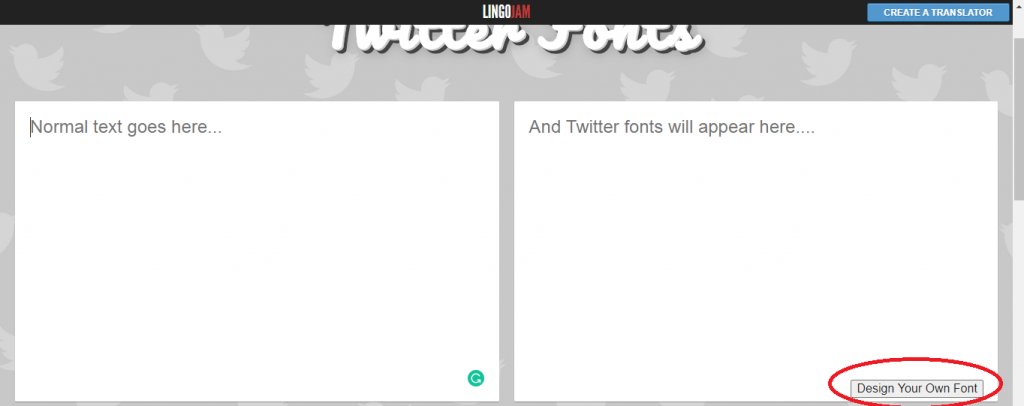
How to Change Font Size on Twitter Mobile App
iOS users can change the text size similar to desktop settings. Unfortunately, Twitter doesn’t offer the feature to change the text size on the Android app. But still, you can change it using the device settings.
iPhone/iPad
1. Open the Twitter app on your iPhone.
2. Tap the Profile icon (on the top left).
3. Tap Settings and Support → Settings and Support.
4. Go to Accessibility, display, and languages.
5. Tap Display and Sound.
6. Hold and drag the slider to change the font size.
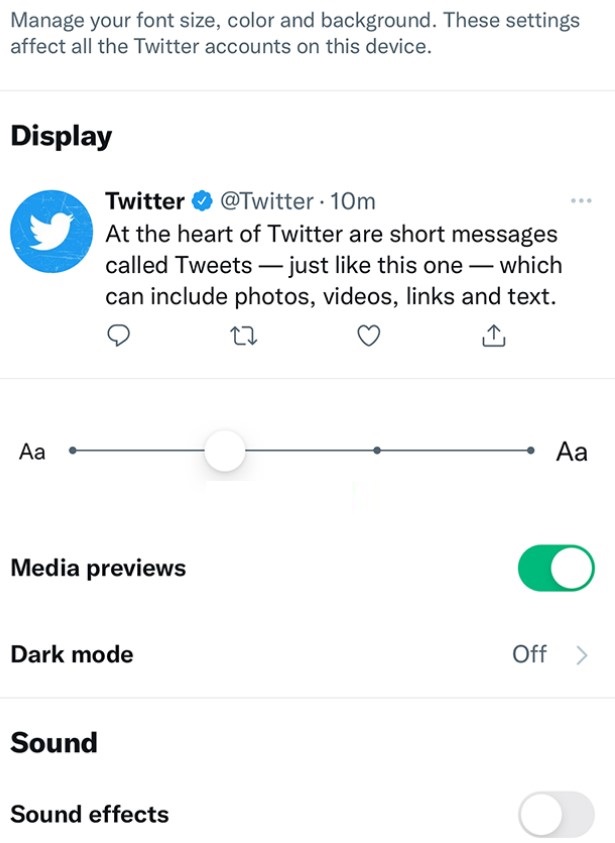
Android
1. Go to Settings and tap Display.
2. Tap Font size under Appearance.
3. Choose the desired size.
4. Open the Twitter app and check that the font is changed to a new size.
Tips! Clear the Twitter app cache on your smartphone if it is not working fine due to the issues like crashing, not loading content, etc.