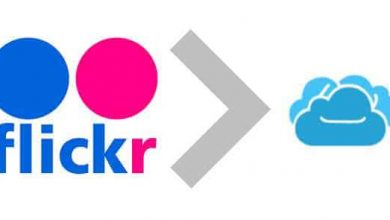Key Highlights
- On Desktop: Install Battle.Net app → Sign in → Overwatch 2 game icon → Options → Game Settings → Change Text or Spoken Language → Done.
- Via PlayStation 4/5: Settings icon → System → language → Select Language → Relaunch Overwatch 2 game.
- Via Xbox Series X/S: Press Xbox on the controller → Profile & System → Settings → System → Language & Location → Change language → Restart Now.
- On Nintendo Switch: Home menu → System Settings → System → Languages.
Overwatch 2 is a free-to-play action game. You can play the game in an optimistic future with the ultimate 5v5 battlefield brawl. You can play it on a desktop or laptop and gaming consoles, including Playstation 4 & 5, Xbox Series X/S, and Nintendo Switch. Users can change the language in Overwatch 2 anytime to enjoy playing their game in a convenient language.
Contents
Languages Available in Overwatch 2
Currently, Overwatch 2 supports 10 different languages.
- English – UK
- French
- German
- Italian
- Japanese
- English – US
- Korean
- Portuguese
- Russian
- Spanish
How to Change Language in Overwatch 2 On a Desktop
[1]. On your PC, install the battle.net desktop app.
[2]. Launch the app and sign in to your account with the necessary credentials.
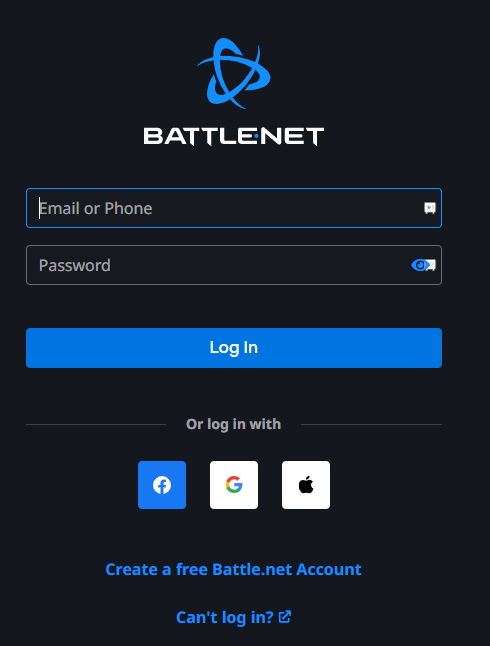
[3]. Choose the Overwatch 2 game icon and click on the Options drop-down icon.
[4]. Select the Game Settings option from the menu list.
[5]. Under Overwatch 2 section, you will see two options: Text Language and Spoken Language (Voice language). Select your preferred language from the drop-down list.
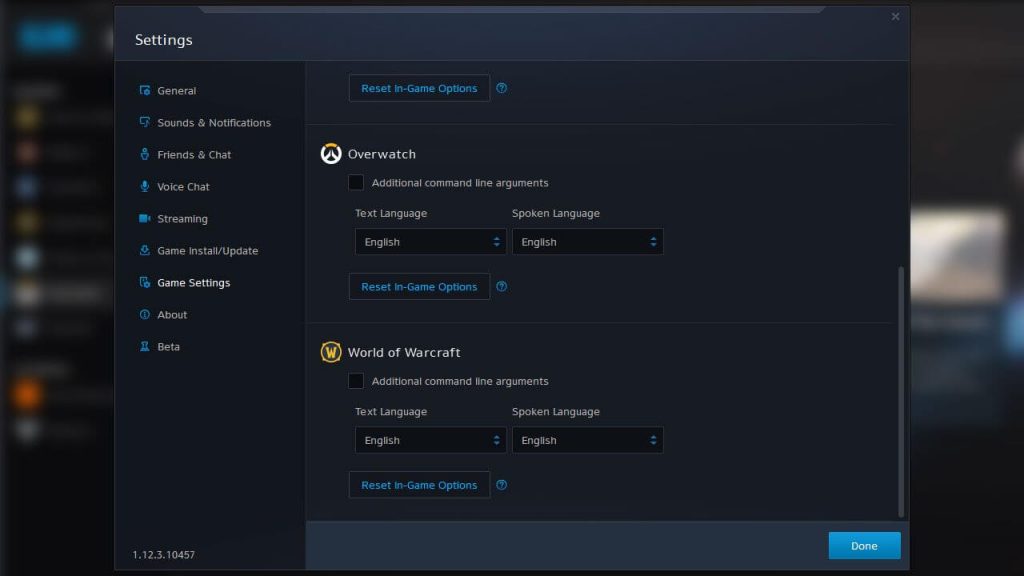
[6]. Tap the Done button at the bottom to save the changes.
Tip! Use Xbox Cloud gaming to play Xbox games on your iPhone.
How to Change Language in Overwatch 2 On Gaming Consoles
You cannot change the language on Overwatch 2 console version. However, you can change the console setting to change the language.
PlayStation 4 Or 5
[1]. Close the Overwatch 2 game and then navigate to the home screen of your PS4 or PS5.
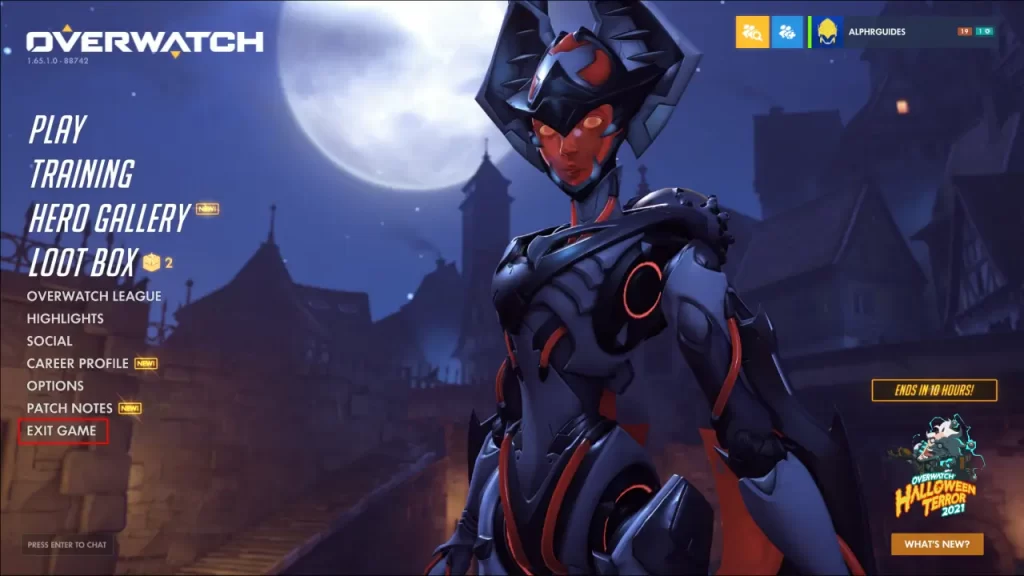
[2]. Using the d-pad, click on the Settings icon.
[3]. Scroll down and select the System option.
[4]. Select the Language option under the system settings page.
[5]. On the right-hand side, tap on the Console Language option.
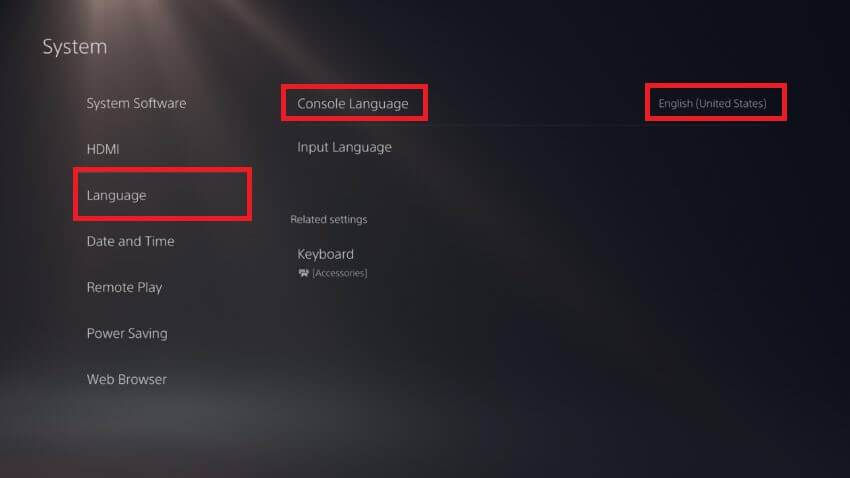
[6]. Select the language you want to change on your Overwatch 2 game.
[7]. Restart the game and see the changes.
Xbox One [Series X/S]
[1]. Press the Xbox button on your controller to launch the home screen.
[2]. Go to Profile & System and then select Settings (More Options).
[3]. Select the System option from the menu list.
[4]. Click on the Language & Location option.
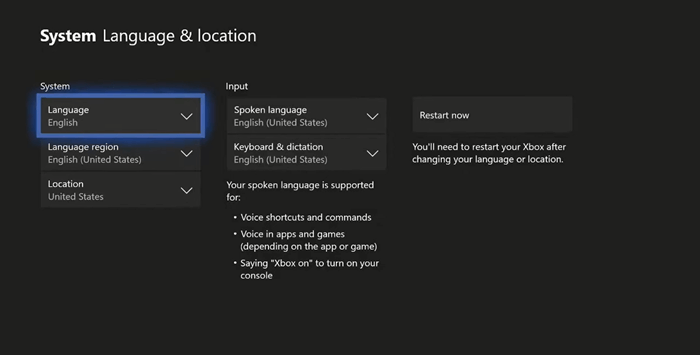
[5]. Change whichever language you want and also the language region.
[6]. Finally, tap Restart Now button to change the language on your Xbox console.
Tip! Clear cache on Xbox One to improve the gaming experience.
Nintendo Switch
[1]. From the Home menu, click on the System Settings option at the bottom.
[2]. On the left sidebar, scroll down and select the System option on the System Settings page.
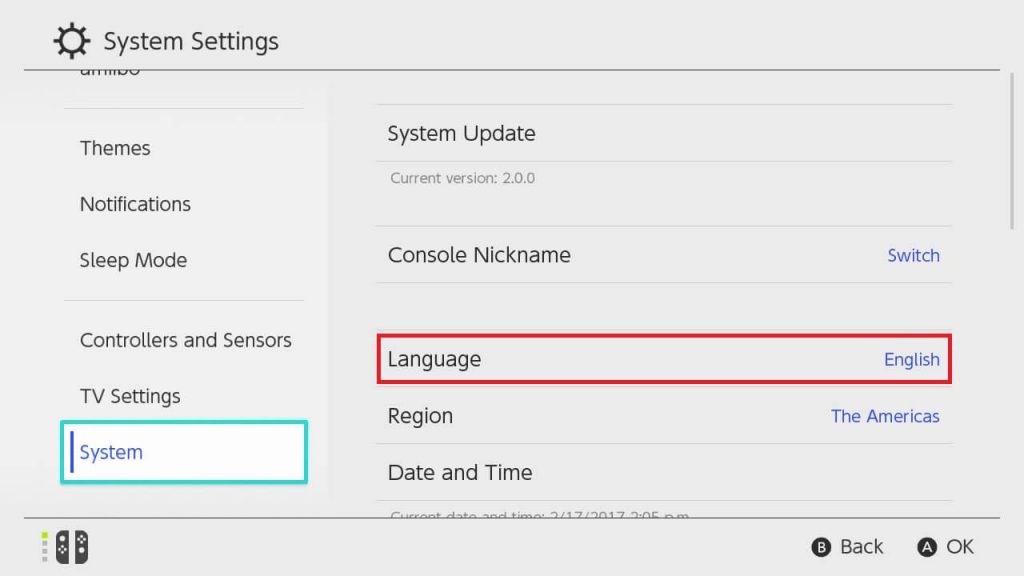
[3]. Tap on the Language option and choose from one of the language options from the list.
Frequently Asked Questions
The supported play modes on Overwatch 2 are TV mode, Tabletop mode, and Handheld mode.
Sojourn, Junker Queen, and Kiriko are the new 3 heroes introduced in Overwatch 2.