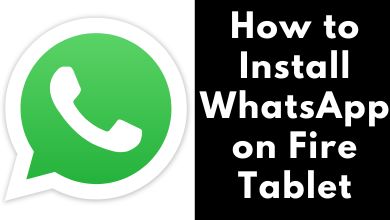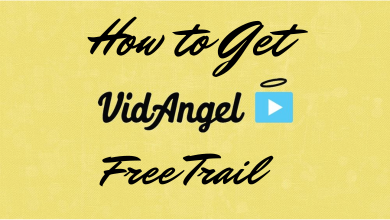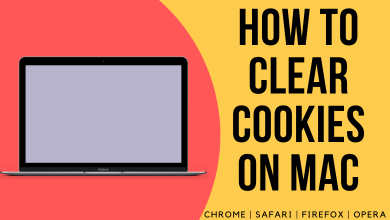Key Highlights
- Web: Me → Language → Choose the language
- LinkedIn doesn’t offer the feature to change the language within the app. Instead, you can change it through settings.
LinkedIn is one of the widely used platforms by professionals worldwide. Unlike other professional social platforms, LinkedIn offers many customization features to users, like changing LinkedIn URL and many more. In addition, you can change the Language on LinkedIn to your native language, apart from English. Moreover, you can change the content language on the platform as well.
Contents
How to Change Display Language on LinkedIn Web
1. Open a browser on your PC and visit the official page of LinkedIn. (Sign In if you have logged out).
Note: You can also access the platform on the browser using your LinkedIn profile URL.
2. On the Home page, click the drop-down on Me and choose Language.
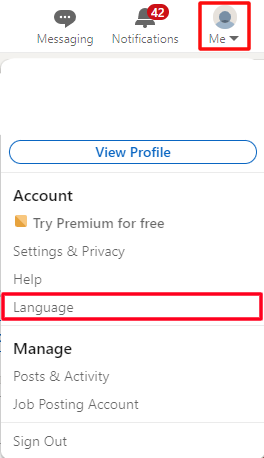
3. Under the Language section, click the drop-down menu and choose the desired language.
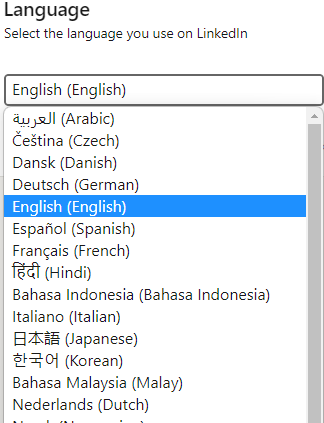
4. After choosing, LinkedIn automatically refreshes the page and displays the chosen language.
How to Change Display Language on LinkedIn Mobile App
To change the display language on your Linkedin app, you need to change your phone language for it. By changing your device language, LinkedIn will automatically get updated and change its display language.
iOS
1. Open Settings on your iPhone.
2. Search for LinkedIn and tap on it.
3. Under LinkedIn app settings, tap Language.
4. Choose the desired language you like to apply.
5. Next, launch the LinkedIn app, and you can see the update on the display language.
Android
1. Go to Settings on your Android smartphone.
2. Tap System → Languages & Input.
3. Next, tap Languages.
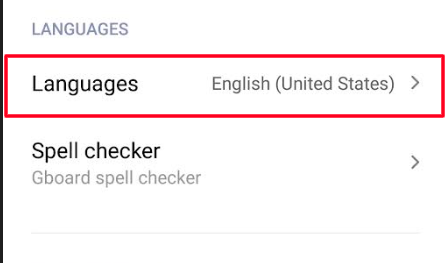
4. Add the desired language or choose the language from the list. (Options may vary based on the smartphone).
5. Open the LinkedIn app to check the changes.
How to Change Content Language on LinkedIn
Like display language, you can change the content language to see posts and comments in your language.
LinkedIn Web
1. Log in to your LinkedIn account on a PC browser.
2. Click the drop-down on Me and select Settings & Privacy.
3. Under the General Preferences section, click Content language.
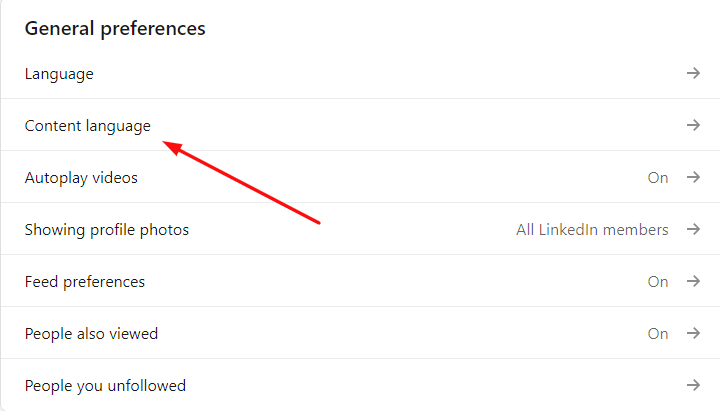
4. Click Change next to the English language.
5. From the list of available languages, choose the desired language you like to apply.
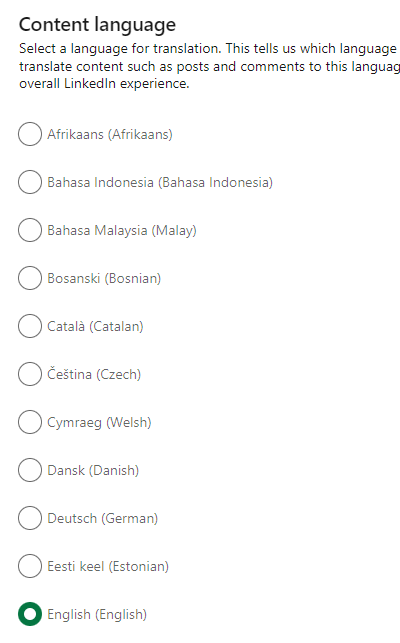
Note: If you can’t find your native language, click Add a language and add it. It will be taken as feedback to improve the LinkedIn experience for users and might add it in the feature updates.
LinkedIn App
1. Open the LinkedIn app on your Android or iOS device.
2. On the app’s home screen, tap the Profile icon.
3. Select Settings from the list of options.
4. Further, select Account preferences under Settings.
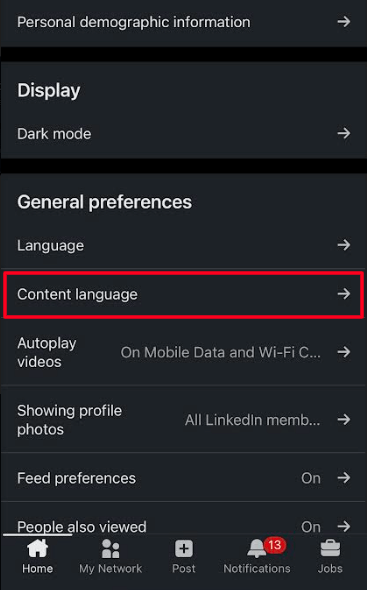
5. Tap Content language under General Preferences.
6. From the list of languages, select your desired one to change the content language on the app.
Frequently Asked Questions
Yes. You can enable the dark mode on LinkedIn on mobile and browser versions using the built-in settings. Moreover, you can enable the dark theme on the app by using the smartphone settings.
Yes. Like other social apps, you can post multiple photos on LinkedIn. However, you can add upto a maximum of 9 photos for a post.