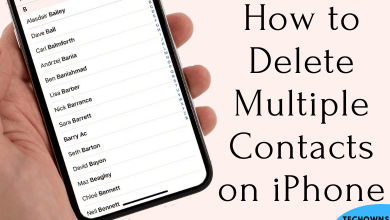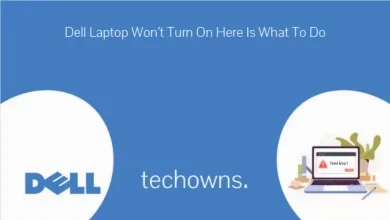Messenger is an instant messaging app that supports over 111 languages. If you don’t like to use English as a default language, you can change it. Like Desktop, there is no dedicated setting to change the default language in the Messenger app for Android and iPhone. But still, you can modify your device’s language to the preferred one, which will be reflected in the Messenger app. If you use Messenger on a web version, you can change the default language within the app. In this article, you will learn the procedures of all these methods.
Note – The following steps support only changing the app language. You can’t change the language of the messages that you want to send. To send messages in a different language, change the language on the device keyboard or use a third-party keyboard app on your Android or iPhone.
Contents
How to Change Language on the Messenger App
The procedure to modify the default language in the Messenger app will vary for each device.
On Android
By changing the device language on your Android device, the display language on the Messenger app will be modified automatically.
(1) Open Settings on your Android device.
(2) Scroll down, click System, and select Languages & input.
(3) Click Languages, tap Add a language, and choose the preferred one.
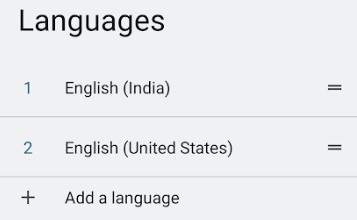
(4) Once selected, move and set the preferred language as the first.
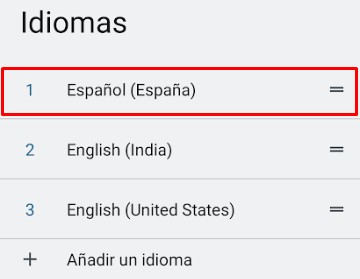
(5) Open Messenger, which will open with the preferred language.
On iPhone
Unlike Android, you don’t need to change the entire system language. Here, you must change only the app language on the device settings.
(1) Open Settings on your iPhone/iPad.
(2) Scroll down to choose the Messenger app.
(3) Select the Language option.
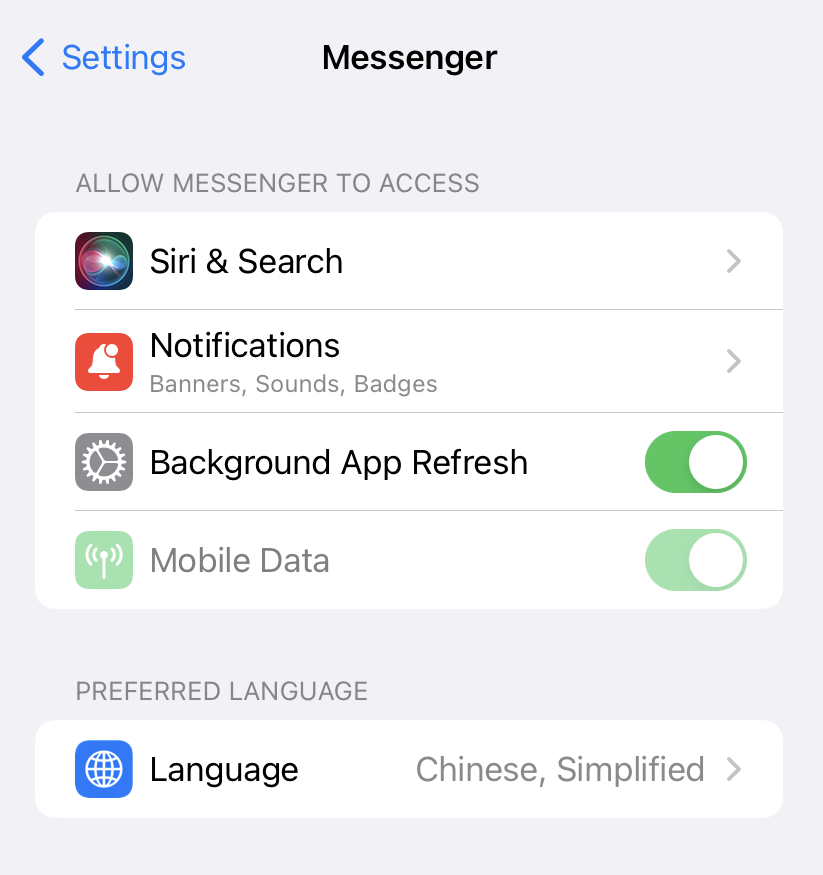
(4) Select the language you want and open the Messenger app.
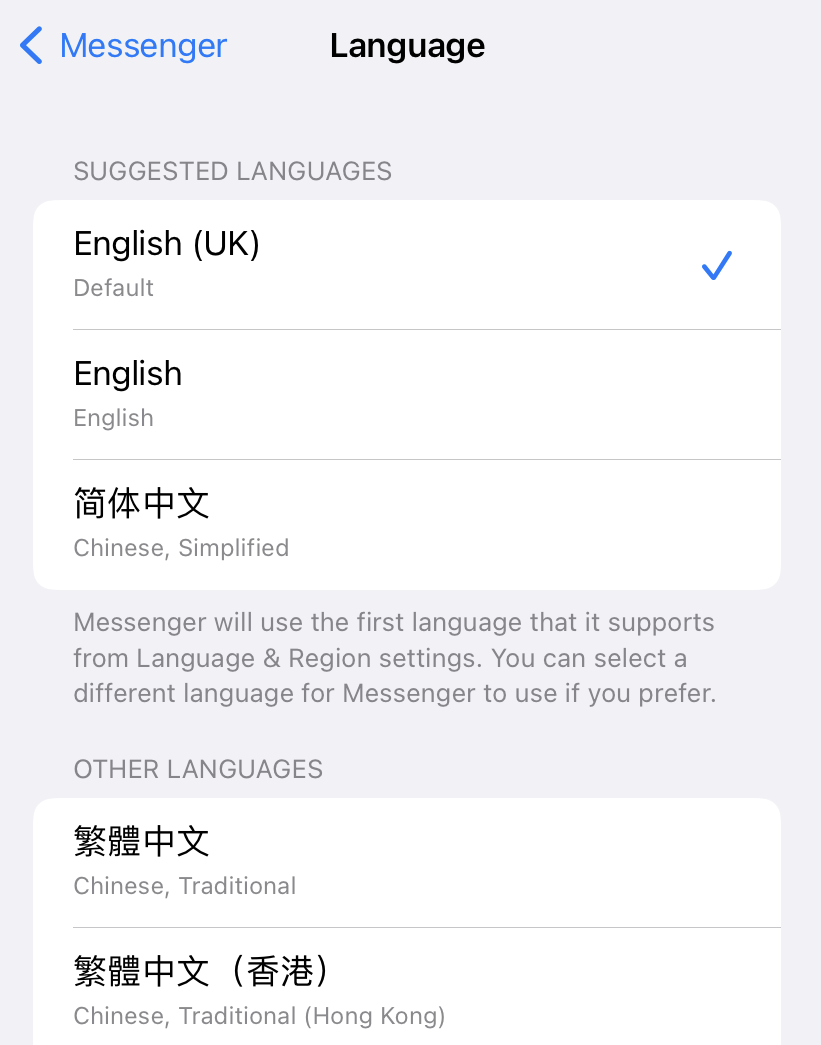
(5) The app will open with the selected language.
On Desktop/Laptop
(1) Install the Messenger Desktop app on your Windows (Microsoft Store) and Mac (Mac App Store).
(2) Log In using your Facebook credentials.
(3) Next, click the Profile icon on the bottom left and choose Preferences.
(4) Under Preferences, click Languages.
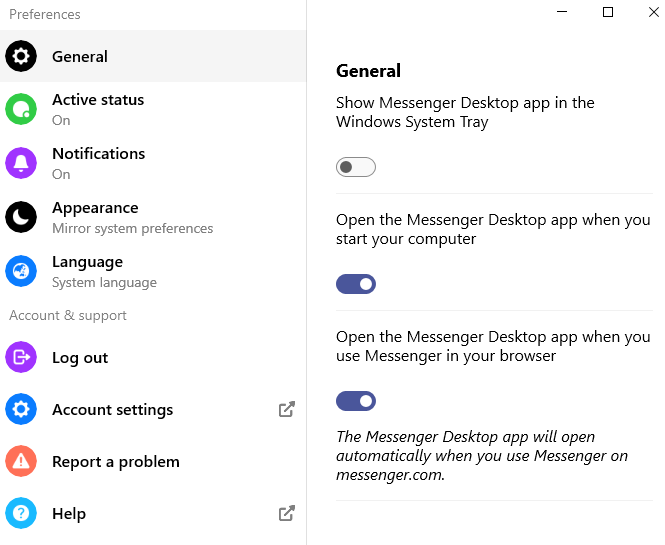
(5) Click the drop-down and choose the desired language from the list.
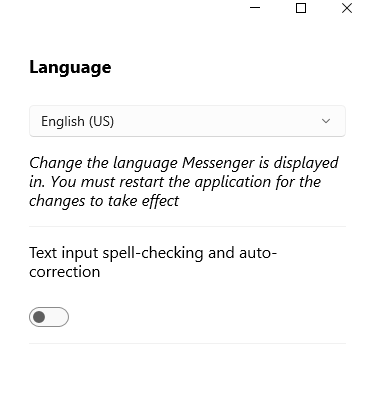
(6) Once you have chosen, click Restart to apply the changes.
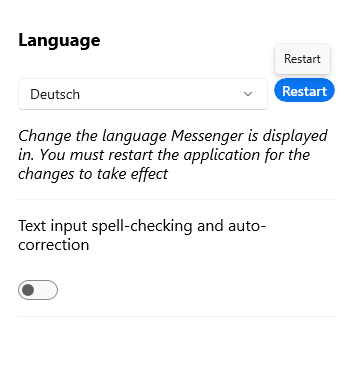
The Messenger app will restart, and you can see the menus with the changed language.
How to Change Language on Messenger Web Version By Changing Facebook Language
If you change the Facebook language, it can only be reflected in the Messenger web version. So, this method can’t change the Messenger language on Android, iPhone, and desktop apps.
(1) Open a browser on your PC or laptop and visit this Facebook link.
(2) Log in to your account. It will open on the Language and Region Settings page.
(3) Click the Edit option next to the Facebook language section.
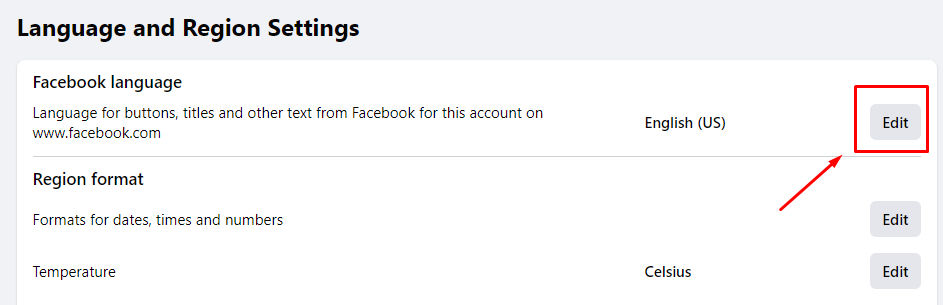
(4) Select the language from the drop-down.
(5) You can also choose a secondary language. By doing so, Facebook will open with the second language when the primary one is unavailable.
(6) Click Save changes.
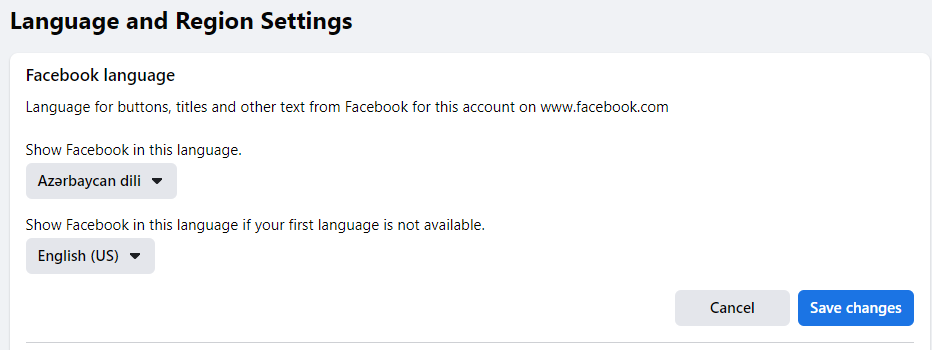
(7) Now, open messenger.com in a new tab, and it will open the selected language automatically.
How to Change Messenger Language Back to English
You can revert Messenger to its default (English) language. However, the procedure to change the language on Messenger will be different for each device. Follow these steps to set English as the default language on Messenger.
- Android: Go to Settings → System → Languages & input → Languages → Select English.
- iPhone: Navigate to Settings → Messenger → Language → Choose English.
- PC: Open Messenger → Profile → Preferences → Language → Select English → Tap Restart.
Why is My Facebook Messenger in a Different Language
Facebook Messenger runs with the default language of your device. If your device’s language is other than English, the corresponding language will be reflected in the Messenger app. If you wish to see Messenger in English, you can use the above instructions to change it. Sometimes, the language change occurs because of a VPN connection or if you have changed the device location.
FAQ
Yes. You can change the Facebook Messenger language by changing the app language on an iPhone.
Yes. If you change the Facebook language on its website, it will also modify the language for the Messenger web version.