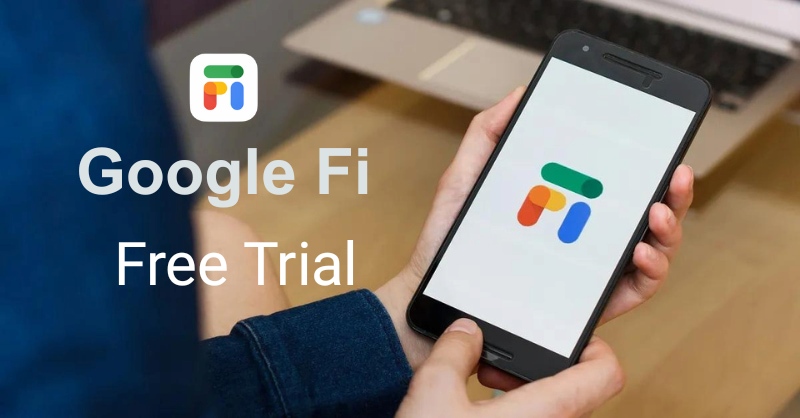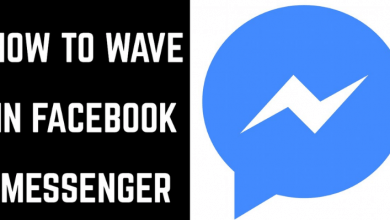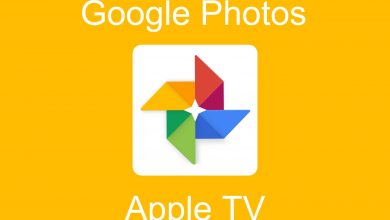Android is known for its loads of customization options. The launcher is the Android user interface with which you can customize your home screen appearance. So far, you would have changed a lot on features, including settings, wallpaper, font, default browser, etc. In addition to this, Android lets you change the entire user interface. i.e., you can change the default launcher of your Android device with a third-party launcher. By using that, you can customize your Android experience right from the home screen.
How to Change Default Launcher on Android
Just follow the steps given below if in case you want to use a third-party launcher on Android. Before proceeding, you need to download a third-party launcher on your device. There are plenty of launchers available on the Google Play Store. Visit our best launchers for Android guide to select the best one.
(1). Unlock your Android smartphone or tablet.
(2). Under the Menu, you shall click on the Settings icon.
(3). Scroll down to choose the Apps option.
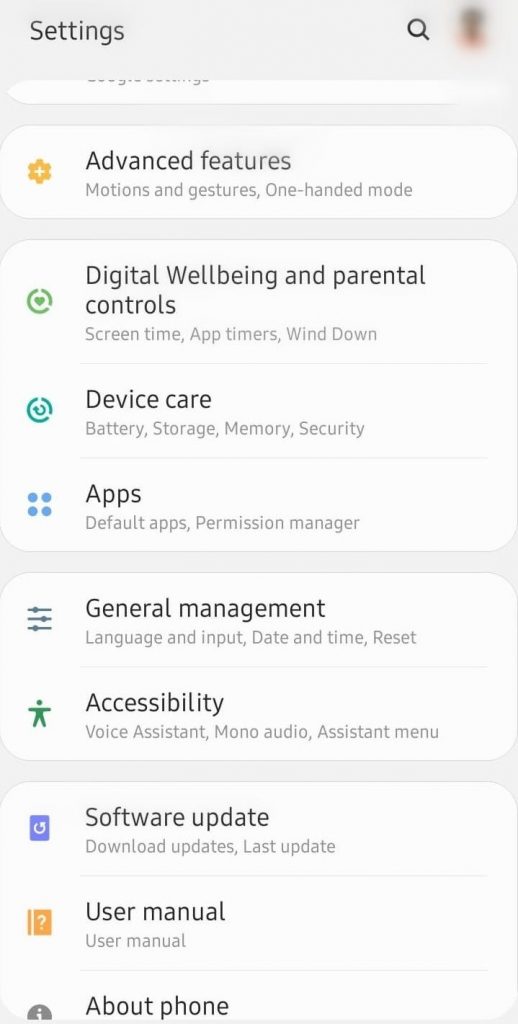
(4). On the following screen, click on Menu (three-dots) icon from the upper right corner.
(5). Select the Default Apps option.
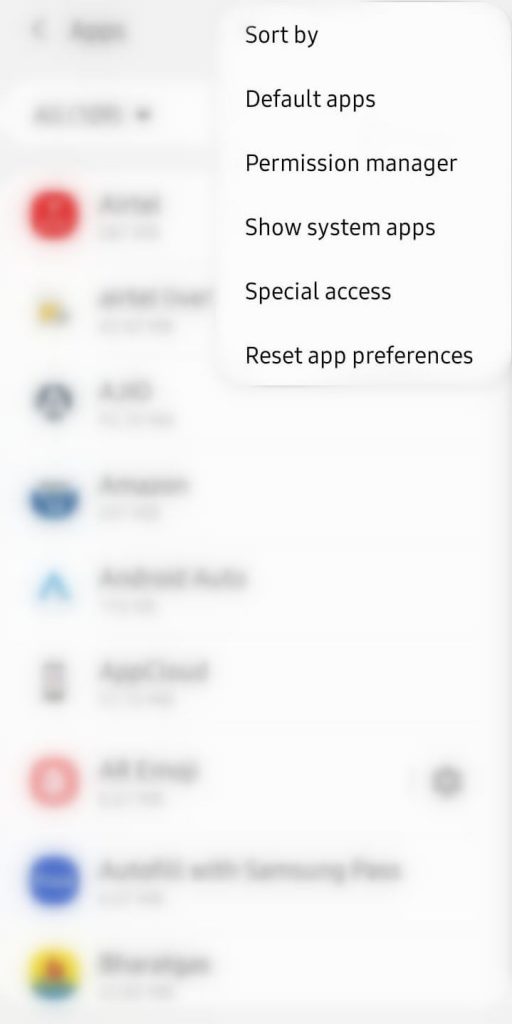
(6). Choose Home Screen or Home Apps.
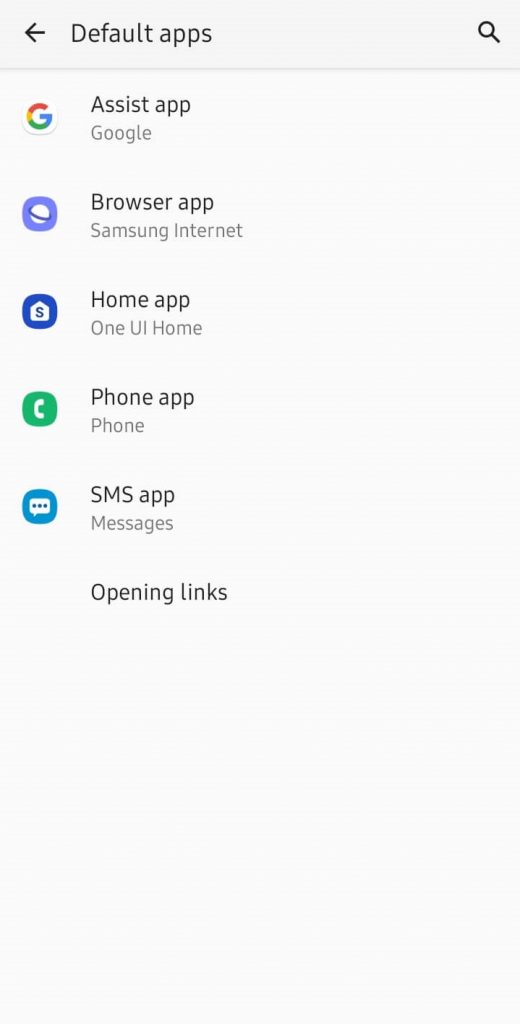
(7). Now, you shall click on the launcher you want to use on Android.
To use the default launcher again, follow the same steps, and choose the default one.
Our Opinion
Changing the launcher of your choice is simple and easy. Just spare a minute or two, and you are done with it. Some launchers don’t work well depending on the Android version and the manufacturer. So, make sure you choose the right one that works on your Android device.
Have you found this section informative? Let’s hear it out in the comments below. Follow us on Facebook and Twitter for more useful article updates.