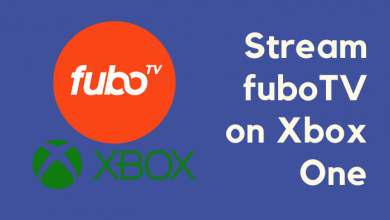Key Highlights
- Desktop: Visit Amazon website → Accounts and Lists → Your Account → Login & Security → Edit → Enter new phone number → Continue → Verify → Save changes.
- Mobile App: Open Amazon app → Hamburger icon → Account → Login & Security → Edit → Enter new phone number → Continue → Verify → Done.
Like Thrive Market, eBay, and other E-commerce platforms, you can easily create an account on Amazon without using a phone number. But, when you have ordered a product on Amazon or other, you should provide your phone number, which is mandatory for shipping, and receive notifications like SMS. Moreover, Amazon lets you change your phone number anytime on the app or website, based on your preference.
Contents
How Many Times Can I Change My Phone number on Amazon?
Amazon has not restricted users from changing phone numbers on their accounts to a certain limit. Users can change their phone numbers anytime on the app or browser.
How to Change Phone Number on the Amazon Through Desktop
[1]. Head to the Amazon website on your default browser.
[2]. On the top right, click Accounts & Lists.
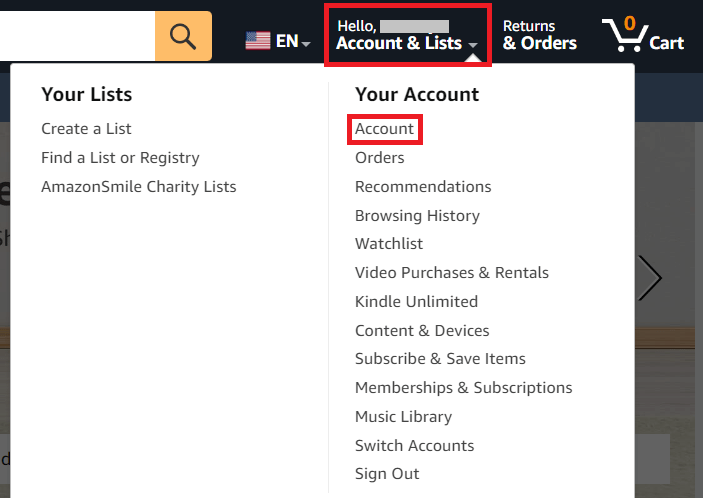
[3]. Click Your Account from the menu list and select Login & Security.
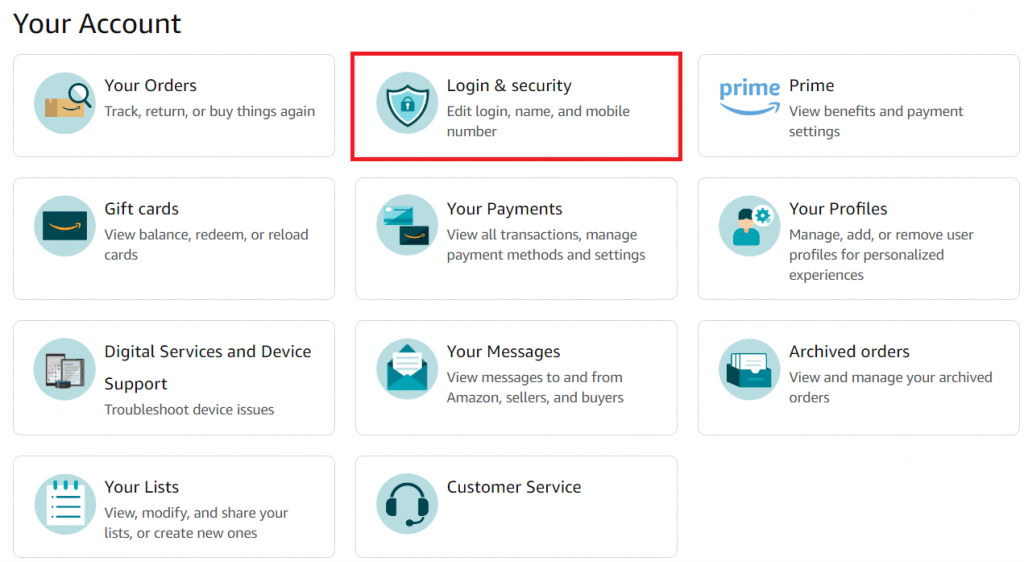
[4]. Sign in to your account using Amazon login credentials when prompted.
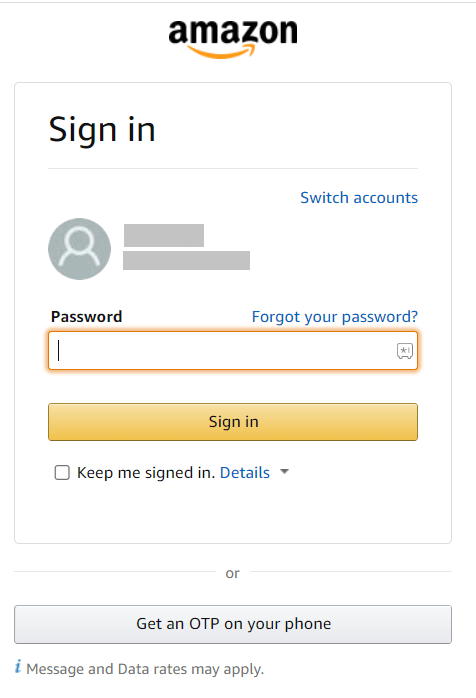
[5]. Click Edit next to your Phone number.
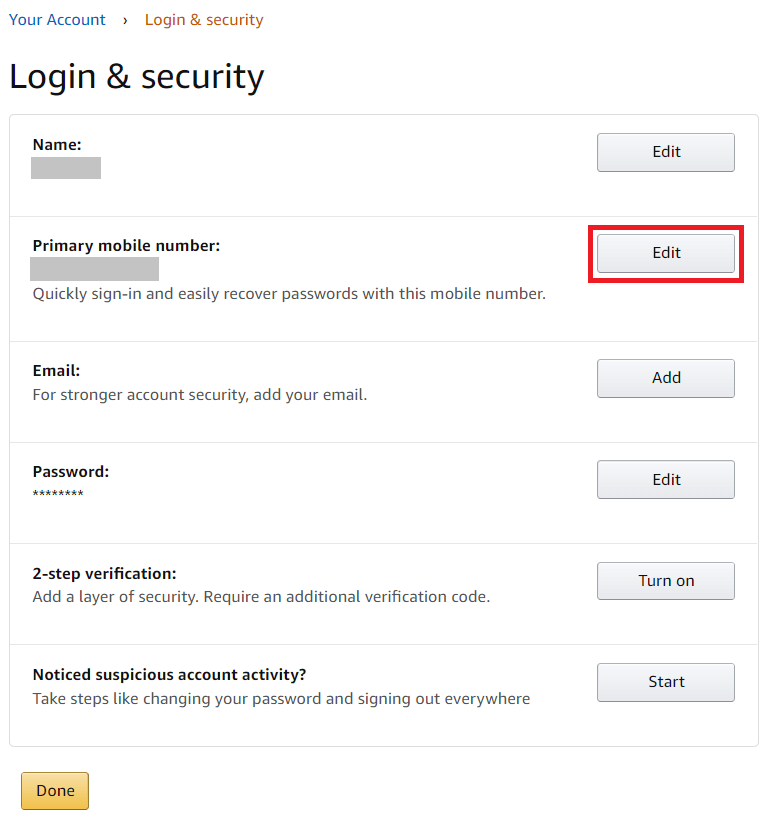
[6]. Now, enter your new phone number and click Continue.
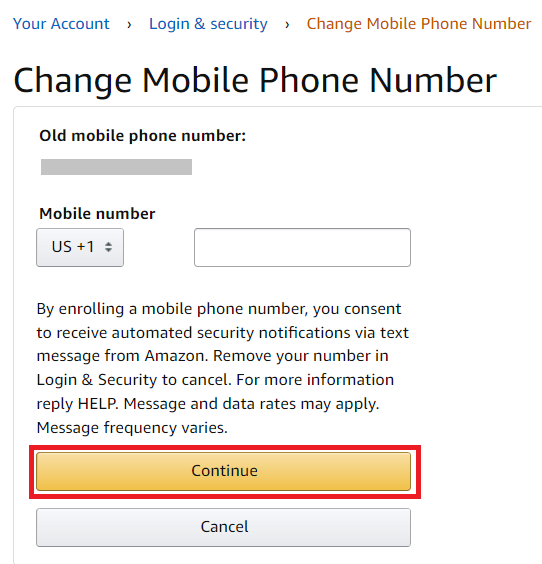
[7]. Click OK when the dialog box appears.
[8]. You will get an OTP to your registered mobile number. Enter the OTP and click Verify.
[9]. Enter the password when asked, and click Save changes.
That’s it. The Phone number will be changed on your Amazon account.
Tips! Like phone numbers, you can also change the language on the Amazon app to use the application more conveniently.
How to Change Phone Number on the Amazon Mobile App
[1]. Before changing the phone number, update the Amazon application from the Google Play Store or App Store and launch the app. Sign in to your account if prompted.
[2]. Tap the Hamburger icon at the bottom right.
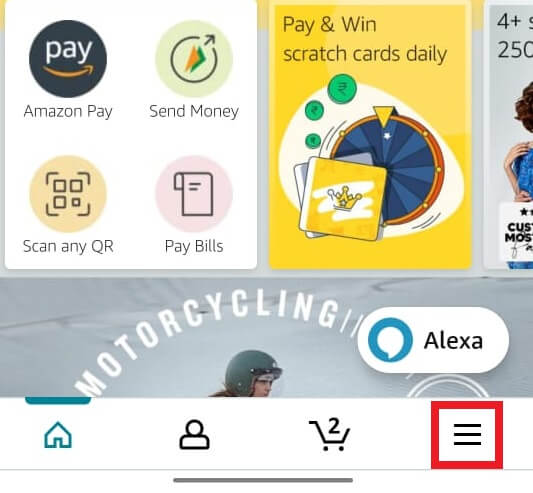
[3]. Click the Account tab.
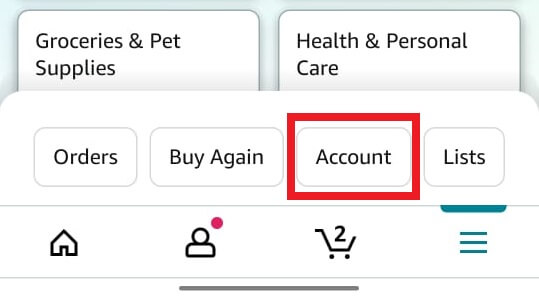
[4]. Under the Accounts Settings section, select Login & security from the list of options.
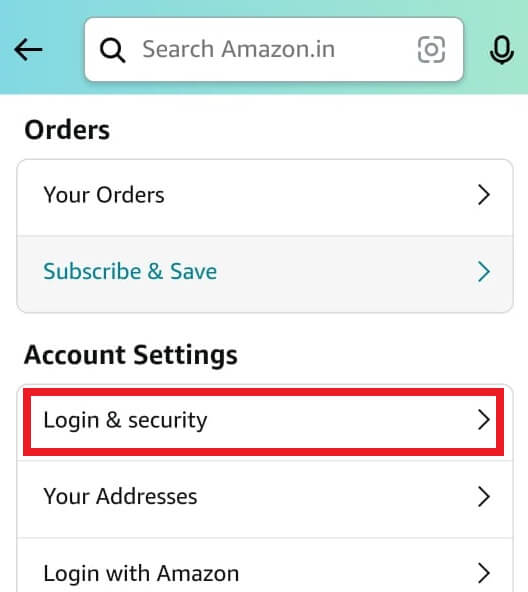
[5]. Next to your Primary Mobile Number, tap Edit.
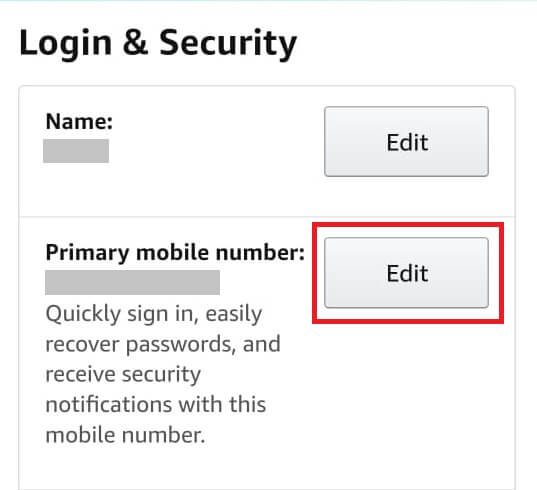
[6]. On the next screen, enter your new mobile phone number and tap Continue.
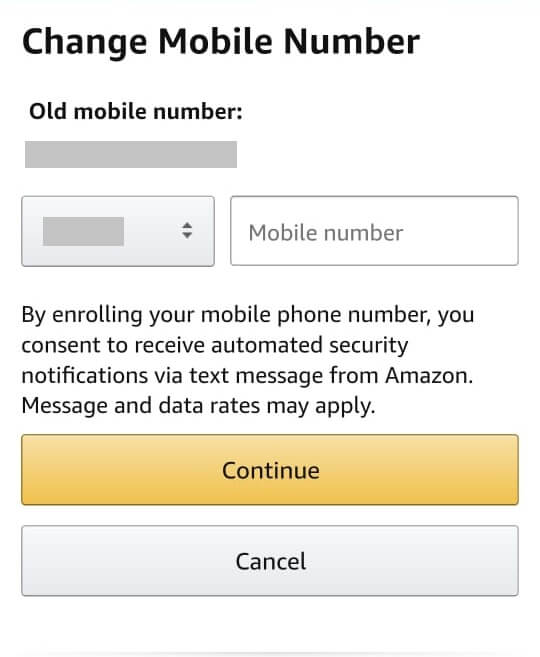
[7]. Tap OK on the pop-up screen to verify your mobile number.
[8]. You will receive the verification code from Amazon and enter it to confirm.
[9]. Follow the on-screen instructions and tap Done to save the changes.
Frequently Asked Questions
Yes. You can hide the orders on your Amazon account if you like to share the Amazon account credentials with your friends and relatives.
If you can’t change the phone number on your Amazon account, you can follow the steps below to fix the issue.
►Check your internet connection.
►Change the password and try again.
►Update the Amazon app.
►Verify your phone number with the service provider.