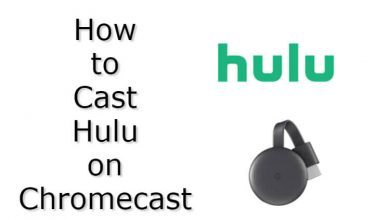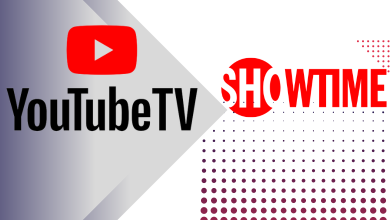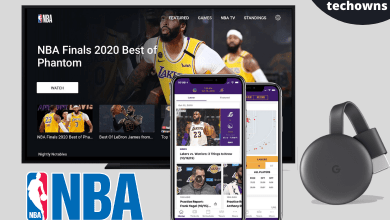Key Highlights
- App: Profile picture → Edit Profile → Personal Information Settings → Enter the new phone number → Tap on Next → Enter the verification code.
- Web version: Login to your account → Tap the More option → Settings → Enter the new phone number → Tap on Submit → Confirm your phone number.
Instagram is a popular social media that requires your phone number while signing up for a user account. It lets friends and family members find your account easily, even without knowing your Instagram username. Providing the correct and active phone number on Instagram is essential to reset your account password and recover the hacked account. If you have provided an incorrect phone number, head to the account settings on the Instagram app (Android or iPhone) or the web version (instagram.com) to change it.
Contents
How to Change Phone Number on Instagram Account Using Smartphone
Step 1: Open Instagram mobile Application on your phone (If you haven’t installed it, download it from Play Store or App Store). The icon will resemble a Camera with Instagram written on the bottom.
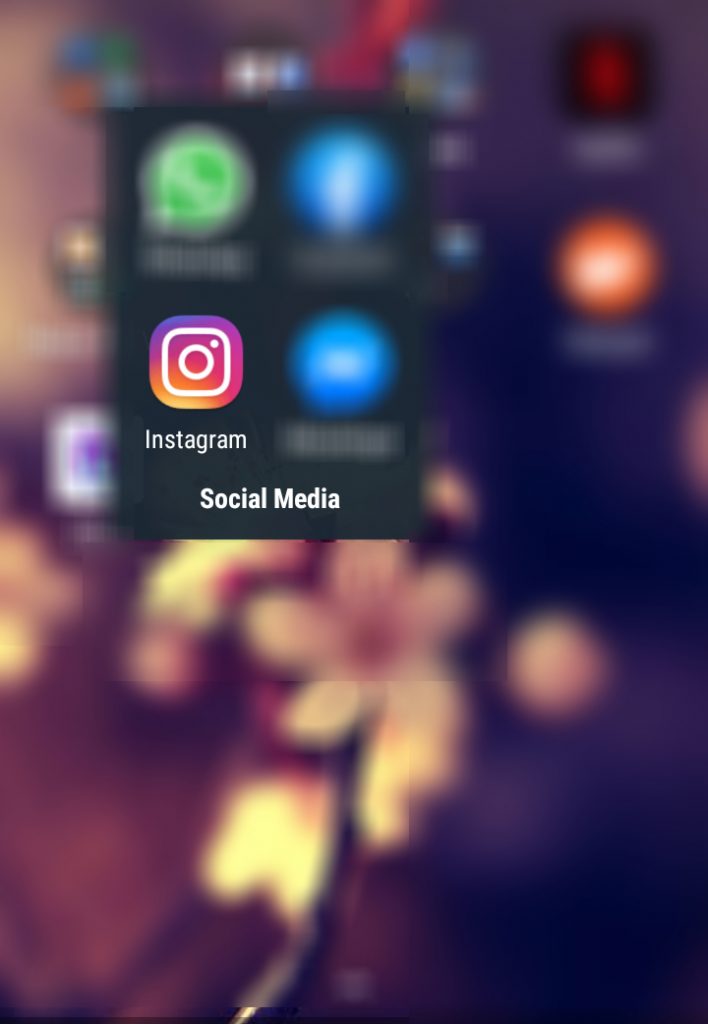
Step 2: Open the application, and your Insta feed or homepage will appear. In the bottom right corner of the page, you will find a miniature of your profile picture. Tap the icon to visit your profile.

Step 3: On your profile page, you can see a tab called “Edit Profile.” Tap it to edit your details.

Step 4: On the next screen, tap the menu labeled Personal Information Settings. It provides access to edit personal details like email id, phone number, date of birth, and gender.
Step 5: Tap the current phone number, which will open up a new screen. Erase the old number and enter the new one that you want. After entering the number, click Next.
Step 6: Now, enter the confirmation code that you received on the entered mobile number and complete the process. After successful verification, your new number will be updated on the Profile.
How to Change Phone Number on Instagram Account Using Smartphone Browser
Note – If you have enabled two-factor authentication, you can’t change the phone number on the web version.
Step 1: Open a web browser on your PC and visit the Instagram website. Sign in to your account by entering the necessary credentials.
Step 2: After logging in, tap the More option in the bottom left corner and open Settings.
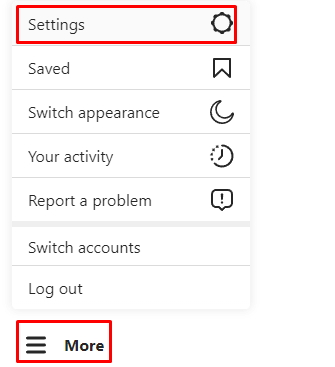
Step 3: Navigate to the Phone Number section and enter the new number you want.
Step 4: Confirm the phone number by entering the verification code you’ve received.
Step 5: After verifying the number, your profile will be updated with the new number.
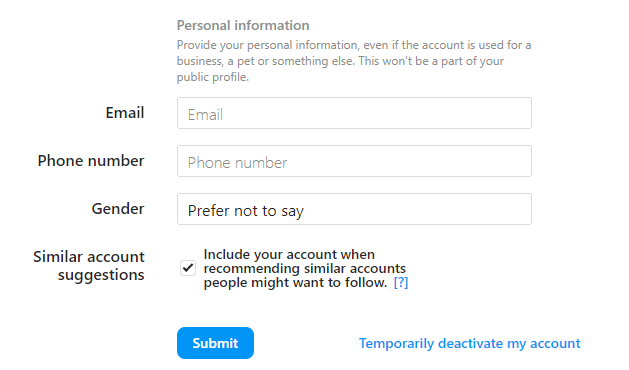
Providing an active phone number is also essential to let your friends find your account and get more followers for your profile.
How to Secure Your Phone Number and Other Data on Instagram
Since phone numbers are essential to get your data, you must secure your account by enabling two-factor authentication. By enabling this, you need to provide an additional code along with your account password while signing in. It prevents hackers from accessing your account.
Step 1: Launch the Instagram app.
Step 2: Tap the profile icon → tap the Hamburger icon → choose Settings.
Step 3: On the Settings page, open the Security tab.
Step 4: Select Two-factor authentication.
Step 5: Now, choose how you want to receive the code and complete the process.
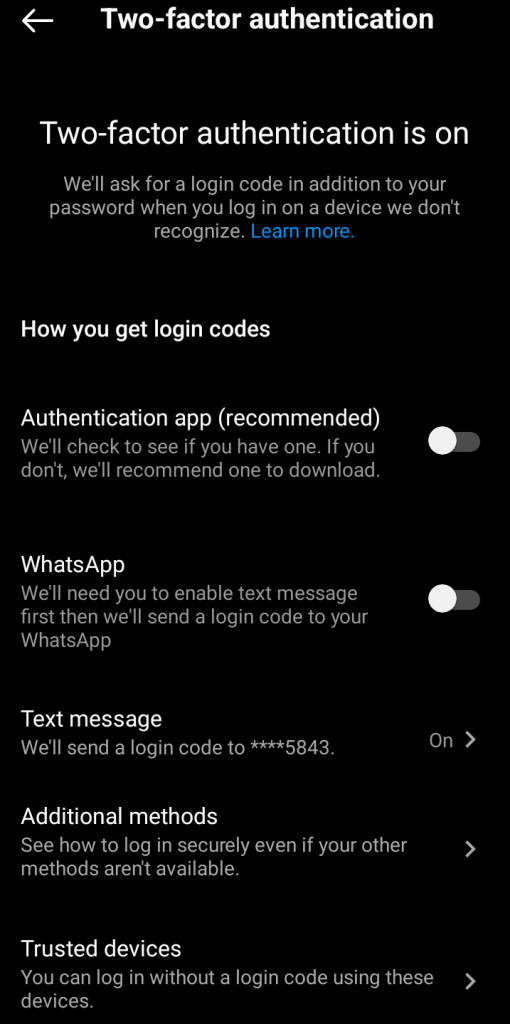
- Authentication app (you have to download Google Authenticator from the store).
- Text Message
Frequently Asked Questions
No. You can’t change the phone number or any other data on your account without logging in.